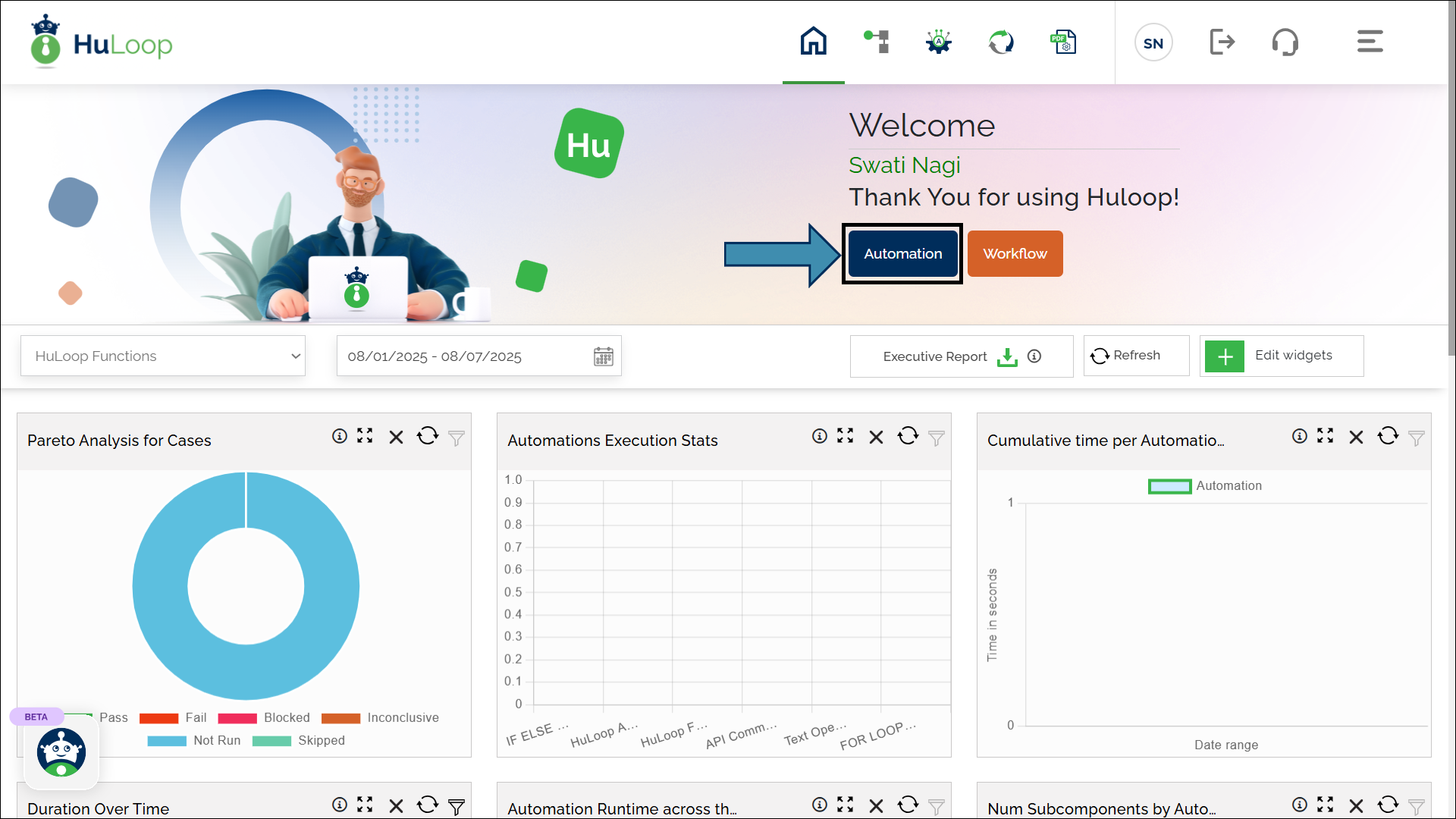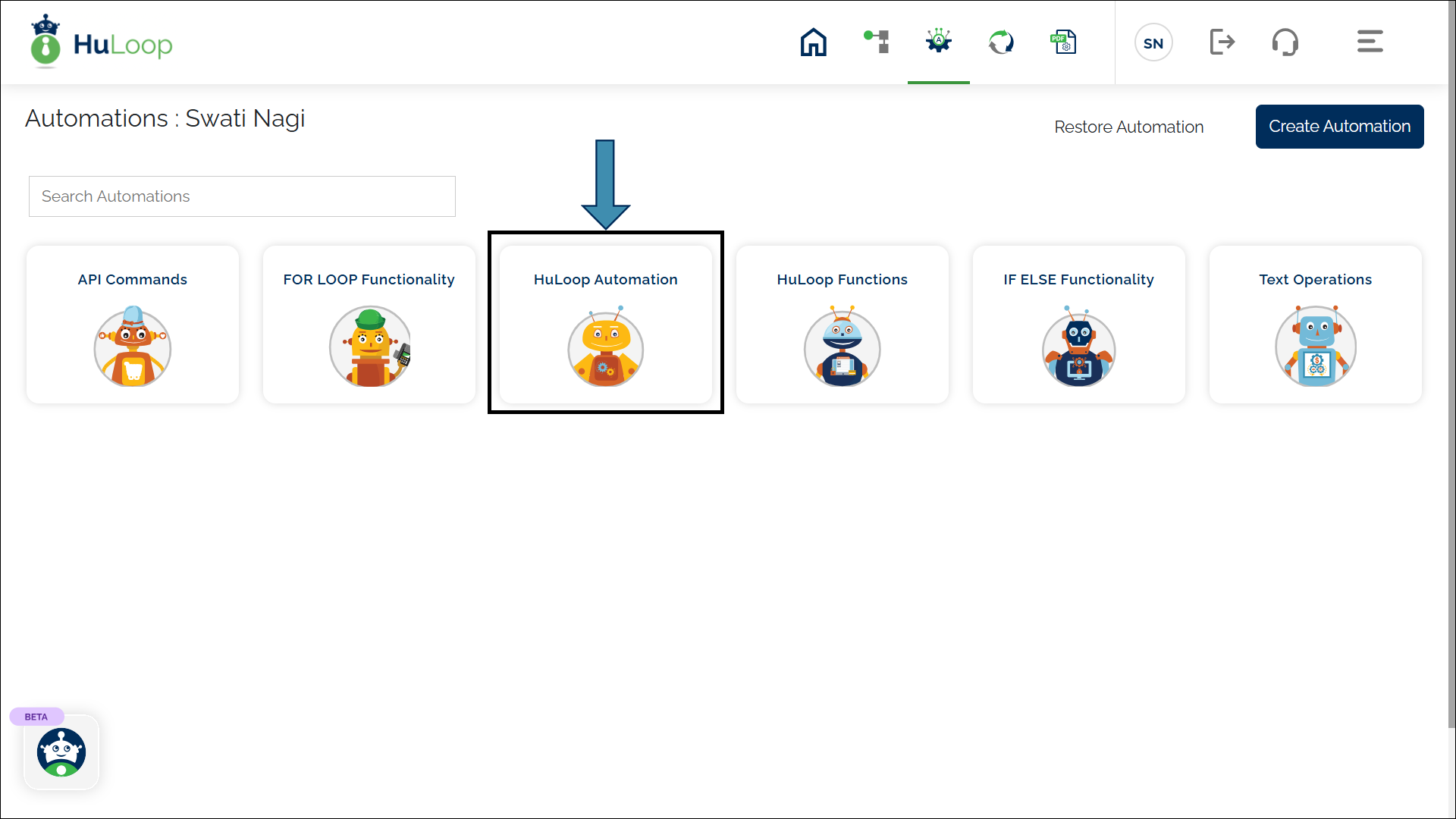How to Create a Suite in an Automation Project?
A Suite is a collection of related Cases within a Module. It groups similar automation scenarios, helping you keep your workflows organized and structured.
To create a Suite within a Module, follow these steps:
- Sign in to your HuLoop account.
- Click Automation.
- Open the automation project where you want to create the Suite by clicking anywhere on its card.
- This will navigate you to the Module page. Select the corresponding module title (e.g., API TESTING MODULE).
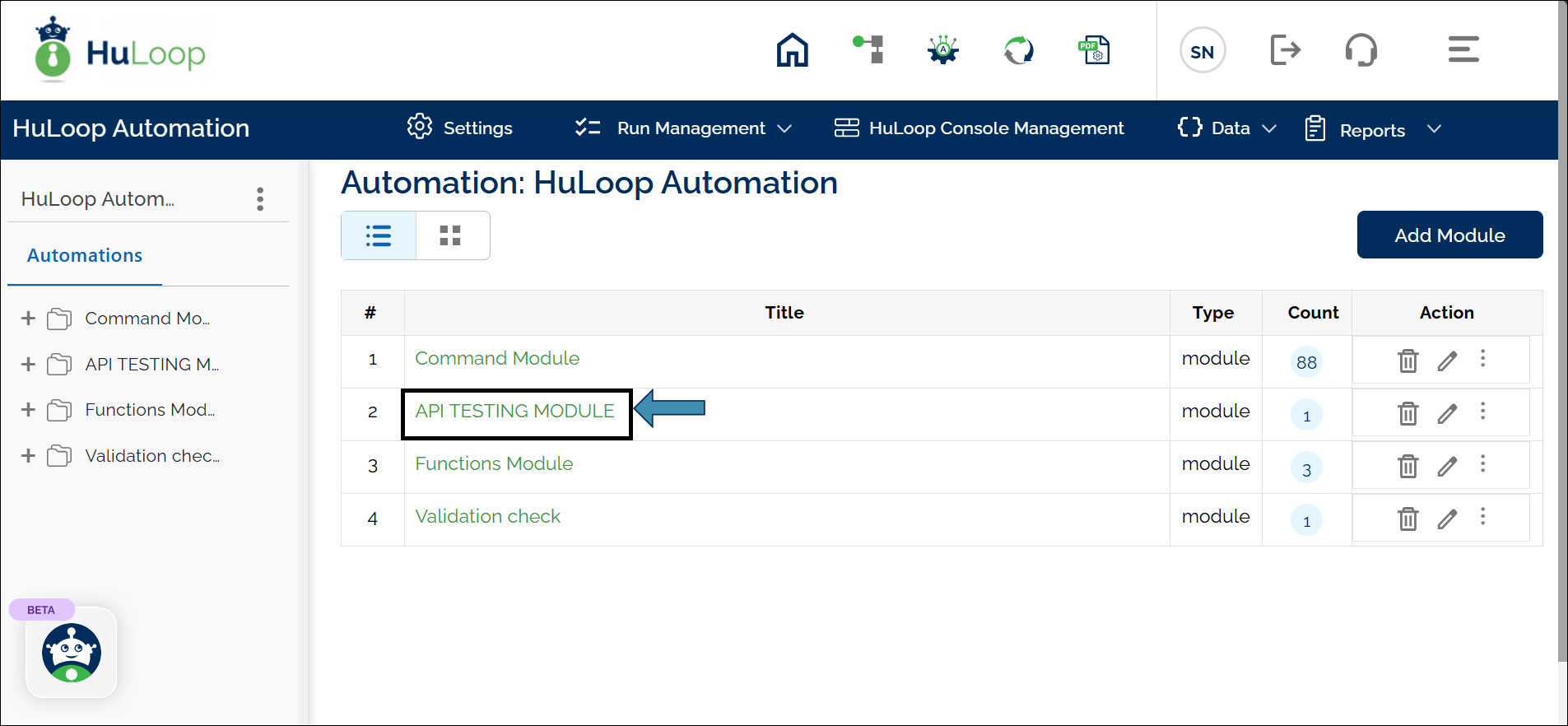
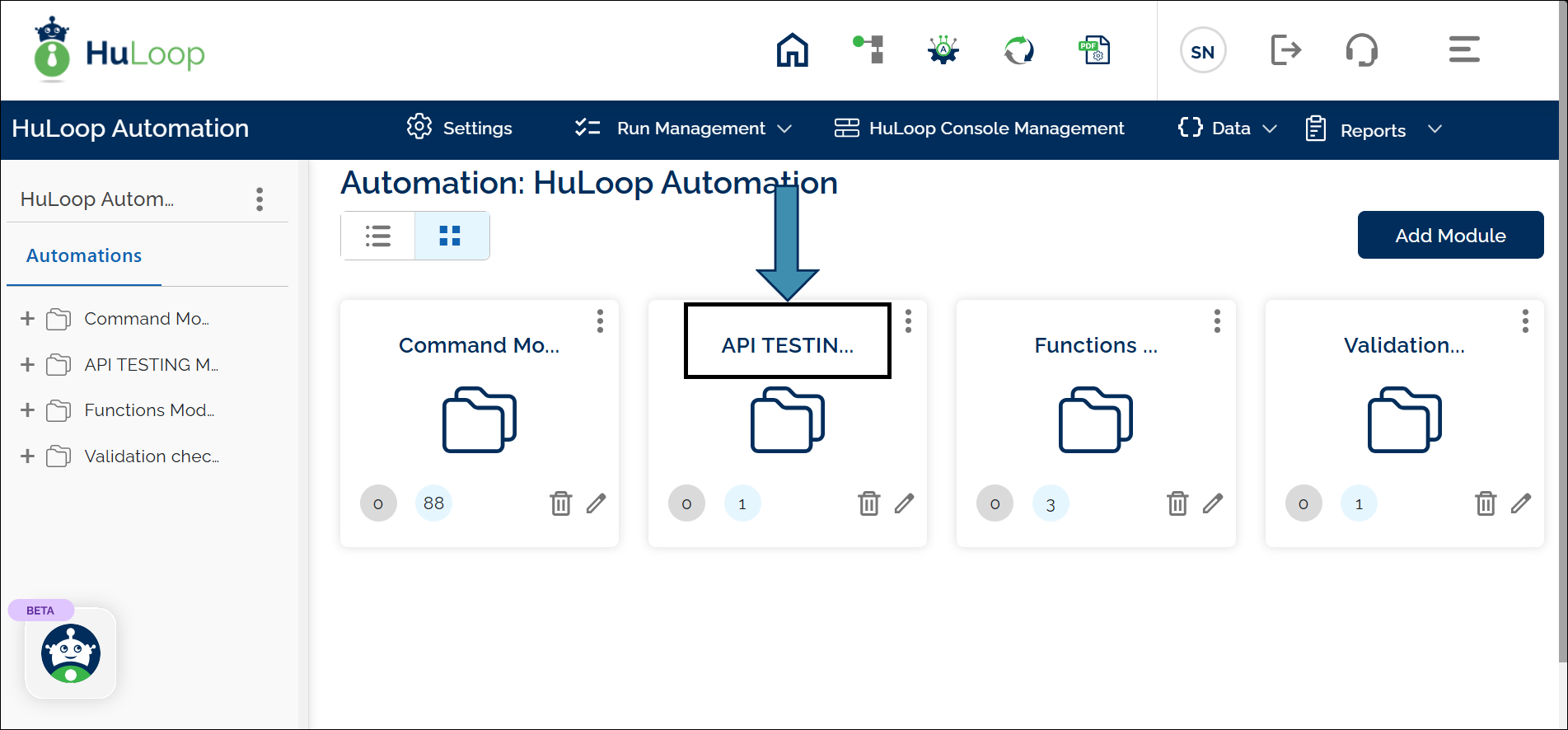
Note: HuLoop has two views: List View and Grid View. The default view is List, but you can switch to Grid View by selecting the corresponding tab. For a clearer understanding, screenshots of both views are included in this guide
You can customize the number of items displayed on the screen using the Pagination dropdown, located at the bottom left. Simply select from the options to view 20, 25, 50, or 100 items at a time.
- Click Add Suite button to create a new Suite. The Suite groups related Cases together, making them easier to manage.
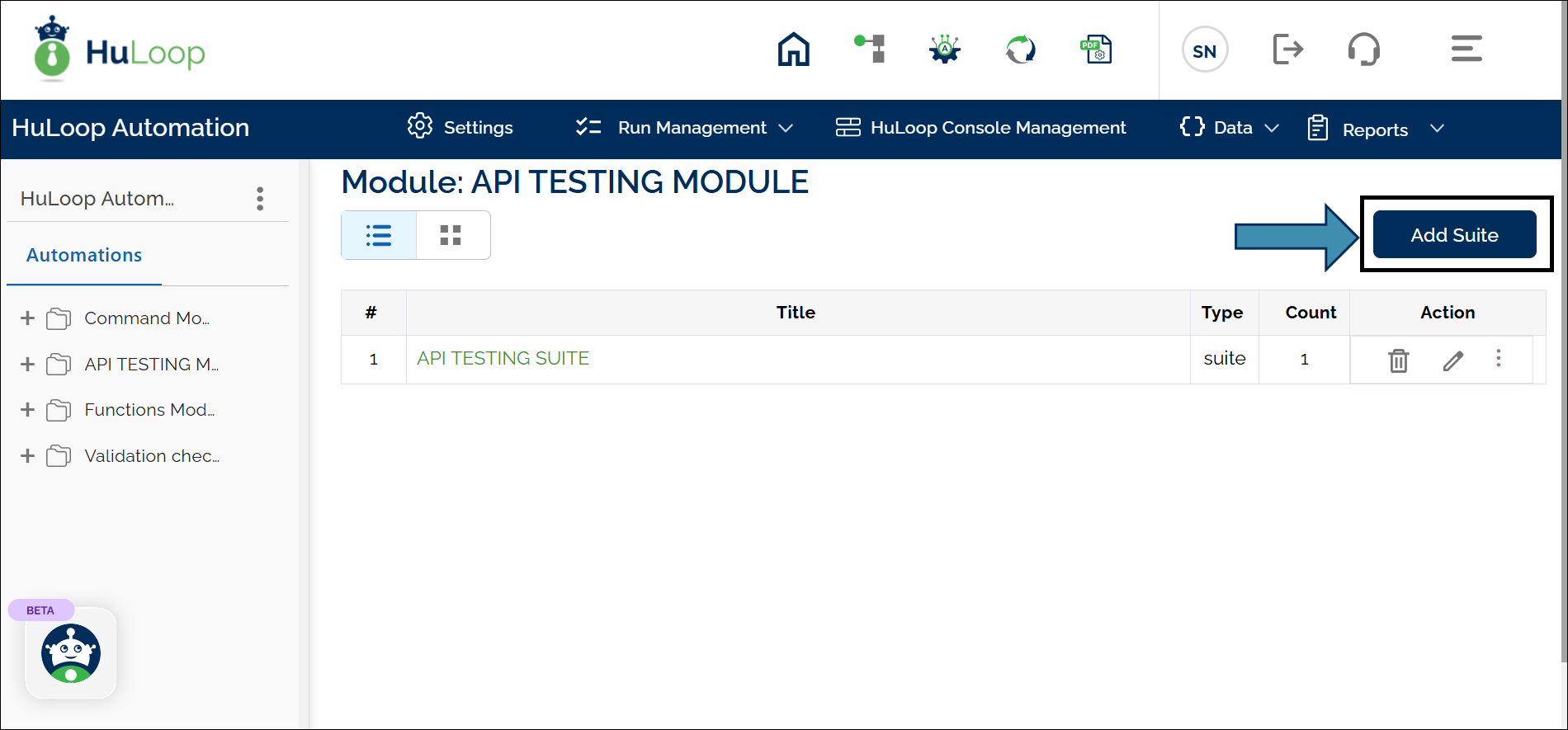
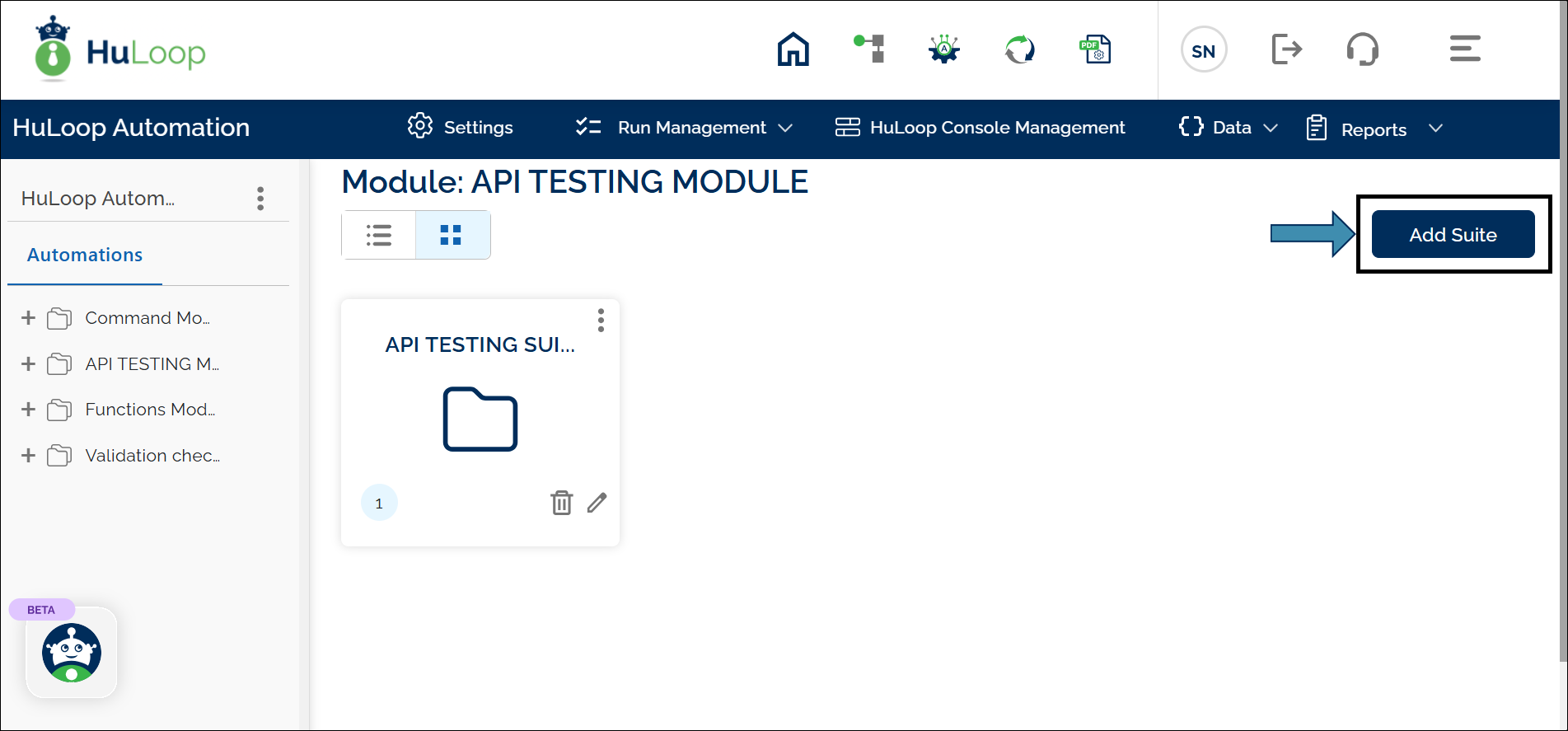
- You’ll see the New Suite pop-up. Specify the Suite Name and provide a description (optional) for your Suite.
- Select the checkbox below the Description field if you want the execution of all subsequent cases to depend on the successful completion of this Suite.
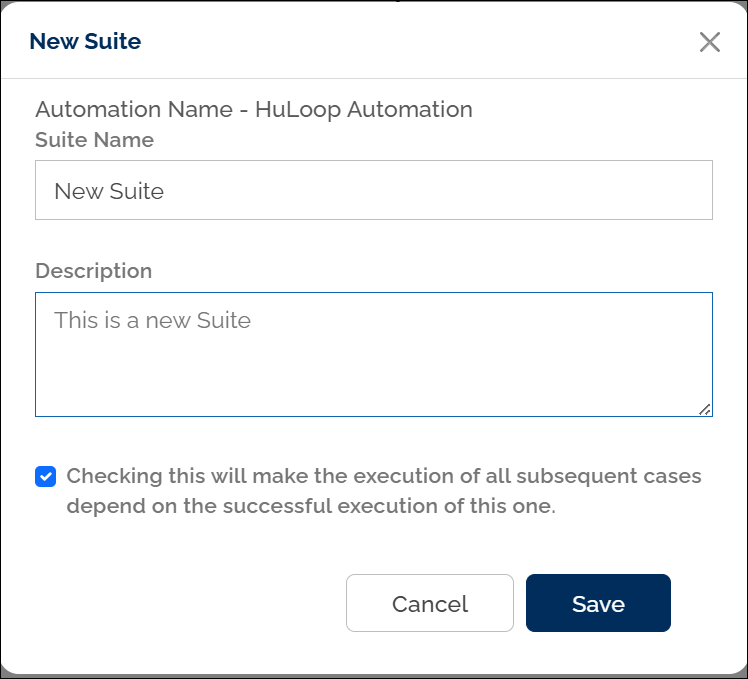
- Click Save button.