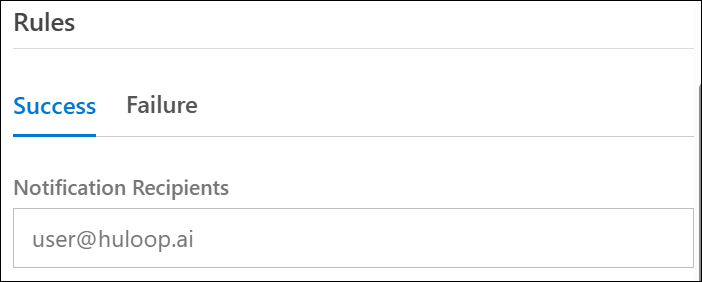Adding an IPA Node in Workflow
- In the Workflow Designer, drag and drop the IPA Node
 at the desired position in your workflow.
at the desired position in your workflow. - The IPA Task Properties panel opens on the right side of the screen.
- In the IPA Name field, enter a name for this IPA node.
- From the Select IPA drop-down list, choose the IPA you want to link.
- Once selected, the IPA Description field auto-populates.
Mapping Workflow and Automation Variables
You can map a workflow variable as Global Variable so that it’s value can be used in your automation flow wherever required.
- Workflow Variable: Displays all the existing variables defined in your workflow. Select a variable you want to map with the automation global variable. You can also create a new one by clicking the
 icon.
icon. - Automation Variable: Displays all the existing global variables defined in your workflow. You can map the selected workflow variable with the automation variable you select here and pass data into the automation flow. After selecting the automation variable, click the
 icon to map it with the chosen workflow variable.
icon to map it with the chosen workflow variable.
Configuring Execution Rules
You can define how the workflow should behave based on the success or failure of the IPA execution.
On Success:
- Provide the notification recipient’s email address to notify users when the IPA runs successfully.
- Click Continue.
Click Failure Rules to configure what happens if the IPA fails during execution:
- Provide the notification recipient’s email address to notify users when the IPA fails to run.
- Retry Frequency: Select the number of retry attempts (0 to 5).
- 0 = no retry; 5 = retry up to five times.
- Next Steps: Choose what the workflow should do if the IPA fails:
- Continue Workflow – Proceed to the next step in the workflow.
- Stop Workflow – Halt the workflow execution.
- Notify Admin – Send a failure alert to the system administrator.
Note: You can define the time interval between retries in the Scheduler configuration file.
Note: See more about Workflows.
Last updated: Nov 19, 2025