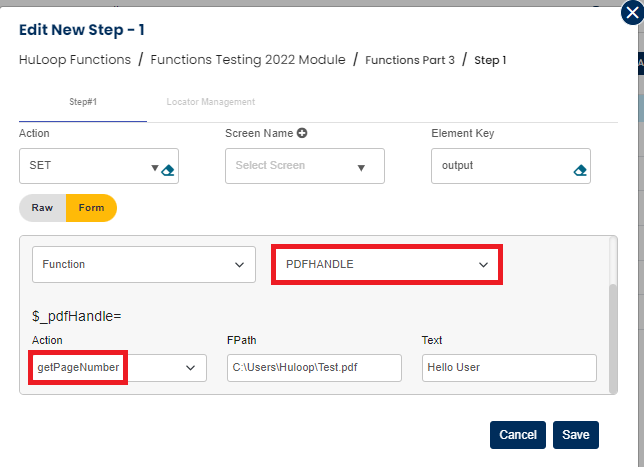PDFHandle function
This function is used to perform certain actions on PDF files like getText, getValue, getPageCount etc.
Action: GETTEXT
Select SET command from the action dropdown and provide a variable name in Element key where output will be stored, edit parameter section and click on Form, select functions from the dropdown and select PDFHANDLE function and then choose action as getText. Provide path of pdf file, start page count and end page count.
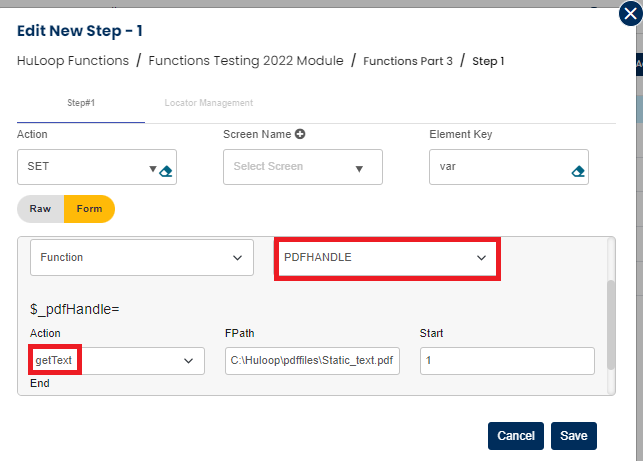
Text of pdf file will get stored in a variable defined in Element key. You can access the text stored in the variable using variable name ${variable name} Example: ${output} from the above snapshot.
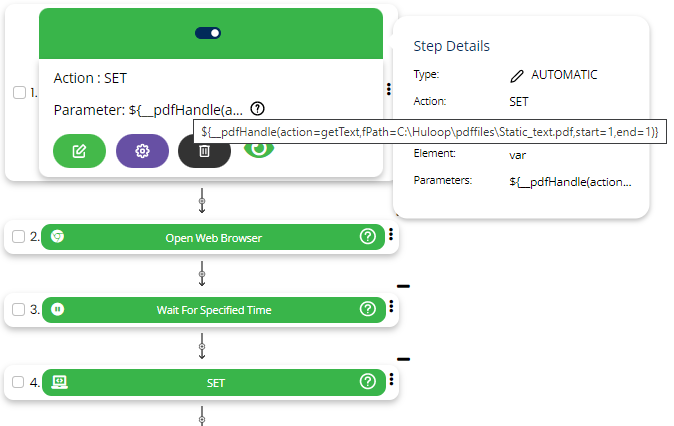
Action: CONTAINS
Select SET command from the action dropdown and provide a variable name in Element key where output will be stored, edit parameter section and click on Form, select functions from the dropdown and select PDFHANDLE function and then choose action as contains. Provide path of pdf file, text to be searched in the pdf file, start page count and end page count.
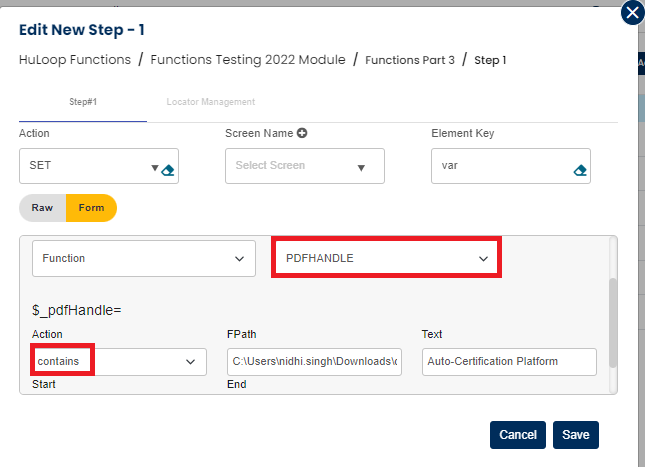
If given text is found in the pdf file it will return true in the variable defined in Element key else it will return false. After completing this step, it will look as below:
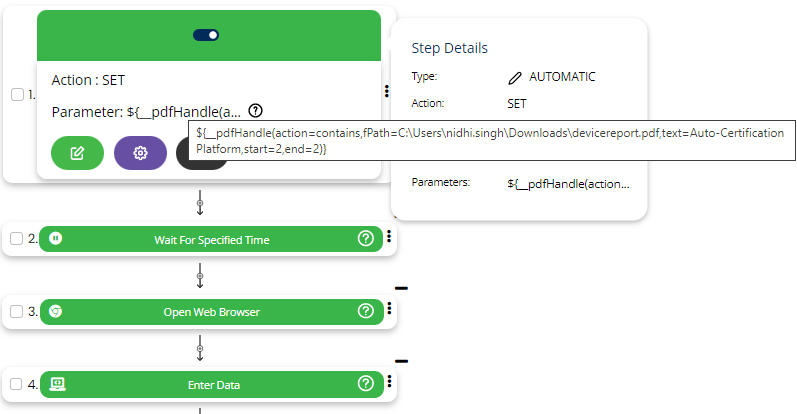
Action: GETVALUE
Select SET command from the action dropdown and provide a variable name in Element key where output will be stored, edit parameter section and click on Form, select functions from the dropdown and select PDFHANDLE function and then choose action as getValue. Provide path of pdf file, start page count and end page count and key against which the value you have to store.
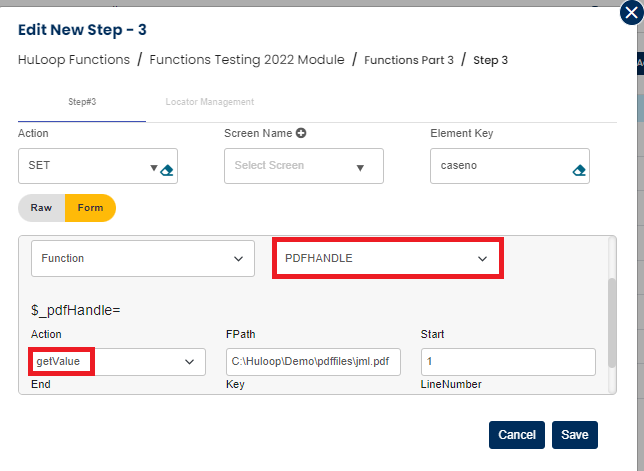
Value against the key will be stored in a variable defined in Element key. After completing this step, it will look as below:
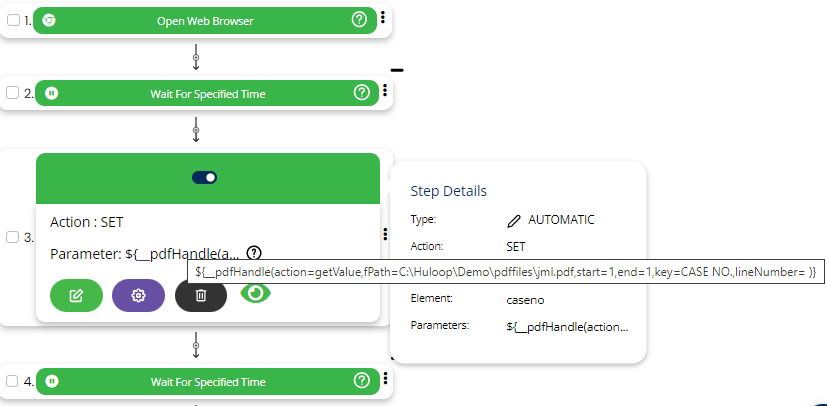
Action: GETPAGECOUNT
Select SET command from the action dropdown and provide a variable name in Element key where output will be stored, edit parameter section and click on Form, select functions from the dropdown and select PDFHANDLE function and then choose action as getPageCount. Provide path of pdf file.
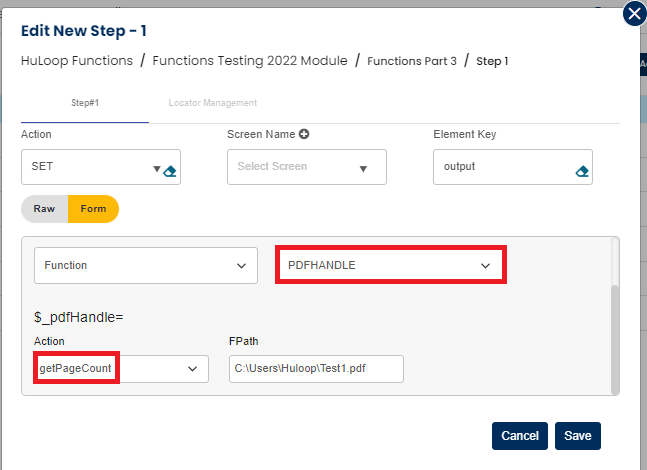
Count of pages in the pdf file will get stored in a variable defined in Element key. After completing the step it will look as below:
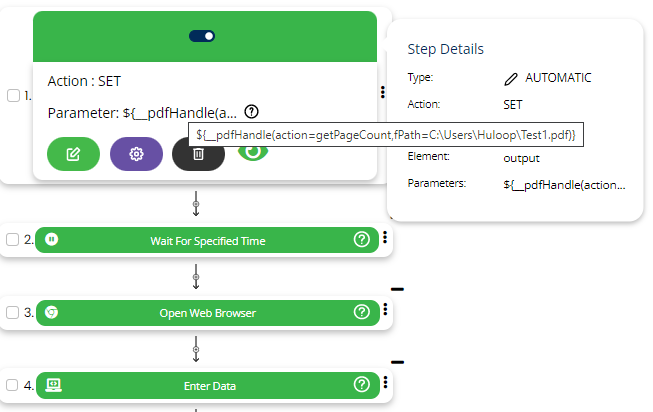
Action: PDFMERGE
Select SET command from the action dropdown and provide a variable name in Element key where output will be stored, edit parameter section and click on Form, select functions from the dropdown and select PDFHANDLE function and then choose action as pdfmerge. Provide path of pdf file for destination in which all other pdf files will get merged and provide multiple pdf files path that you want to merge.
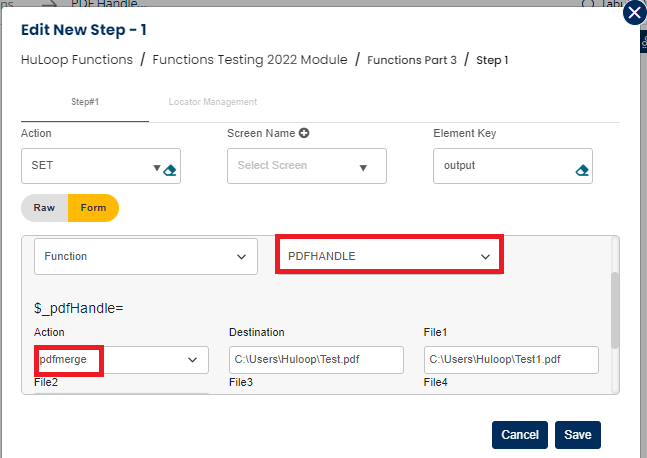
After merging all the pdf files with the one defined in destination, it will return the path of destination pdf file in a variable defined in Element key. After completing the step it will look as below:
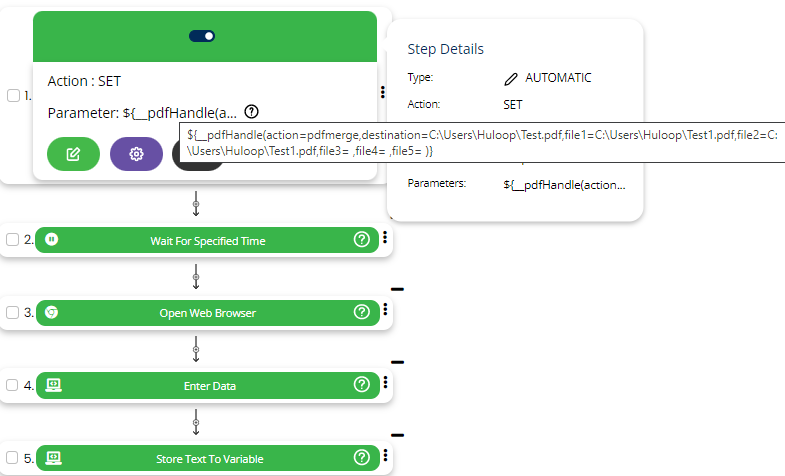
Action: WRITEPDFTOTEXT
Select SET command from the action dropdown and provide a variable name in Element key where output will be stored, edit parameter section and click on Form, select functions from the dropdown and select PDFHANDLE function and then choose action as writepdftotext. Provide path of pdf file, start page count, end page count and text file path where pdf data will be written.

After performing above action, it will return the path of text file where pdf data is written. After completing this step, it will look as below:
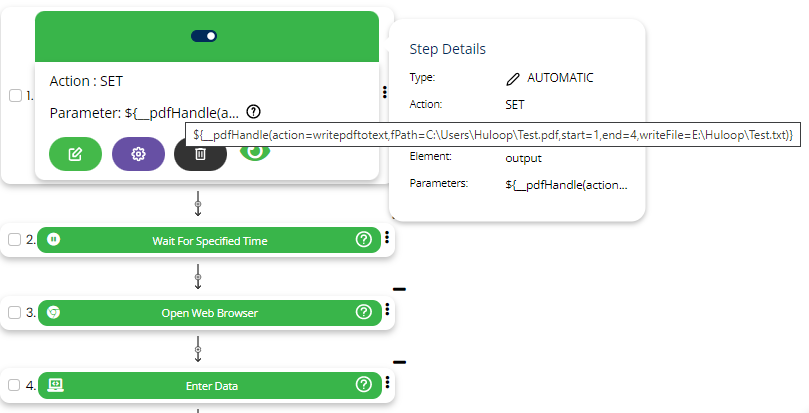
Action: DELETEPAGE
Select SET command from the action dropdown and provide a variable name in Element key where output will be stored, edit parameter section and click on Form, select functions from the dropdown and select PDFHANDLE function and then choose action as deletepage. Provide path of pdf file, start page count, end page count and text which will be used to delete text containing page(s).
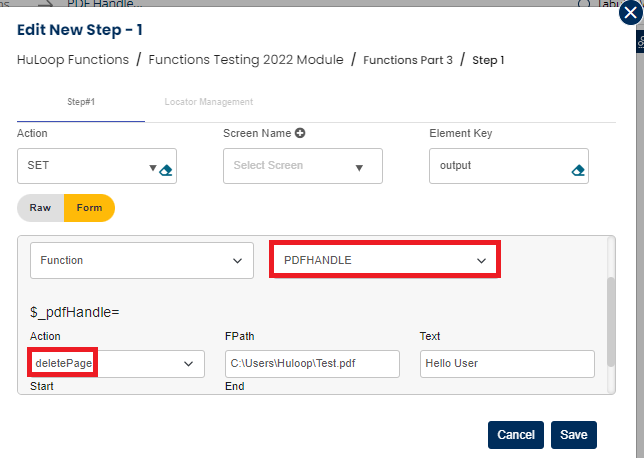
After deleting the given text containing pages, it will return true in the variable defined in Element key else it will return false. After completing this step, it will look as below:

Action : EXTRACTPDF
Select SET command from the action dropdown and provide a variable name in Element key where output will be stored, edit parameter section and click on Form, select functions from the dropdown and select PDFHANDLE function and then choose action as extractpdf. Provide path of pdf file, start page count, end page count, destination file path and in destination file data will be copied from start to end count of the page.
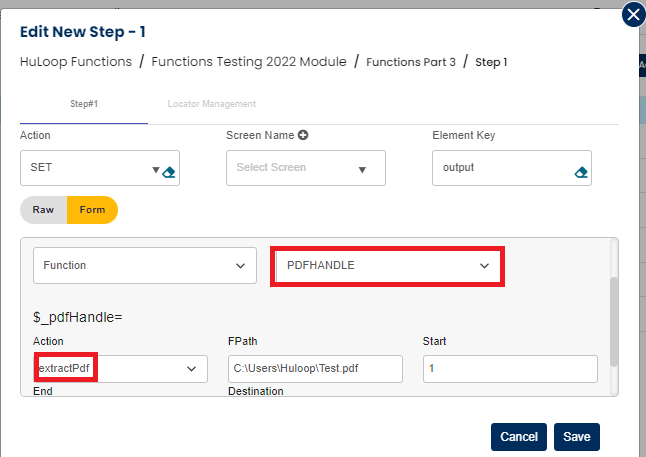
Action : CHECK
Select SET command from the action dropdown and provide a variable name in Element key where output will be stored, edit parameter section and click on Form, select functions from the dropdown and select PDFHANDLE function and then choose action as check. Provide path of pdf file, and text. This check action functionality is used to check the checkbox which is beside the given text.
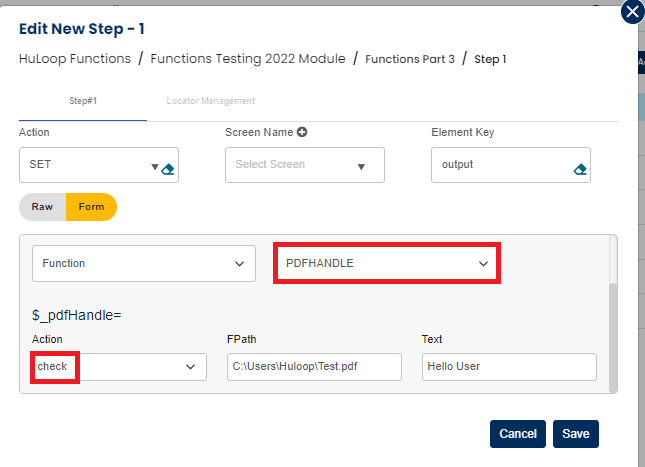
Action : GETPAGENUMBER
Select SET command from the action dropdown and provide a variable name in Element key where output will be stored, edit parameter section and click on Form, select functions from the dropdown and select PDFHANDLE function and then choose action as getpagenumber. Provide path of pdf file, and text. This getpagenumber action functionality is used to return the page number of first occurrences of text.