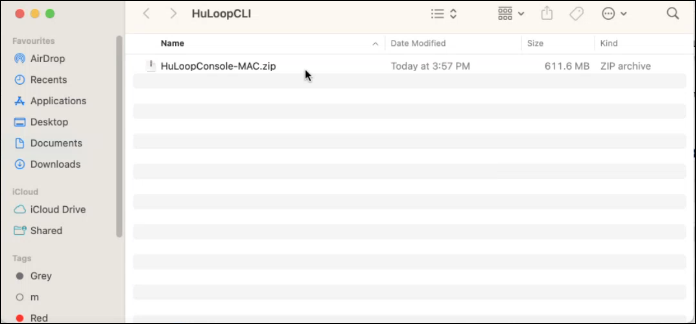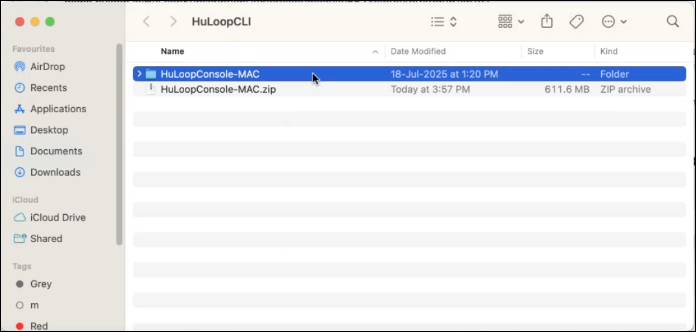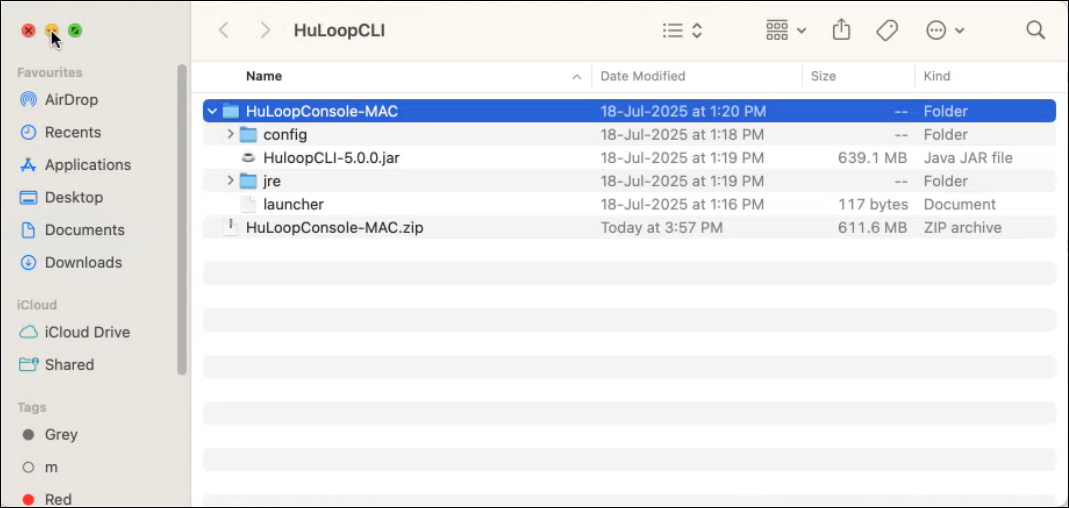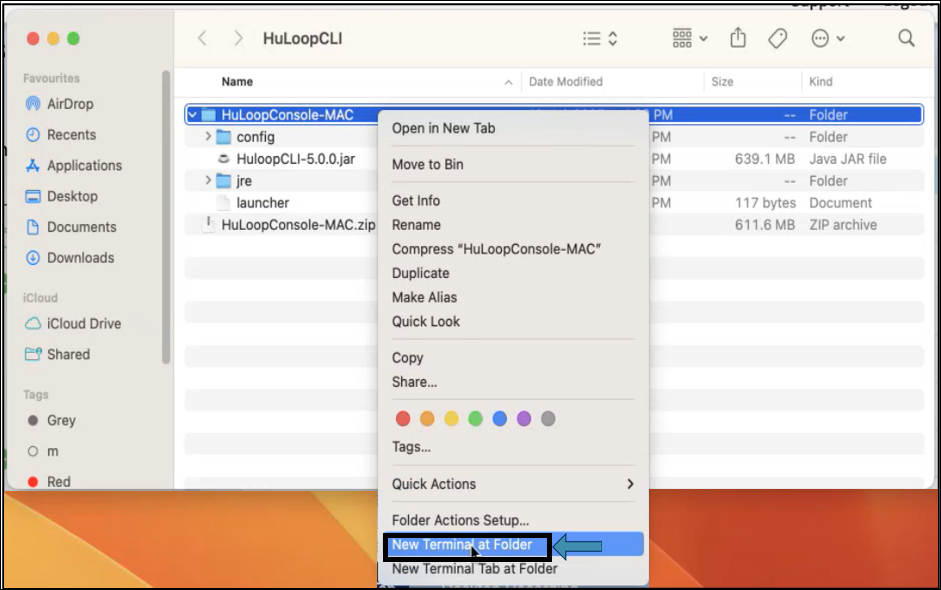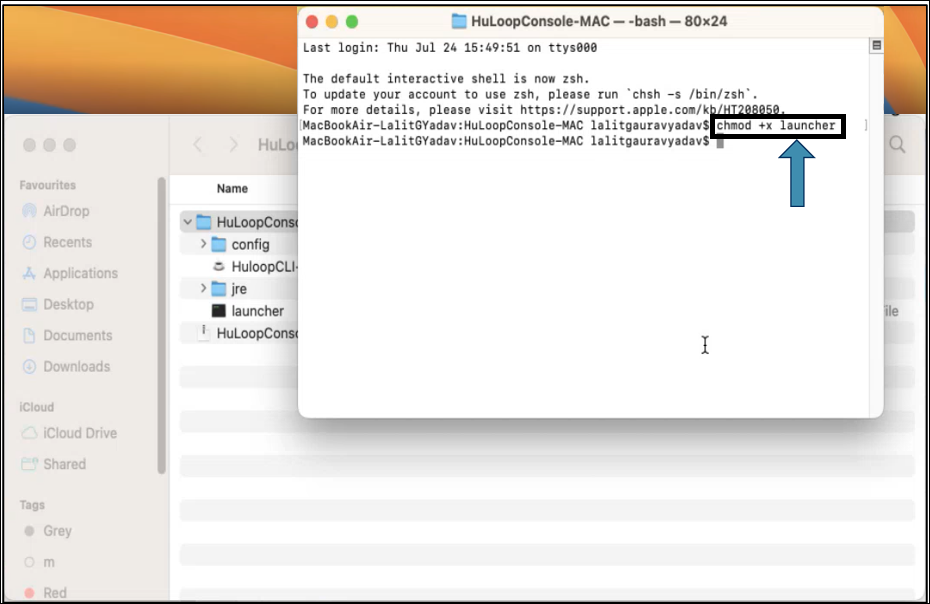Downloading and Setting Up the CLI Agent
In this section, you’ll download and set up the CLI Agent on your system so you can start executing from the command line. To do so:
- Click Menu
 and expand the Tools option.
and expand the Tools option. - Select HuLoop MacOS Console.
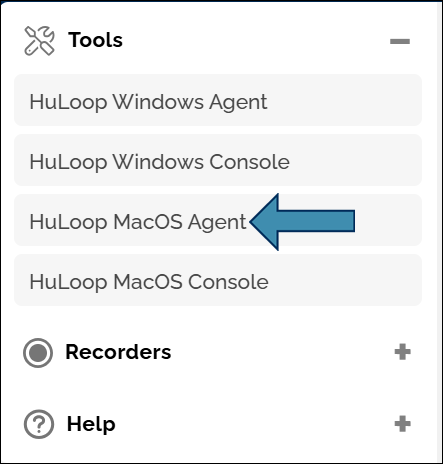
HuLoop MacOS Console will be downloaded as a Zip file (e.g., HuLoopConsole-MAC.zip).
Install HuLoop MacOS Console:
- Move the downloaded ZIP file to a desired location on your system.
Note: You can also keep the downloaded file in the Downloads folder and proceed with the installation from there.
Ensure that the downloaded CLI agent zip file name does not contain any spaces, which can typically occur when multiple CLI agents are downloaded into the Downloads folder.
- Double-click the ZIP file to extract its contents.
- Open the extracted folder.
- To launch the Agent:
- Right-click the extracted folder.
- Select New Terminal at Folder.
- In the Terminal window, type the following command:
chmod +x launcher
Note: Ensure there’s a space after chmod and before launcher. Commands are case-sensitive.
- Press Enter. This will update the file permissions to allow execution.
Ensure your Google Chrome browser is up to date.
Last updated: Oct 14, 2025