Double Click Element: DOUBLECLICK
The Double Click Element action is used to perform a double-click on an element such as a link, button, or any clickable element. This is useful when interacting with elements that require two consecutive clicks, such as triggering a special action.
Example: Let’s perform a double-click on a Submit button in a web form or desktop application.
Steps to configure:
- Select DOUBLECLICK from the Action drop-down.
- In the Screen Name field, enter the screen where the element is located (e.g., Form).
- In the Element Key field, select the element (e.g., Submit button).
- Click Save.
Note: While the steps for adding an Action are identical in both views, the display of the steps changes:
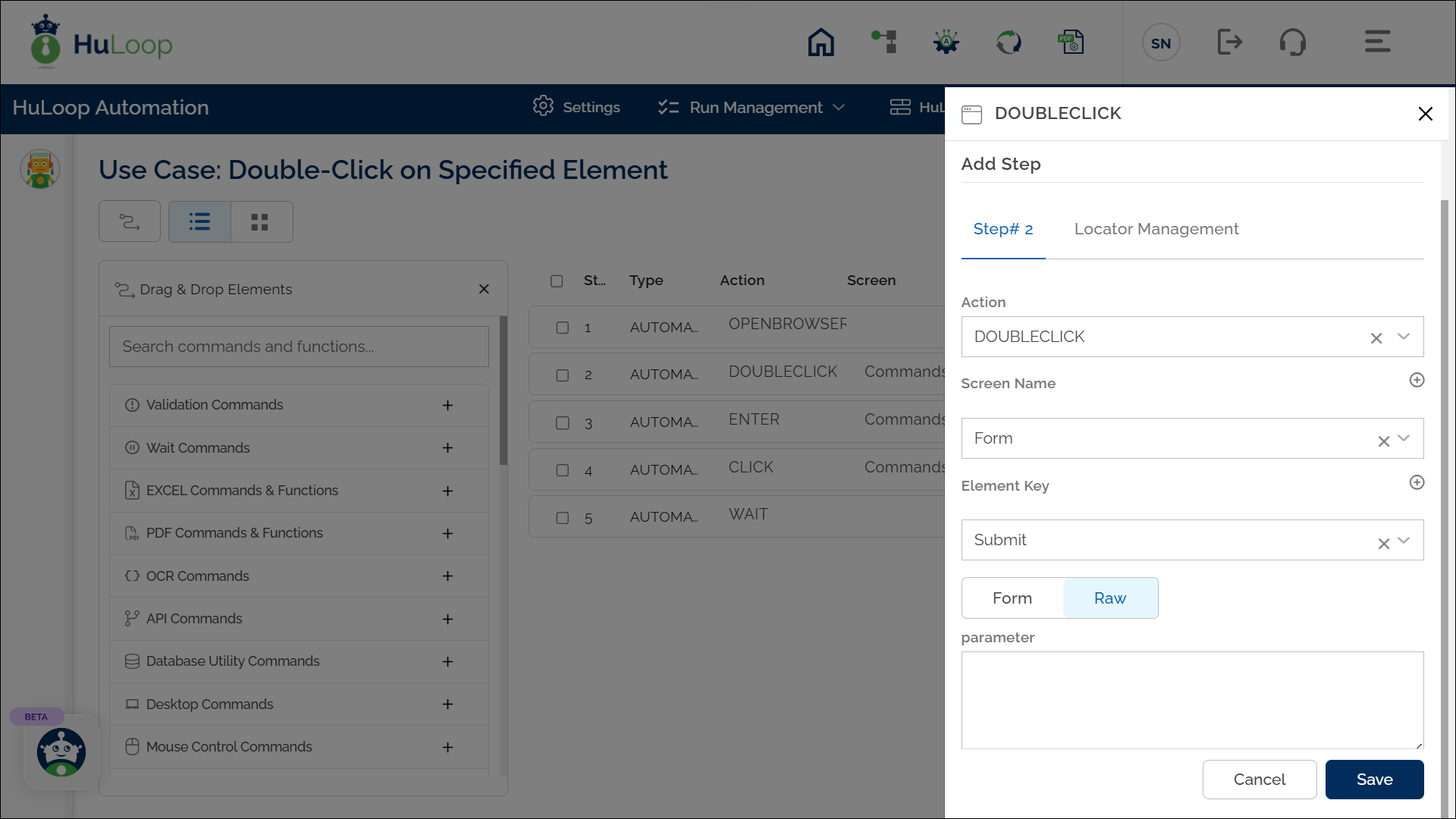
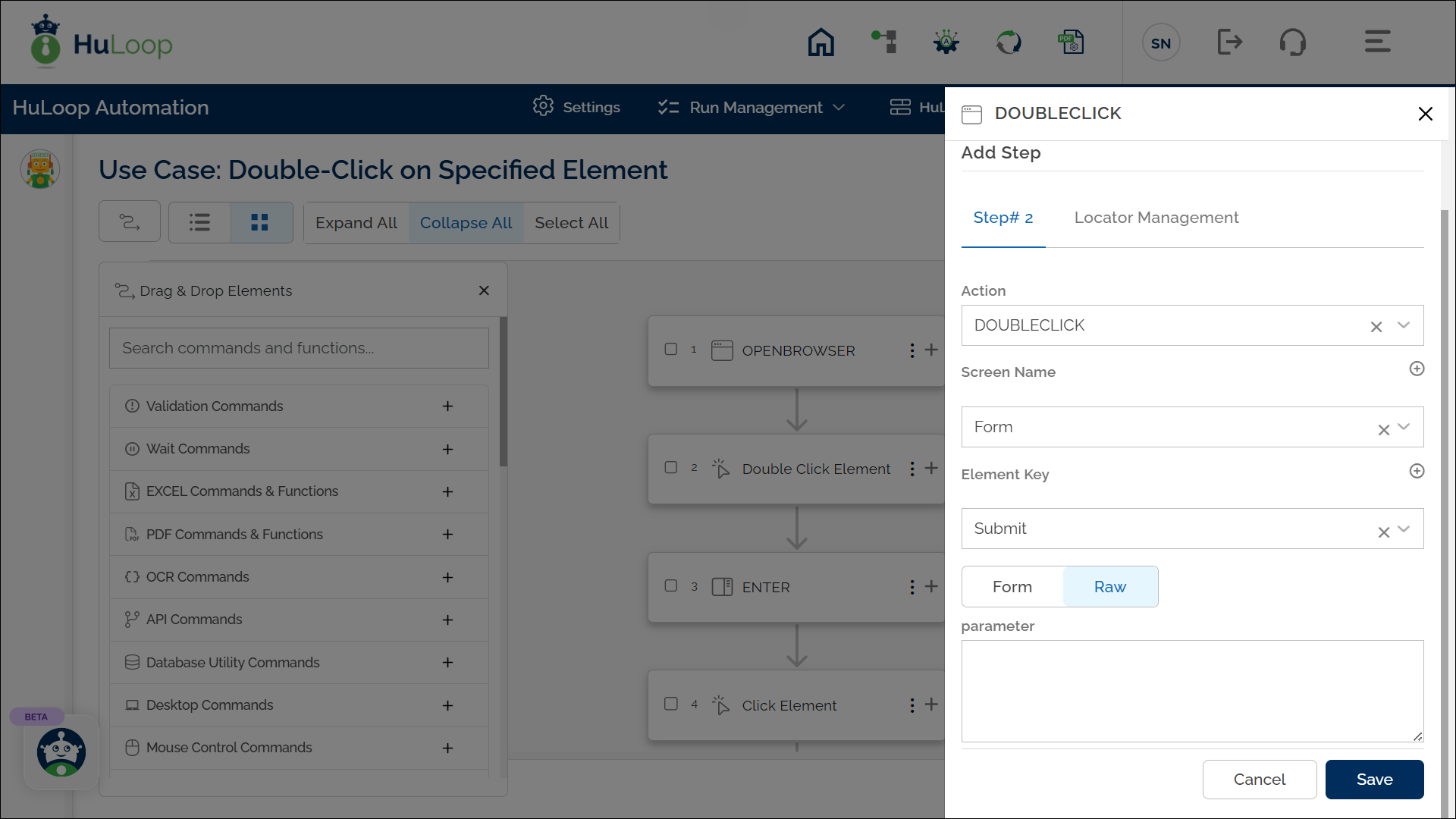
Note: Ensure that the Screen Name and Element Key are pre-defined before using this action.
Expected Outcome on Execution: The DOUBLECLICK action will click twice on the specified element, triggering any actions associated with a double-click.
Last updated: Sep 12, 2025