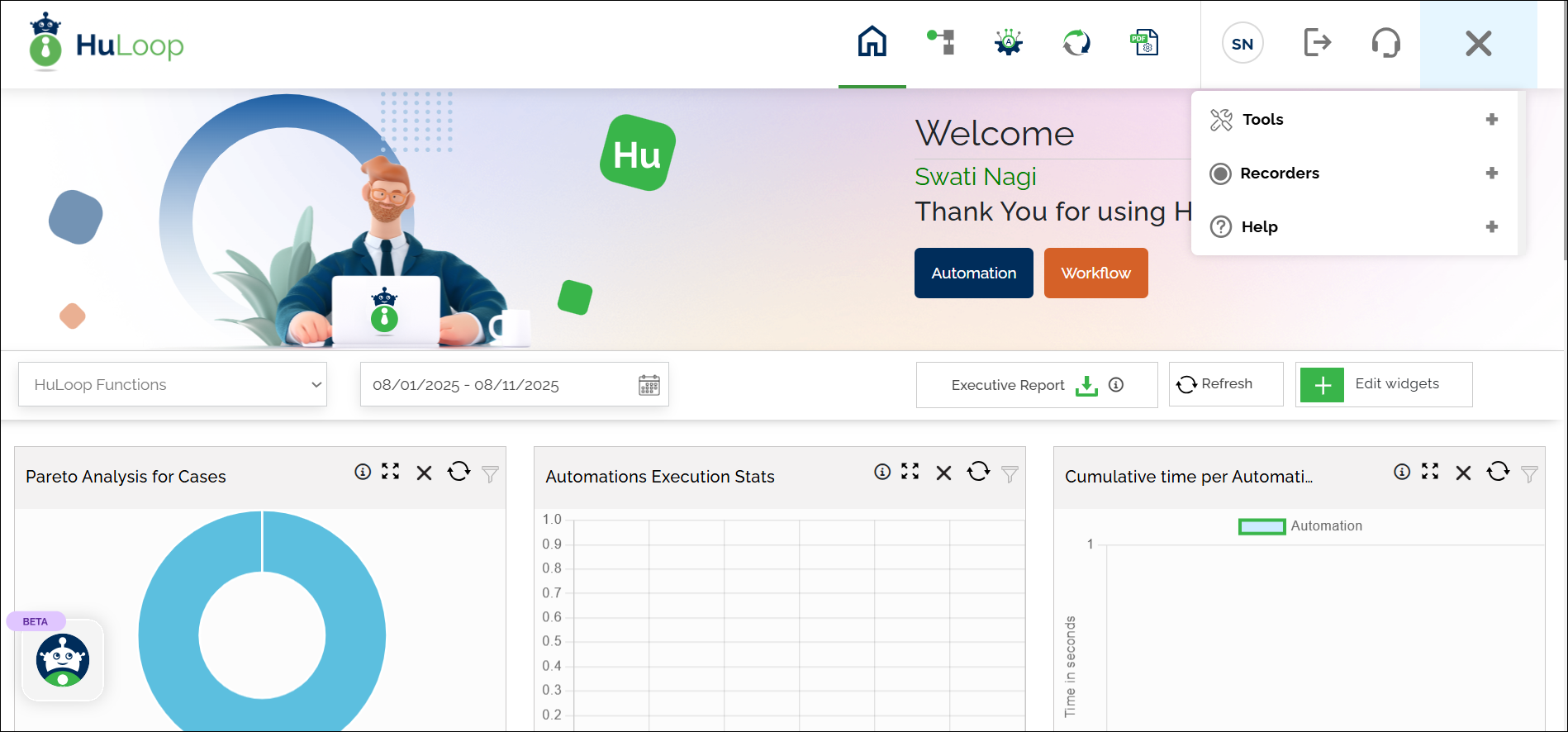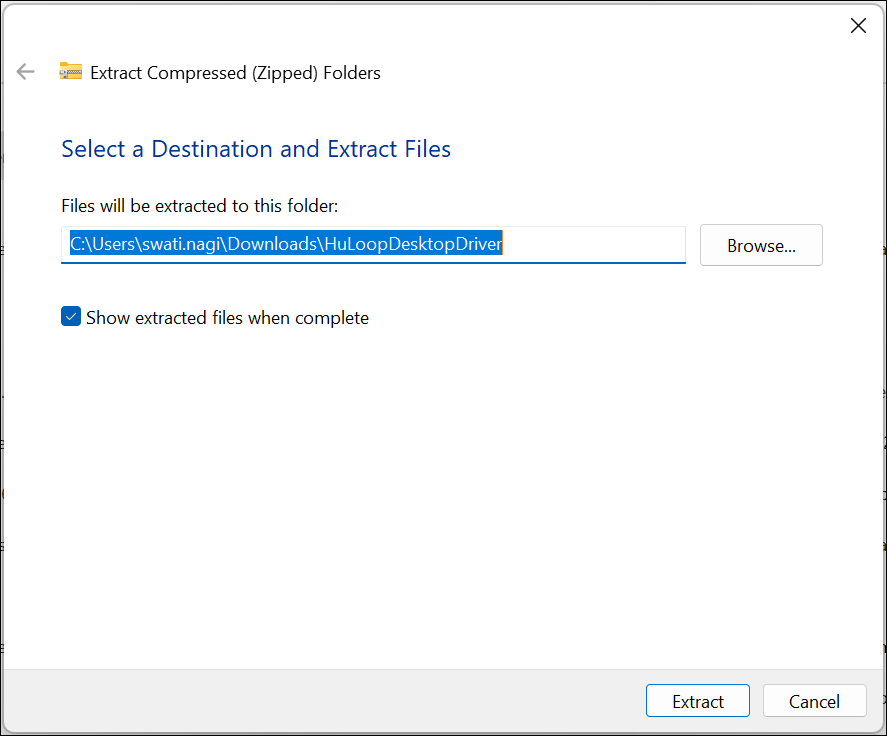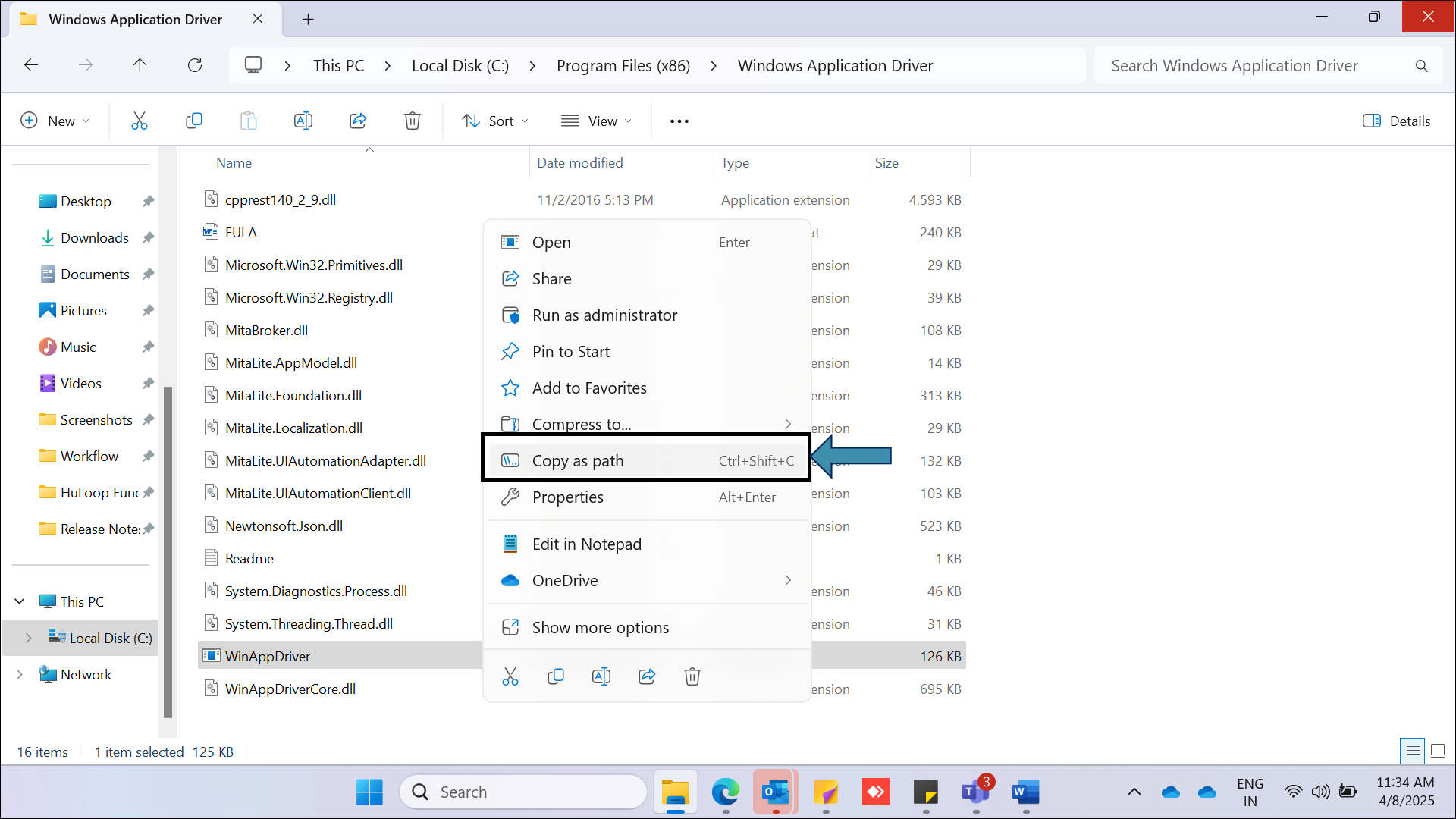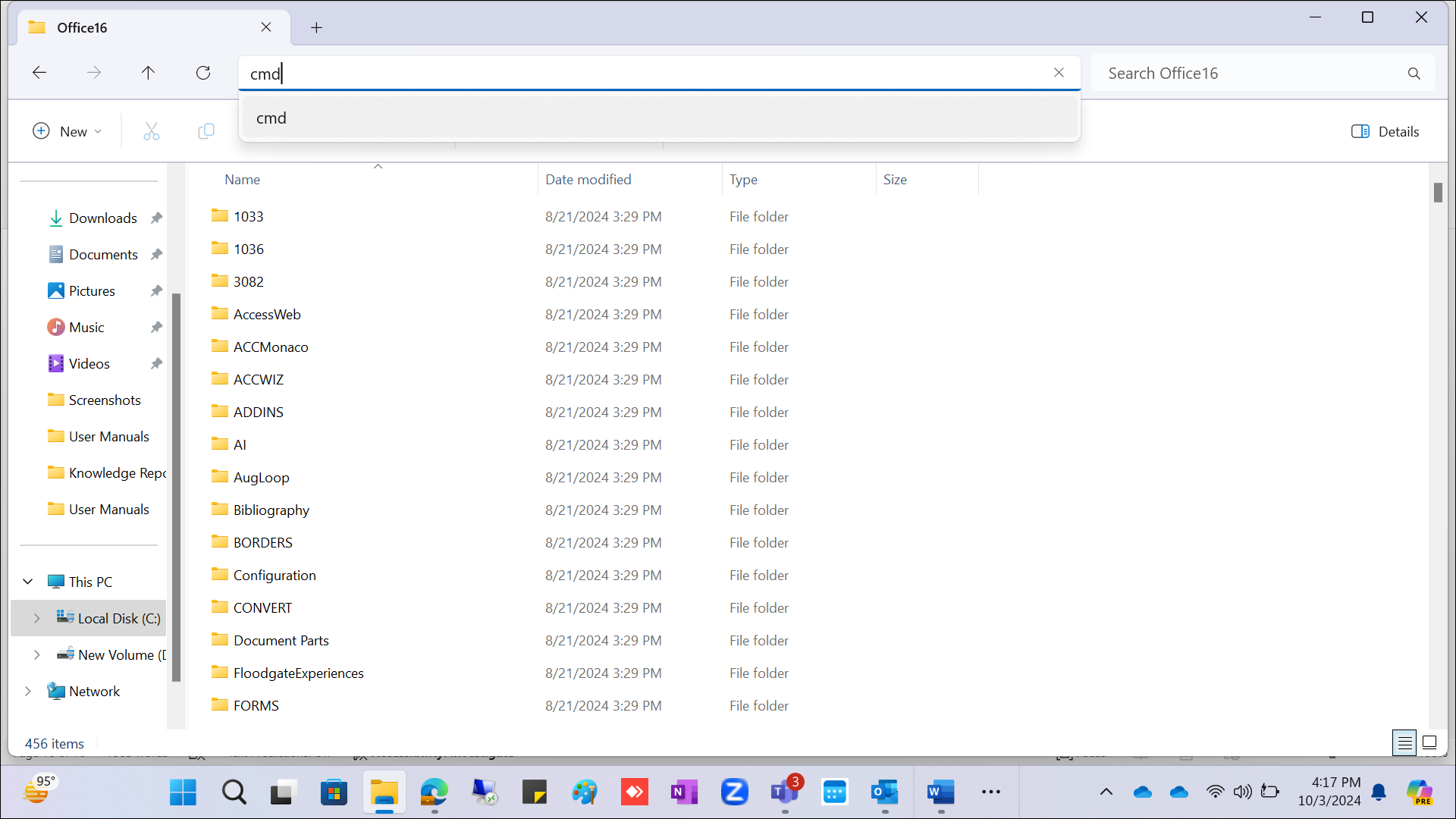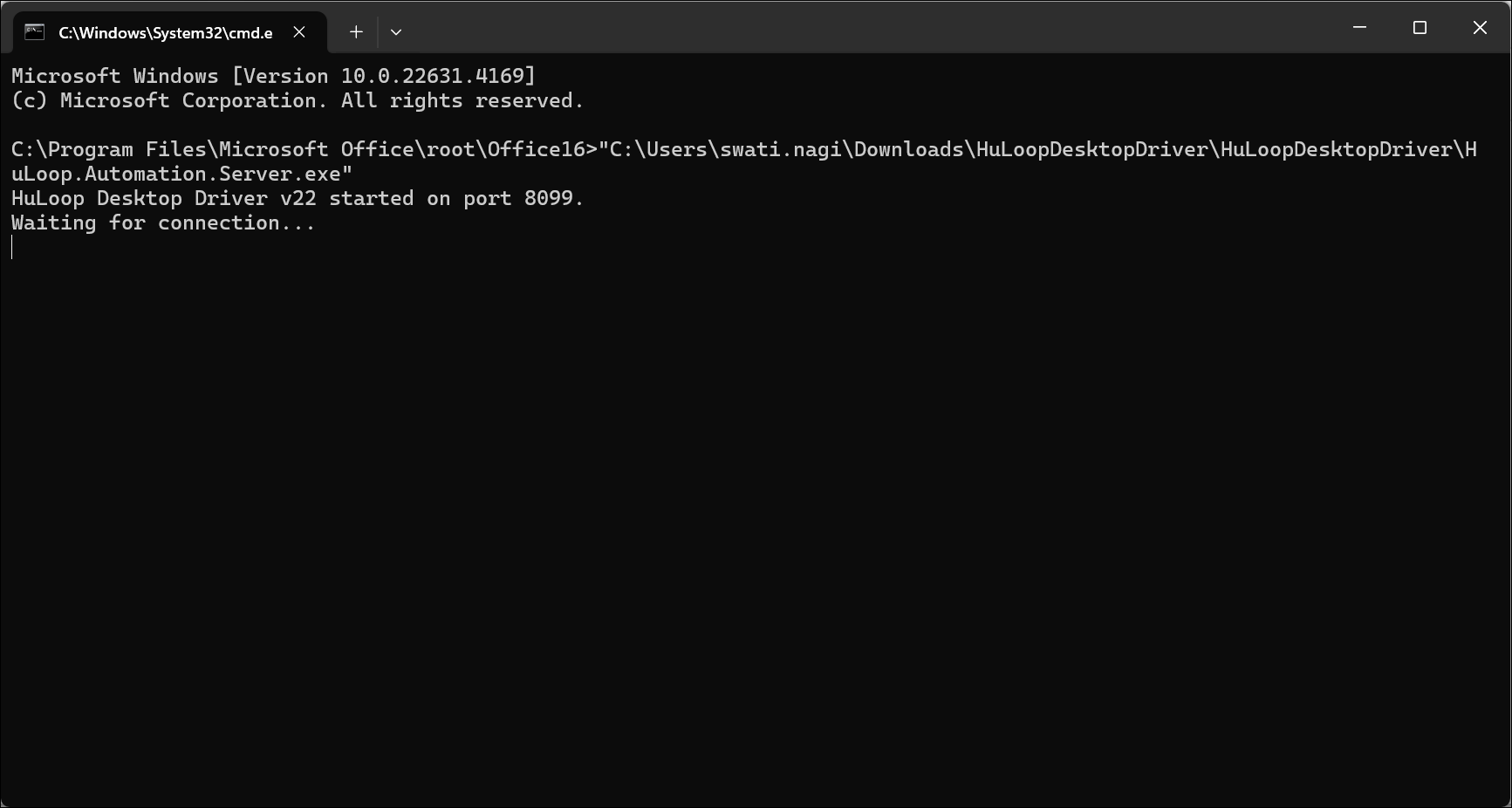How to Download and Install the HuLoop Desktop Driver
Download the driver:
- Log into your HuLoop account.
- Click on the Menu
 available on the top right of the screen and you will get the following options:
available on the top right of the screen and you will get the following options:
- Expand the Recorders option and select the Desktop Driver:
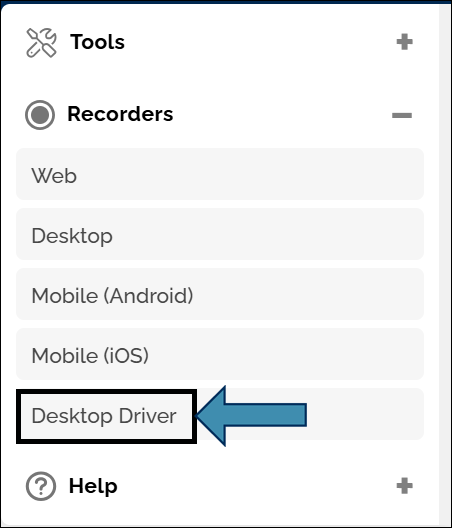
The Desktop Driver will be downloaded as a Zip file (e.g., HuLoopDesktopDriver.zip).
- To save the zip file contents in your system, copy and paste this file to a desired location, and then extract files.
- To extract files right-click the zip file and select Extract All…
- You will see a pop-up window. You can either:
- Click Browse to select your desired location to save the contents or use the default location.
- Click Extract to unpack the folder contents.
Running the HuLoop Desktop Driver:
To execute tasks, the HuLoop Desktop Driver must be running. Follow these steps:
Method 1: Running the Driver Directly
- Navigate to the HuLoop Driver folder. Open the folder and find the .exe file.
- Double-click HuLoop.Automation.Server.exe to launch it.
Method 2: Running via Command Prompt (Recommended)
To execute tasks on desktop applications using the HuLoop Desktop Driver, you need to launch the driver through the command line. Here’s how you can do it using Microsoft Excel as an example:
Steps to Run the Desktop Driver with Excel (desktop application):
- Open the HuLoop Driver folder and copy path of the .exe file (e.g., HuLoop.Automation.Server.exe).
- To do so, right-click the .exe file and select Copy as Path.
- Open File Explorer on your system.
- Navigate to the folder where the target application is installed (e.g., Excel). Typically, the path is:
“C:\Program Files\Microsoft Office\root\Office16”
Note: The exact path may vary depending on your version of Windows and Microsoft Office.
- Open the Command Prompt (CMD).
- In the Command Prompt window, paste the full path to the .exe file that you copied earlier in step 1, enclosed in double quotes.
- Press Enter to launch the application. For example:
Note: The driver runs on the default port (port 8099 here), so make sure no other application is using the same port to avoid conflicts.
The Desktop Driver is needed for running Desktop automation. Make sure it’s running before you start executing desktop automation.
Last updated: Sep 14, 2025