Convert To CSV Action: convertToCSV
The convertToCSV command converts an Excel file into a CSV format, making it easier to work with data in applications that require CSV files. This function is especially helpful for exporting data for compatibility with other tools or systems.
Note: Ensure that the file being used is not open during the Case execution to avoid errors or conflicts.
Example: You have an Excel file named inventory.xlsx and want to convert it to a CSV file saved at the location C:\Data\Exports
Steps to Configure
- Add a new step.
- Select SET from the Action dropdown.
- Enter a variable name in the Element Key field (e.g., CSVConversionStatus). This variable will store the operation result (e.g., success or failure).
- Click on Form, select Functions, and choose EXCEL Handler Functions from the dropdown.
- In the action field, select convertToCSV and provide the following parameters:
- fPath: Specify the path to the Excel file to be converted (e.g., C:\Data\inventory.xlsx).
- outPath: Specify the destination path where the CSV file will be saved (e.g., C:\Data\Exports\inventory.csv).
- Click Save.
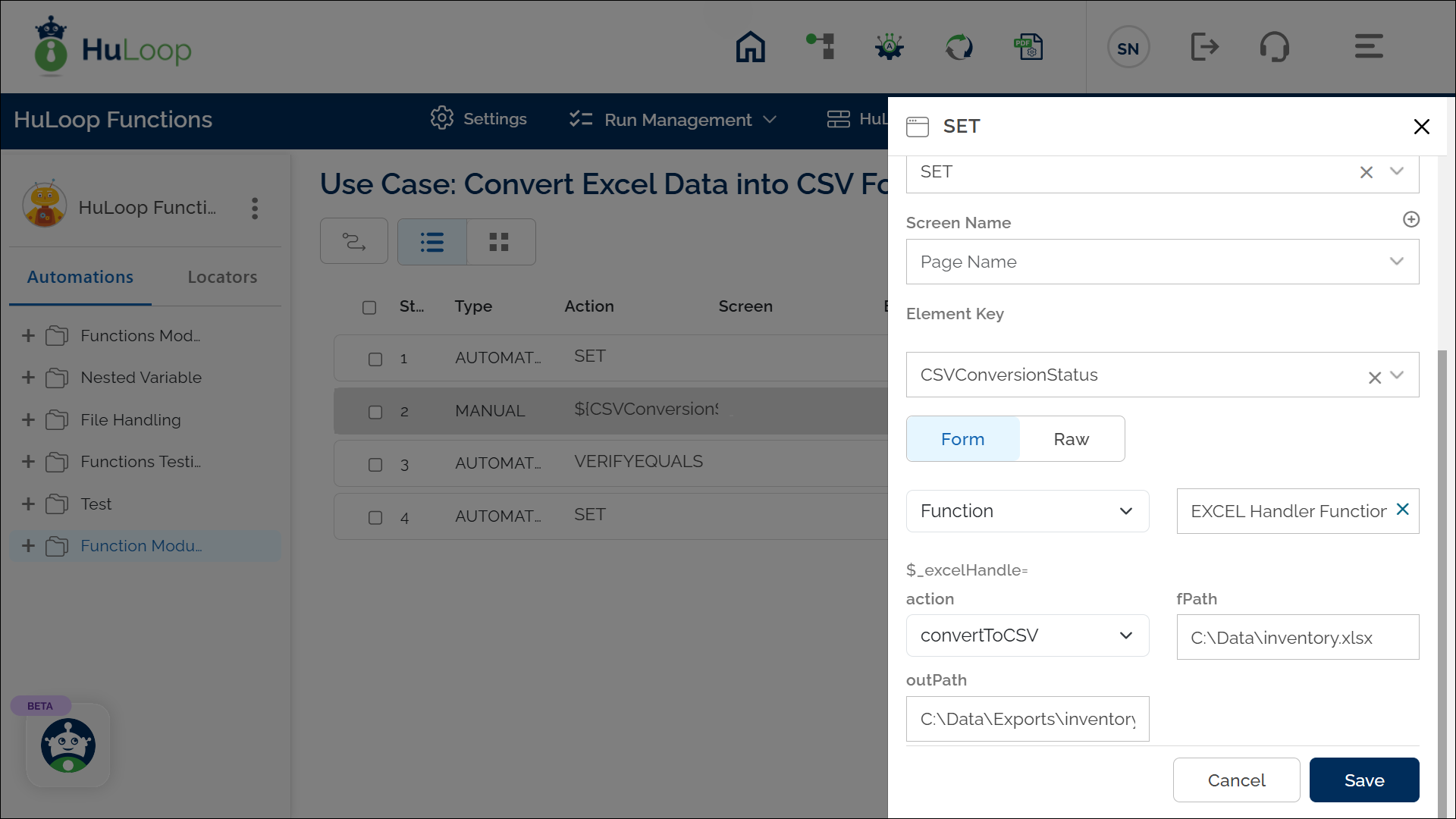
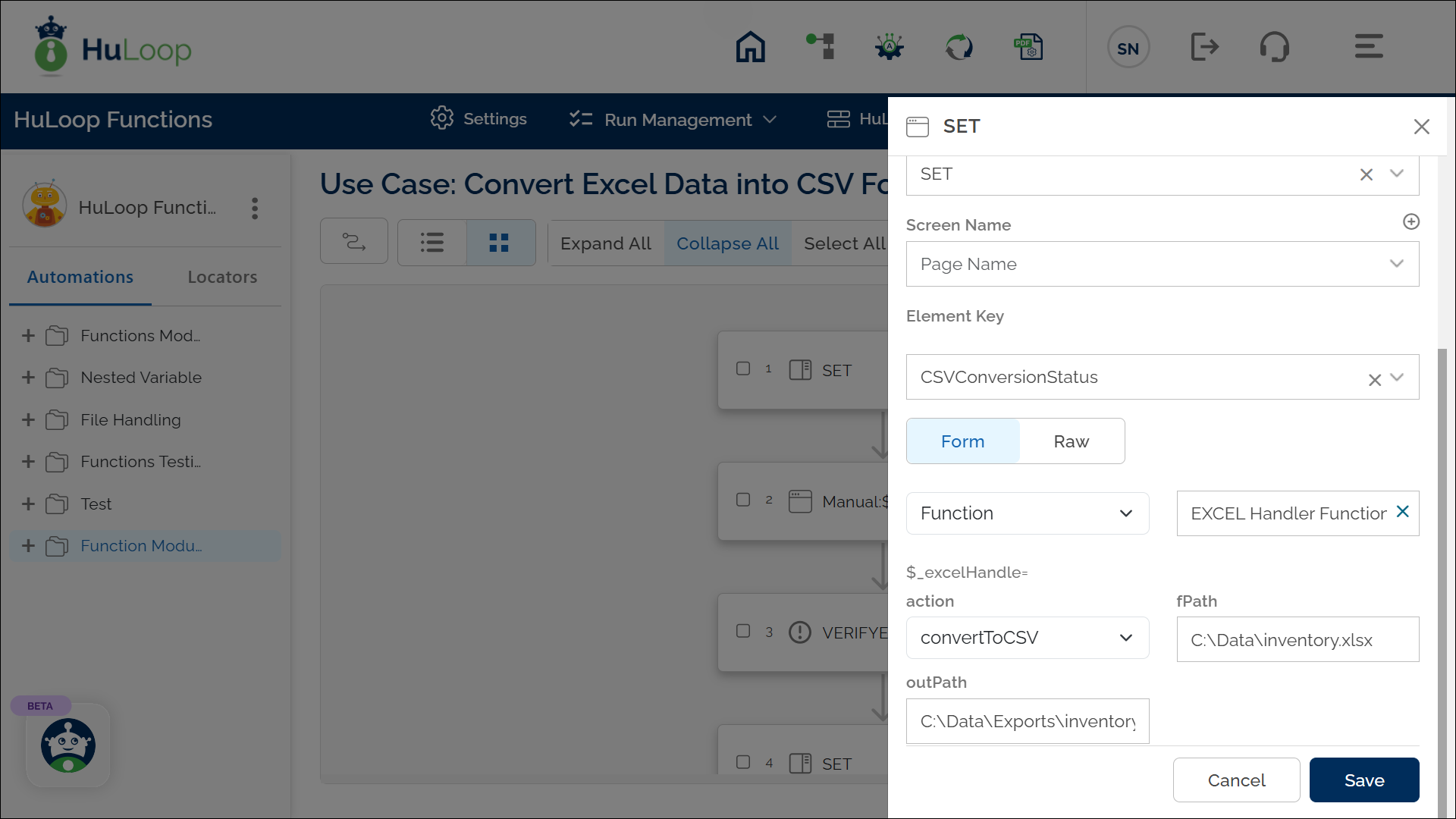
Outcome on Execution:
- The command converts the Excel file located at C:\Data\inventory.xlsx to a CSV file and saves it at the specified output path C:\Data\Exports\inventory.csv.
- If the conversion is successful, the command returns true in the variable defined in the Element Key (e.g., CSVConversionStatus).
- If the operation fails (e.g., file not found, invalid output path, or permission issues), it returns false.
- This variable can be referenced in later steps of your automation process using the syntax ${VariableName} (e.g., ${CSVConversionStatus}).
