Delete Row Data Action: deleteRowData
The deleteRowData command removes a specific row from a given sheet in an Excel file. This function is useful for cleaning up unnecessary or irrelevant data from your spreadsheets.
Note: Ensure that the file being used is not open during the Case execution to avoid errors or conflicts.
Example: You have an Excel file employeeData.xlsx and need to delete row 8 from the sheet named 2023Details.
Steps to Configure:
- Add a new step.
- Select SET from the Action dropdown.
- Enter a variable name in the Element Key field (e.g., RowDeletionStatus). This variable will store the operation result (e.g., success or failure).
- Click on Form, select Functions, and choose EXCEL Handler Functions from the dropdown.
- In the action field, select deleteRowData and provide the following parameters:
- fPath: Specify the path to the Excel file (e.g., C:\HR\employeeData.xlsx).
- sheet: Specify the name or number of the sheet from which the row will be deleted (e.g., 2023Details).
- rowNumber: Enter the number of the row to be deleted (e.g.,8).
- Click Save.
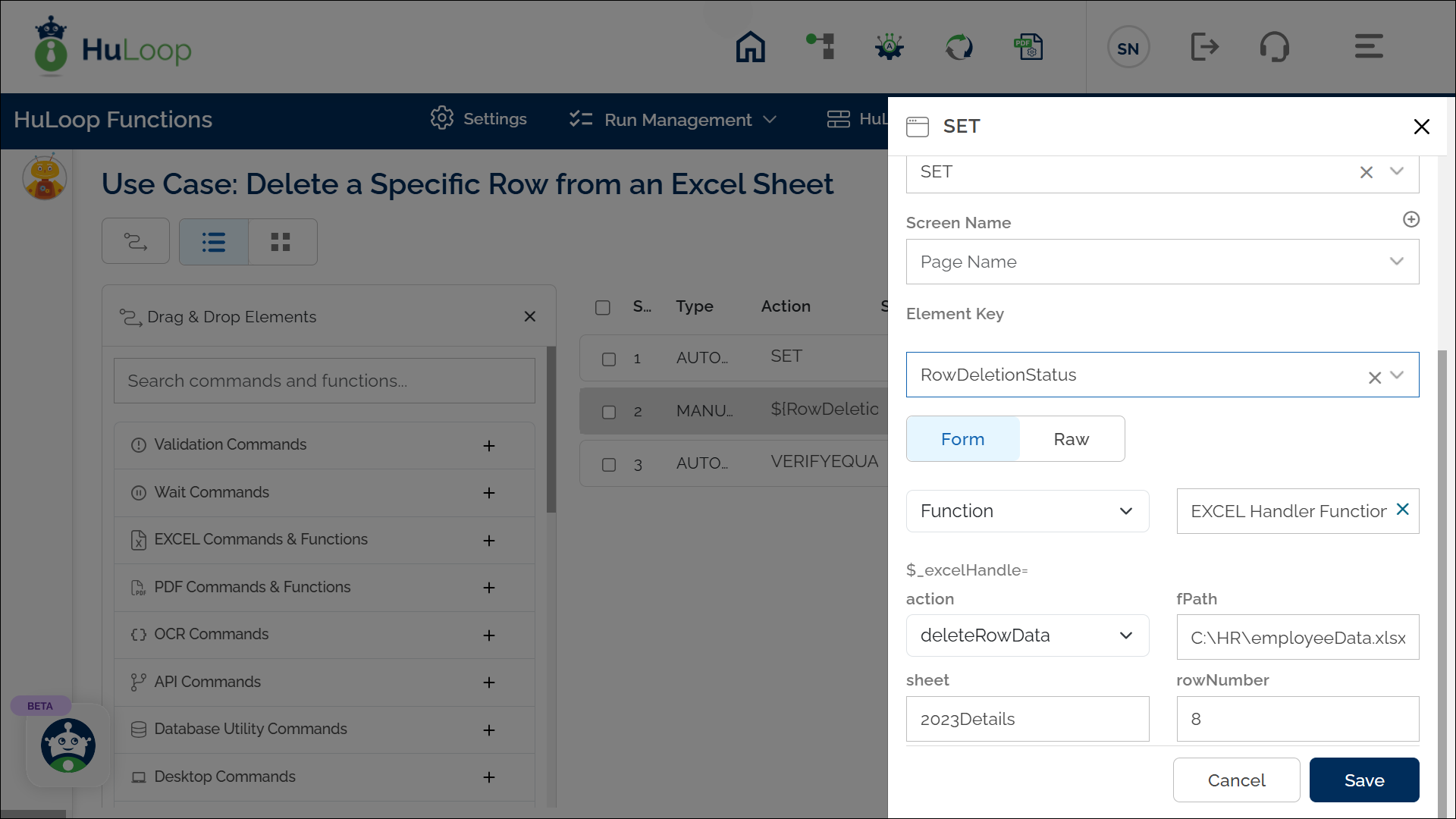
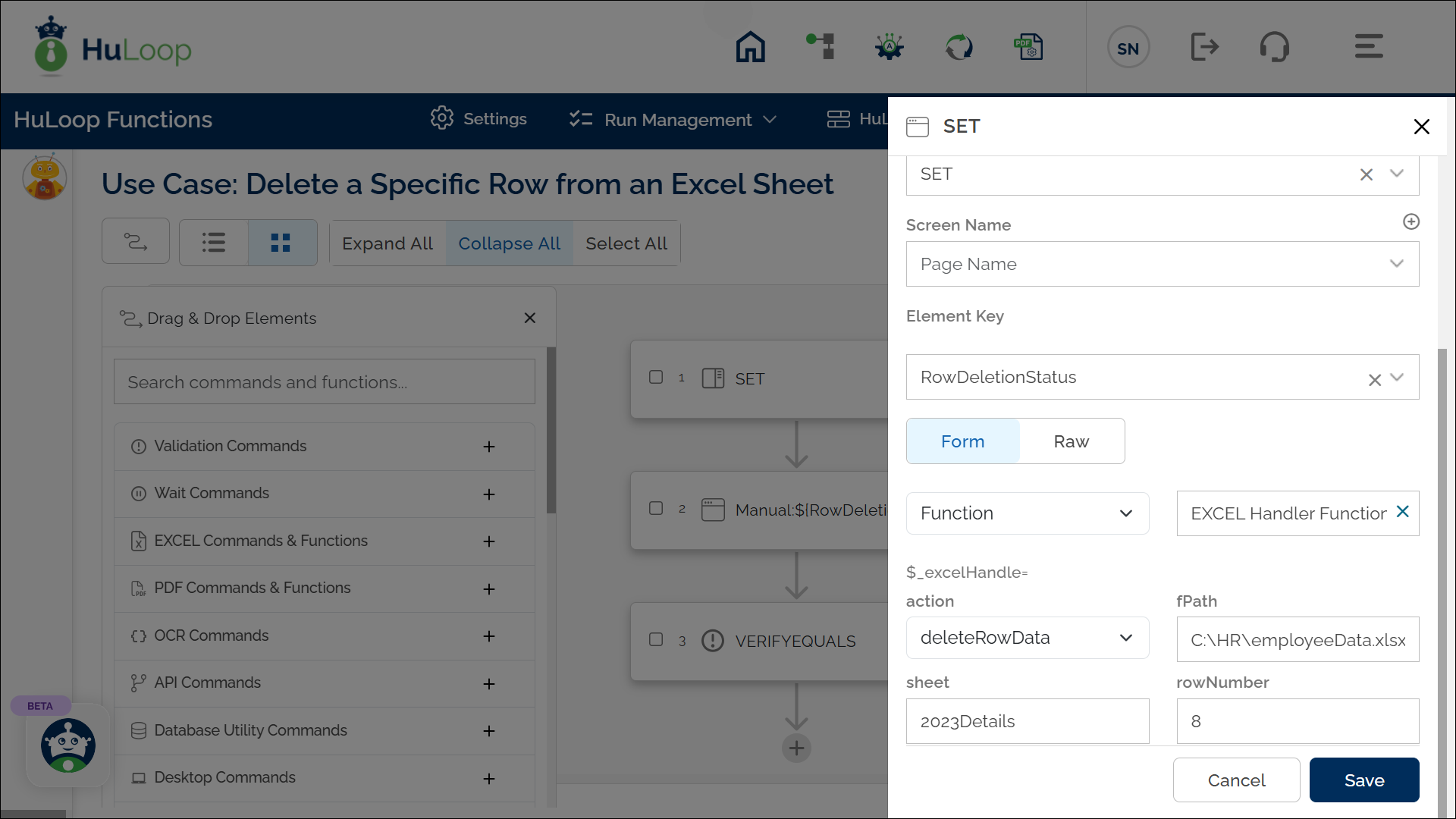
Outcome on execution:
- The command deletes row 8 from the sheet 2023Details in the specified Excel file.
- If the row is successfully deleted, the action returns true in the variable defined in the Element Key.
- If the operation fails (e.g., row not found or permission denied accessing the excel file), it returns false.
- This variable can be used in later steps of your automation process to reference the stored information using the syntax ${VariableName} (e.g., ${RowDeletionStatus}).
