Row Copy Action: rowCopy
The rowCopy command copies a specific row from one sheet in an Excel file and pastes it into another specified sheet within the same file. This function is helpful for transferring data between sheets while keeping the original intact.
Note: Ensure that the file being used is not open during the Case execution to avoid errors or conflicts.
Example: You have an Excel file named projectData.xlsx and need to copy row 5 from the sheet named SourceSheet to a sheet named TargetSheet.
Steps to Configure
- Add a new step.
- Select SET from the Action dropdown.
- Enter a variable name in the Element Key field (e.g., RowCopyStatus). This variable will store the operation result (e.g., success or failure).
- Click on Form, select Functions, and choose EXCEL Handler Functions from the dropdown.
- In the action field, select rowCopy and provide the following parameters:
- fPath: Specify the path to the Excel file (e.g., C:\Data\projectData.xlsx).
- sheet: Enter the name or number of the source sheet (e.g., SourceSheet).
- destinationsheet: Enter the name or number of the destination sheet (e.g., TargetSheet).
- rowNumber: Enter the row number to be copied (e.g., 5).
- Click Save.
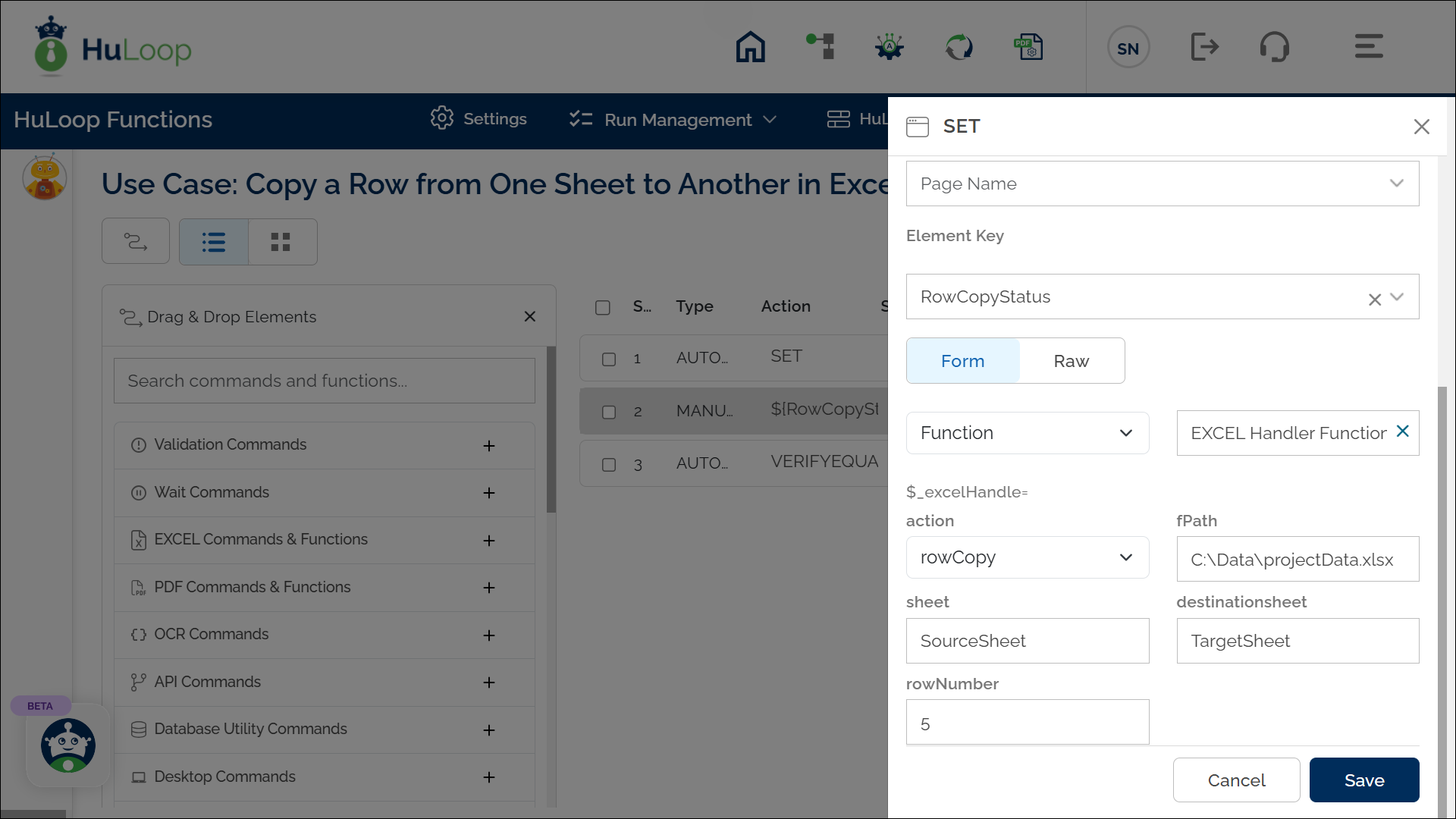
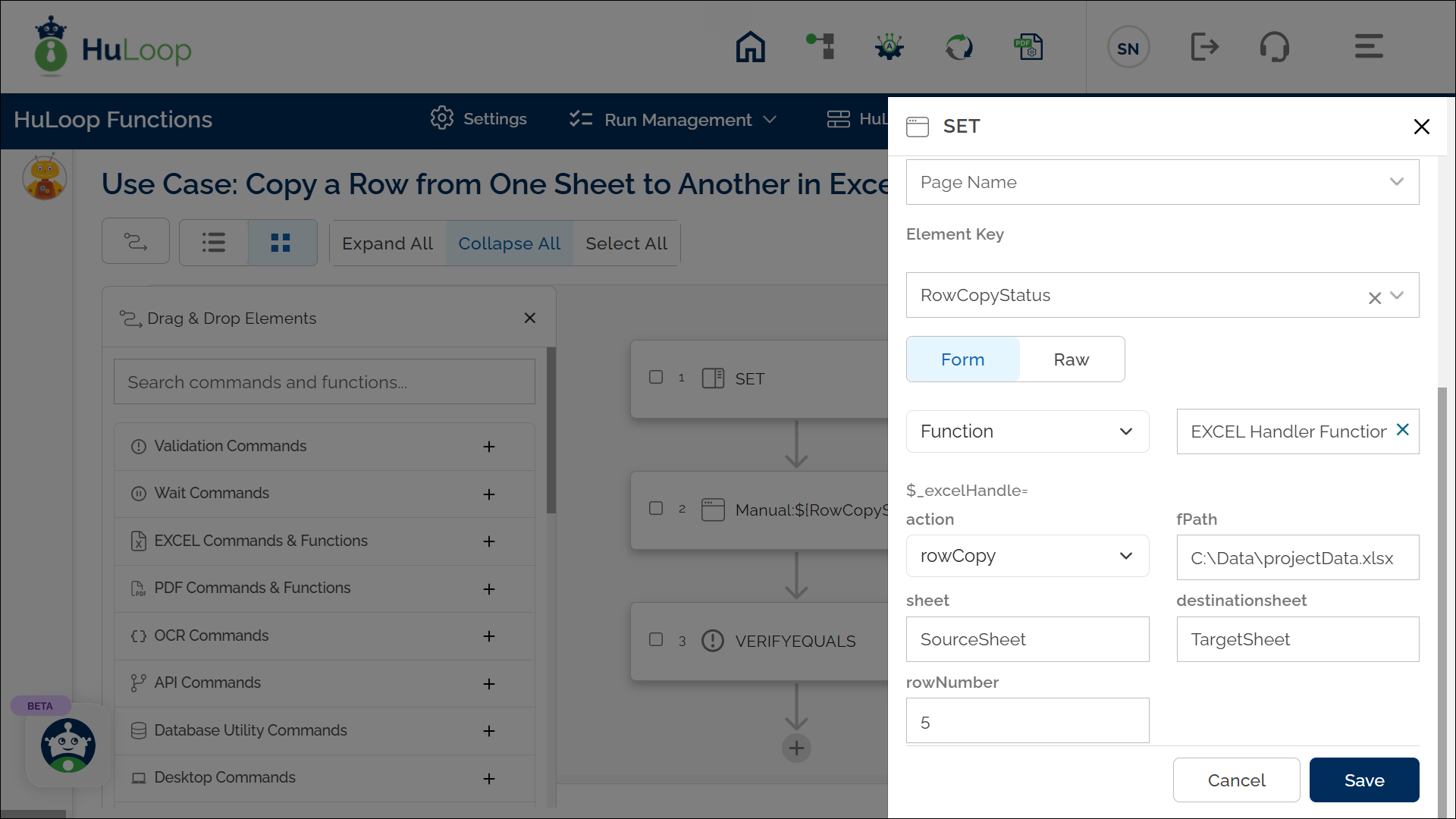
Outcome on Execution:
- The command copies row 5 from the sheet SourceSheet to the sheet TargetSheet in the specified Excel file.
- If the operation is successful, the command returns true in the variable defined in the Element Key (e.g., RowCopyStatus).
- If the operation fails (e.g., sheet not found, row not available, or permission denied), it returns false.
- This variable can be referenced in later steps of your automation process using the syntax ${VariableName} (e.g., ${RowCopyStatus}).
