How can I copy paste steps or cards in HuLoop?
To copy paste steps or cards in your case please follow the steps given below:
- Go to your case screen
- Select the checkbox present just before every step
- Right click on the step and click on copy
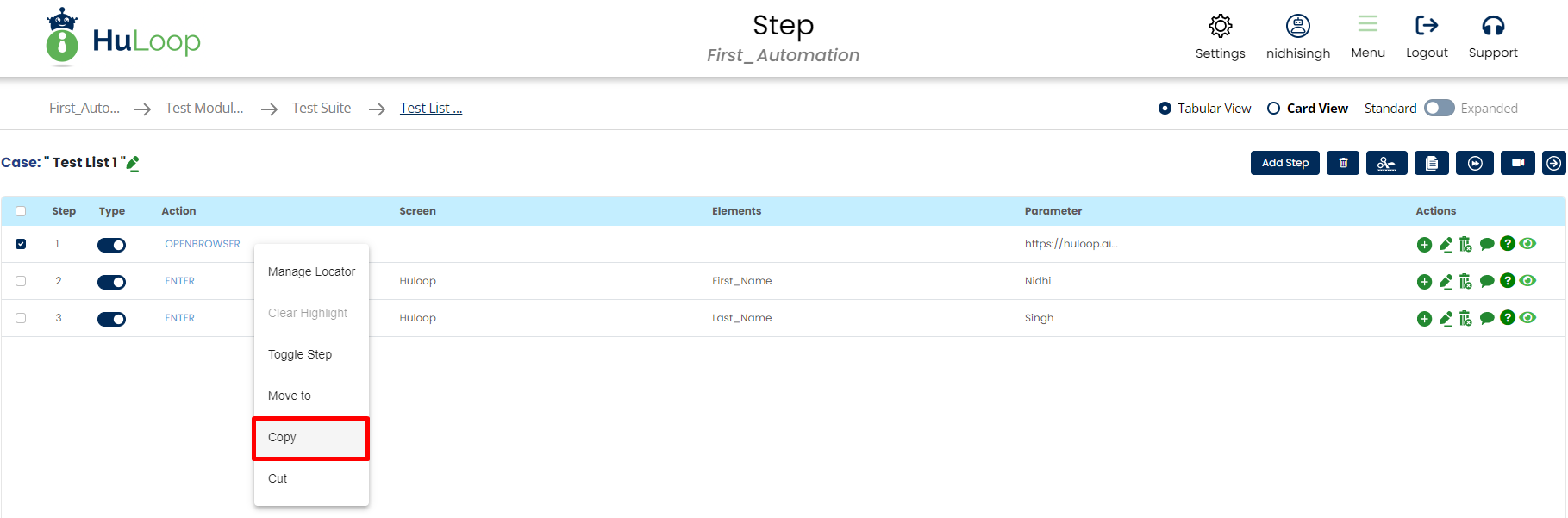 It will give you a message as shown below:
It will give you a message as shown below:
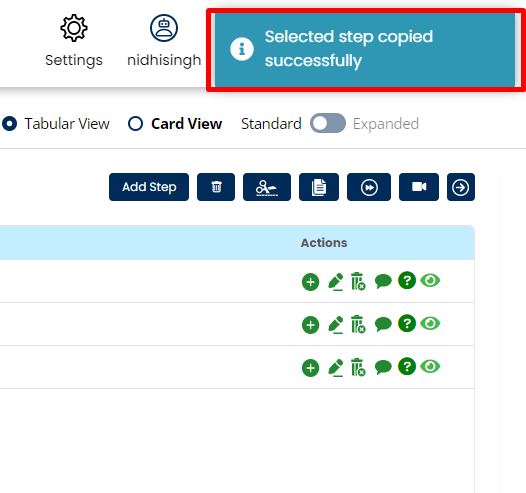
4. Now in order to paste this step, right click on the step above/below you want to paste the copied step and select paste option. It will again ask you to whether you want to paste the copied step above this step or below this step.
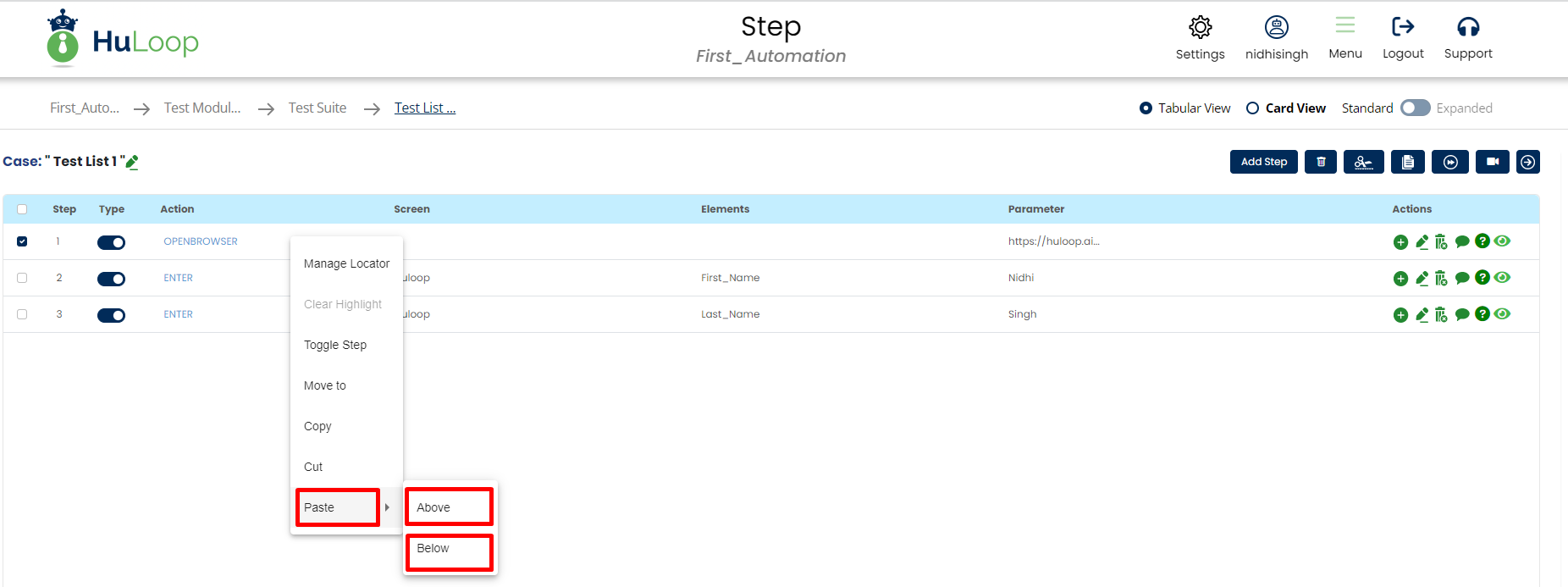 Once you paste the step you case will get updated.
Once you paste the step you case will get updated.
In the below snapshot step 1 was copied and pasted below step 1.
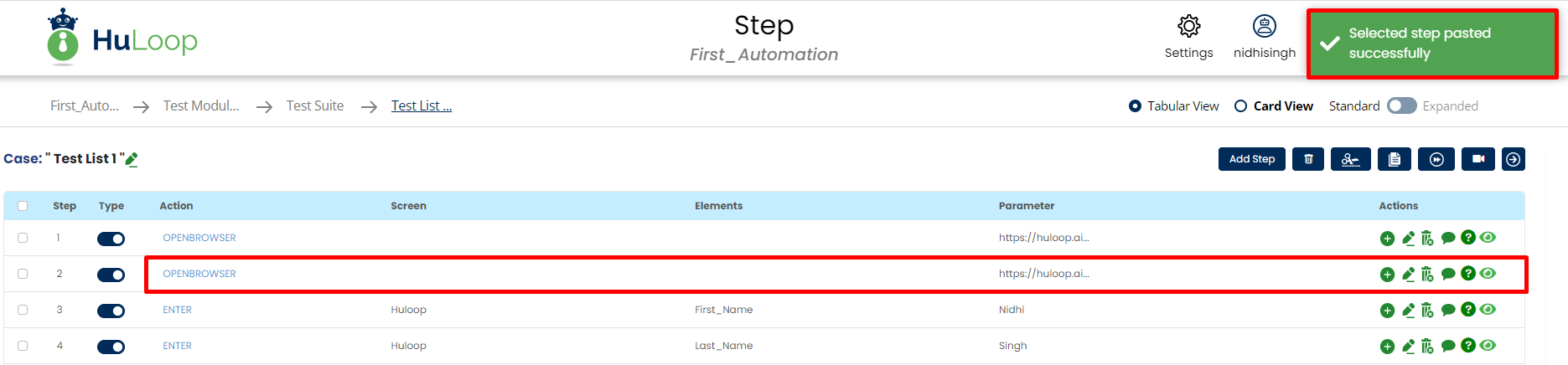 Similarly you can select multiple cases at the same time and copy paste them depending upon your requirement.
Similarly you can select multiple cases at the same time and copy paste them depending upon your requirement.
Card view :
5. Select the checkbox present just before every card
6. Click on three dots present just after every card, drop down list will displayed.
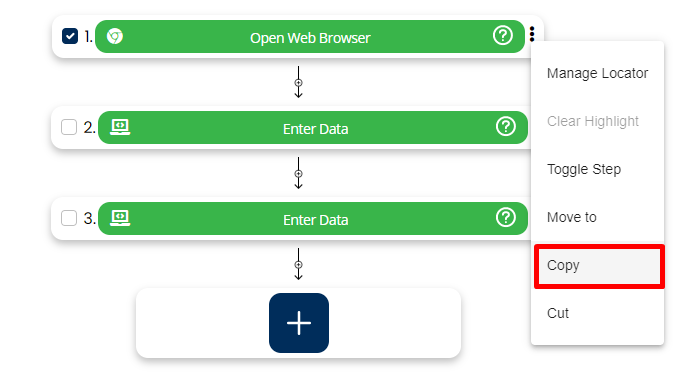
7. Now in order to paste this card, click on three dots of the card above/below you want to paste the copied card and select paste option. It will again ask you to whether you want to paste the copied card above this card or below this card.
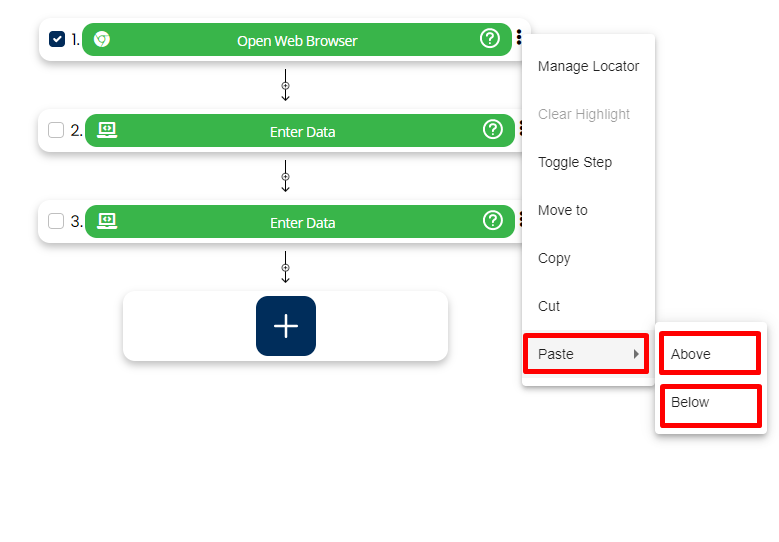
Once you paste the card you case will get updated.
In the below snapshot card 1 was copied and pasted below card 1.
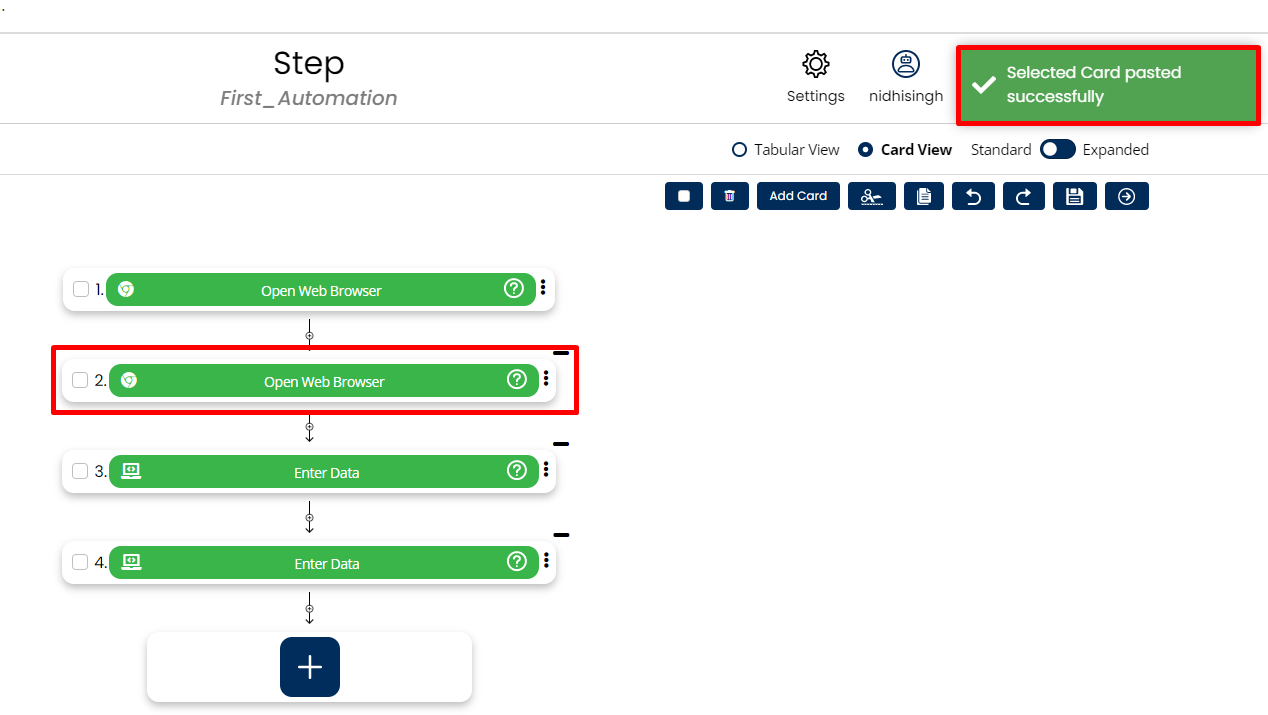
Note: The order in which multiple steps or cases are selected to be copied , will be pasted in the exact same order.