Antivirus and System Configuration
For the HuLoop Discovery Agent to operate effectively, certain folders and executable files must be excluded from antivirus scanning. Additionally, a few system-level configurations must be enabled on each end-user device.
This section provides a checklist-style overview to guide IT teams during agent rollout.
Antivirus Exclusion Guidelines
Exclude the following folders and subfolders from your antivirus software:
| Folder to Exclude | Purpose |
|---|---|
| C:Program Fileskyp-client | Main application installation folder |
| C:Users{Username}AppDataRoamingKypClient | User-specific settings and logs |
| C:UsersPublicKypCache | Cache used for temporary data and images |
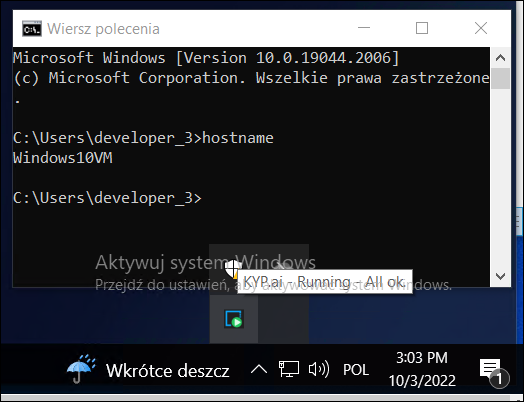
Executable Whitelisting (Optional but Recommended)
If your antivirus or endpoint protection system supports SHA256-based whitelisting, you can whitelist individual agent executables.
| Executable File | Default Location |
|---|---|
| KypSupervisor.exe | …KypClientsupervisor |
| javaw.exe | …KypClientjre-17.0.12bin |
| KypClient.exe | …KypClientrecorder |
| promtail-windows-386-291.exe | …KypClientlogger |
| KypOcr.exe | …KypClientKypOcr |
| KypNativeMessagingHostRunner.exe | …Host |
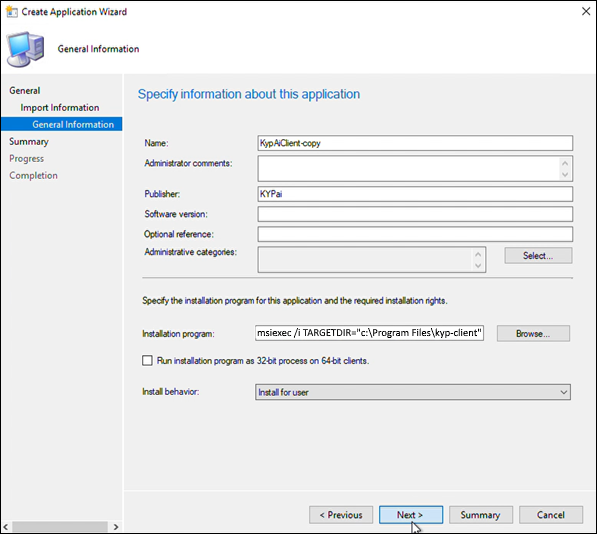
Additional System Settings
Make sure the following settings are configured on each desktop before installation:
| Setting | Requirement |
|---|---|
| Chrome Developer Tools | Must be enabled on port 9222 |
| Local Admin Rights | Agent must be installed with local administrator privileges |
| PowerShell Execution Policy | Must be set to allow execution (RemoteSigned or higher) |
| Firewall Exceptions | Allow outbound HTTPS access (port 443) to the IPD Server |
These settings can be managed via Group Policy (GPO), script-based automation, or device management tools like Intune or SCCM.
Resource Consumption Guidelines
Here’s a recap of typical agent resource usage:
- CPU: ~2%
- RAM: ~700 MB
- Network: ~2 MB–10 MB per hour (depending on screenshot capture and activity level)
