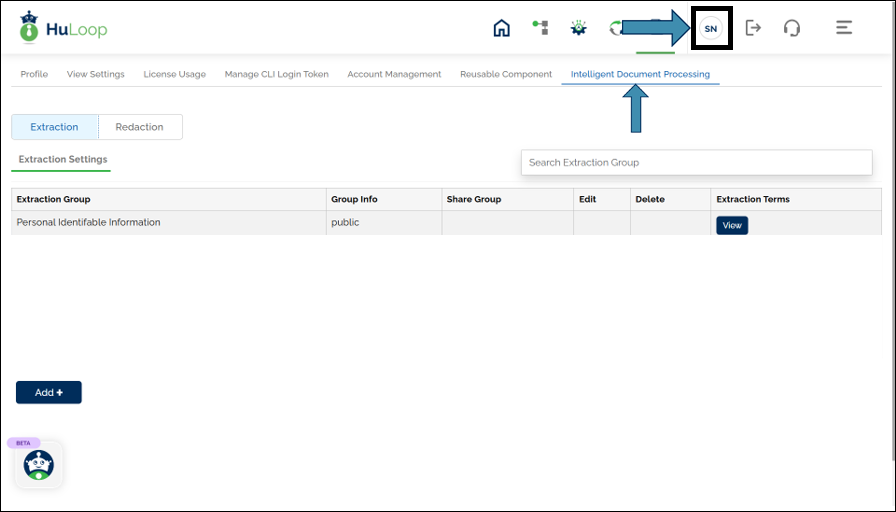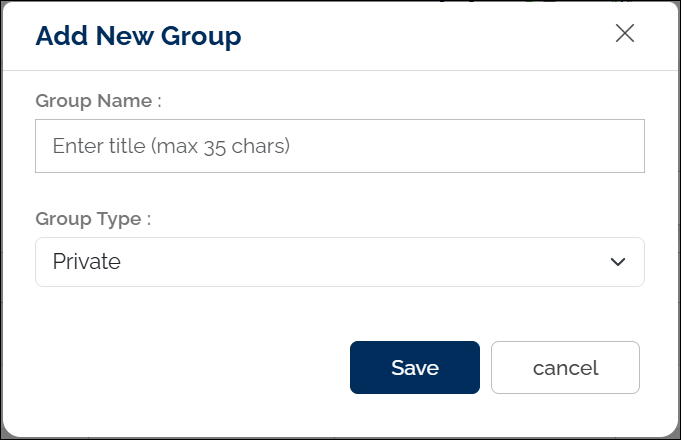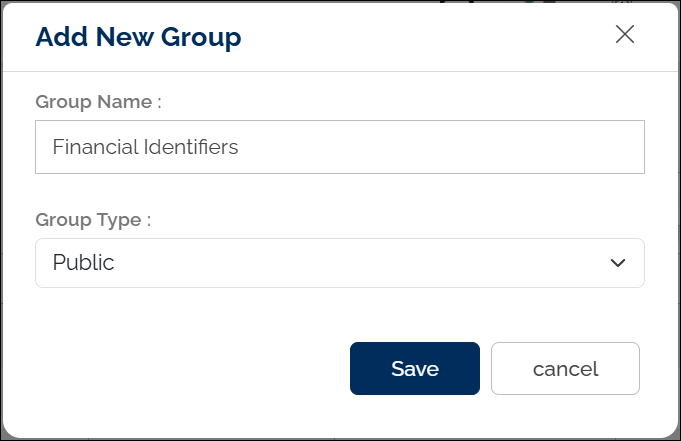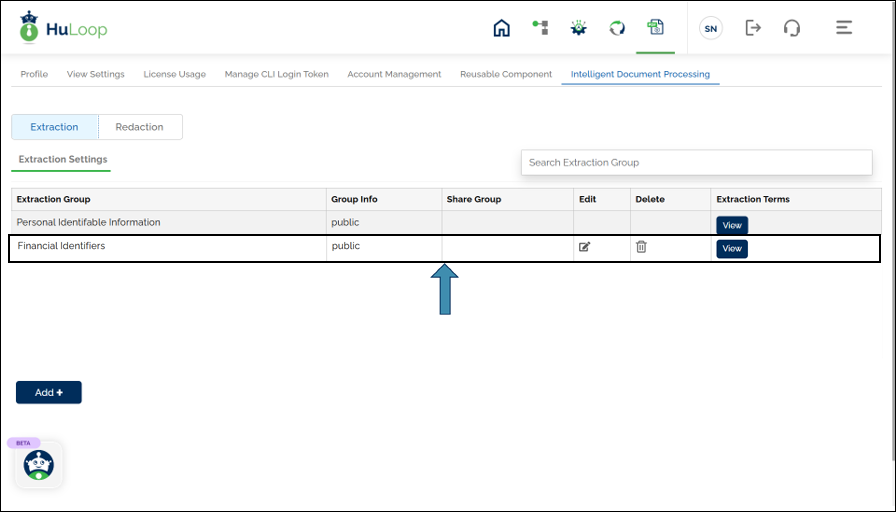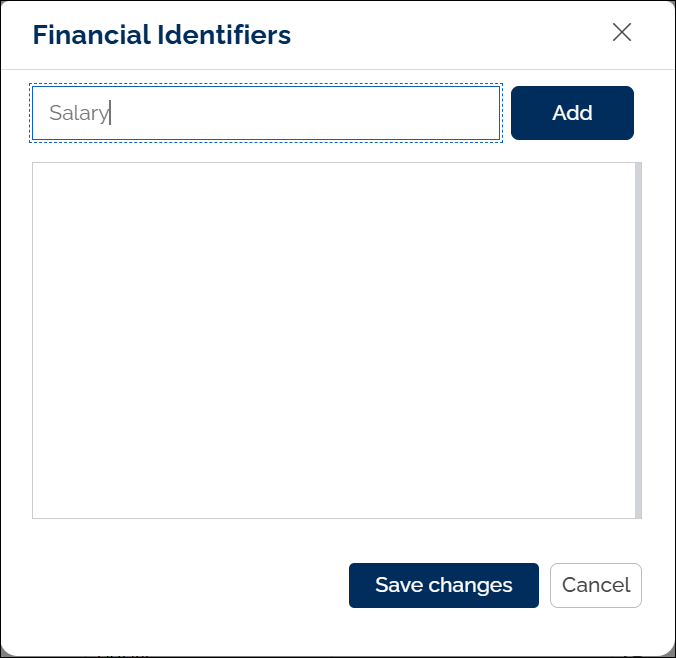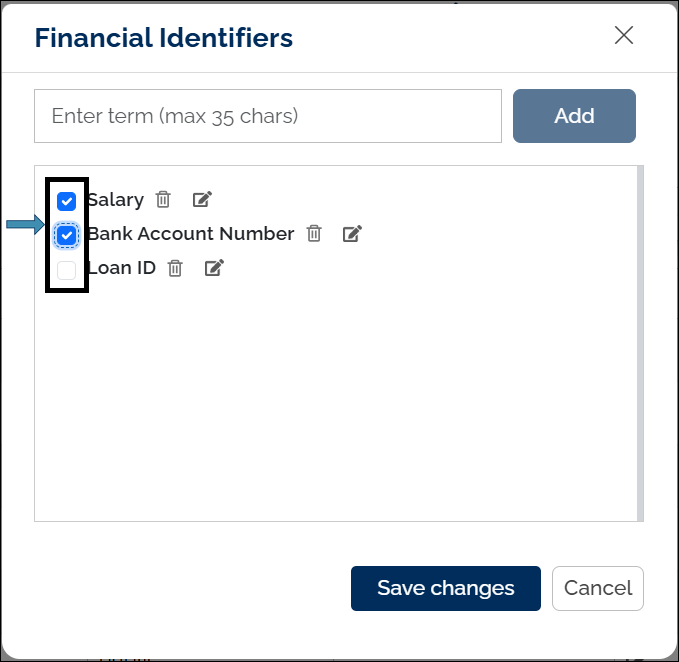Creating a Custom PII Group
In addition to the Standard PII Group, HuLoop allows you to define your own Custom PII Groups. This is useful when your use case involves terms, labels, or identifiers that are unique to your organization or not covered in the standard set.
Steps to Create a Custom PII Group:
- Log in to your HuLoop account.
- Click on the User Profile icon from the top-right corner of the screen.
- Navigate to the Intelligent Document Processing section.
- Select Extraction or Redaction from the
 toggle button to define an Extraction or Redaction group respectively.
toggle button to define an Extraction or Redaction group respectively. - Click the Add+ button.
- You’ll see the following pop-up:
- Provide the following details:
- Group Name: A name for your custom PII group (e.g., Financial Identifiers)
- Group Type: Select Public or Private. (Private is the default selection)
- Click Save.
This new group will now appear in the list of your existing PII groups:
Enter the labels or terms you want HuLoop to look for in the document (e.g., Salary, Bank Account Holder Name, Loan ID). To do so, click the View button against the desired group name.
You will see the following pop-up:
Add the Identifier name and click Add button.
Once you have added the identifiers, click Save changes button.
Select the identifier you want to extract/redact by clicking the check box against it and click the Save changes button.
You can perform PDF extraction or redaction using Standard PII Group (predefined) or Custom PII Groups (created by you). You can even select multiple groups at once to process a broader set of fields in a single step.
Last updated: Sep 24, 2025