Enable USB Debugging
By default, Android devices do not have USB Debugging enabled, these are under Developer Options. To turn them on,
- Navigate to Settings app on phone
- Scroll down and click on the Developer Options
- Turn on the Developer Options and click the USB Debugging.
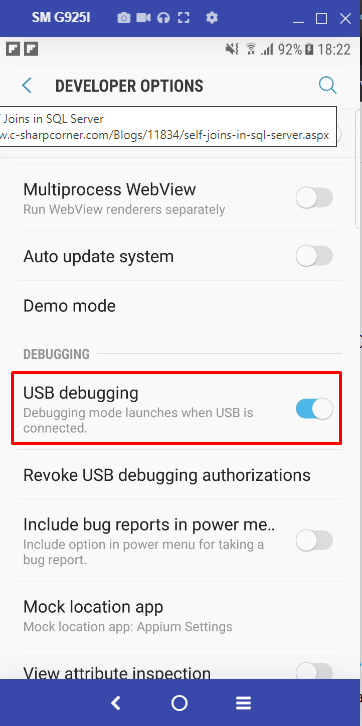
On the pop up (shown below), click on OK button.

Some devices do not have “Developer Options” and hence the way to enable Debugging mode is to launch the Settings screen. Once done, tap “About Phone” and then scroll to the bottom and tap on “Build Number” 7 times (Yes 7 times)! Once done, you will now be able to enable/disable it whenever you want to by going to: Settings ==> Developer Options ==> Debugging ==> USB debugging
Once the above setups are complete, launch Terminal (or Command Prompt) and type in adb devices On a happy path, it would show the below result.

Once the drivers are up to date , restart your device, system and then try to run the below command in cmd.
adb kill-server adb start-server adb devicesThis would finally display the devices as connected. Once the device shows up as online, we are good to run the test.