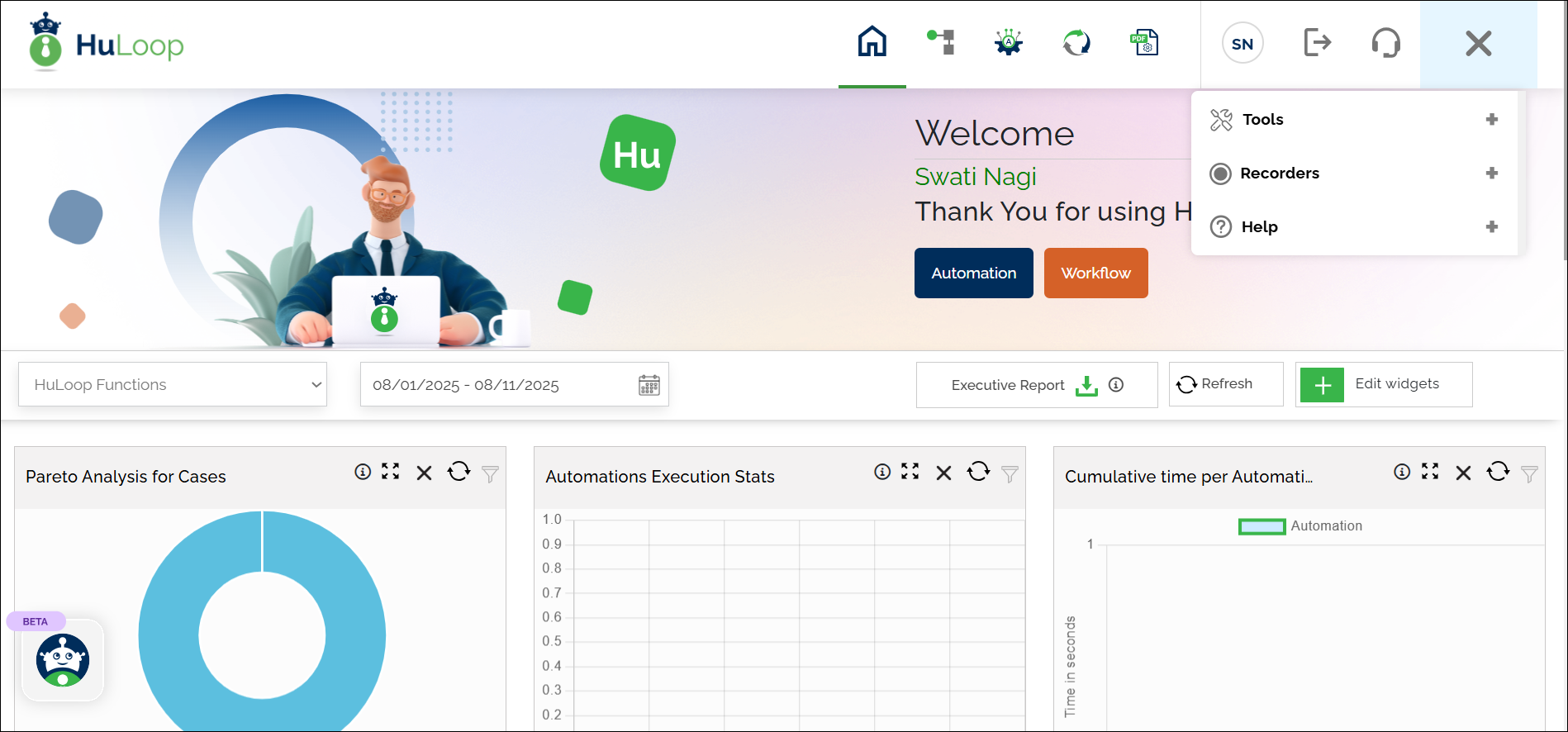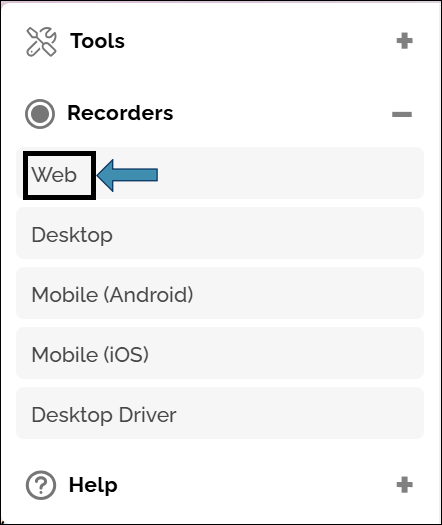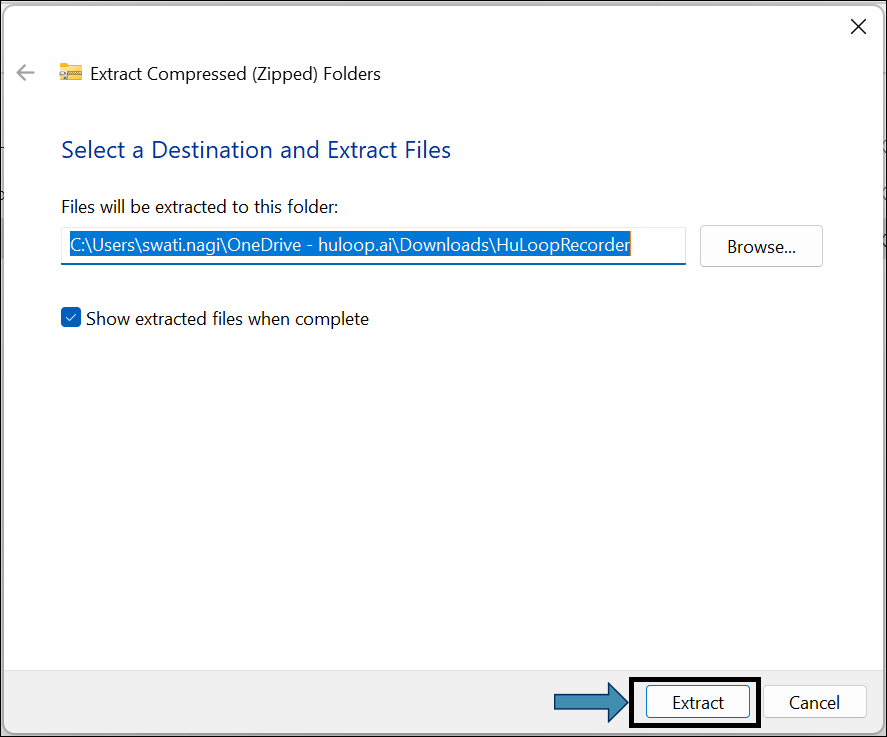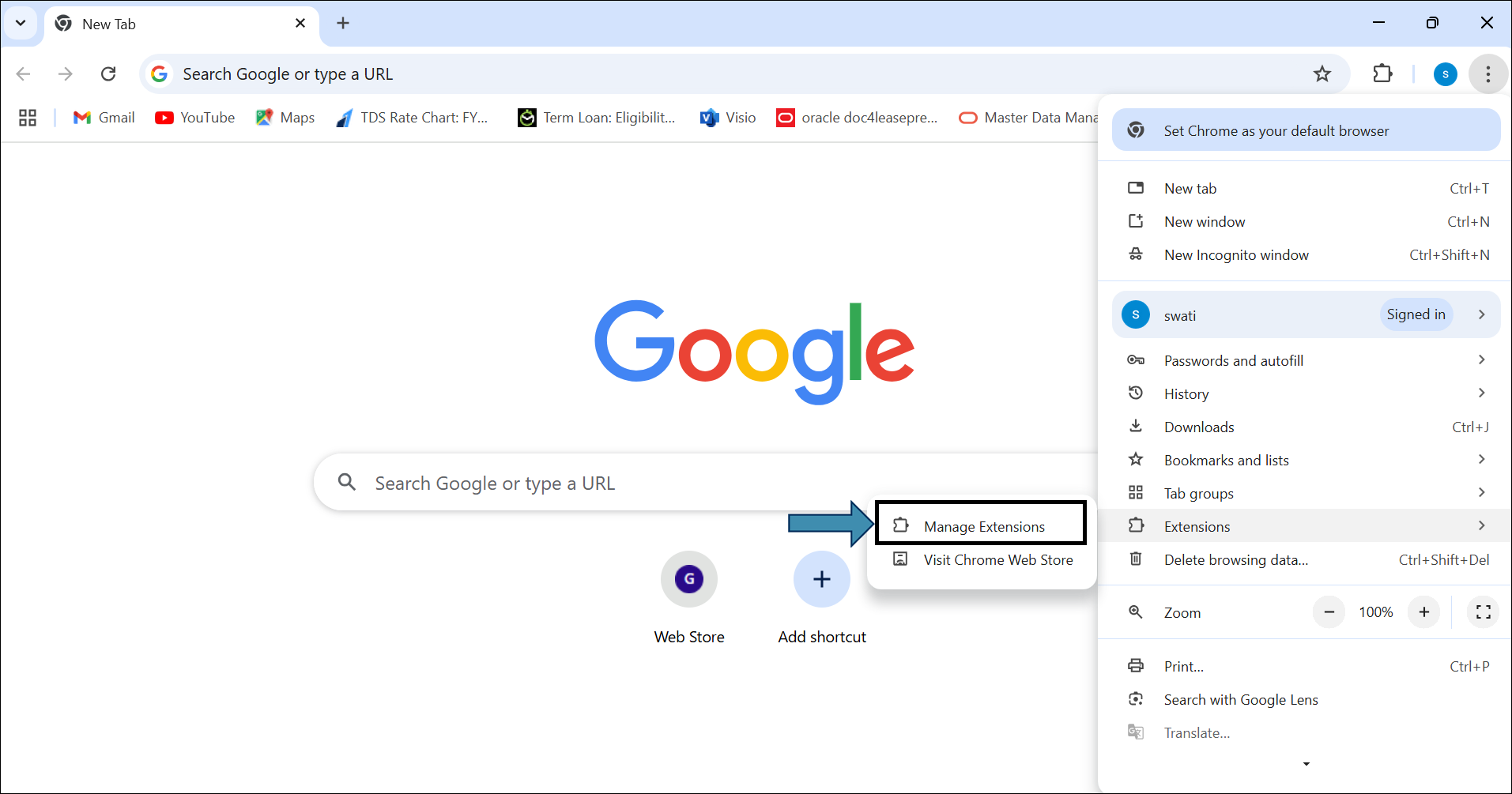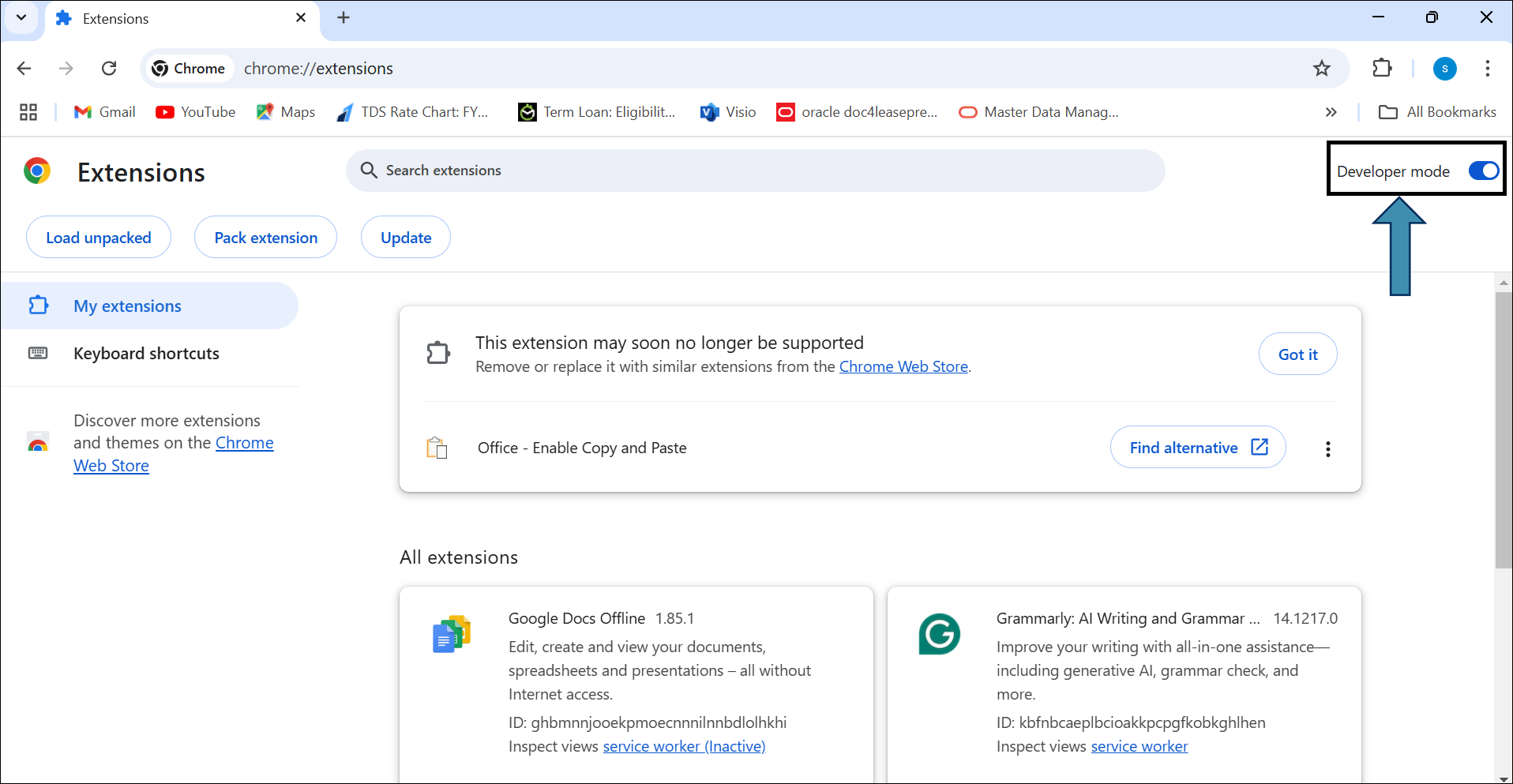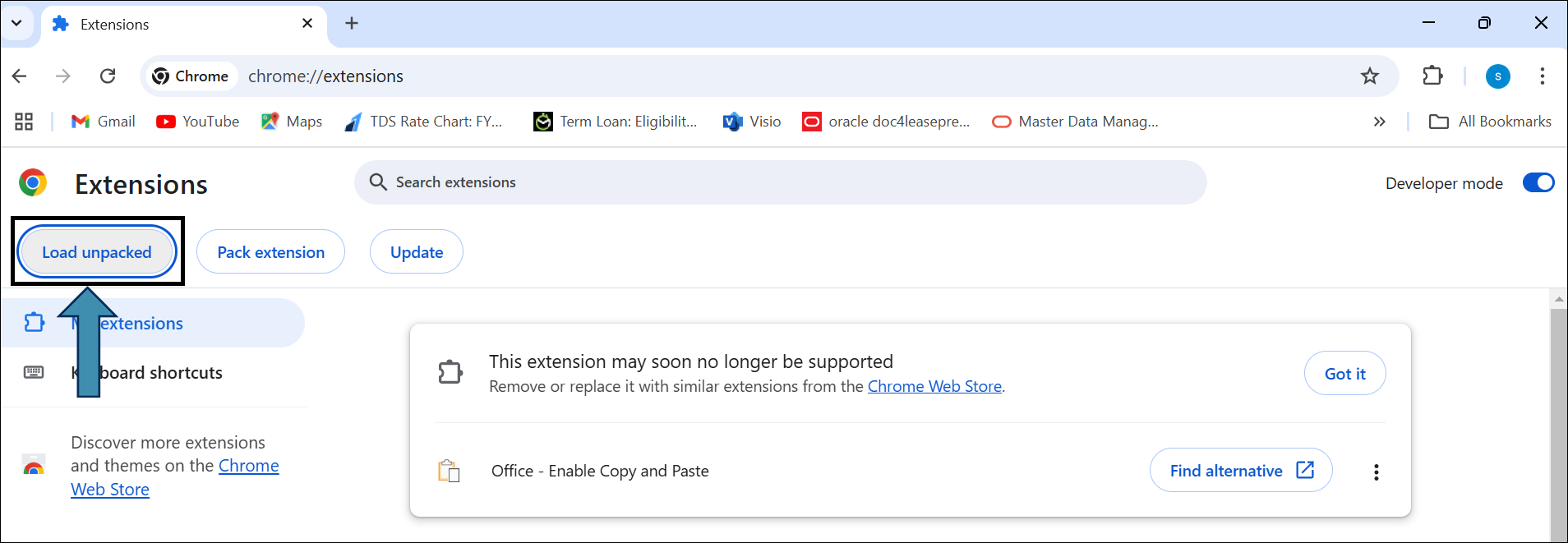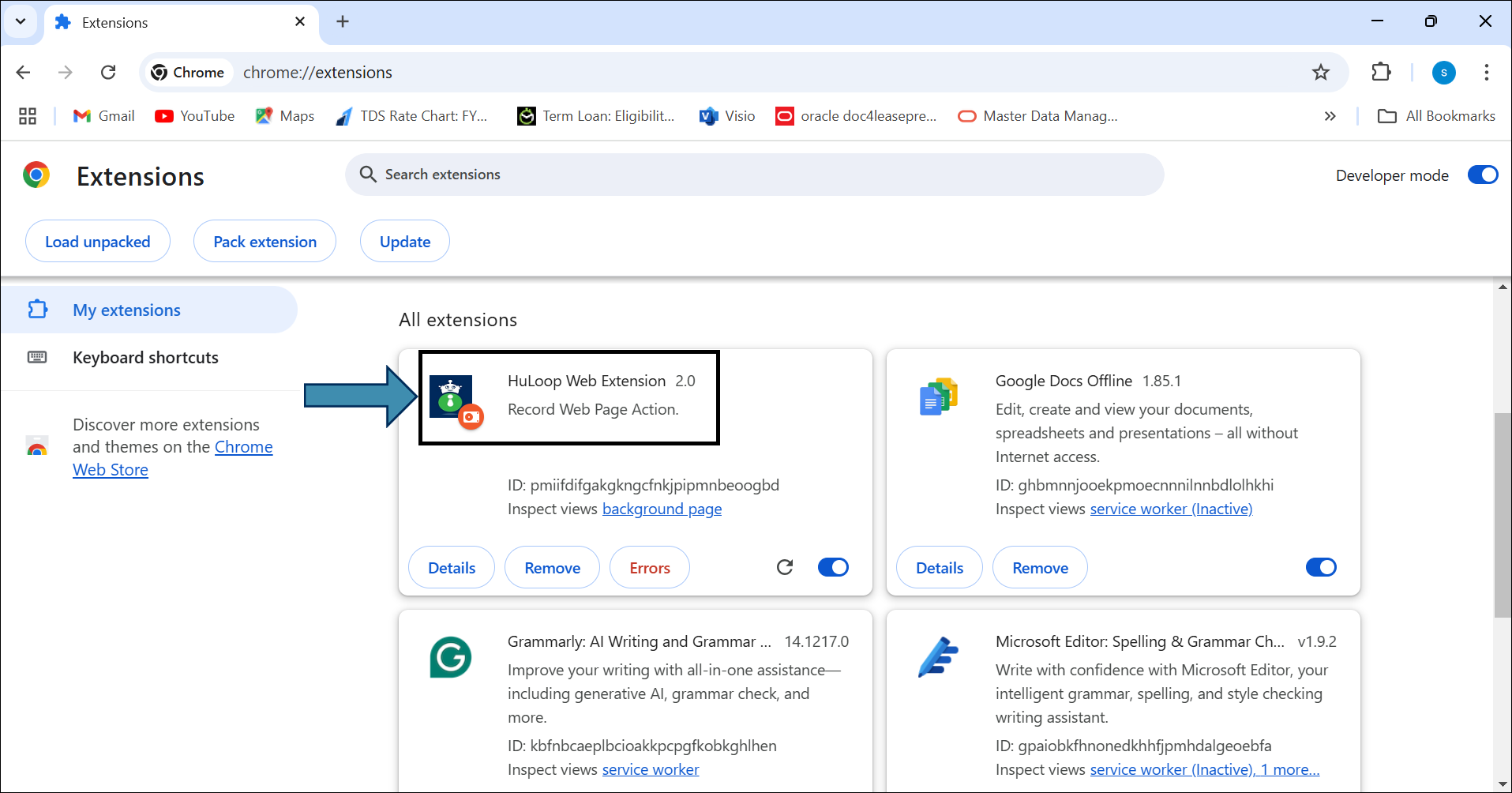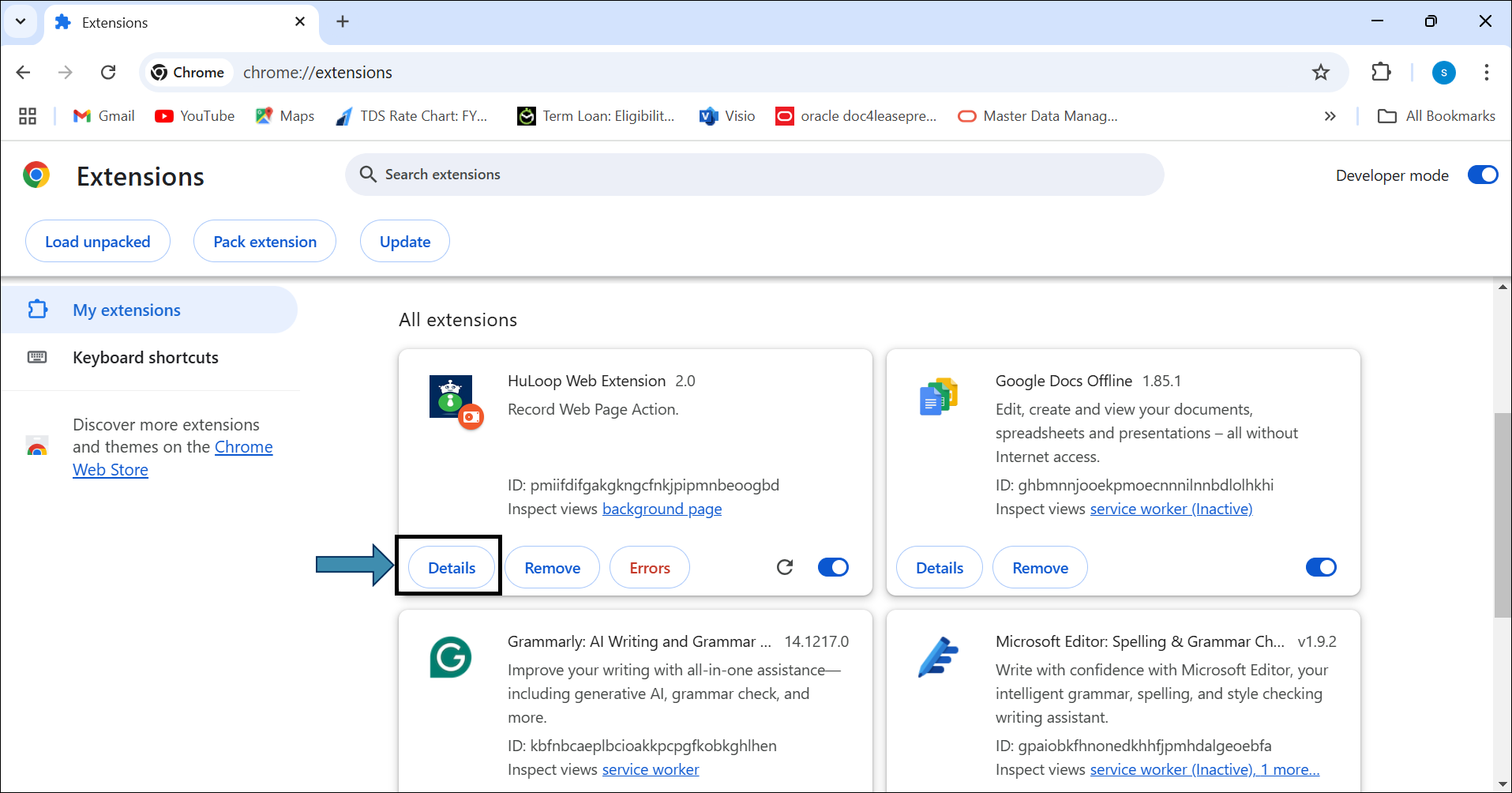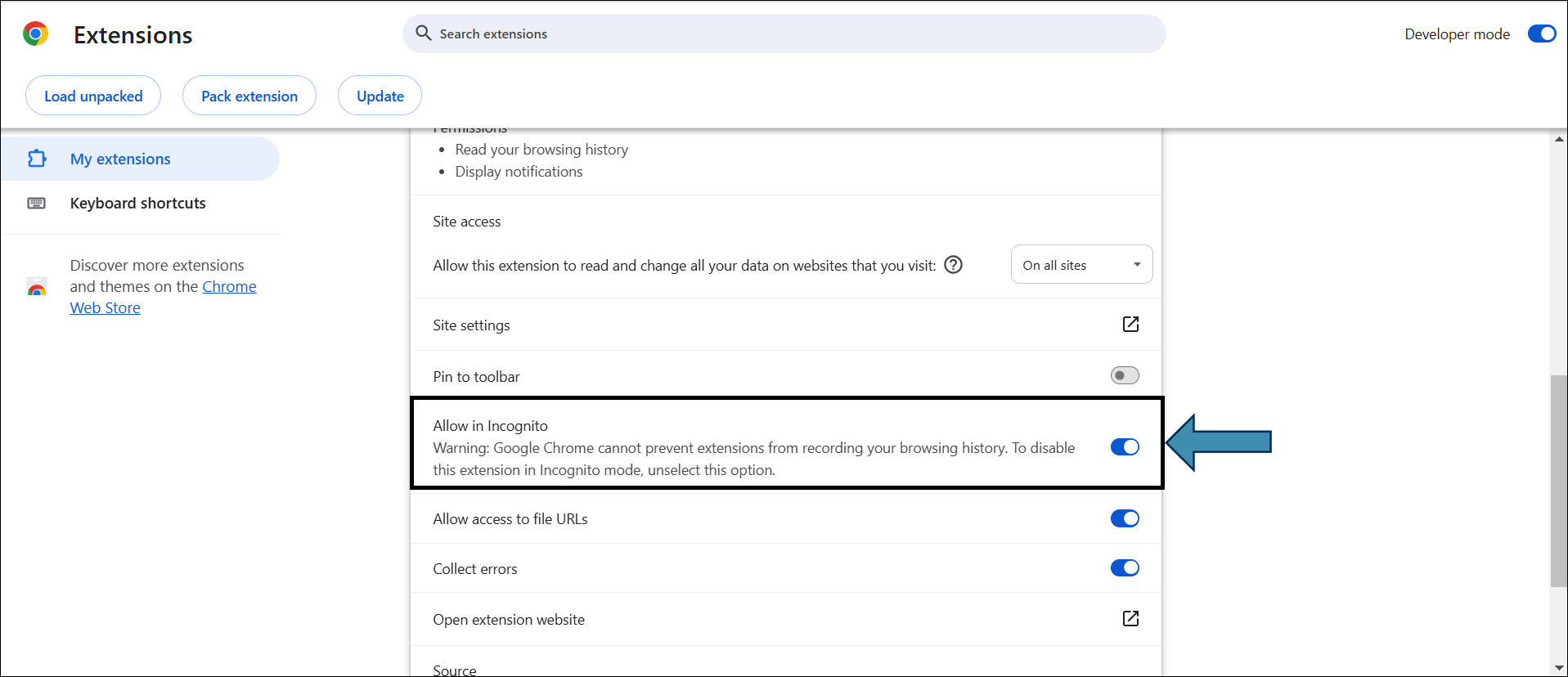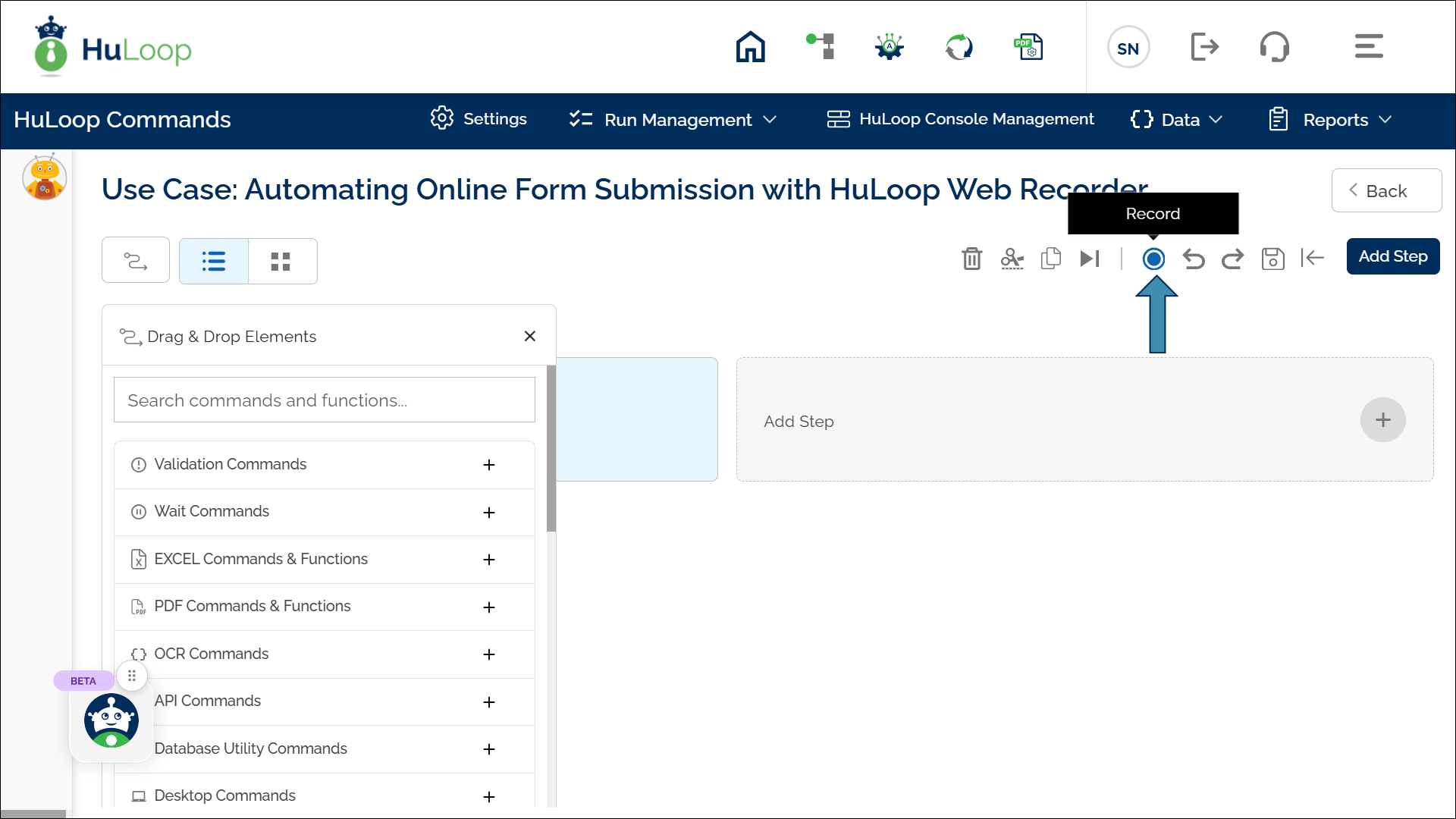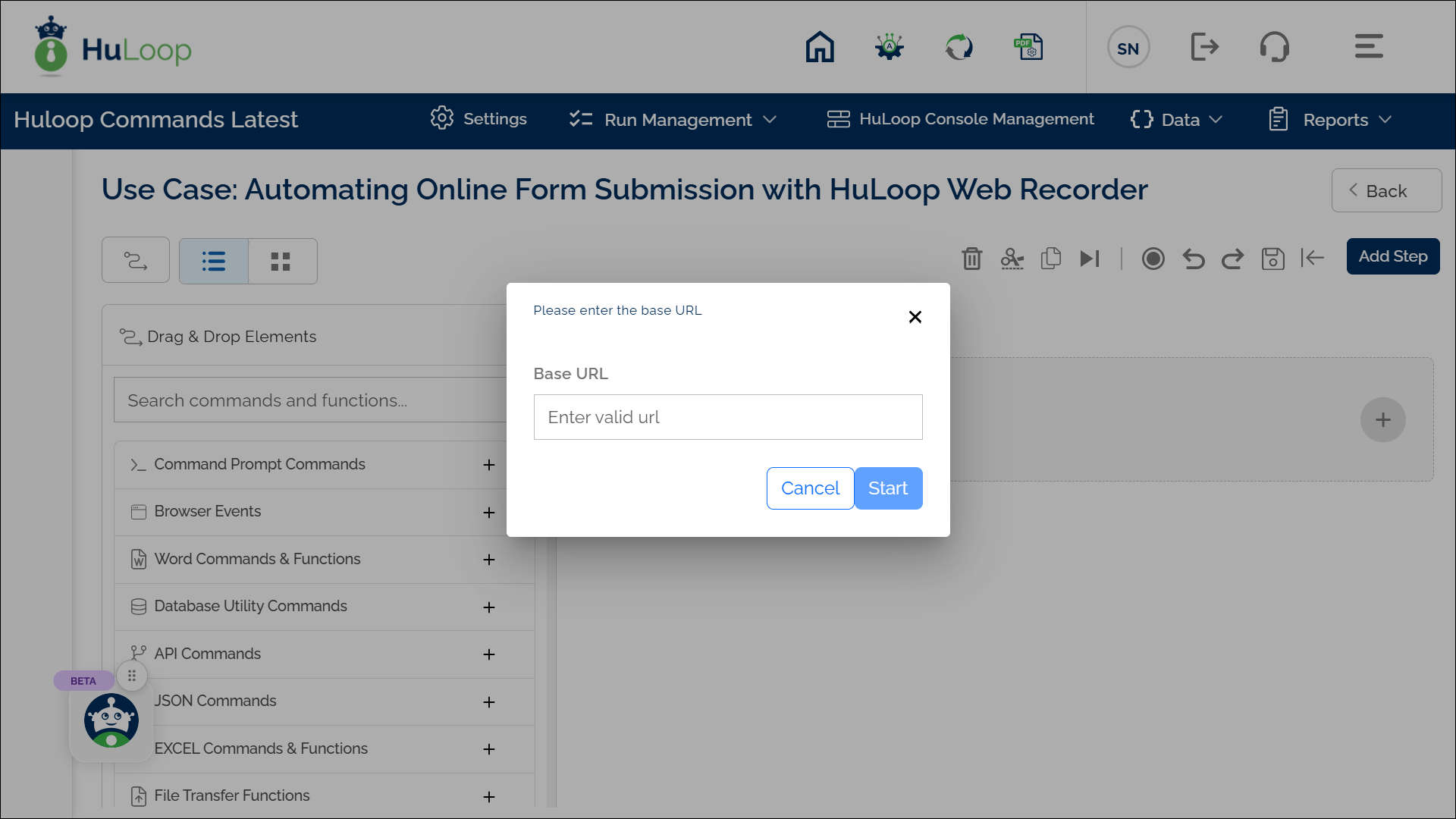How to Download and Install the HuLoop Web Recorder
To get started, you need to install the HuLoop Web Recorder. Follow these steps to install it.
- Download the HuLoop Web Recorder.
- Sign in to your HuLoop account.
- Click on the Menu
 available on the top right of the screen and you will get the following options:
available on the top right of the screen and you will get the following options:
- Expand the Recorders option and select Web.
- The Web Recorder will be downloaded as a Zip file (e.g., HuLoopRecorder.zip).
- To save the Zip file contents in your system, copy and paste this file to a desired location, and then extract files.
- To extract files right-click the Zip file and select Extract All…
- You will see a pop-up window. You can either:
- Click Browse to select your desired location to save the contents or use the default location.
- Click Extract to unpack the folder contents.
- The Web Recorder will be downloaded as a Zip file (e.g., HuLoopRecorder.zip).
- Launch the Recorder:
- Open the Chrome browser and click on the three dots in the top-right corner.
- Expand the Extensions option and click Manage Extensions.
- You will be navigated to the chrome://extensions/ page, ensure that the Developer mode is turned ON:
- Click Load unpacked, and a Select the extension directory pop-up will appear.
- Select HuLoopWebExtension from the extracted folder for the HuLoop Web Recorder and click Select Folder.
- The HuLoop Recorder extension will now be added to your Chrome browser extensions.
- Refresh your Chrome browser by clicking the refresh icon or pressing Ctrl+Shift+R to start using the HuLoop Recorder.
Note: To use the recorder in an incognito window, follow these steps:
- Go to the Extensions page in Chrome and find HuLoop Web Extension under “All Extensions.”
- Click Details.
- Scroll down and turn ON the Allow in Incognito toggle button.
- Start Recording:
- Open the blank Case you created earlier and click the record icon to start recording your actions.
- On clicking, you will get the following pop-up to enter the base url to start your automation.
- A pop-up will appear prompting you to enter the Base URL to start your automation.
- Enter the Base URL and click Start. This will open a new tab and navigate to the entered URL.
- Perform the actions you want to automate for your Case.
- When finished, navigate back to HuLoop server and click the recorder icon again to stop recording.
- All the recorded steps will be captured, with the Screen name and Element (Locators) automatically filled in.
When the recorder starts, it opens a new Chrome tab to perform the tasks. You might notice a brief loading period—feel free to sit back and relax while it sets up. To keep your automation Case accurate, try to avoid extra clicks or actions during this time, as they could be captured inadvertently.
- Review the Recorded Steps:
- You can edit the screen name and locator name if needed.
- You can also manually add new steps or edit the existing ones if required.