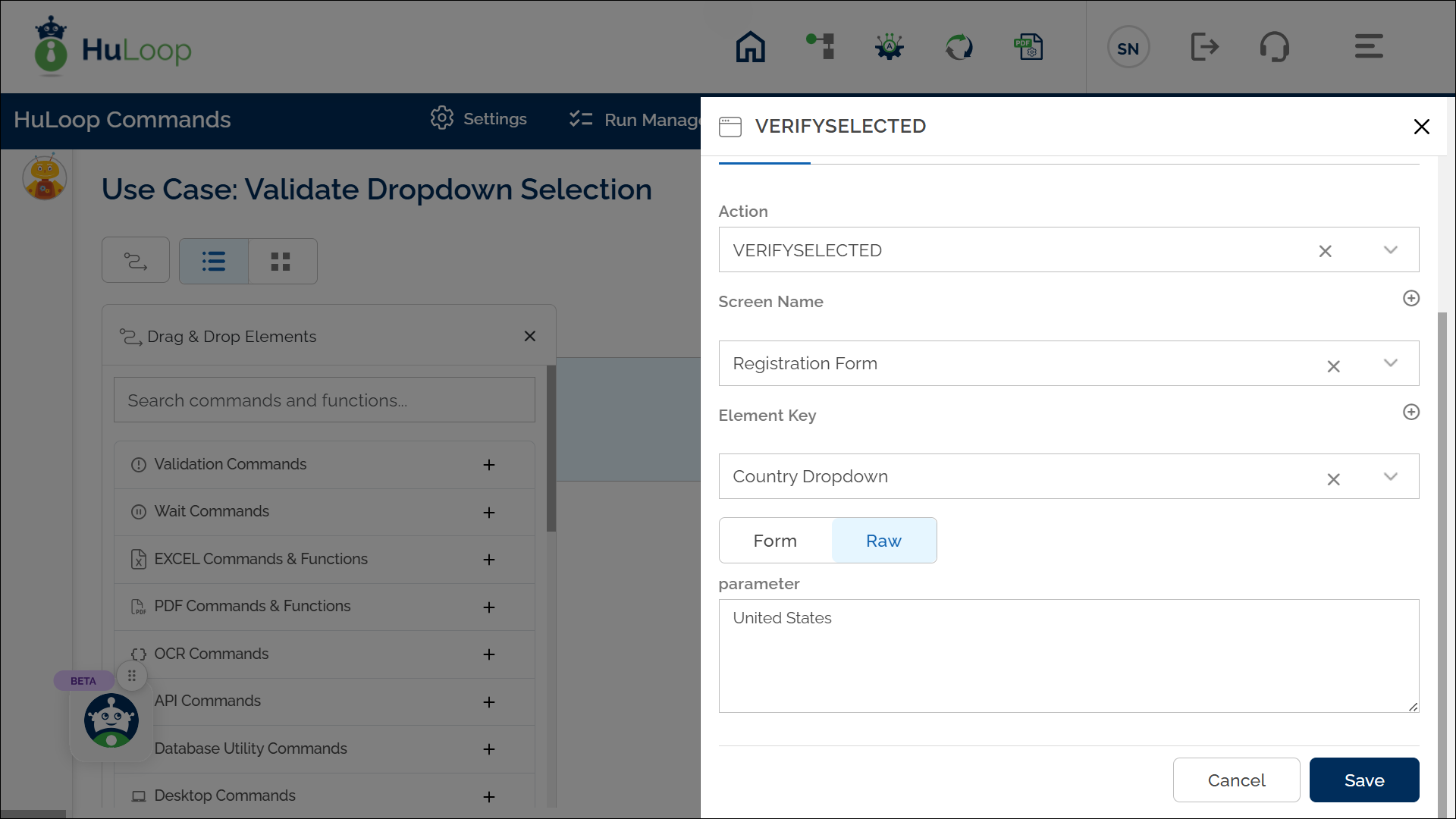Verify Selected Dropdown Value Equals Parameter: VERIFYSELECTED
The Verify Selected Dropdown Value Equals Parameter action checks if the currently selected option in a dropdown matches a specified value. This action is useful for confirming that a dropdown’s chosen option is as expected in an automated workflow. The left-hand side (LHS) value is the selected dropdown item retrieved from an element on the screen, while the right-hand side (RHS) value is entered in the parameter section. The RHS can be a hard-coded value or a variable.
Example: Let’s verify that the selected country in a Country Dropdown on a registration form is set to “United States.”
Steps to configure:
- Add a new step.
- Select VERIFYSELECTED from the Action drop-down.
- In the Screen Name field, select the screen where the dropdown is located (e.g., Registration Form).
- In the Element Key field, select the dropdown element representing the LHS value (e.g., Country Dropdown).
- In the Parameters section, enter the RHS value you want to verify as the selected option (e.g., “United States”).
- Click Save.
Note: Ensure that the Screen Name and Element Key are set up before using this action.
Expected Outcome on execution:
- The Verify Selected Dropdown Value Equals Parameter action will check if the selected value in the dropdown (LHS value) matches the specified RHS value (e.g., “United States”).
- If they match, the action will pass, confirming that the dropdown selection is correct.
- If they do not match, the action will fail, signaling that the selected value is different than expected.