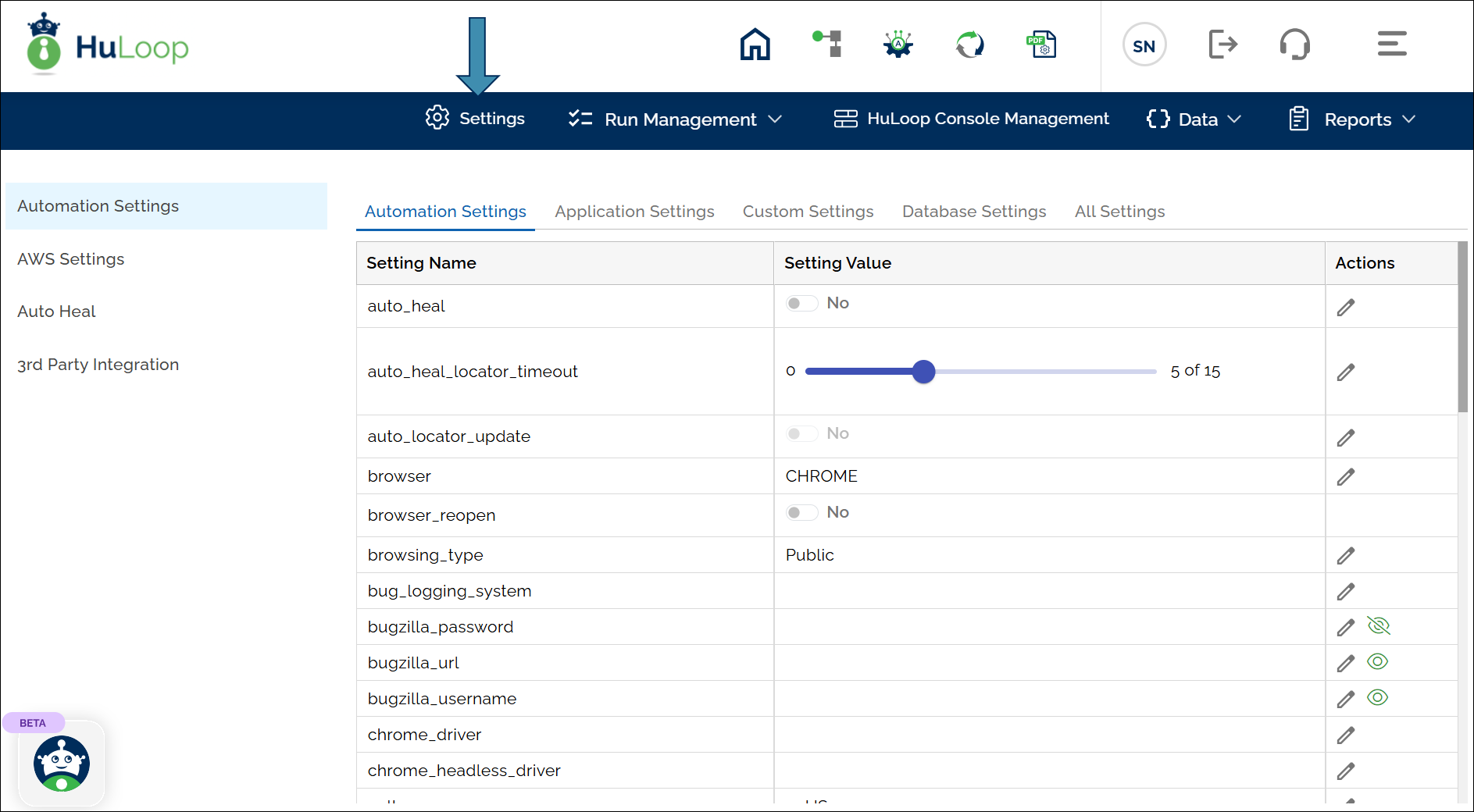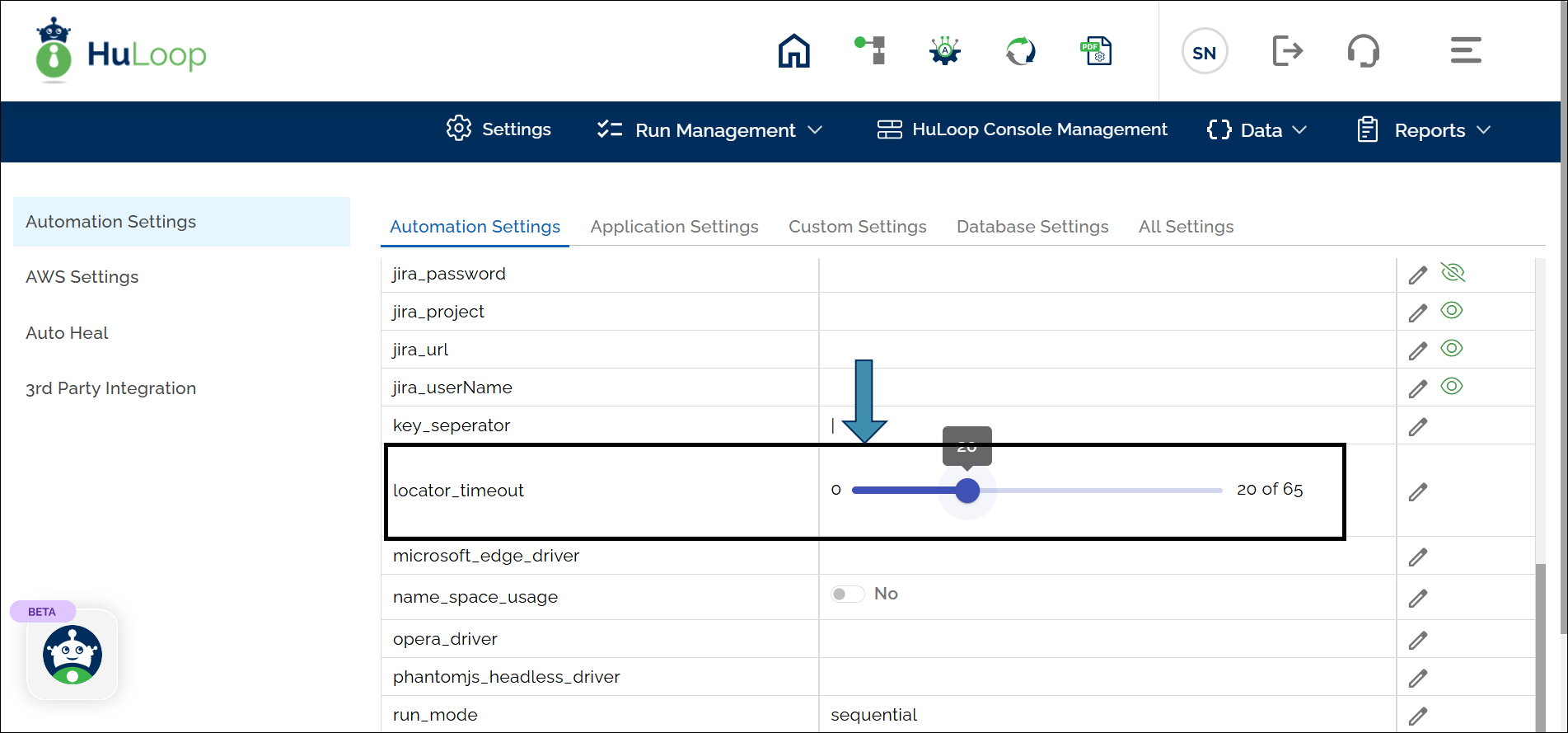Wait Until Element Is Hidden: WAITFORHIDE
The Wait Until Element Is Hidden command pauses the automation until a specified element, like a loading spinner or busy icon, becomes invisible on the page. This command is helpful in scenarios where you need to wait until an element disappears before moving forward, ensuring smoother execution without relying on fixed wait times. The default timeout is 65 seconds.
Example: Let’s say you’re testing a checkout page, which displays a loading spinner while an order is processed. You want the test to continue only once this spinner disappears.
Steps to configure:
- Select WAITFORHIDE from the Action drop-down.
- In the Screen Name field, specify the screen where the element appears (e.g., “Checkout”).
- In the Element Key field, choose the element to wait for (e.g., “Loading Spinner”).
- Leave the Parameters section blank, unless you want to set a step-specific timeout.
- Click Save.
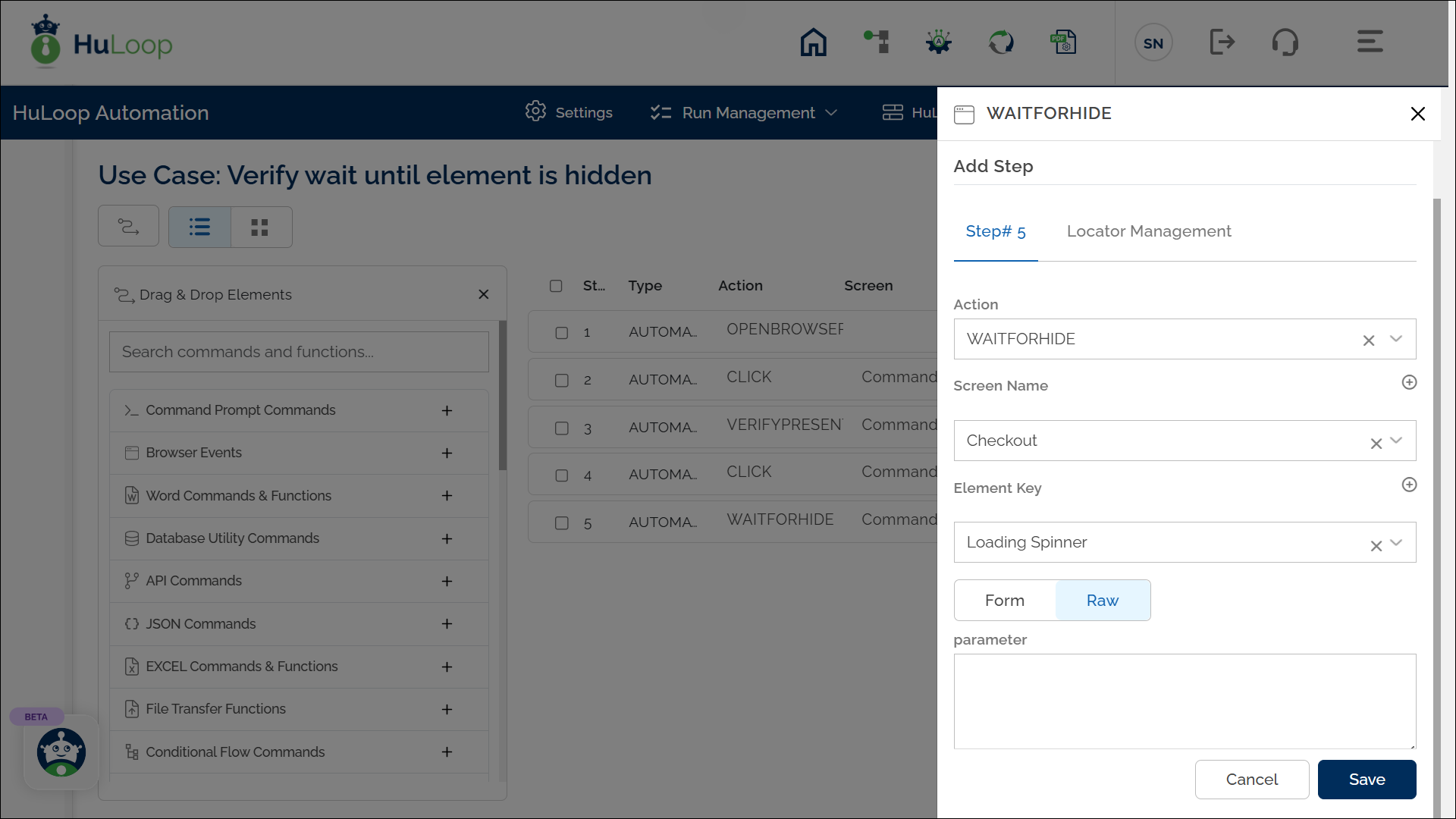
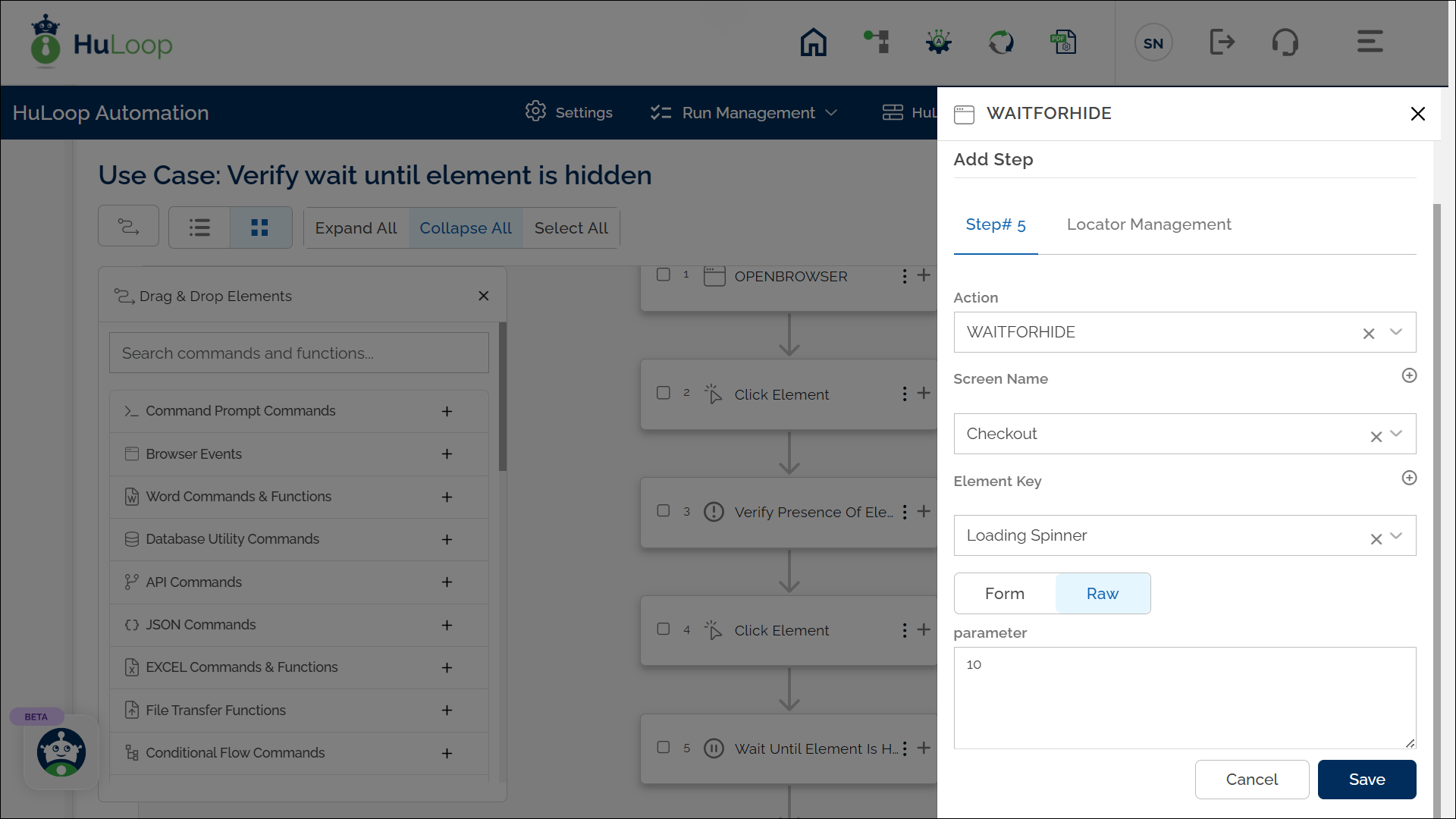
Timeout Settings:
- Automation-Level Timeout: Although the default wait time is set to 65 seconds, this can be modified to apply to the entire automation project. Follow these steps to adjust this generic timeout:
- Go to the project you are working on.
- Click Settings as shown:
- You will land on the Automation Settings page. Scroll to find the locator_timeout setting.
- Use the slide bar to adjust the wait time from 0 to a maximum of 65 seconds. (Here we have set the adjustable timeout to 20 seconds.)
- Step-Level Timeout:
- If you want to set a timeout specific to this step only, provide the value (in seconds) in the Parameters field for the command. For example, enter 10 for 10 seconds.
- This timeout will override the automation-level timeout for this particular step.
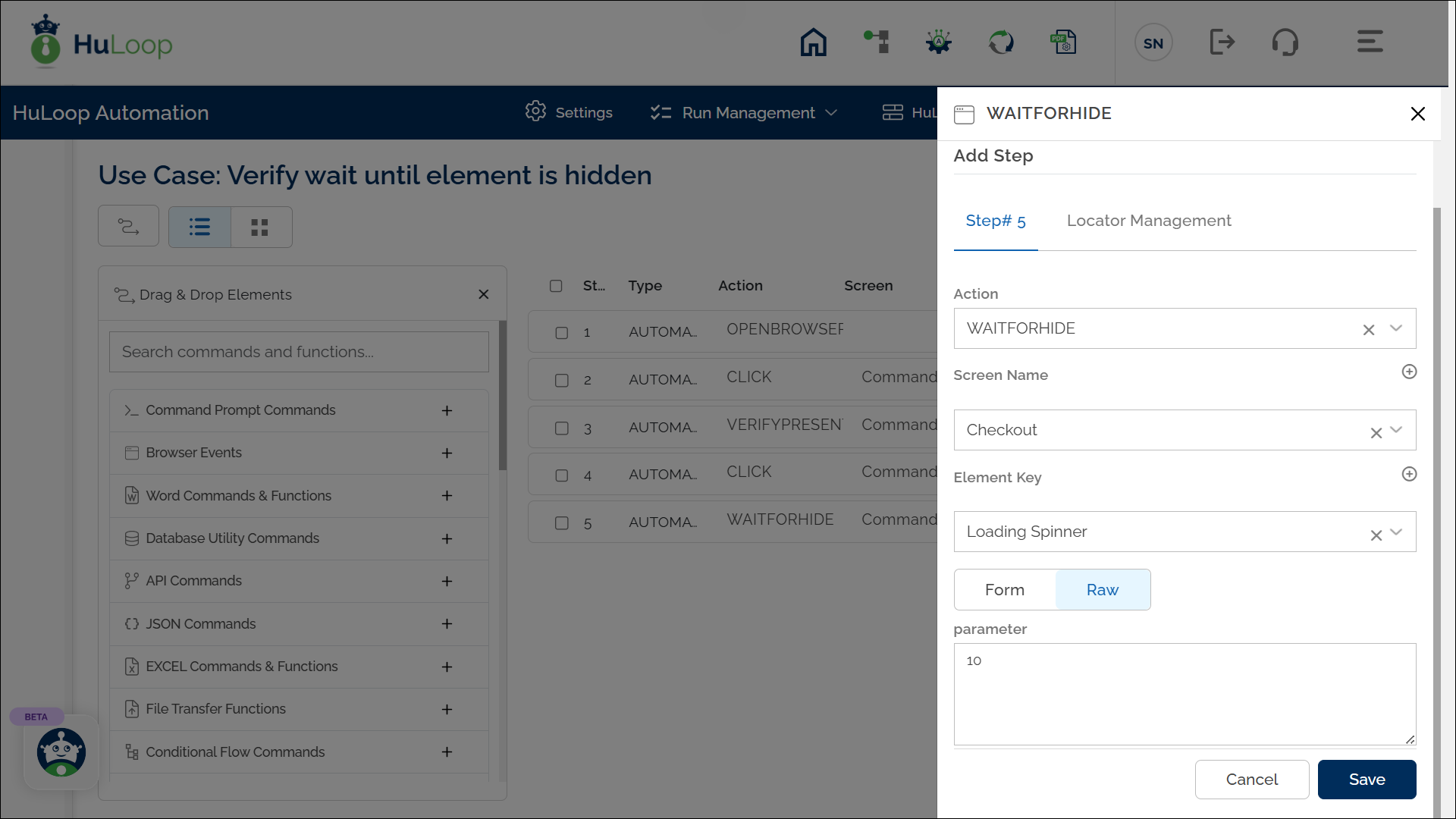
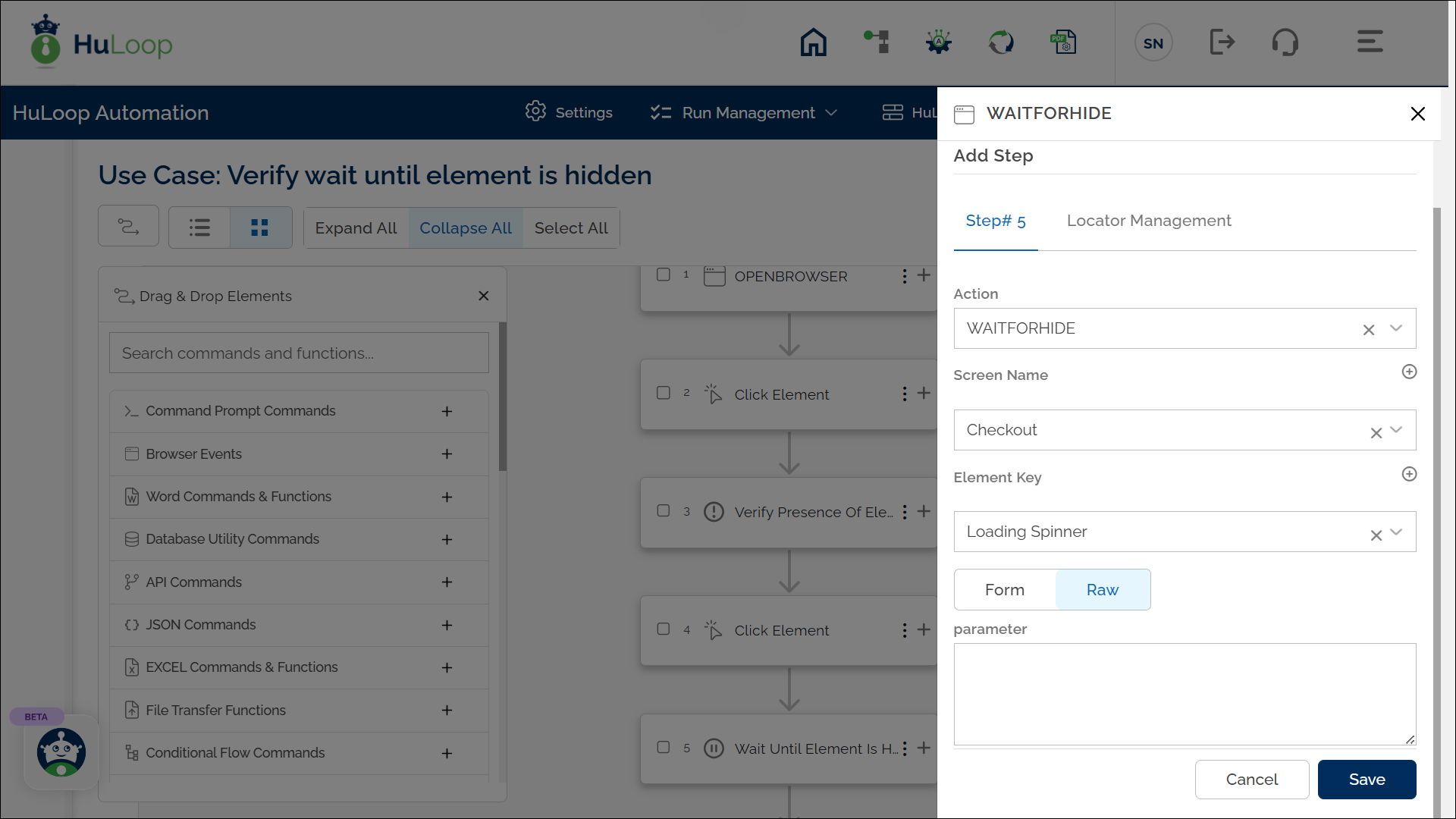
Expected Outcome on execution: The Wait Until Element Is Hidden command will pause the test until the loading spinner disappears, allowing the process to continue smoothly without timing conflicts.
Last updated: Sep 11, 2025