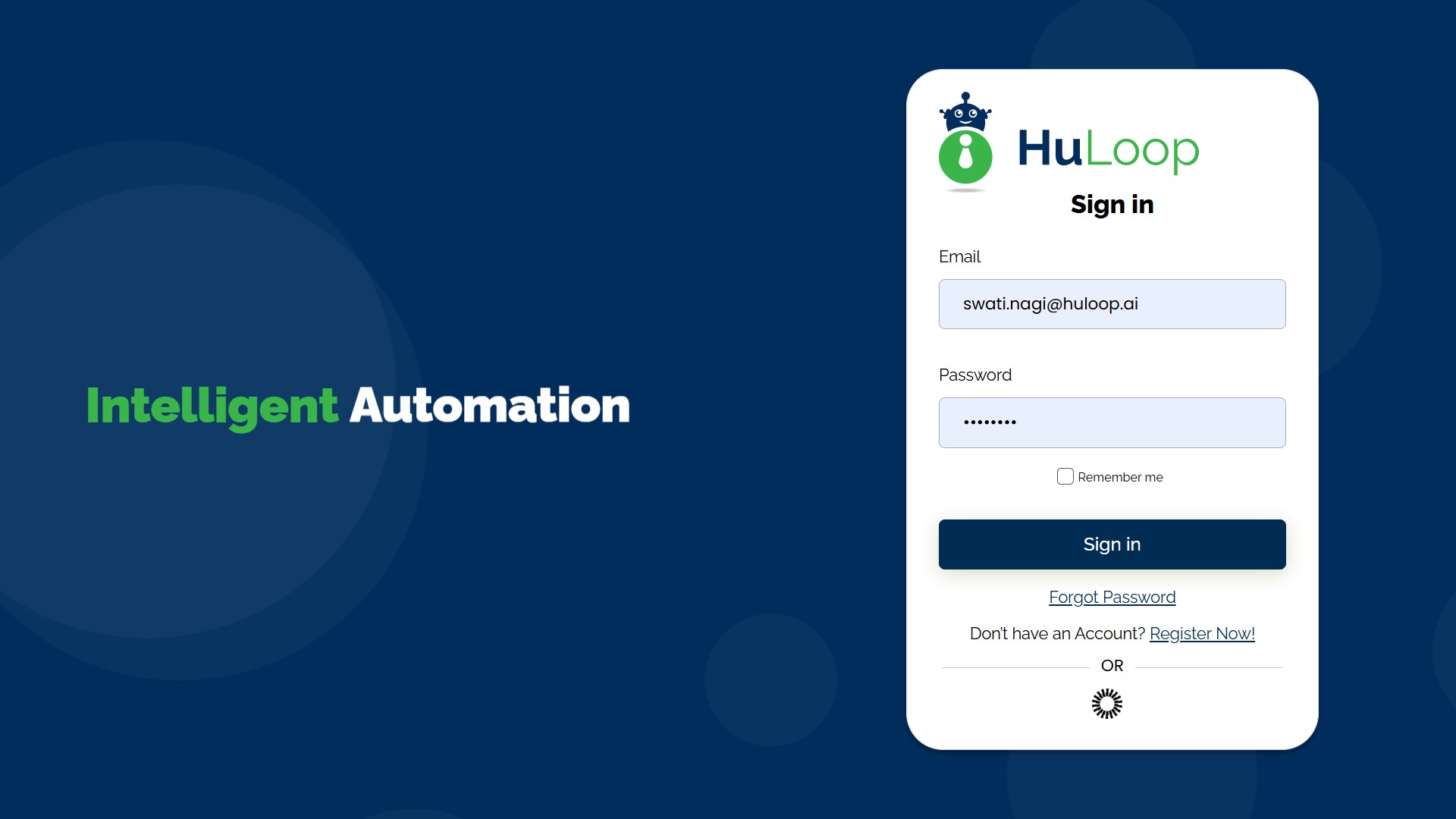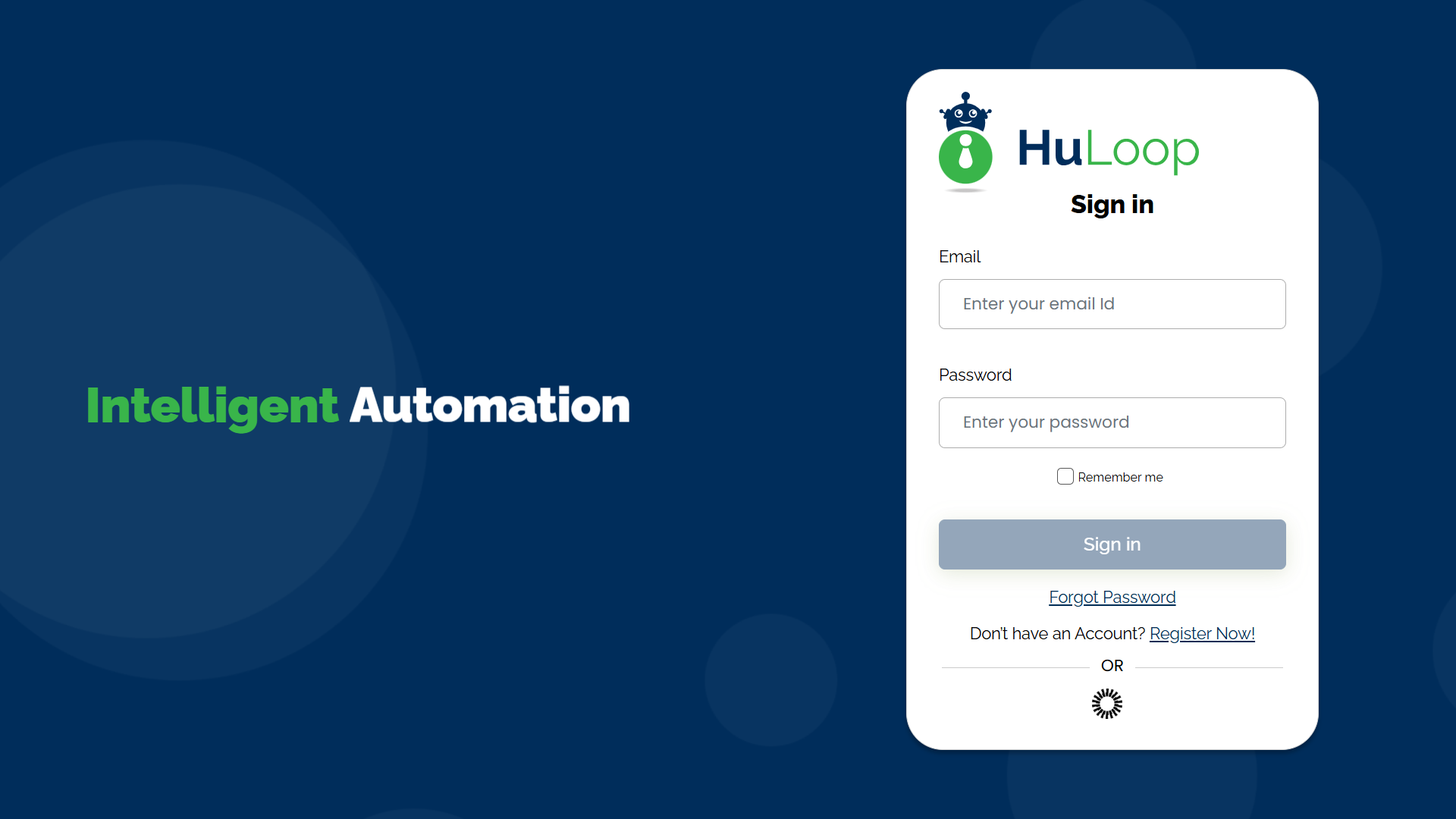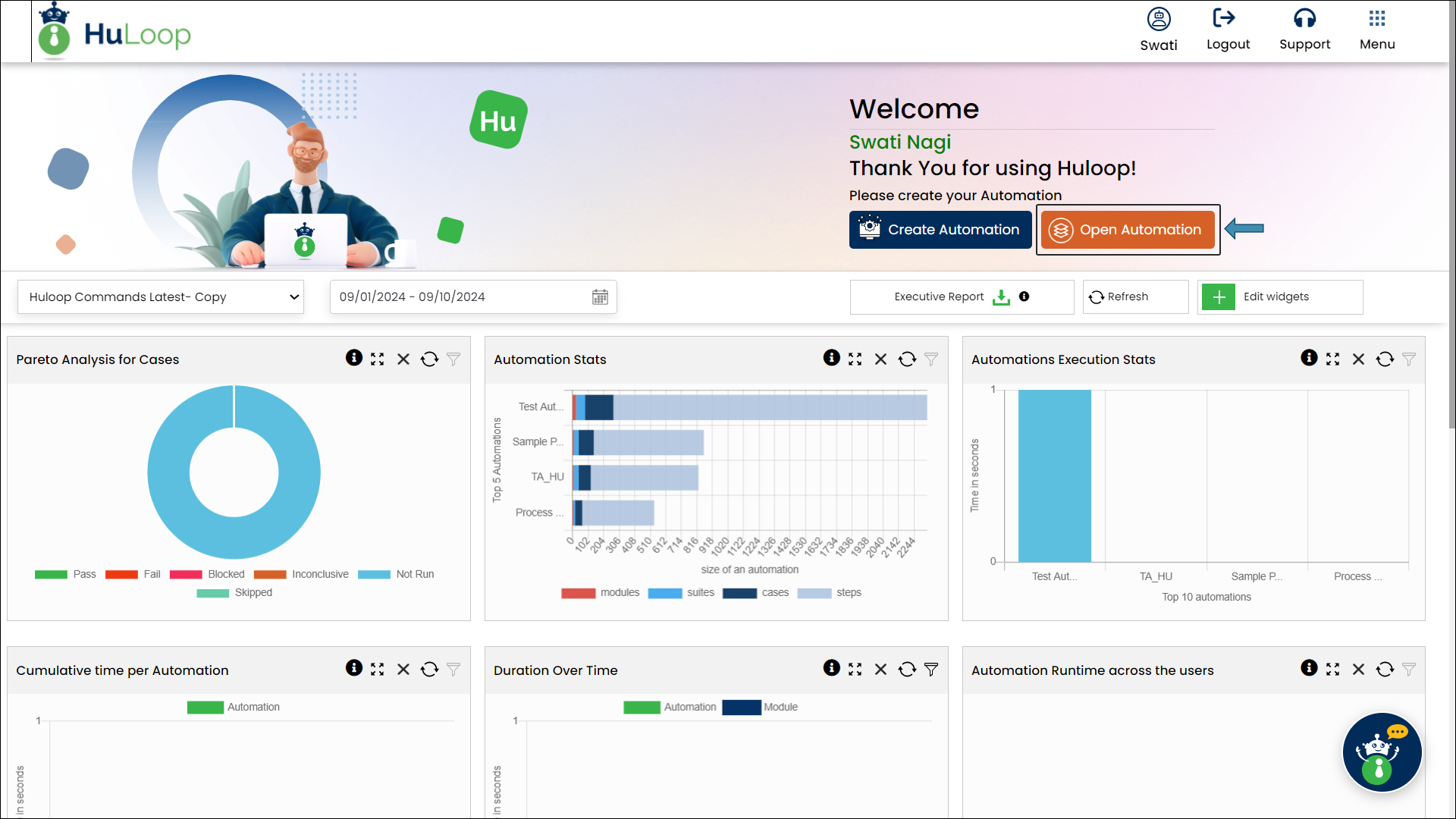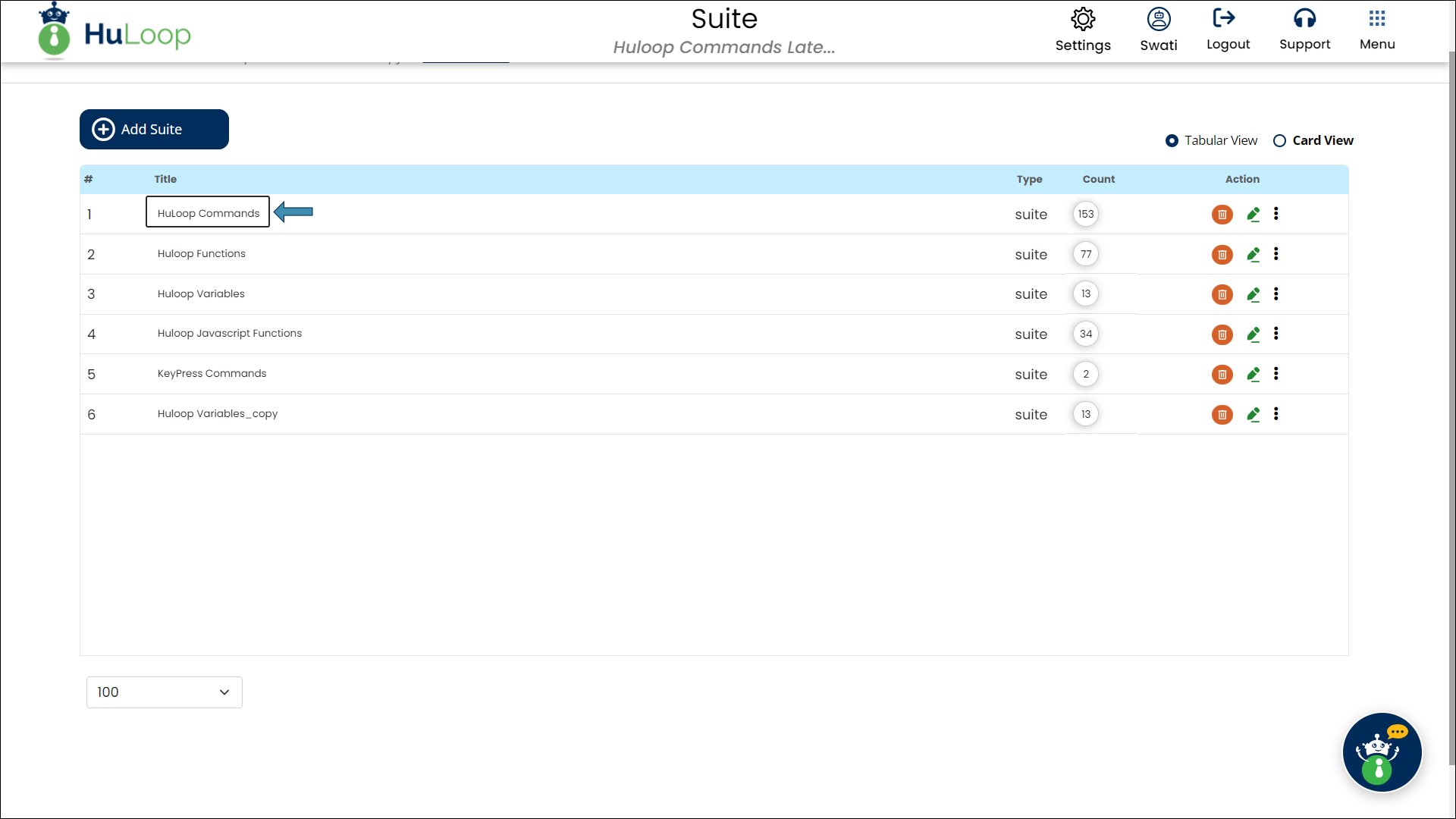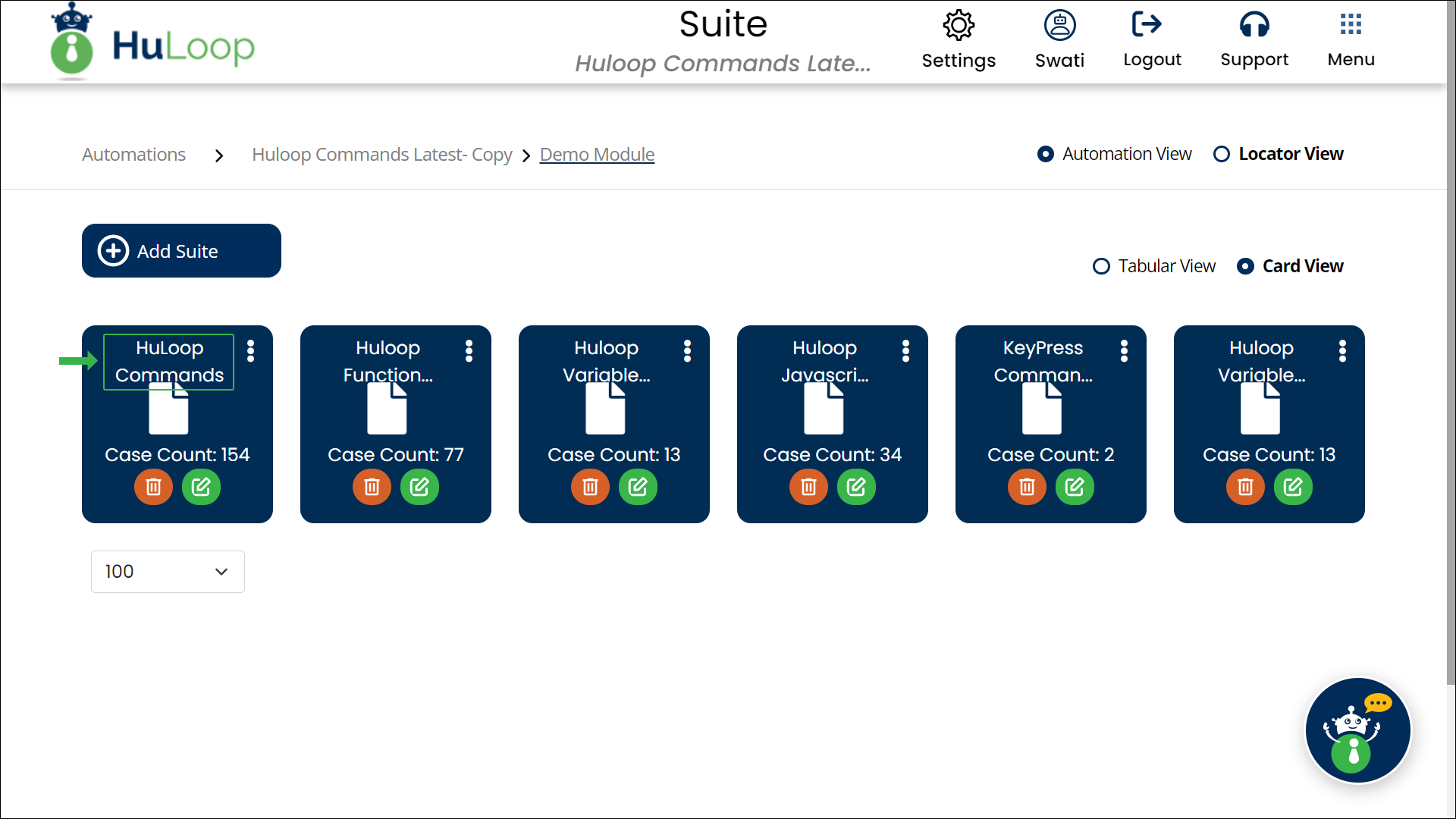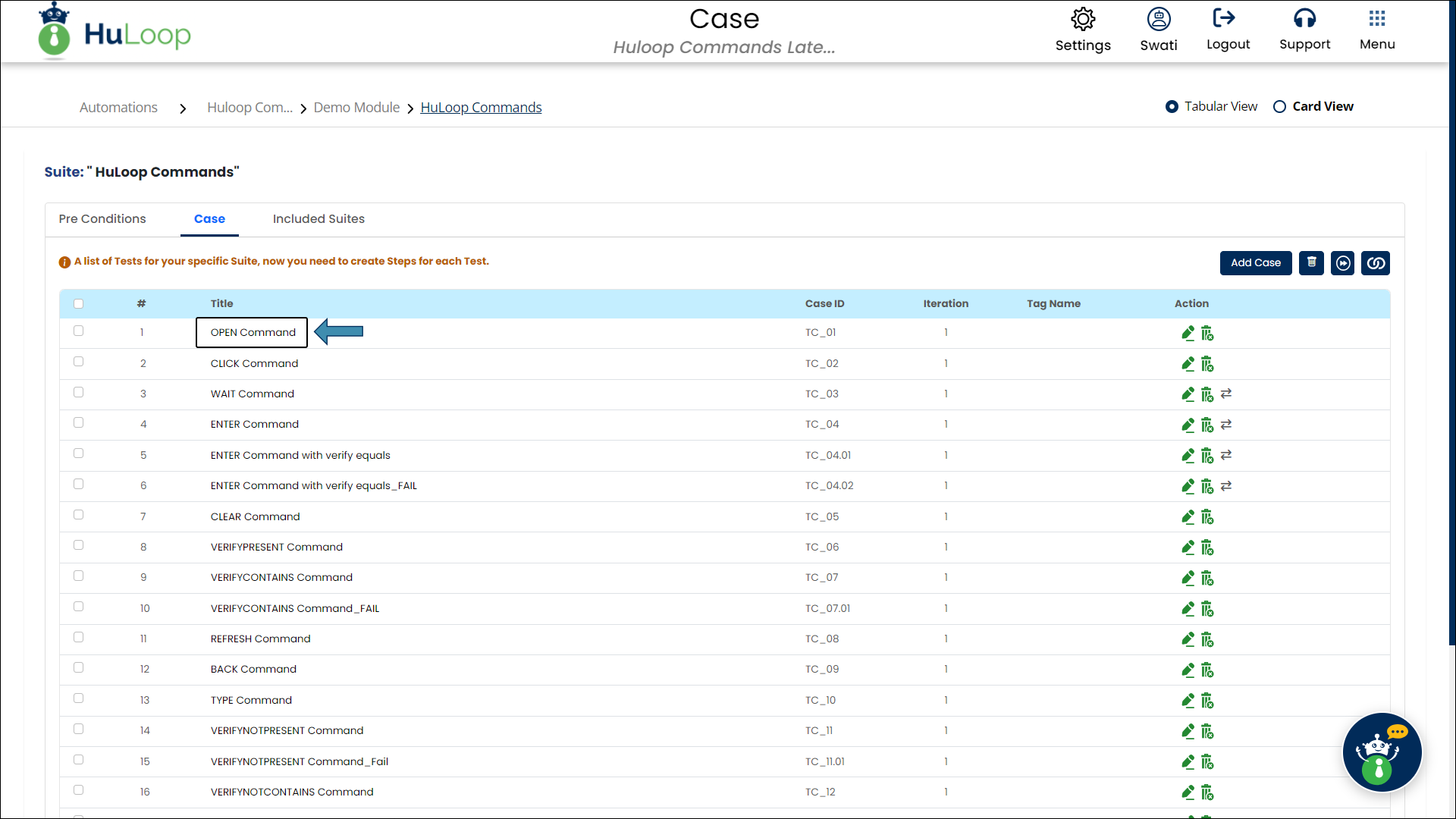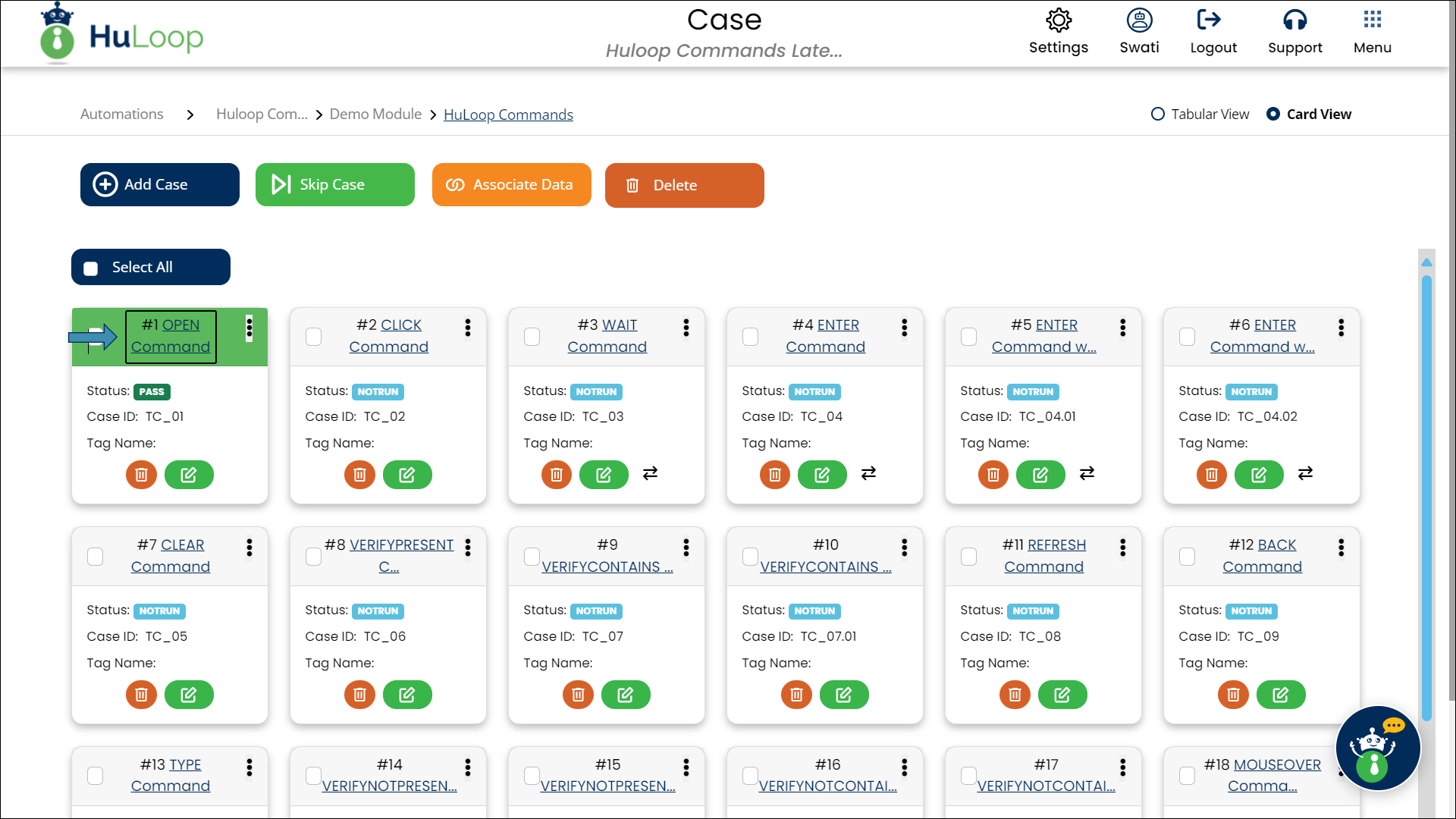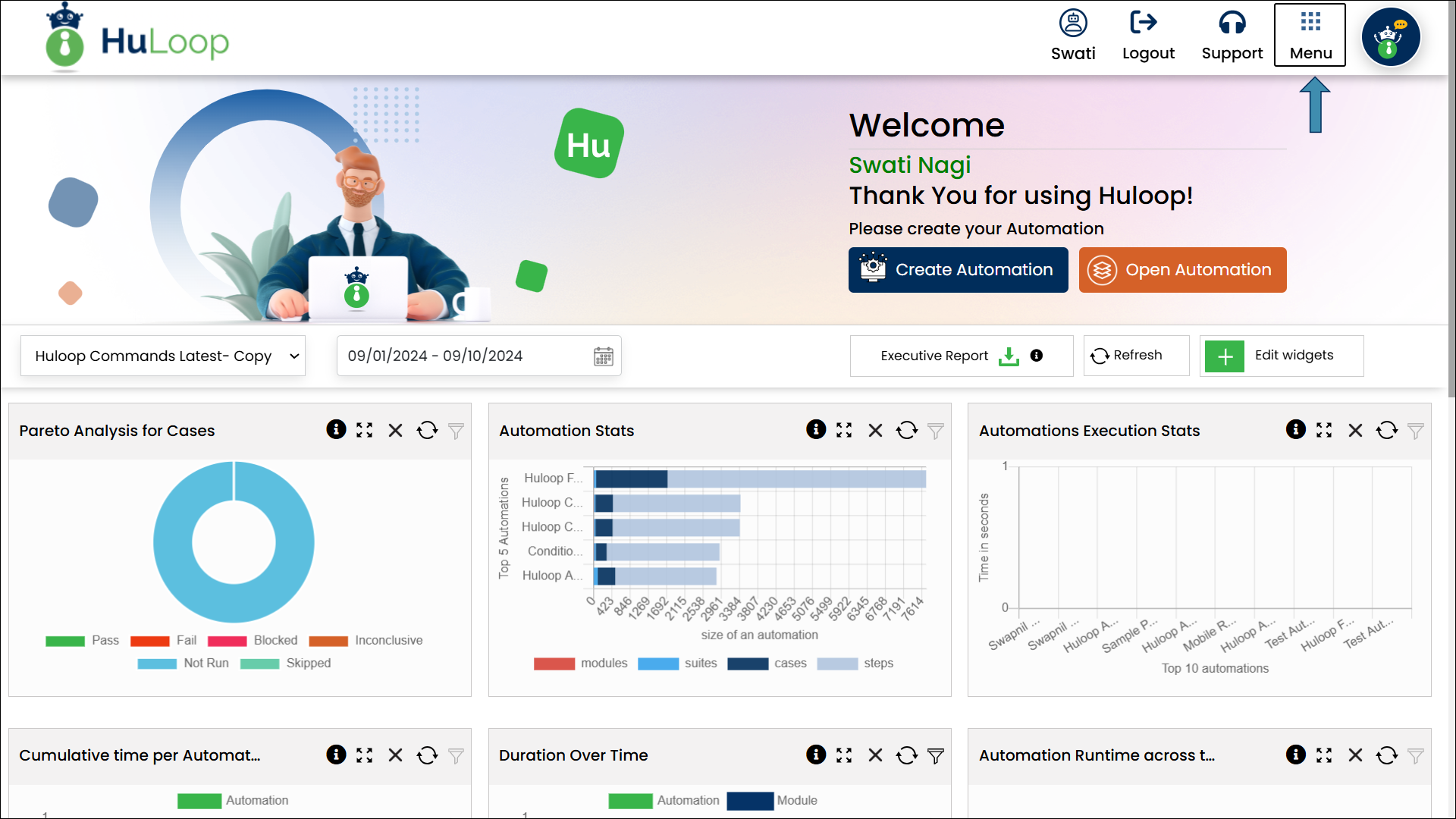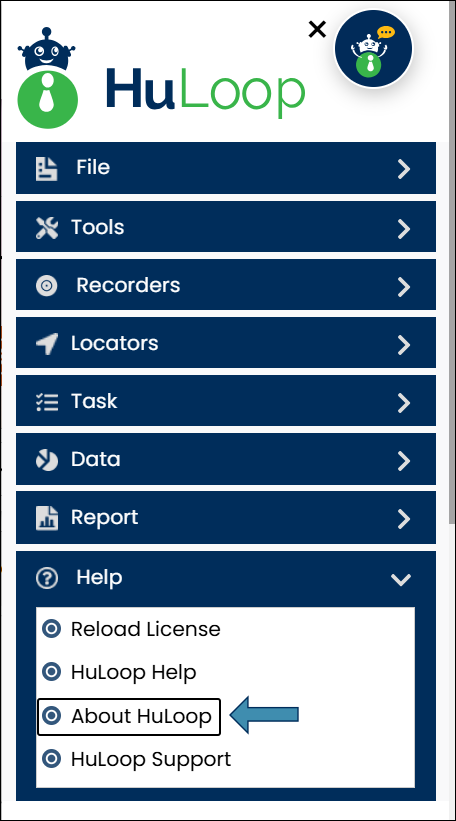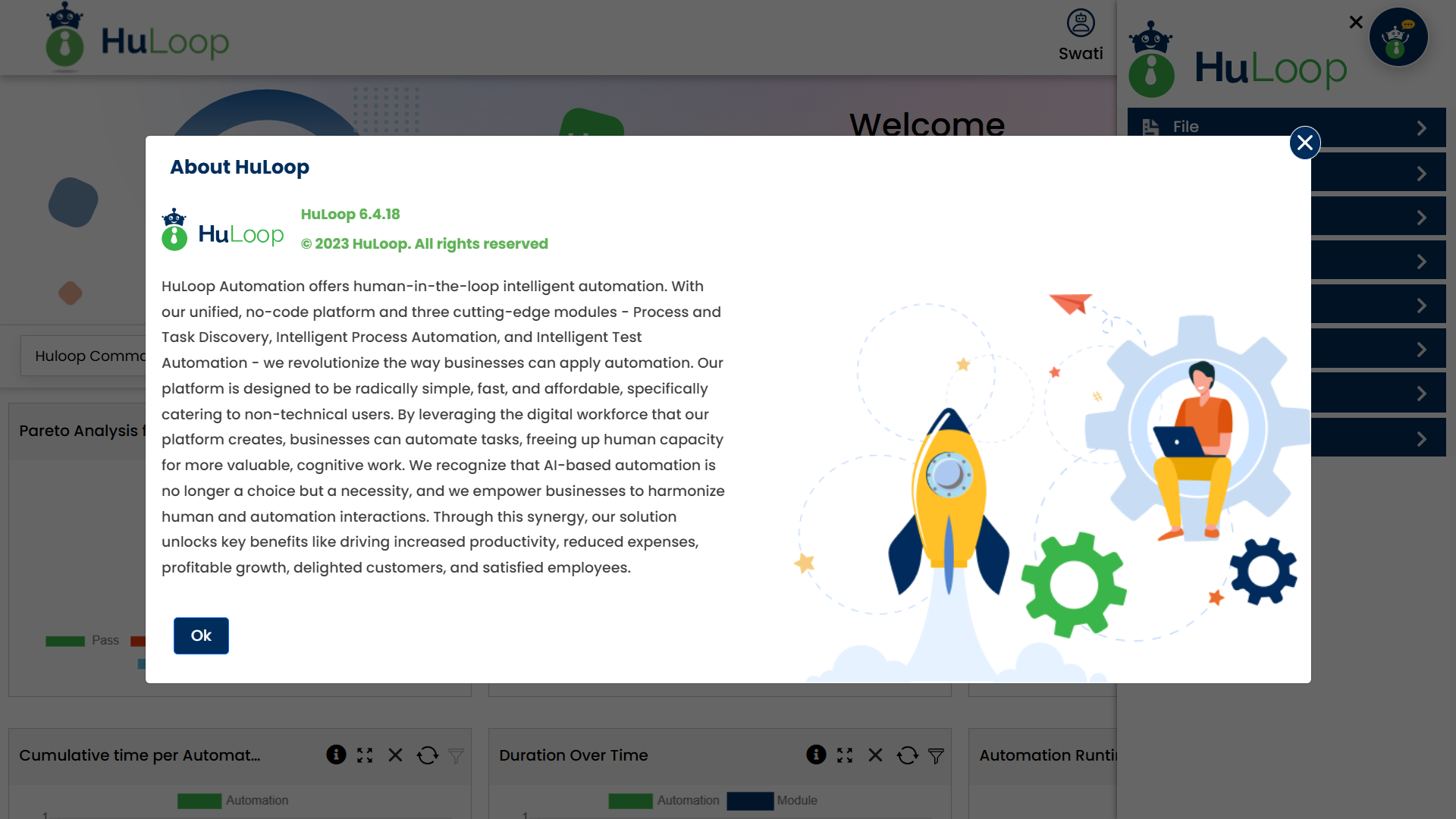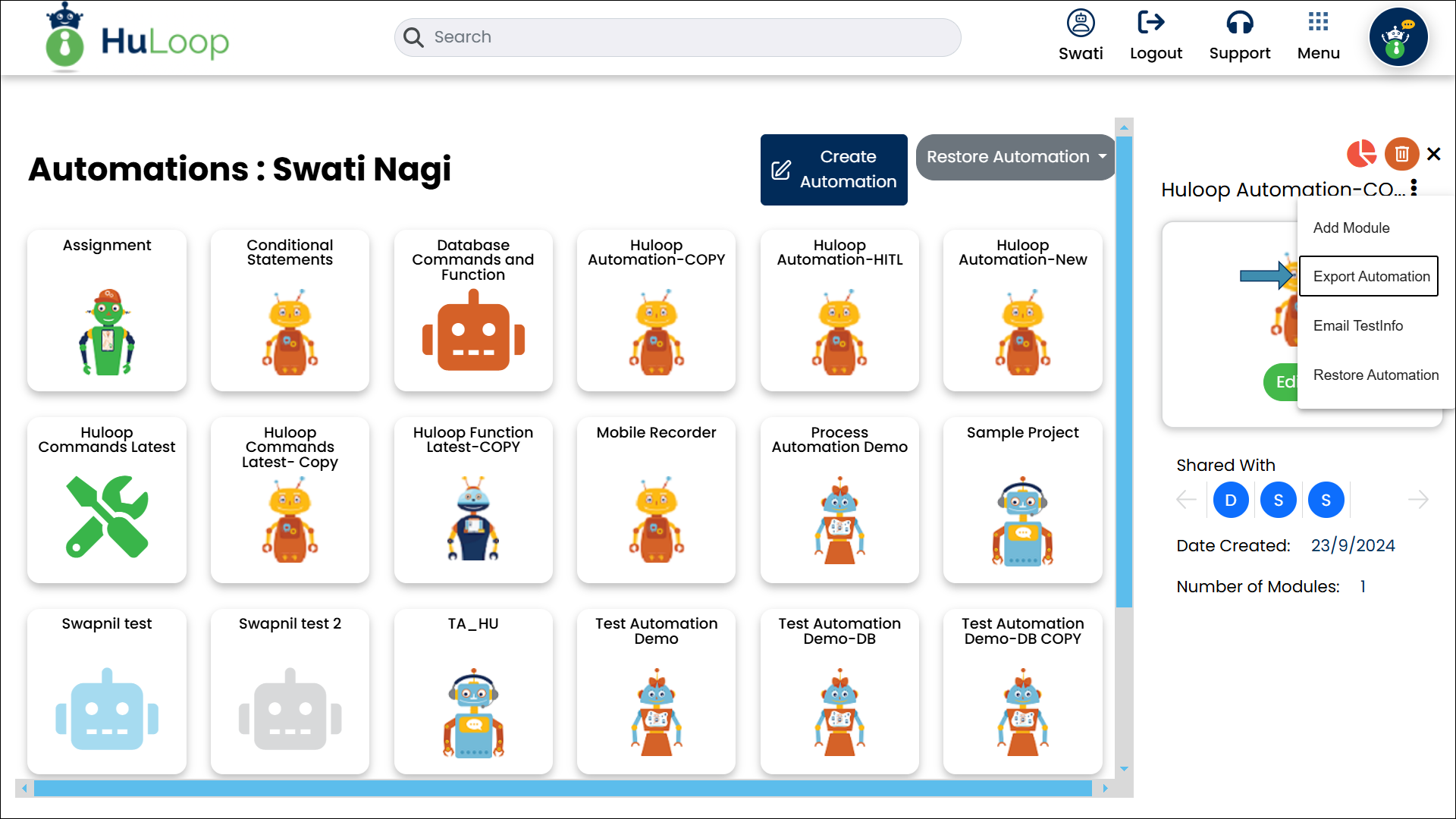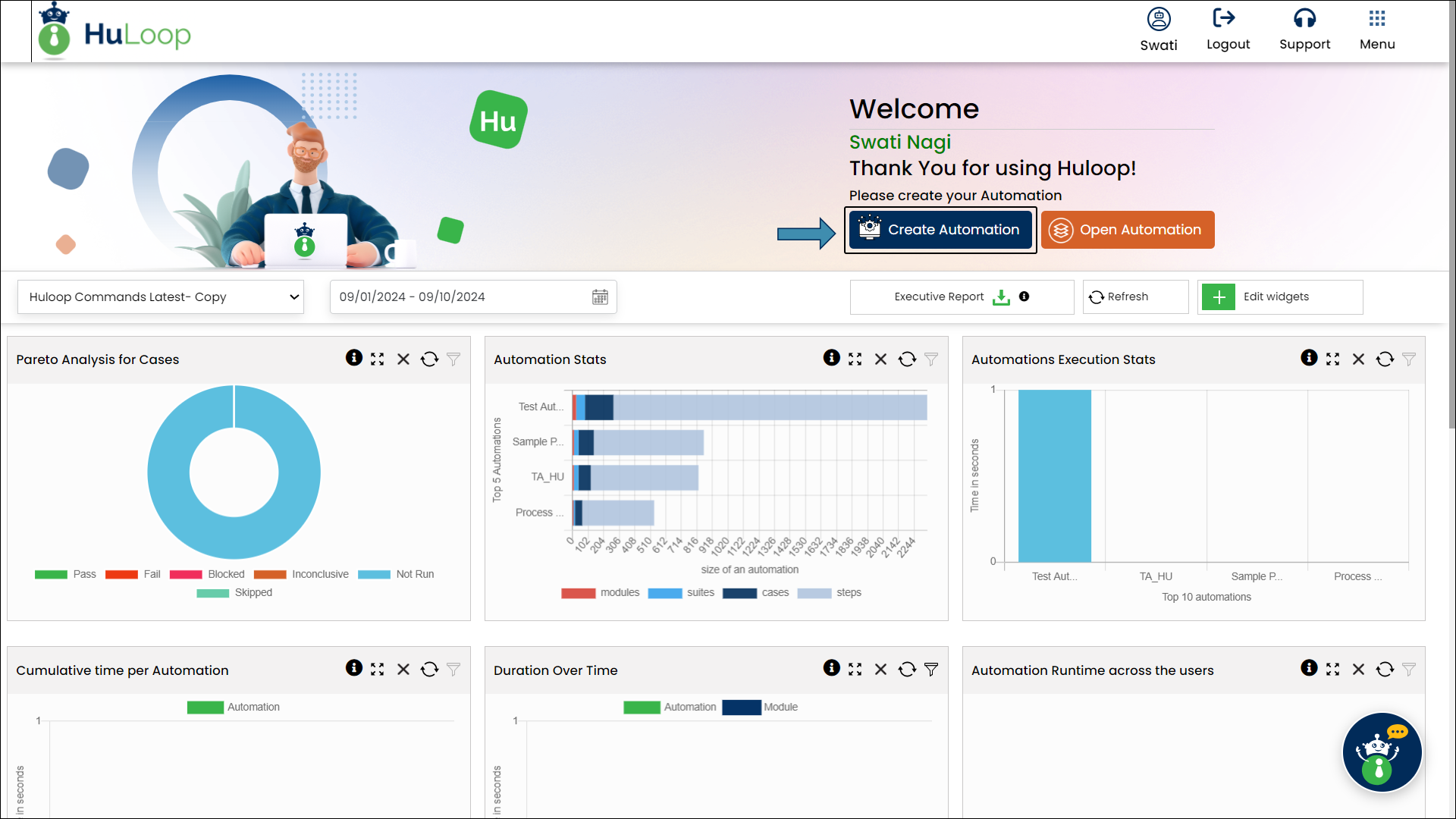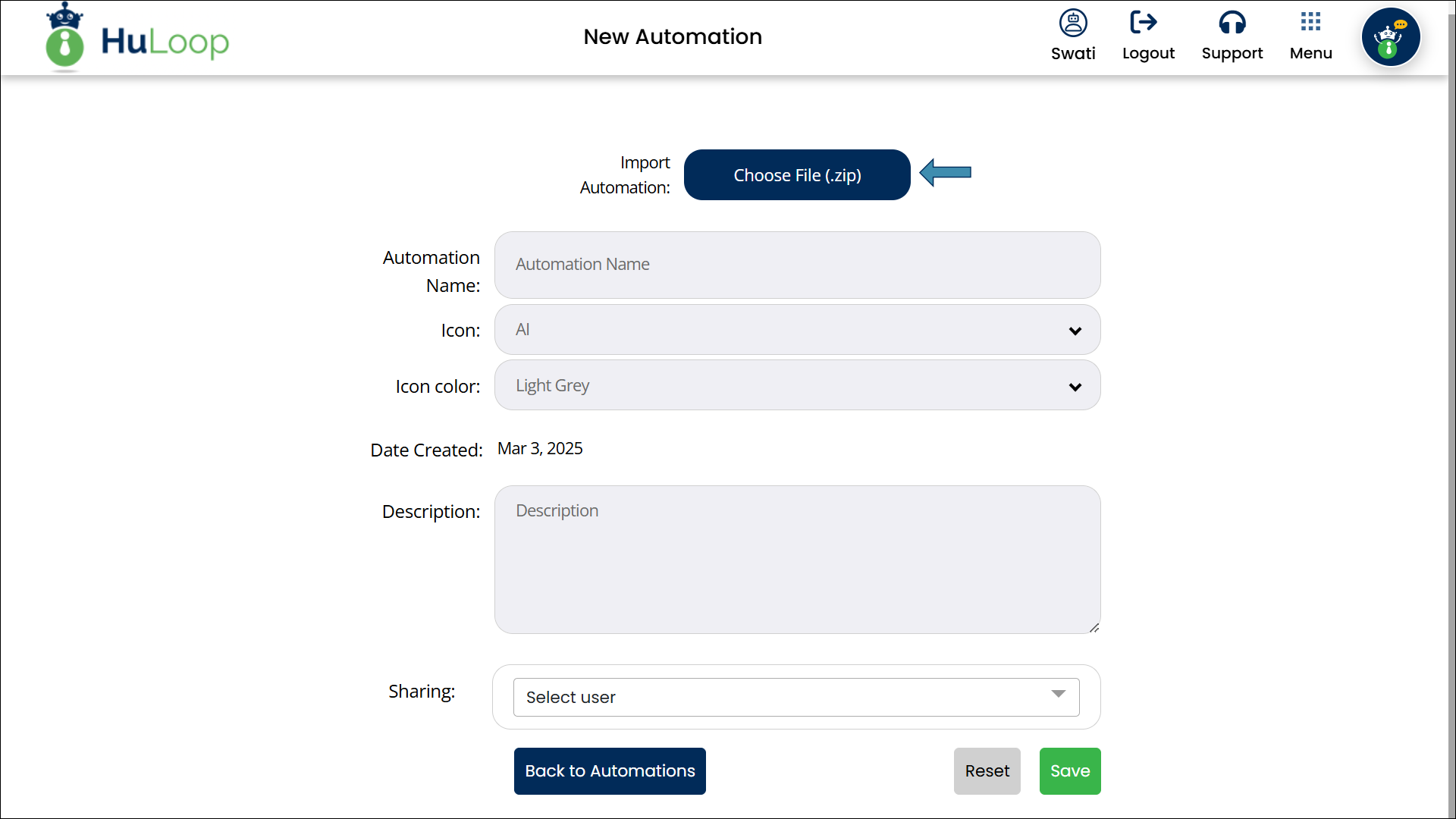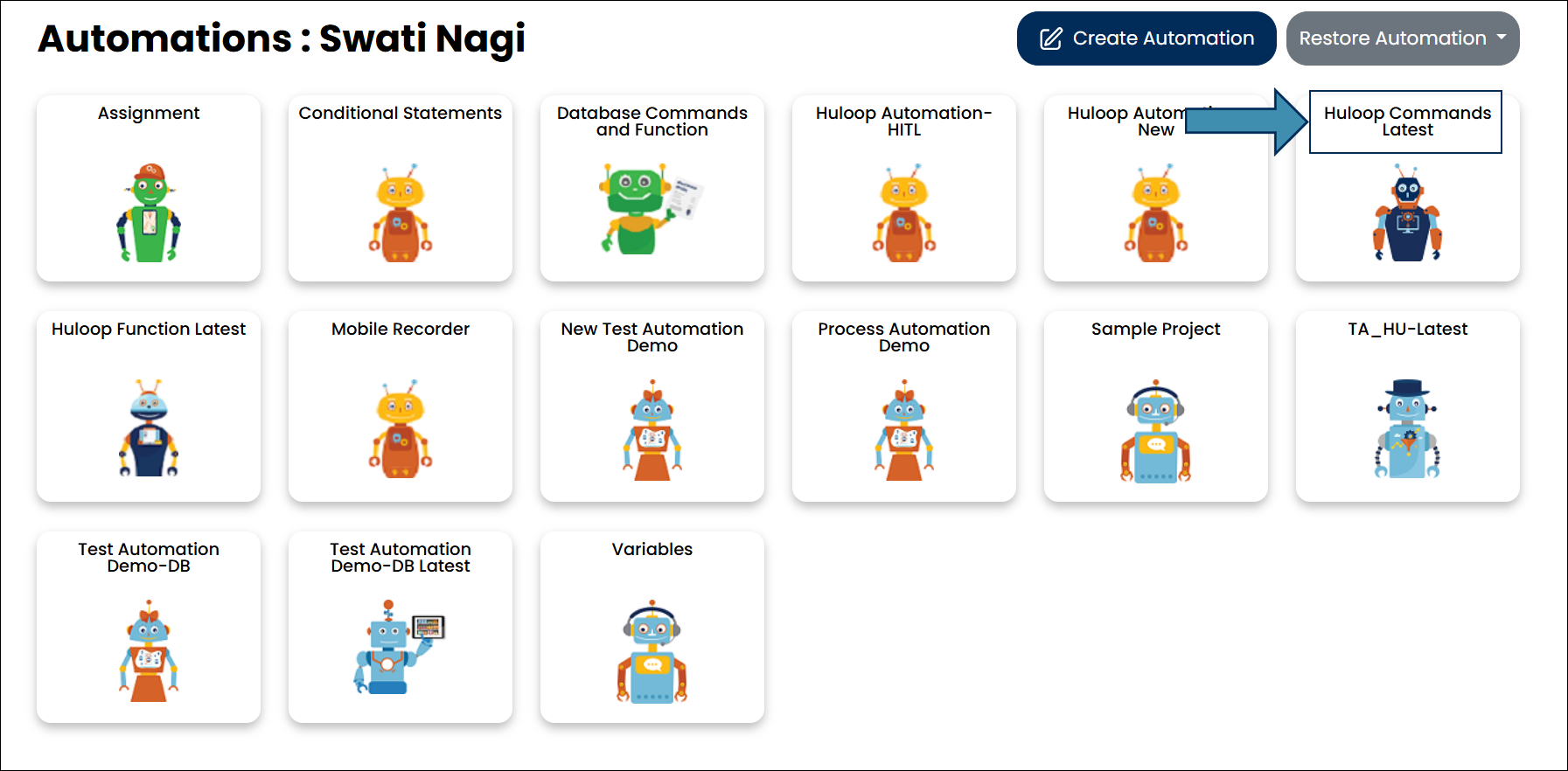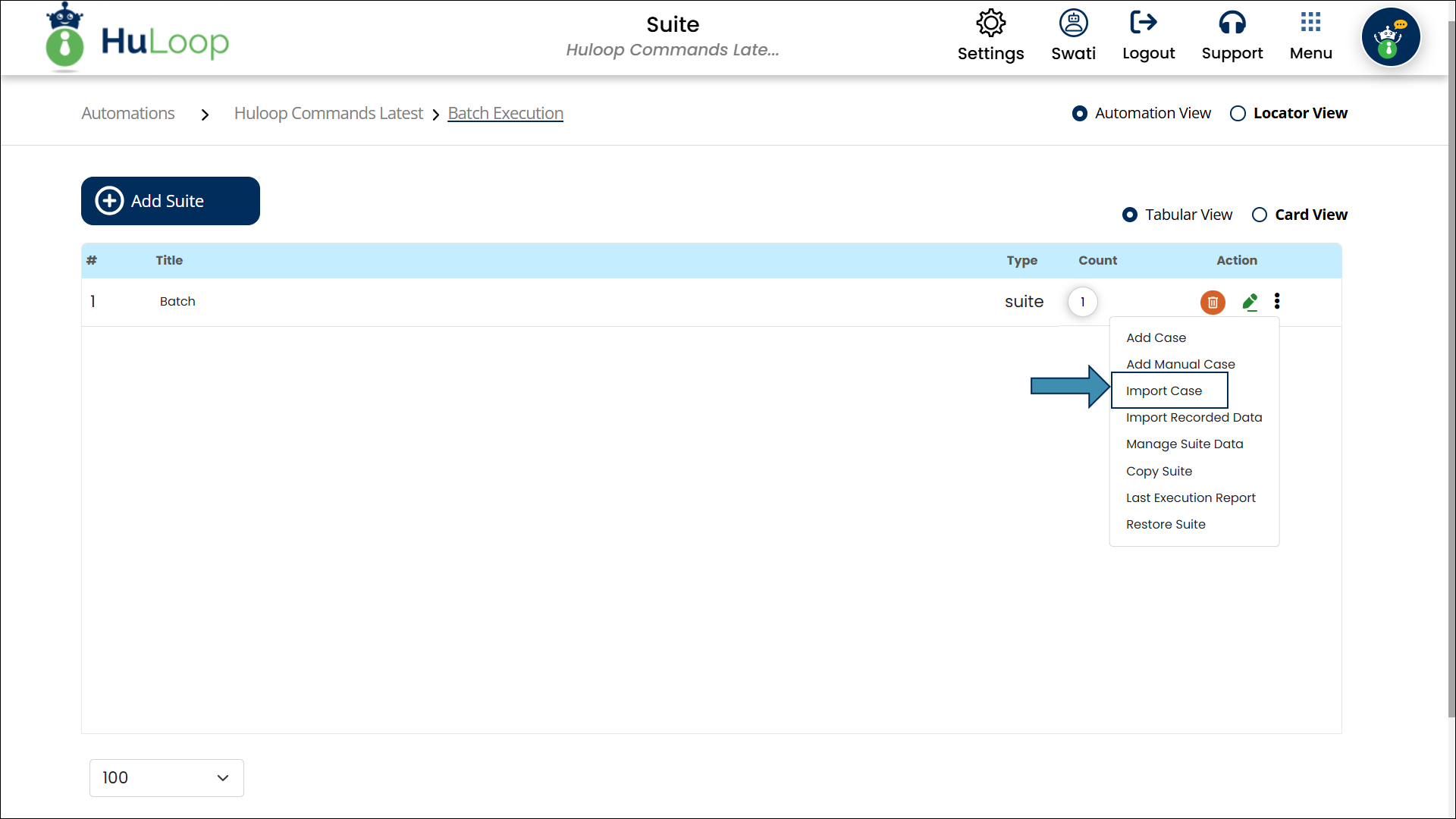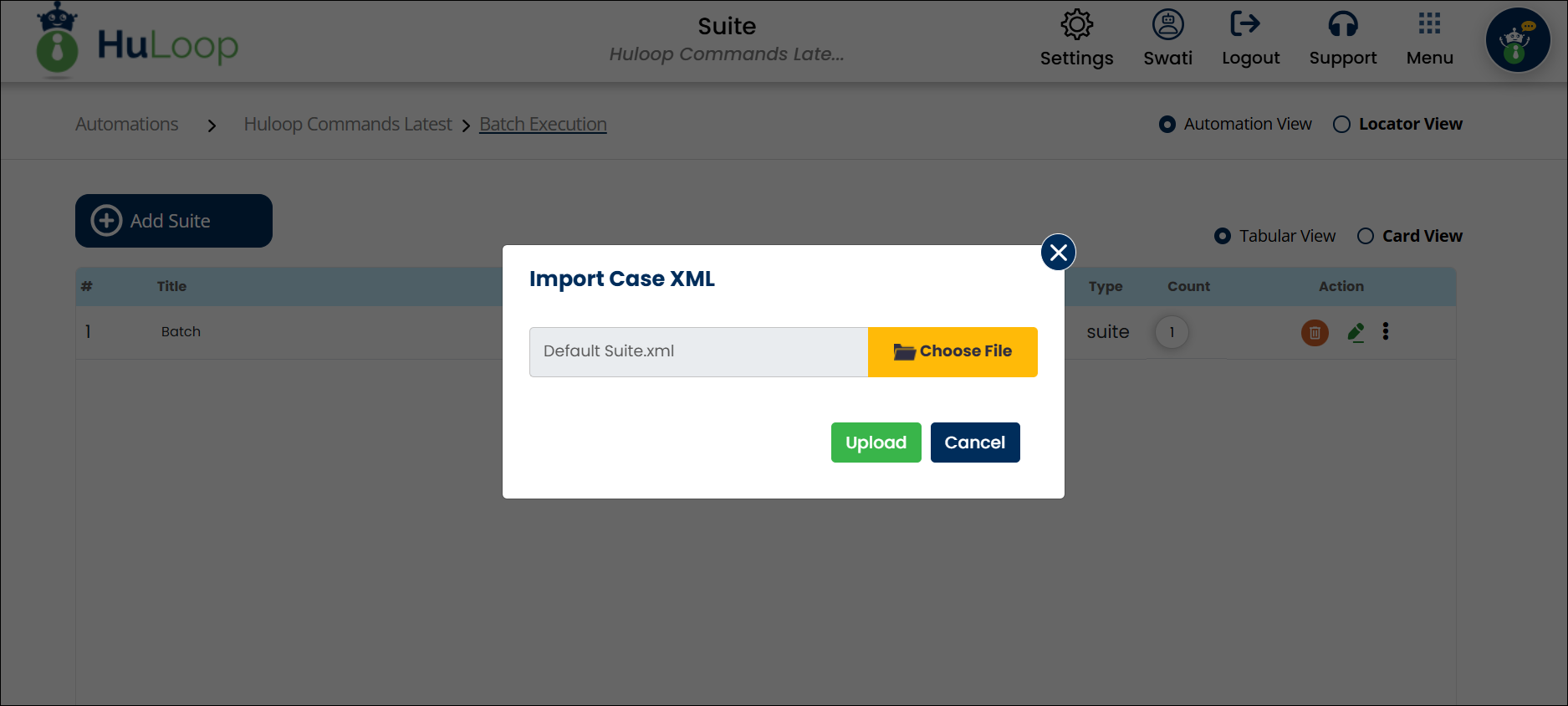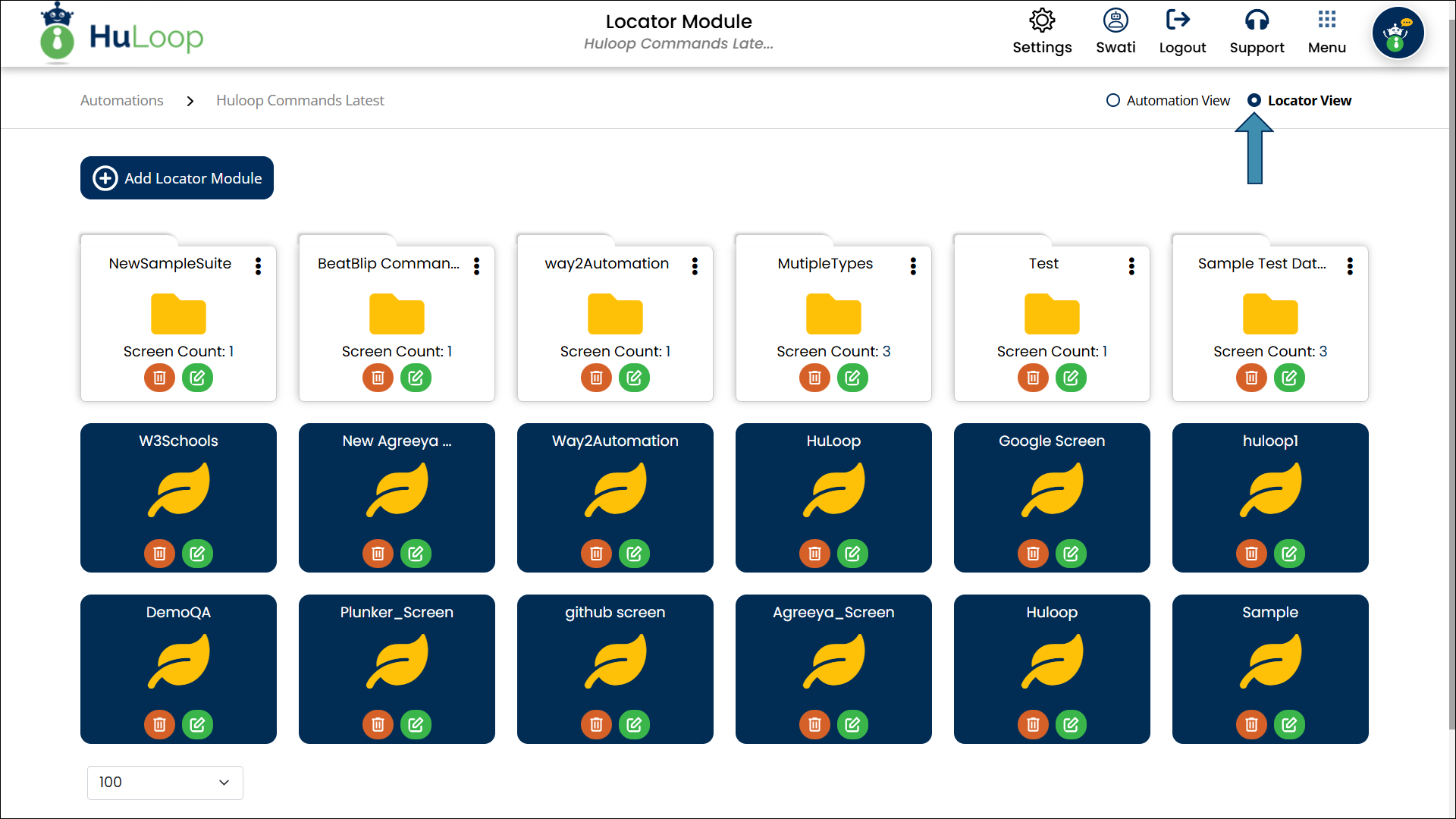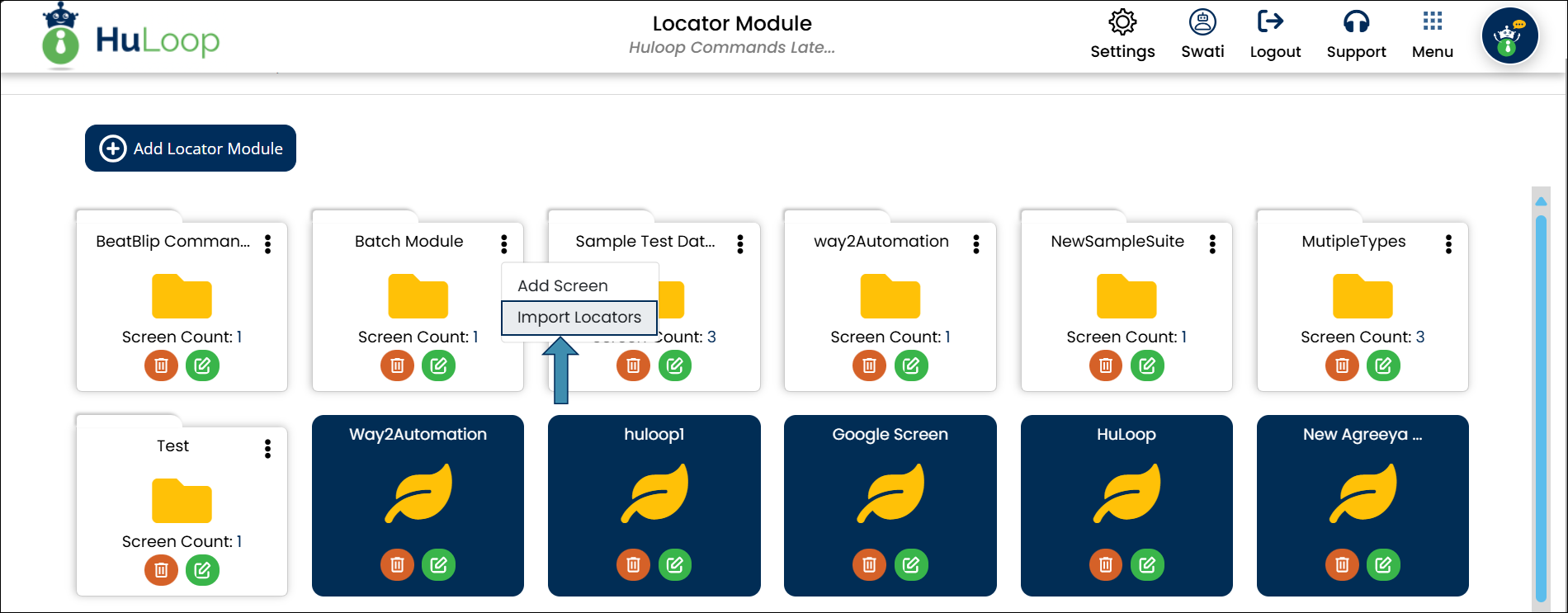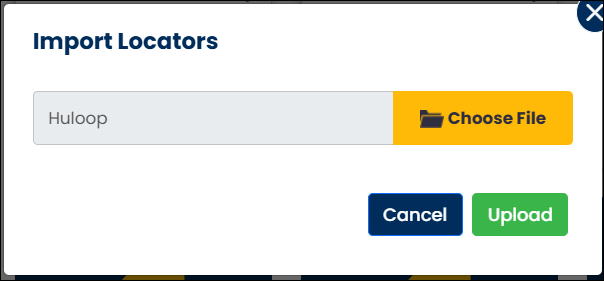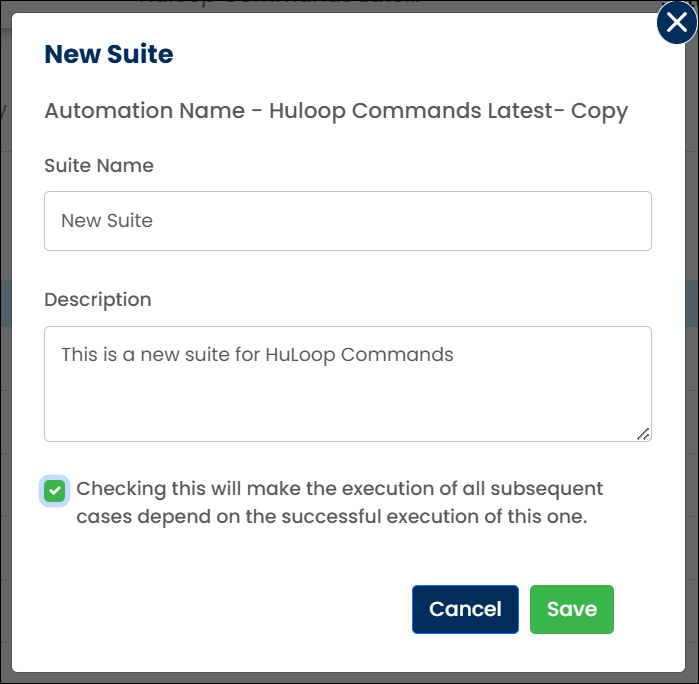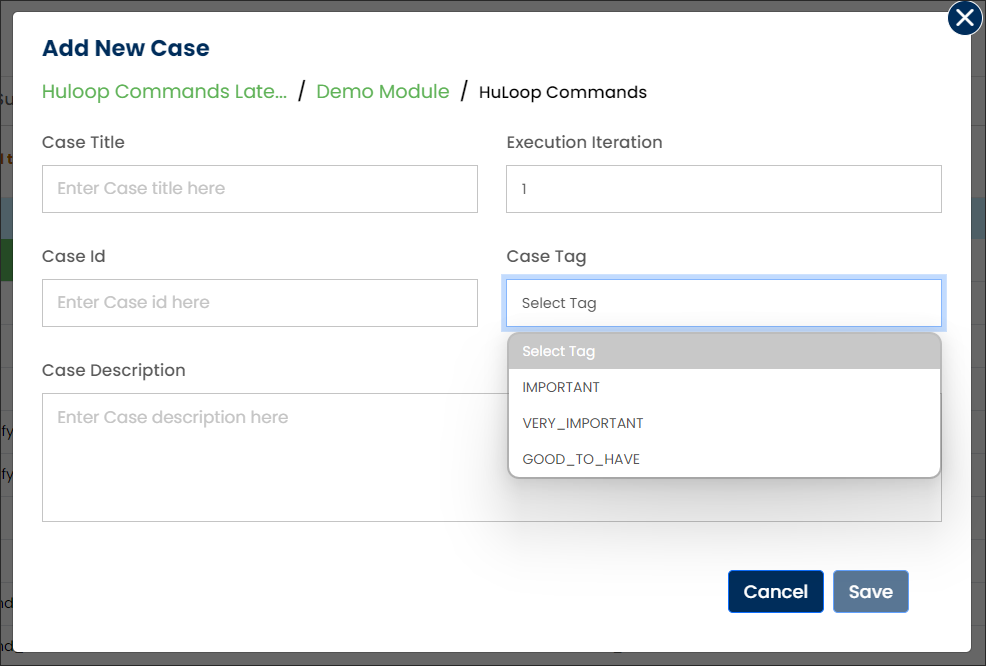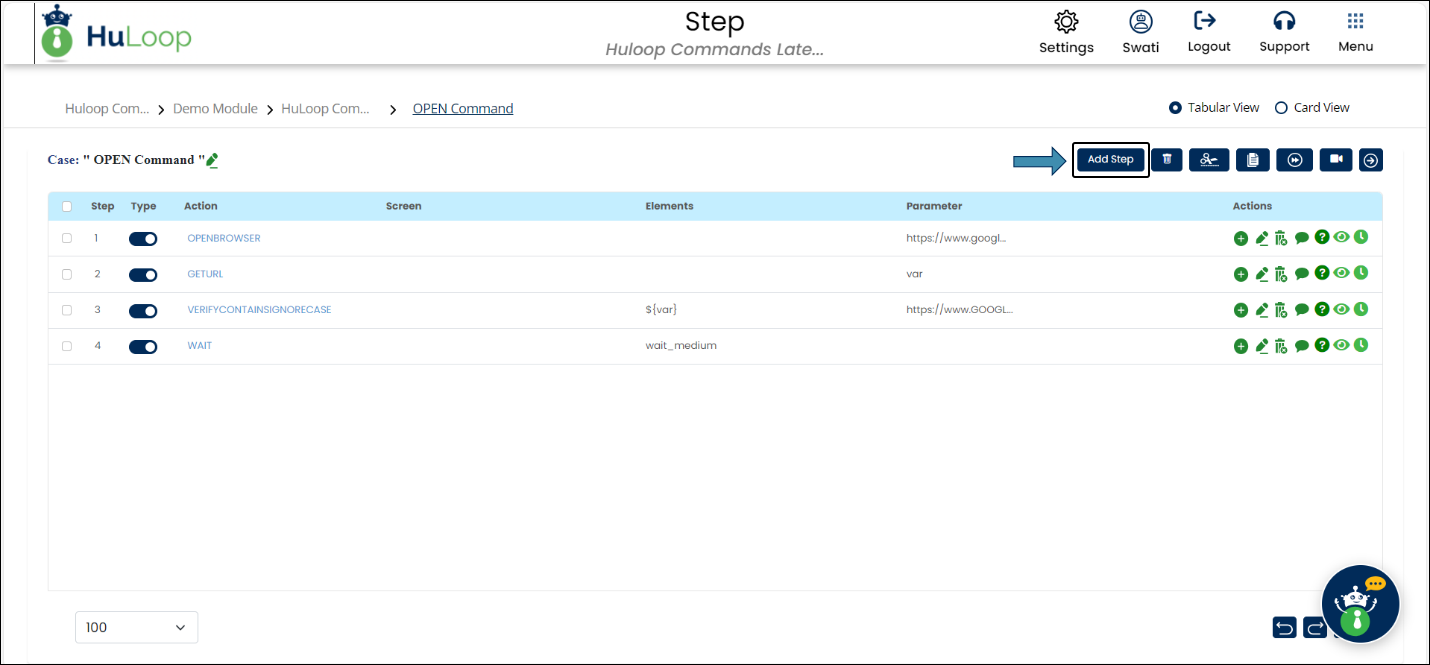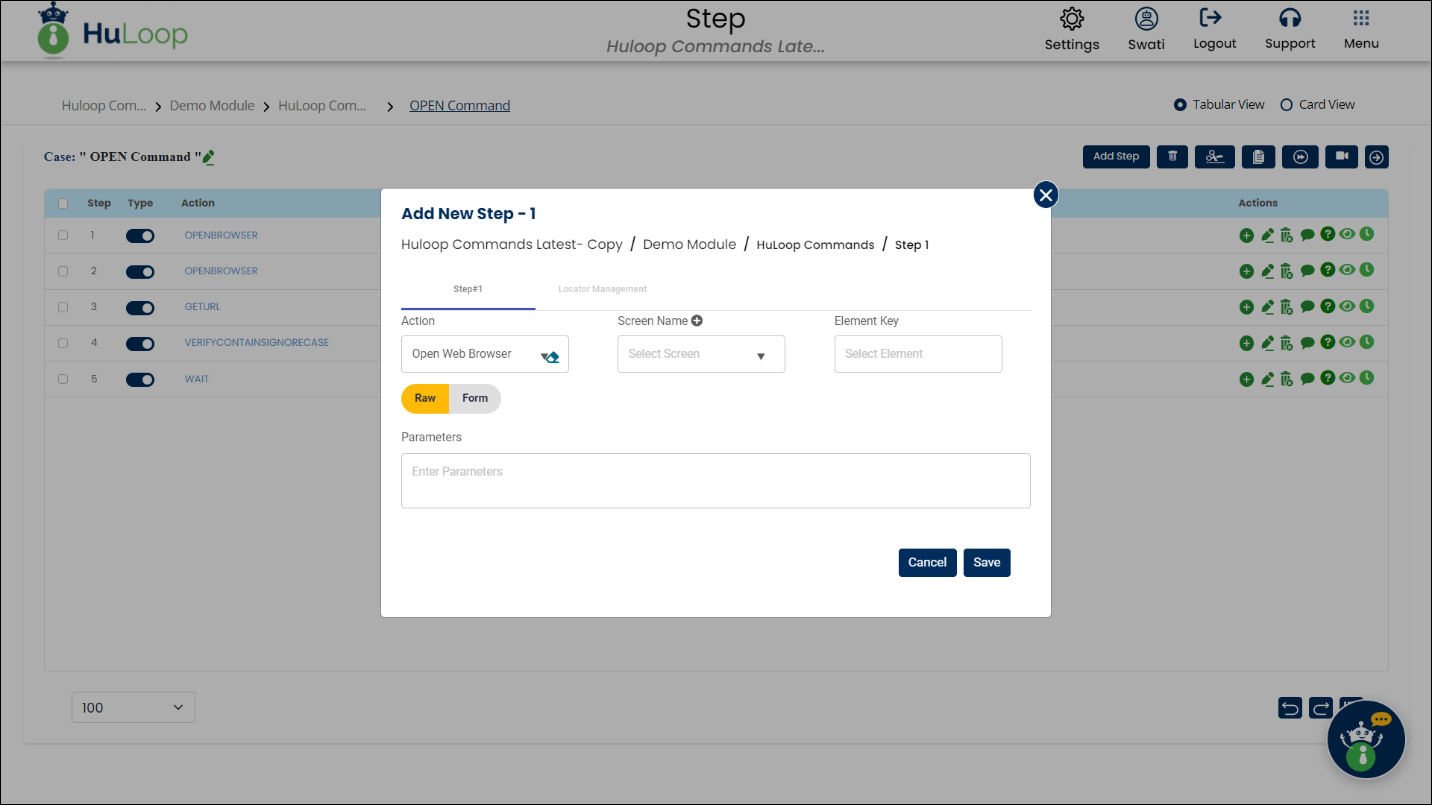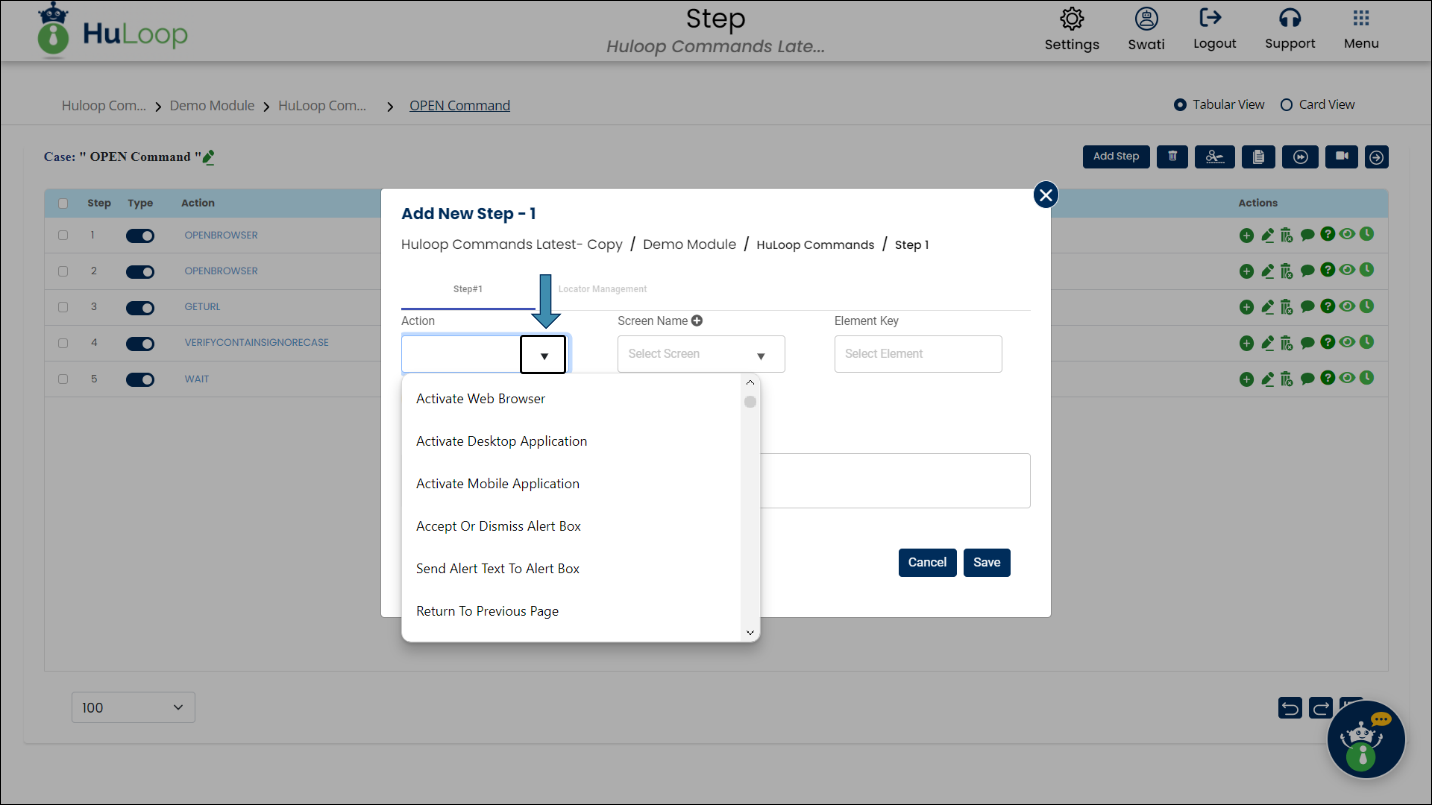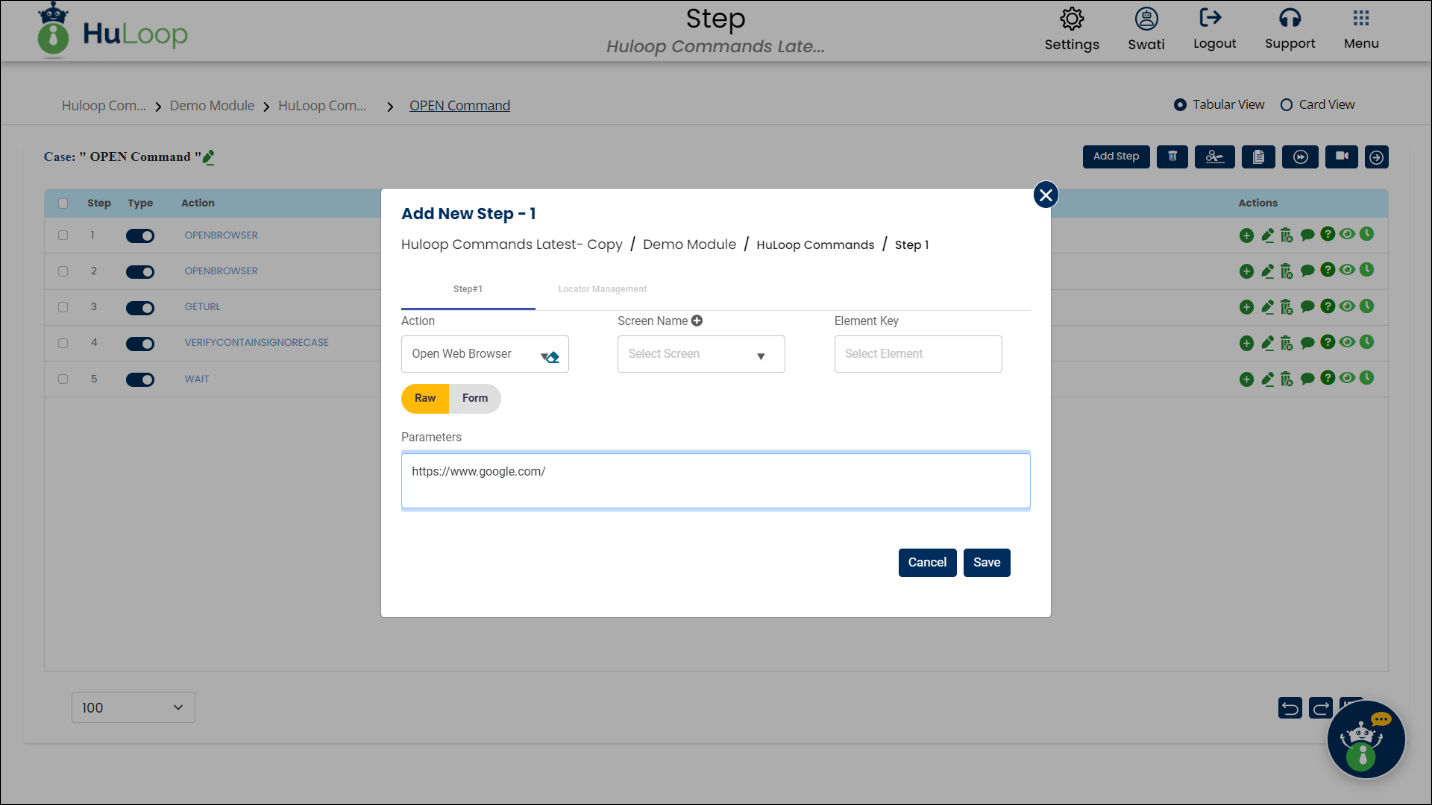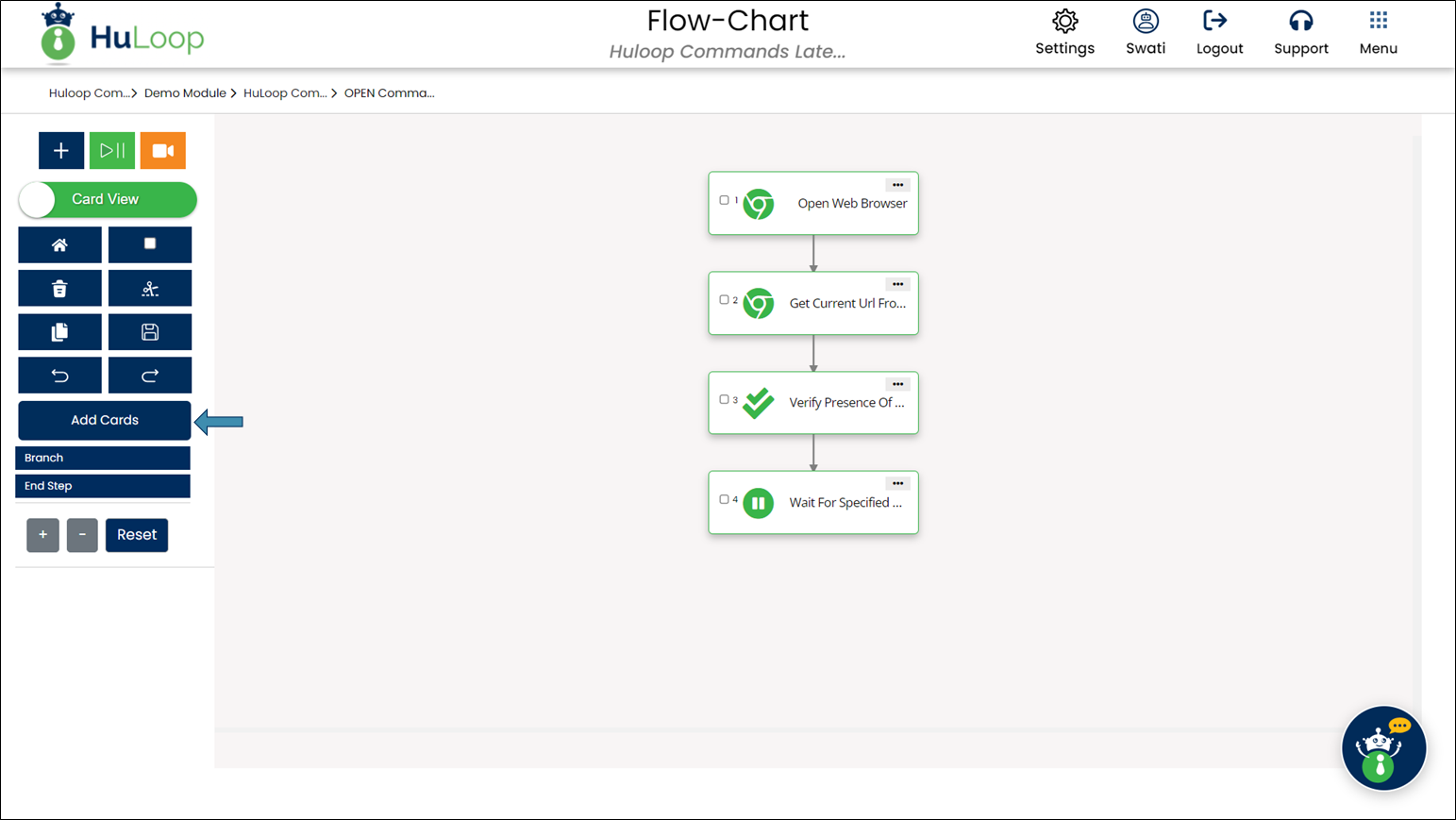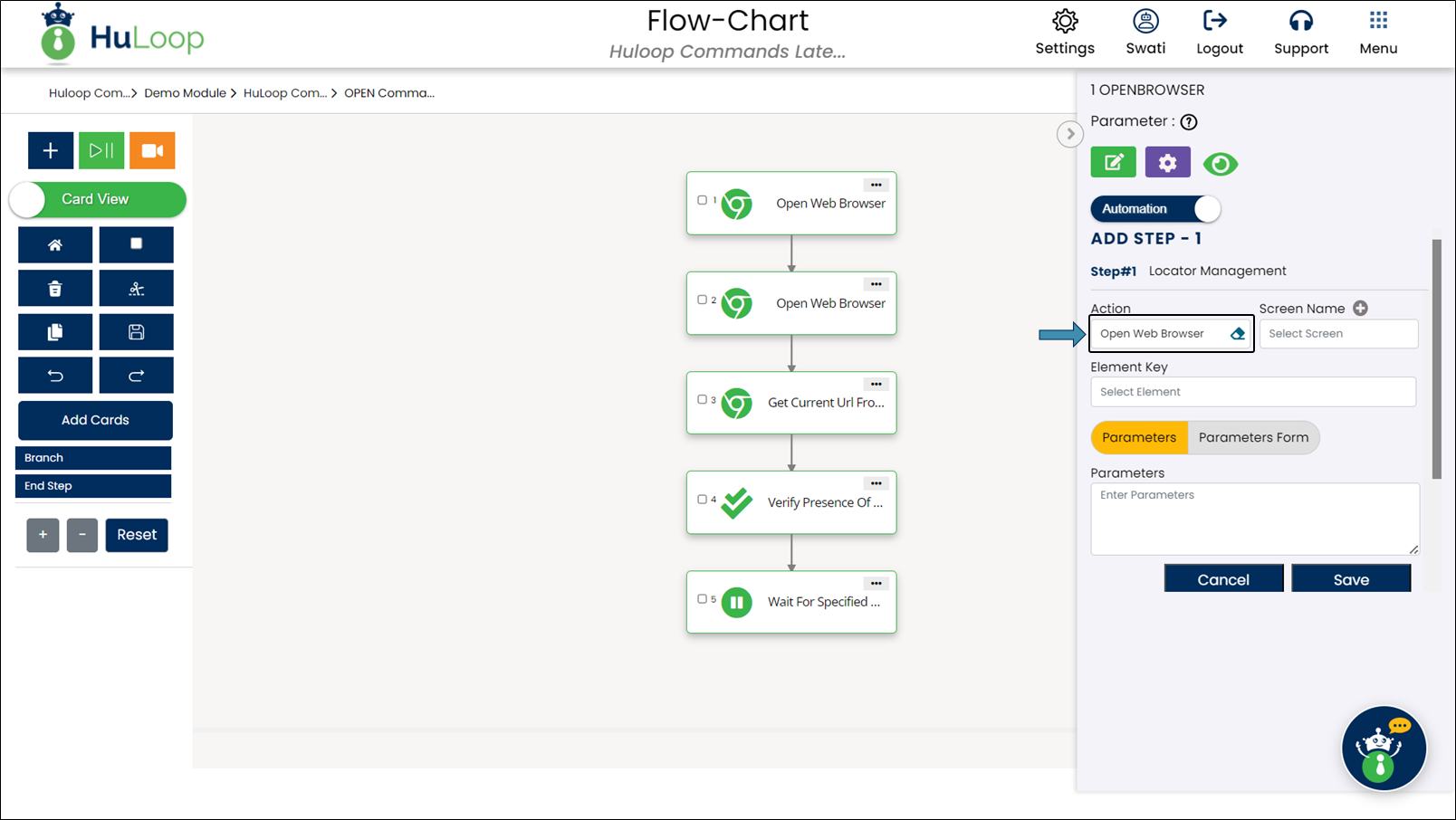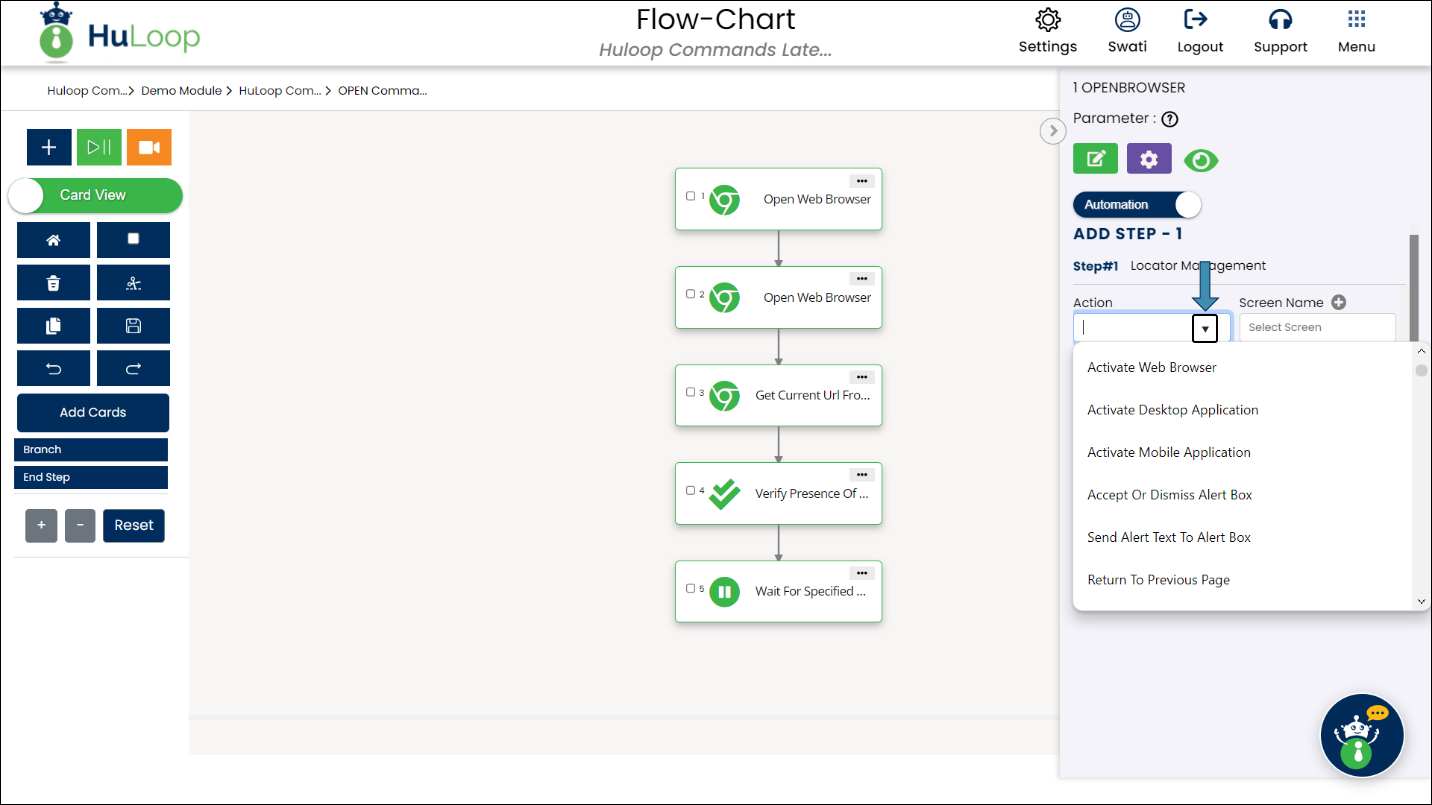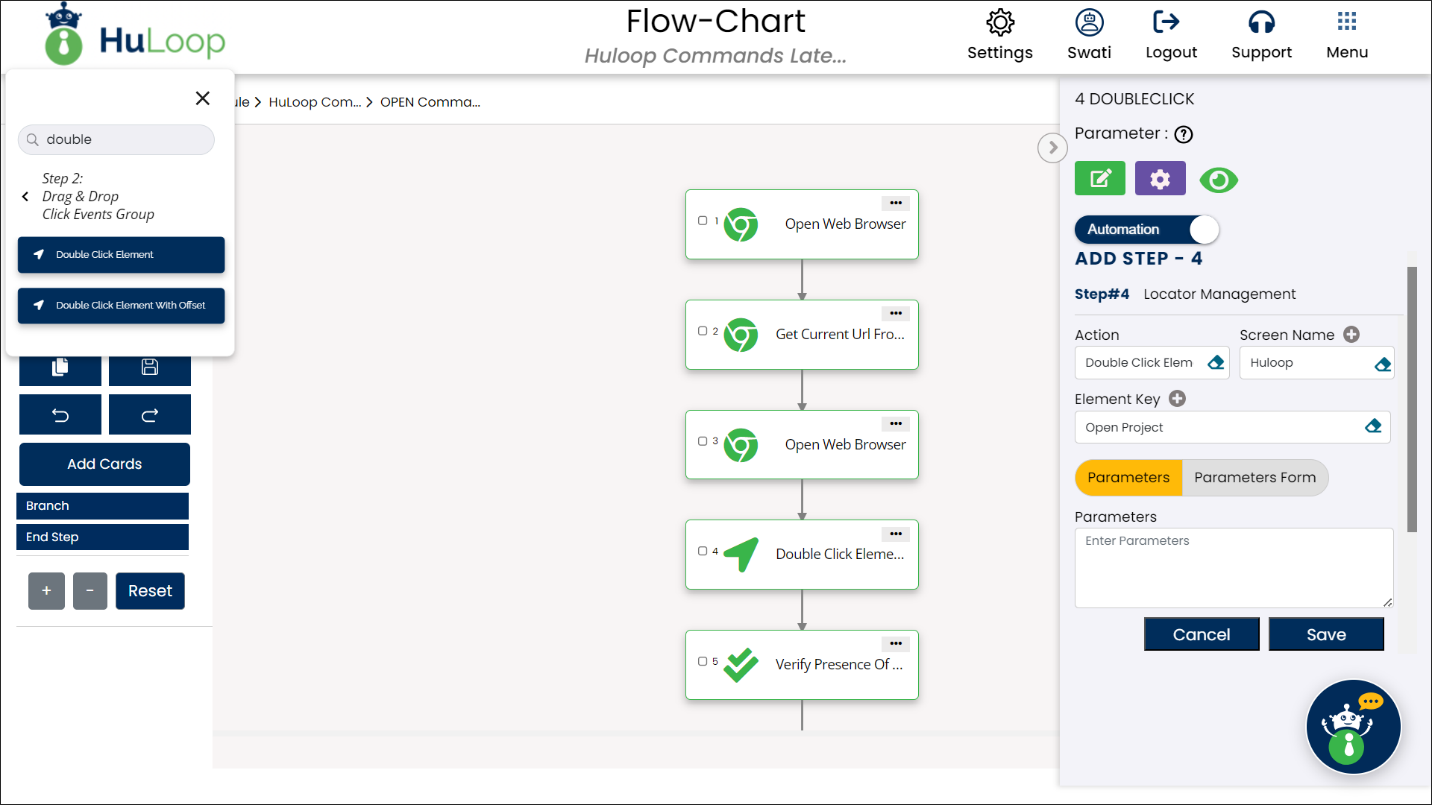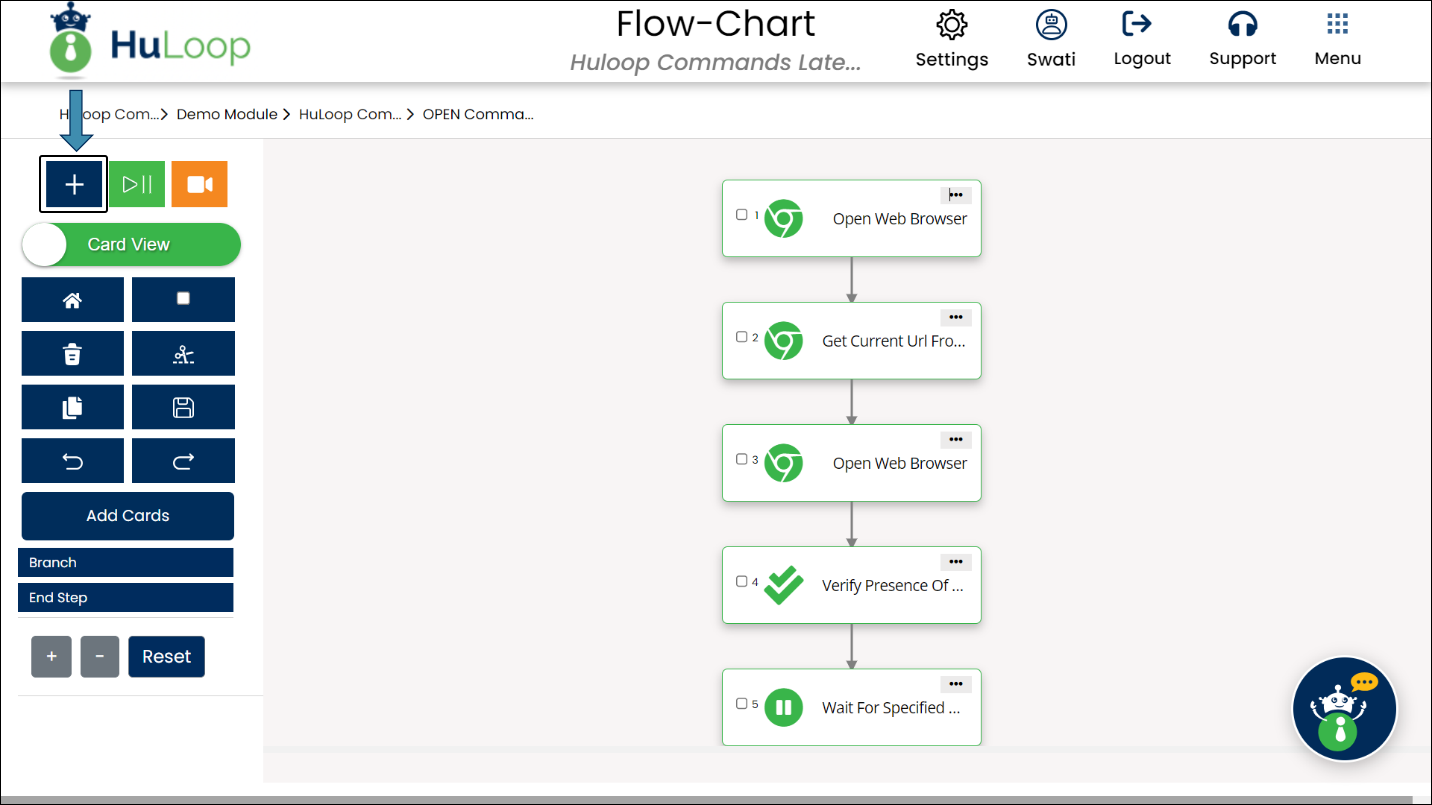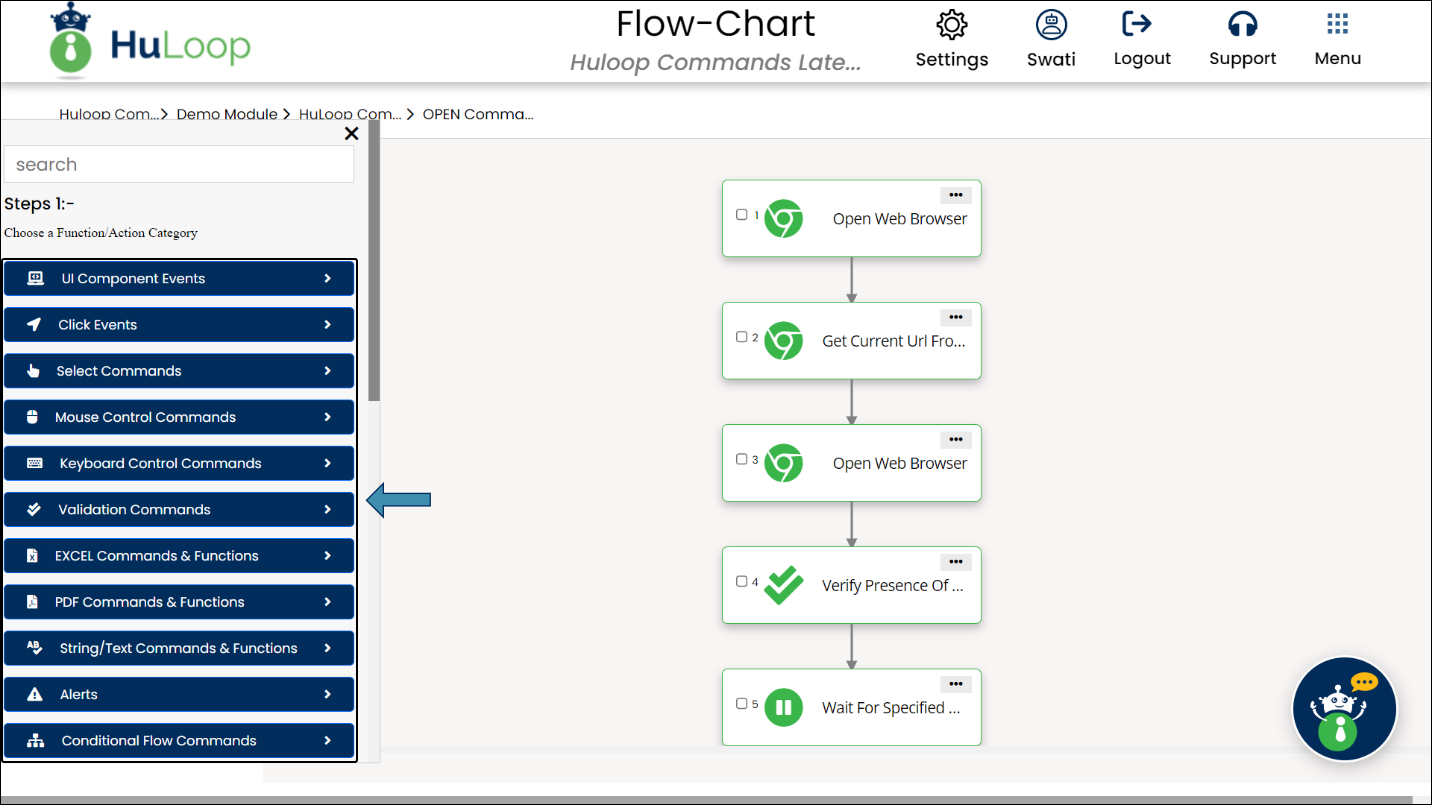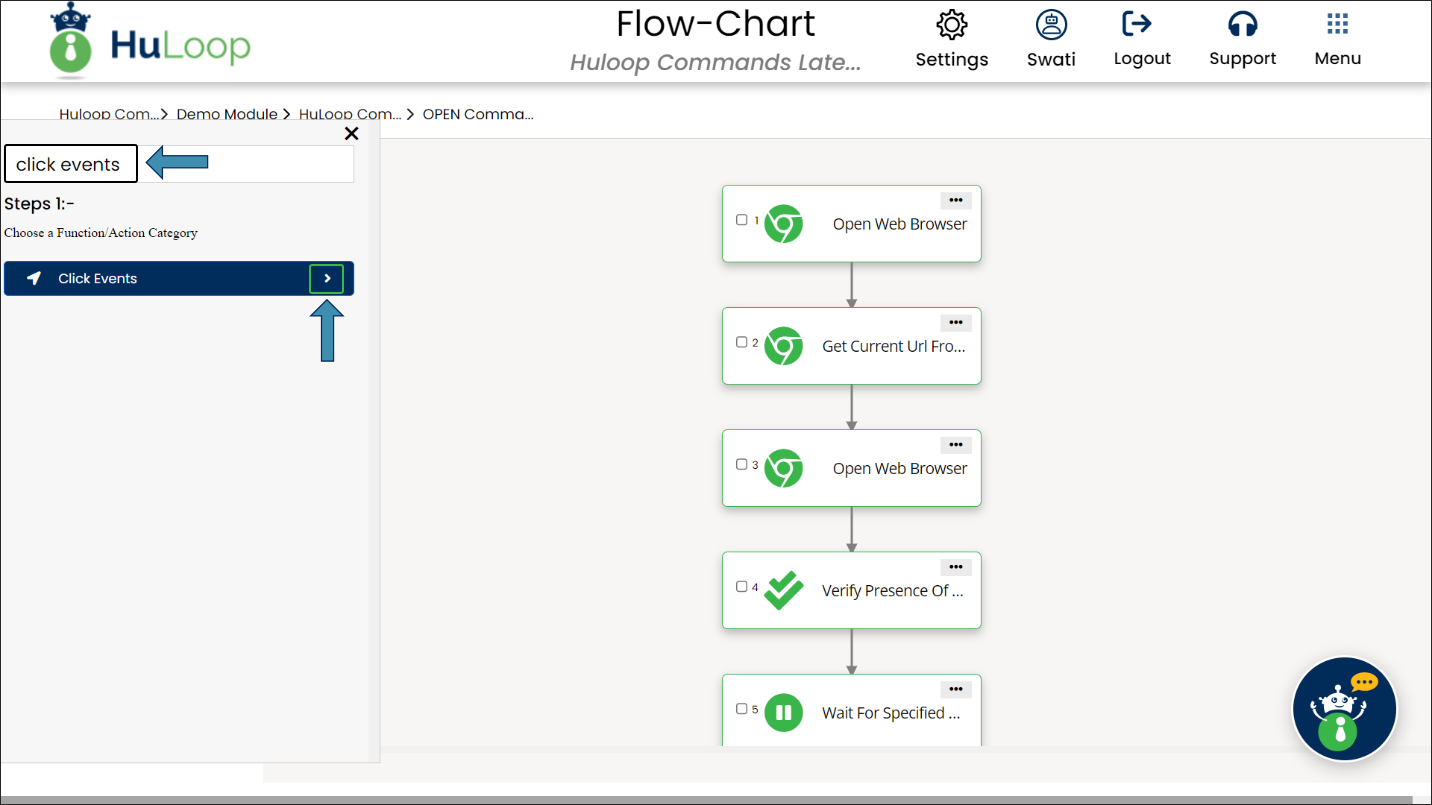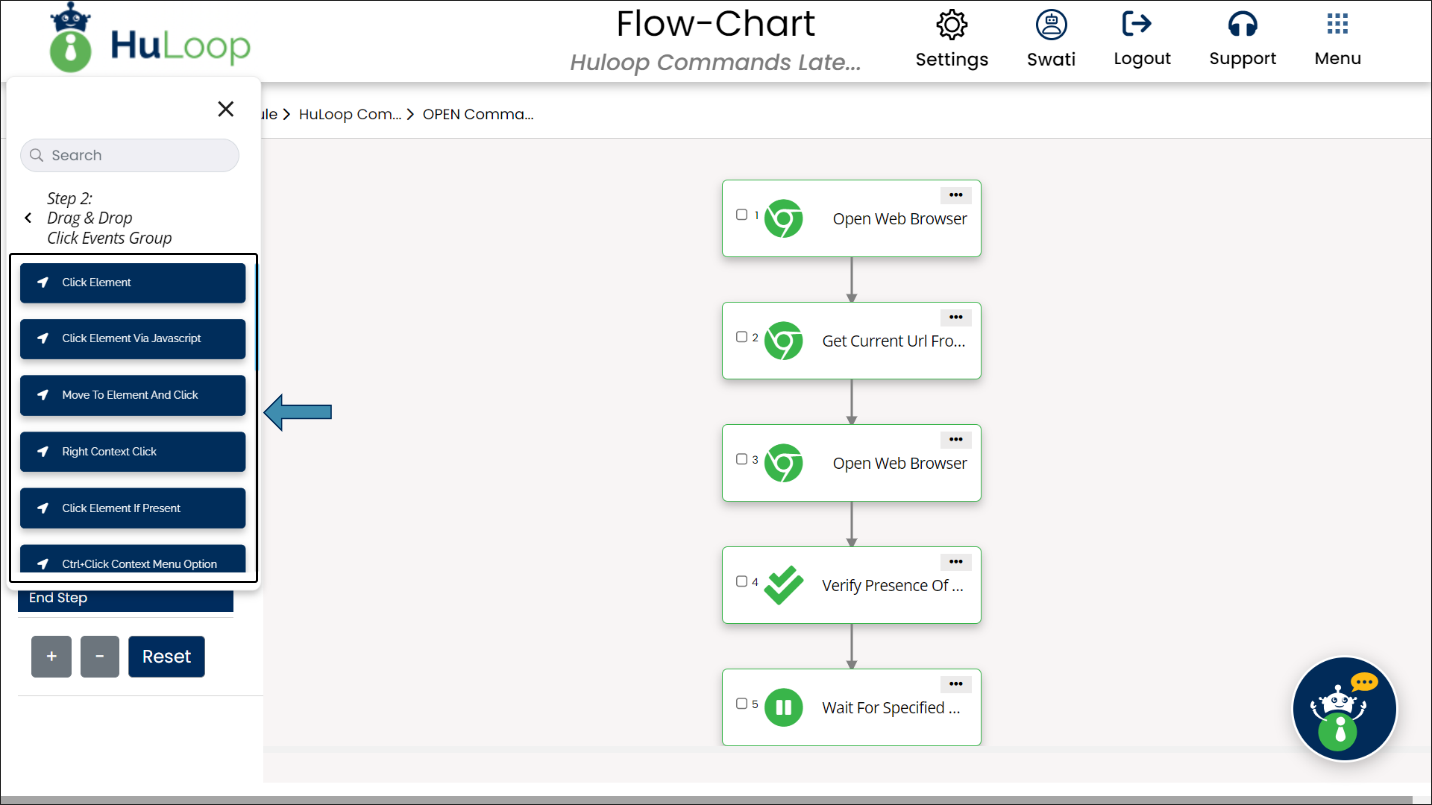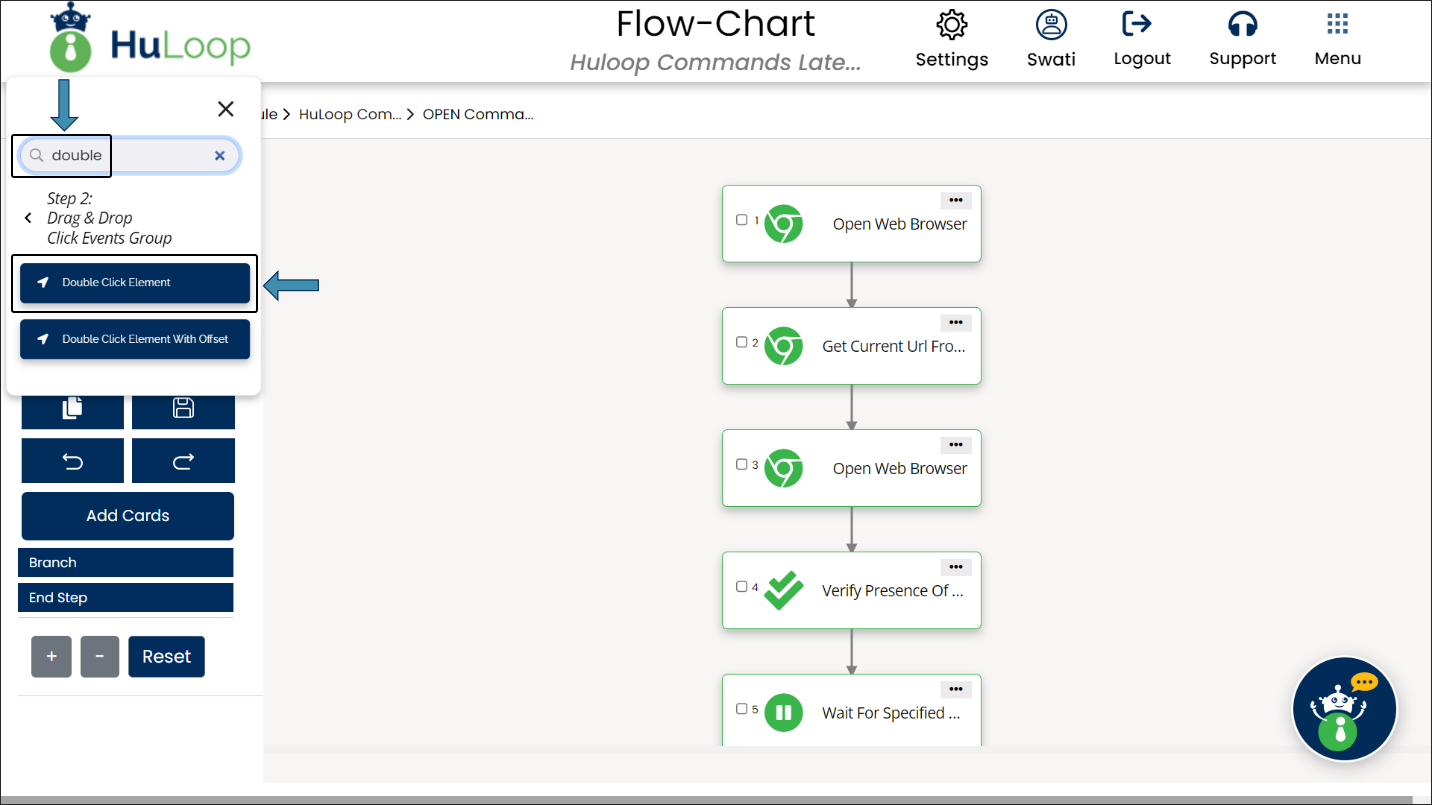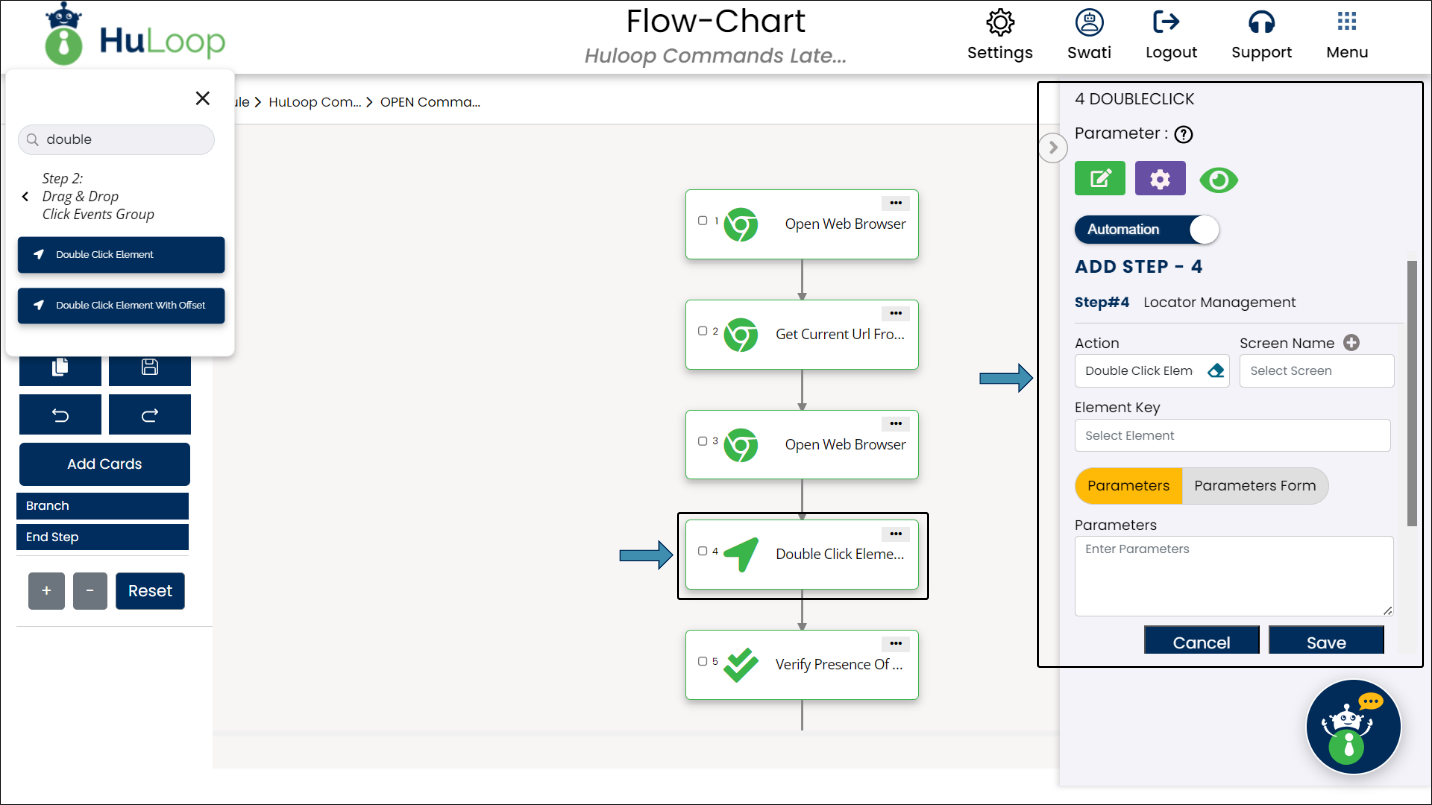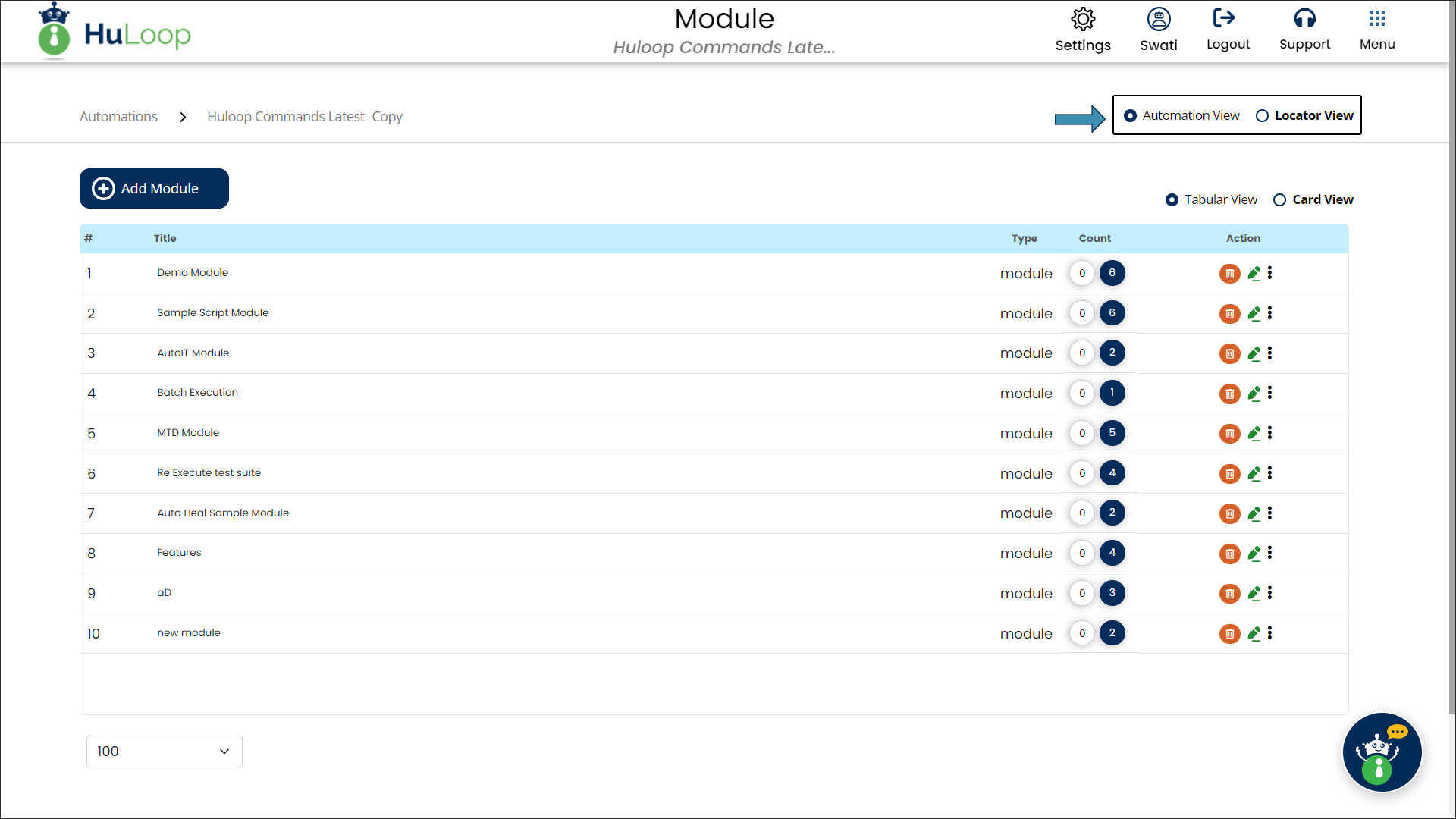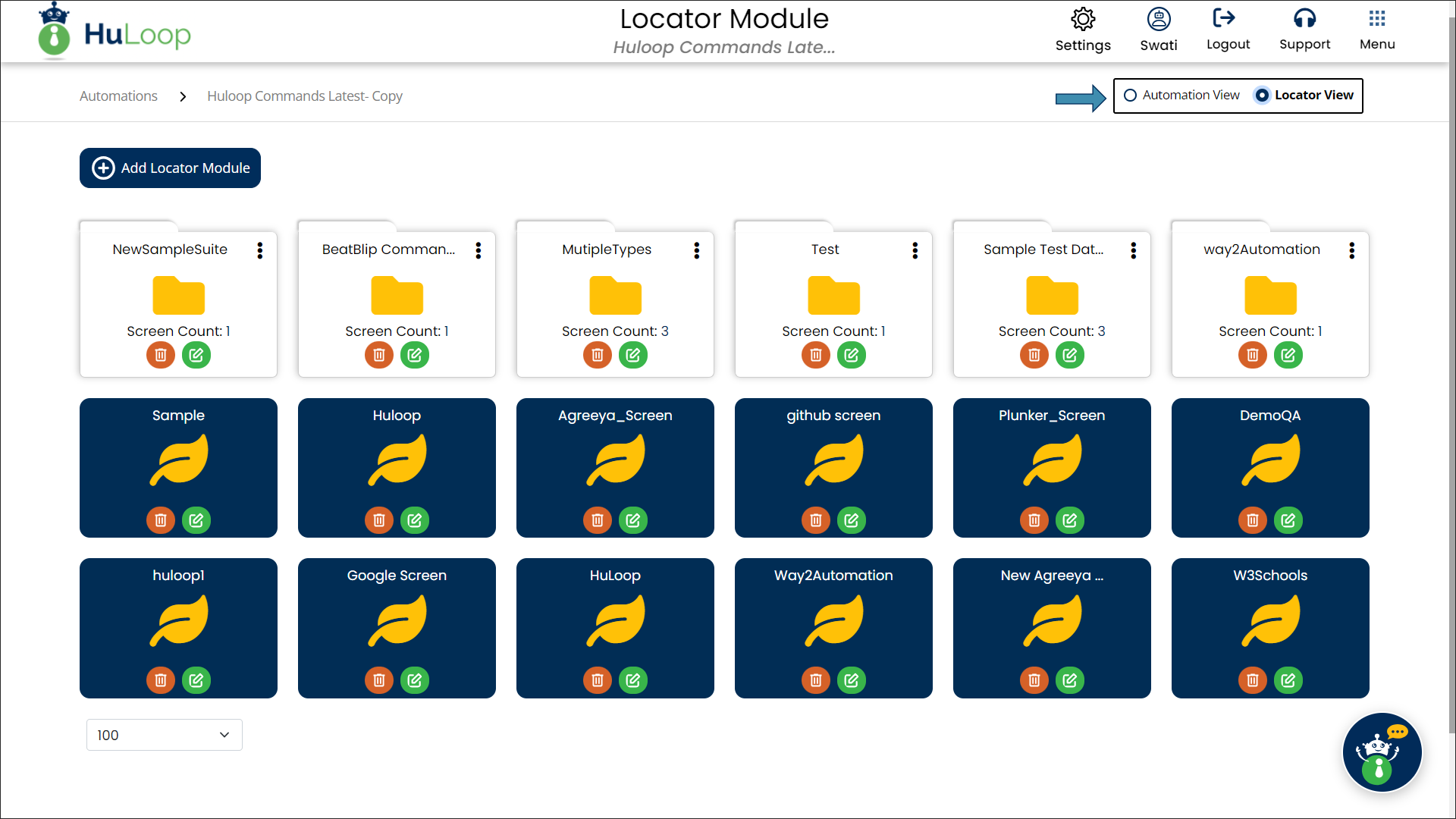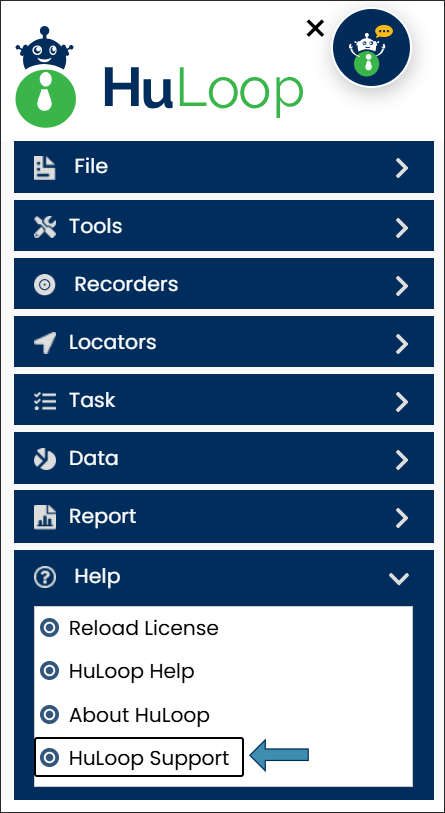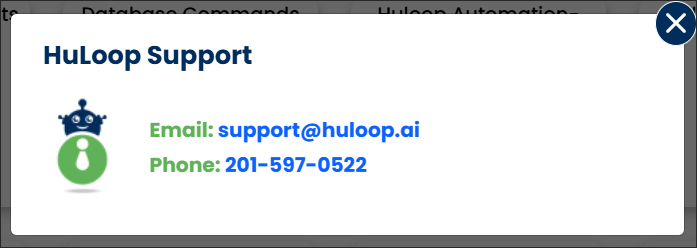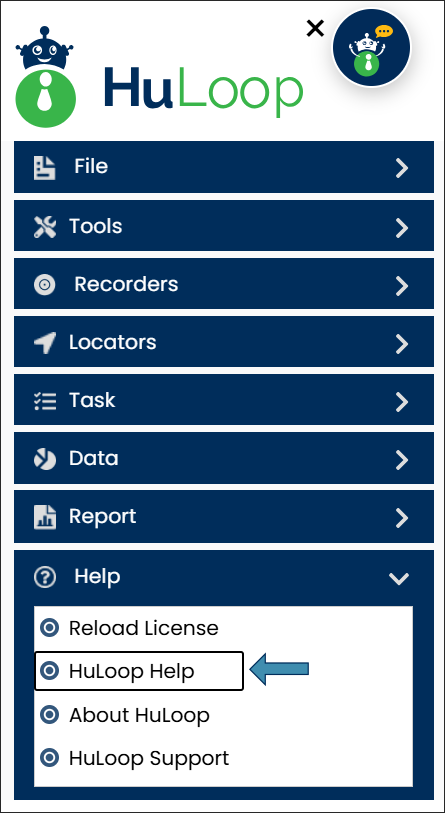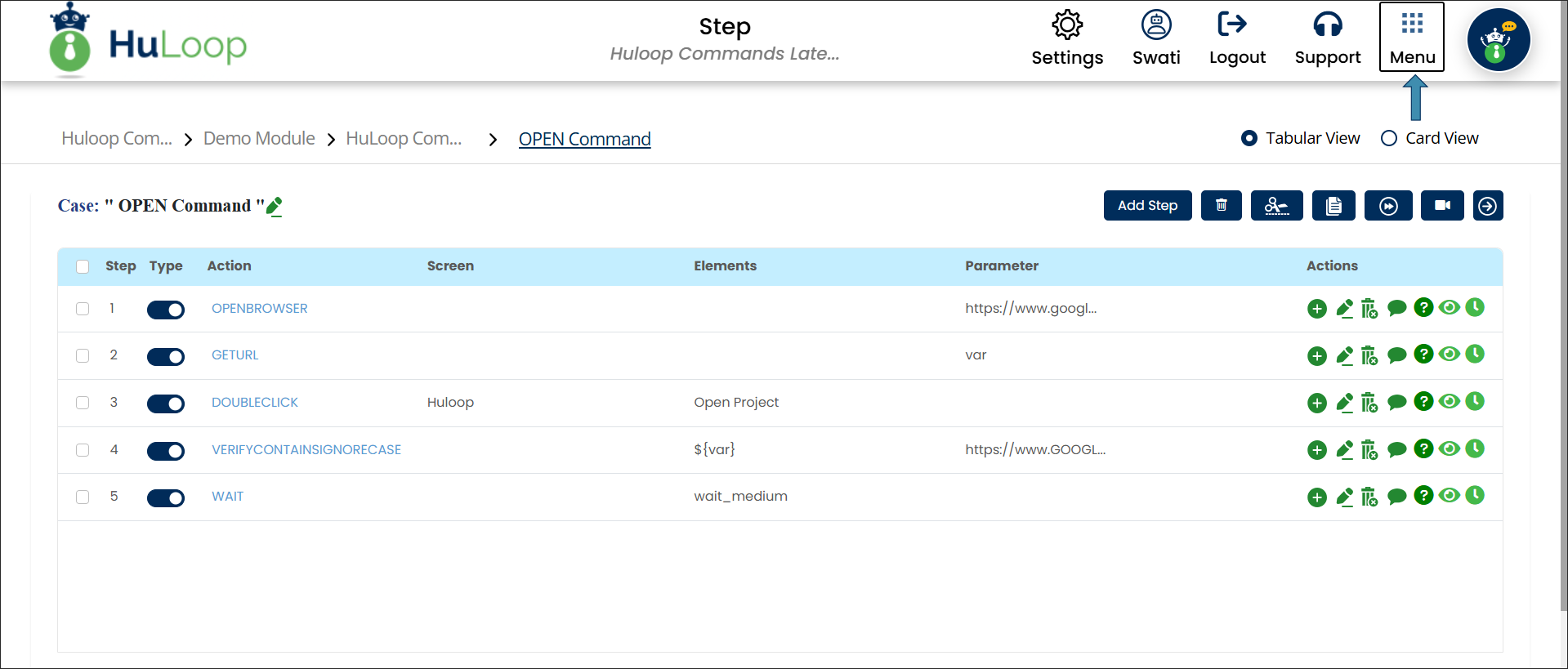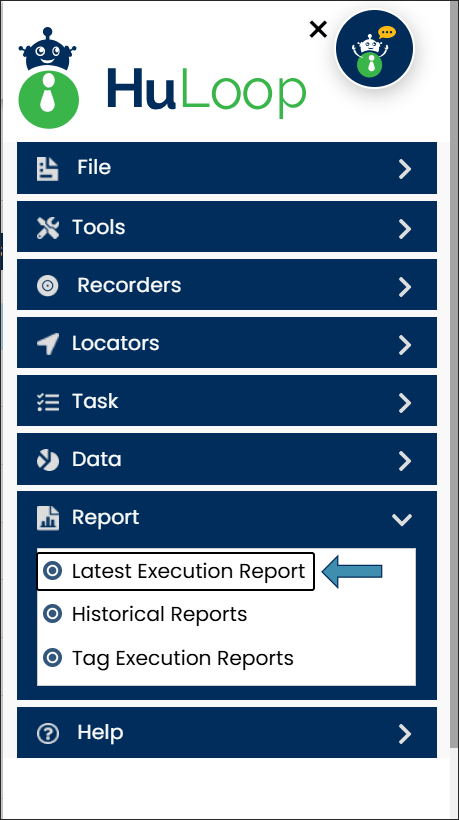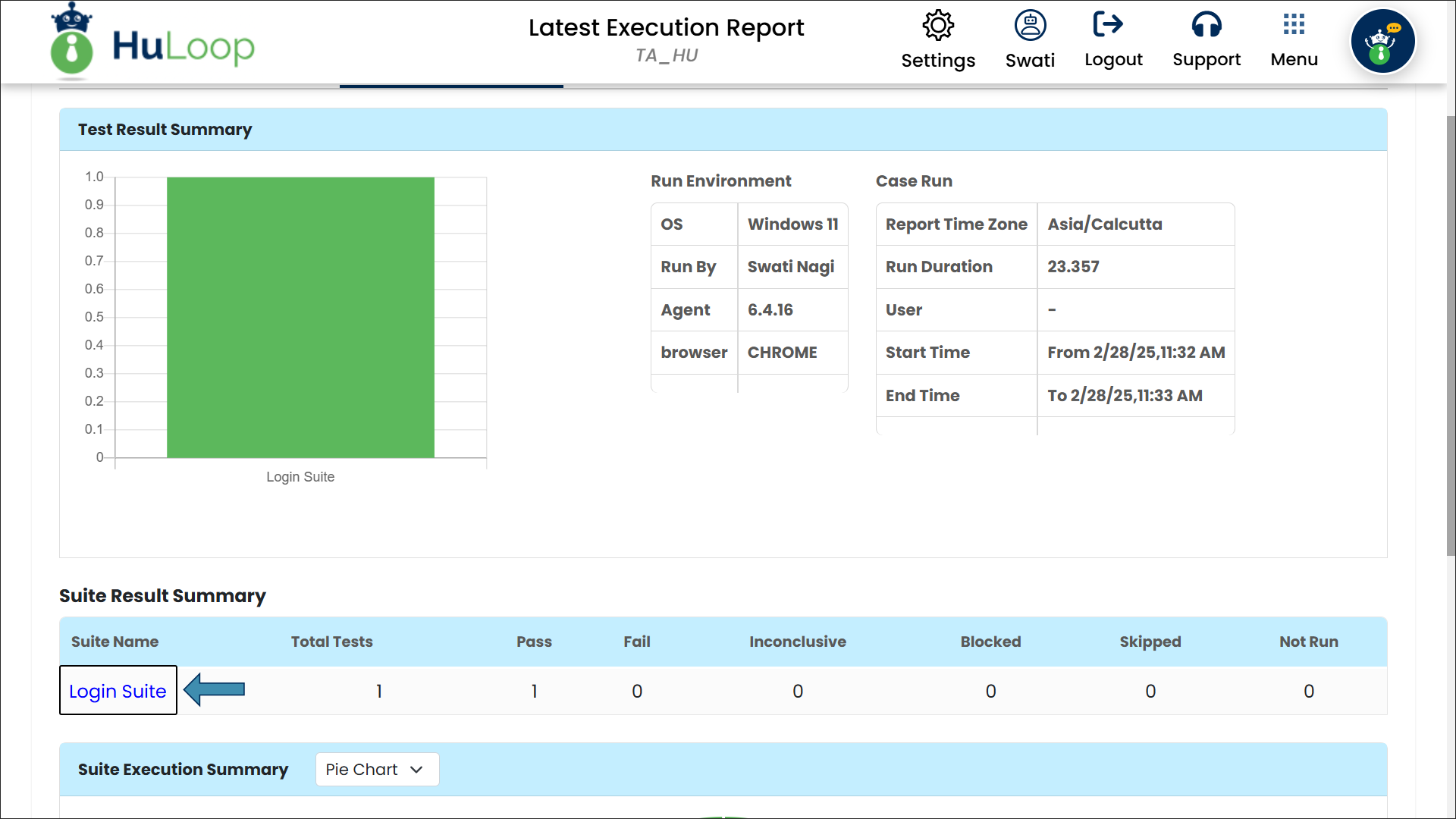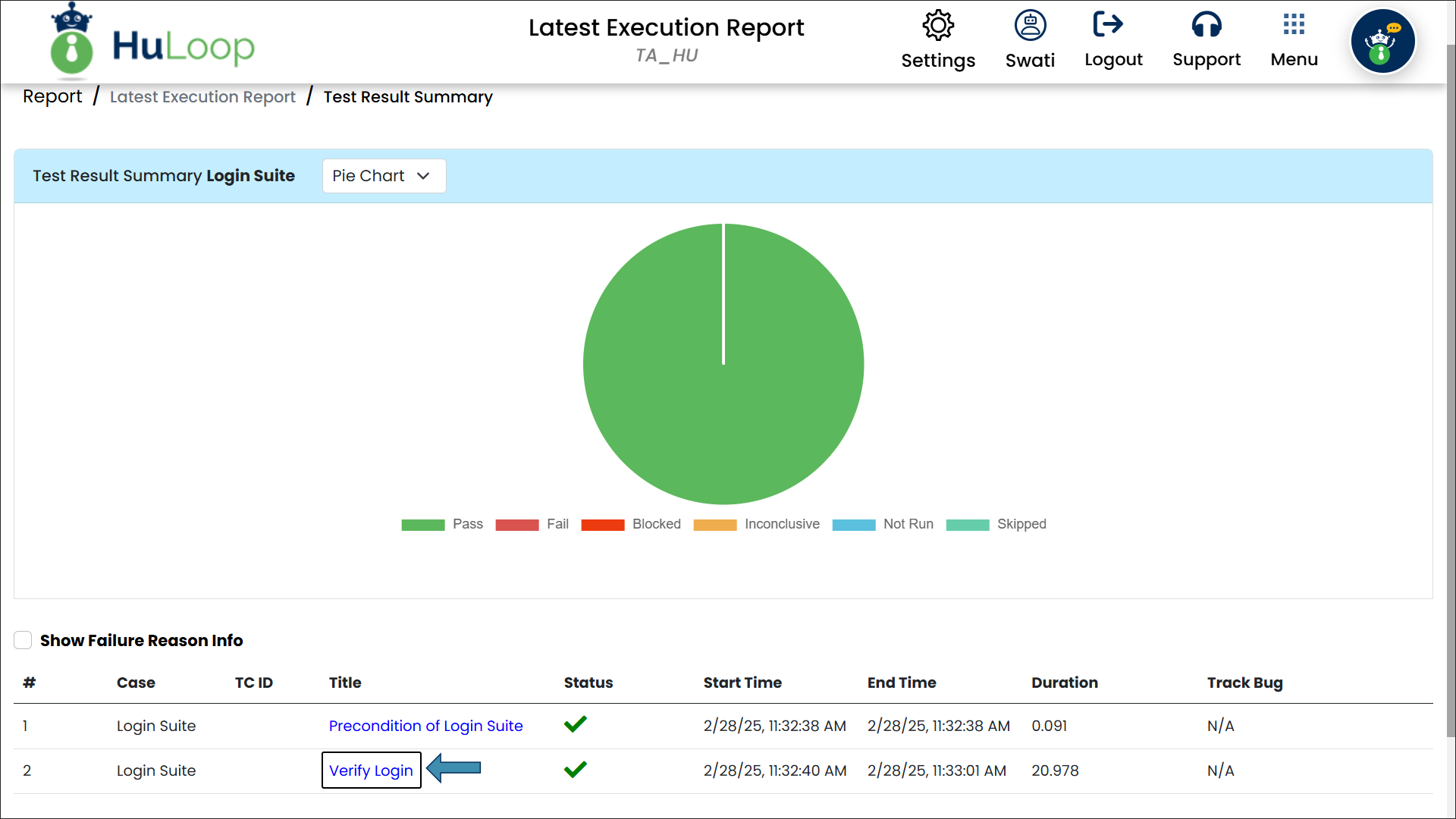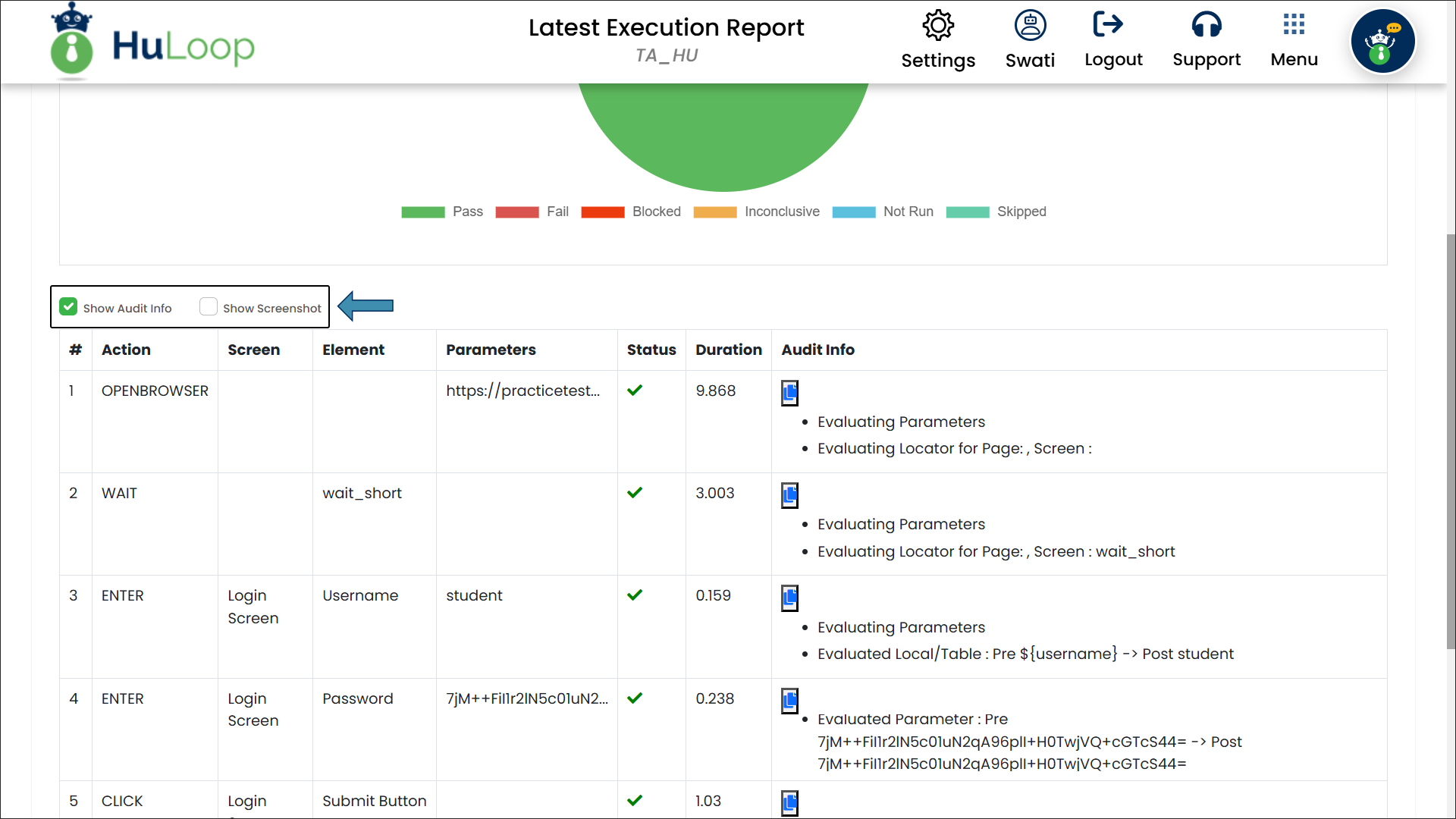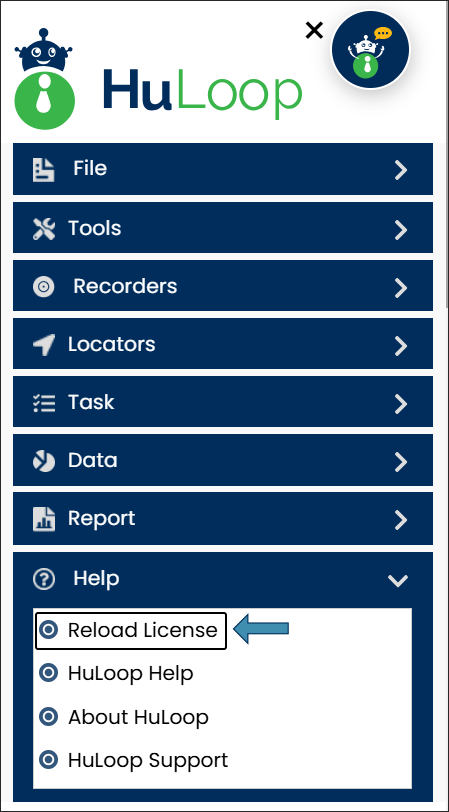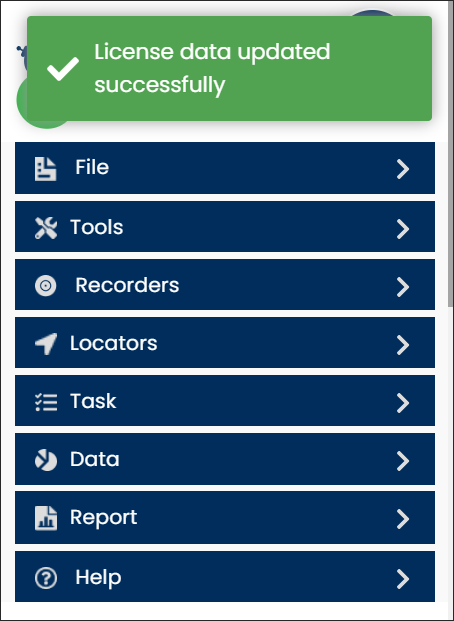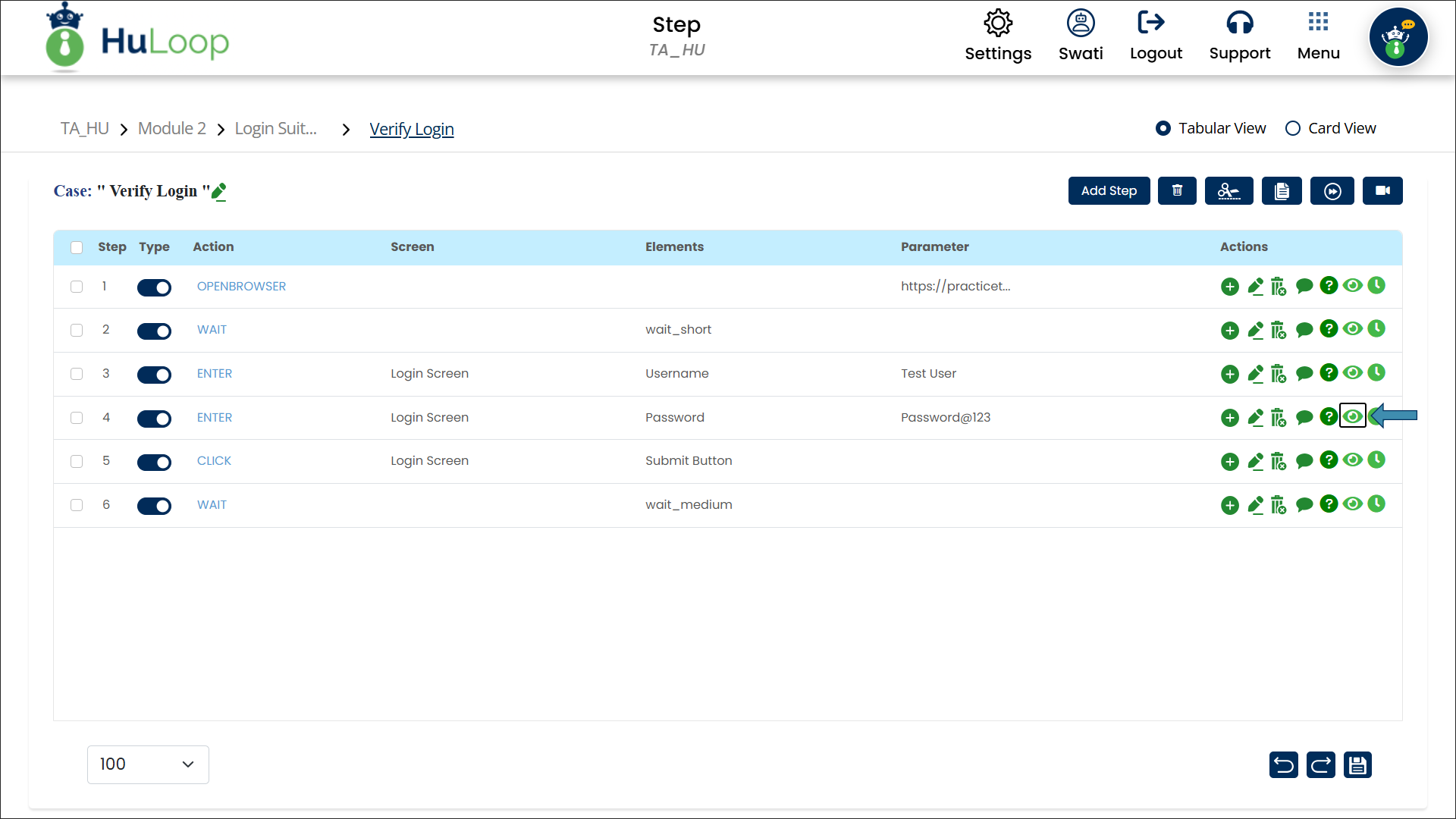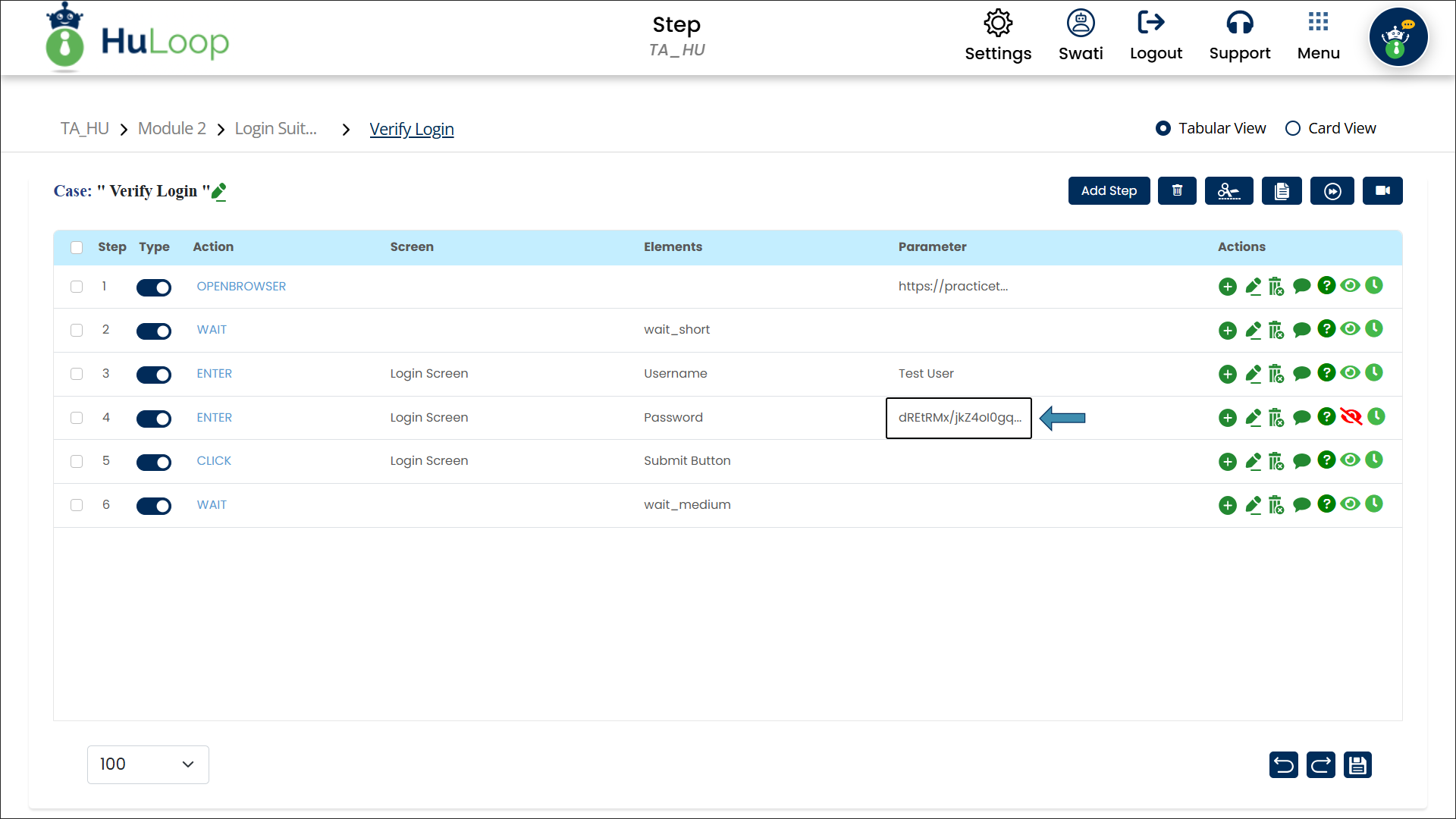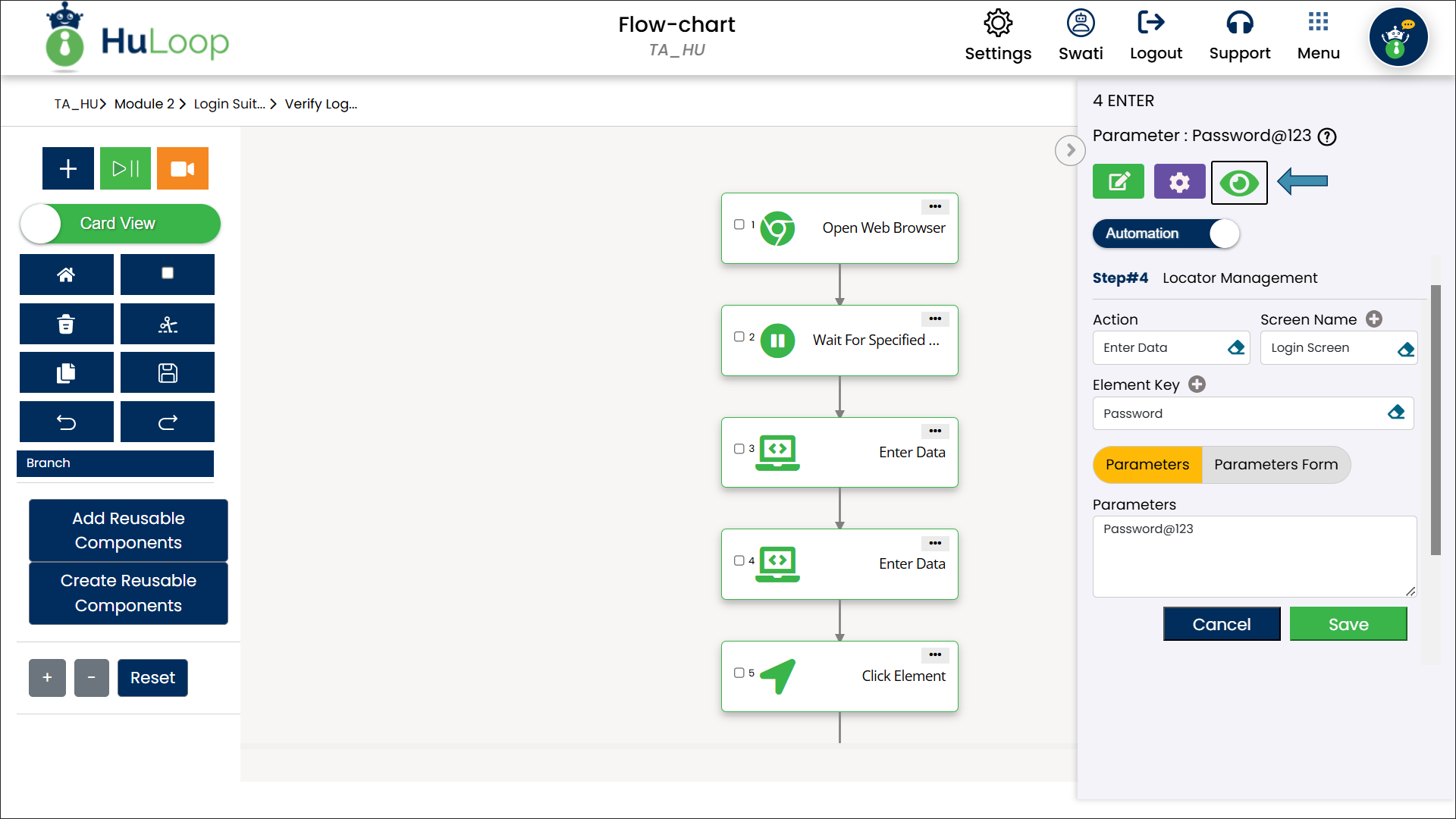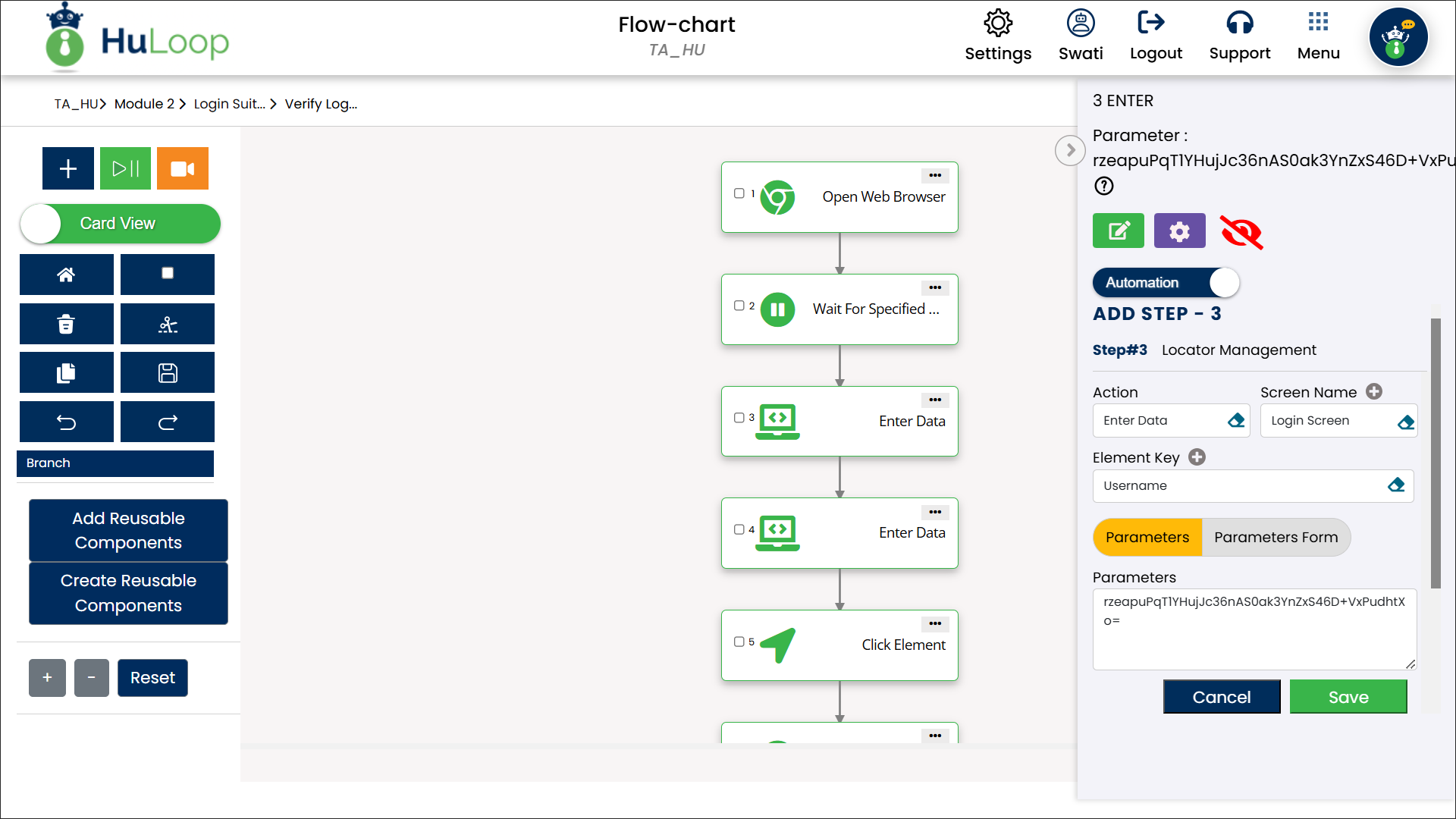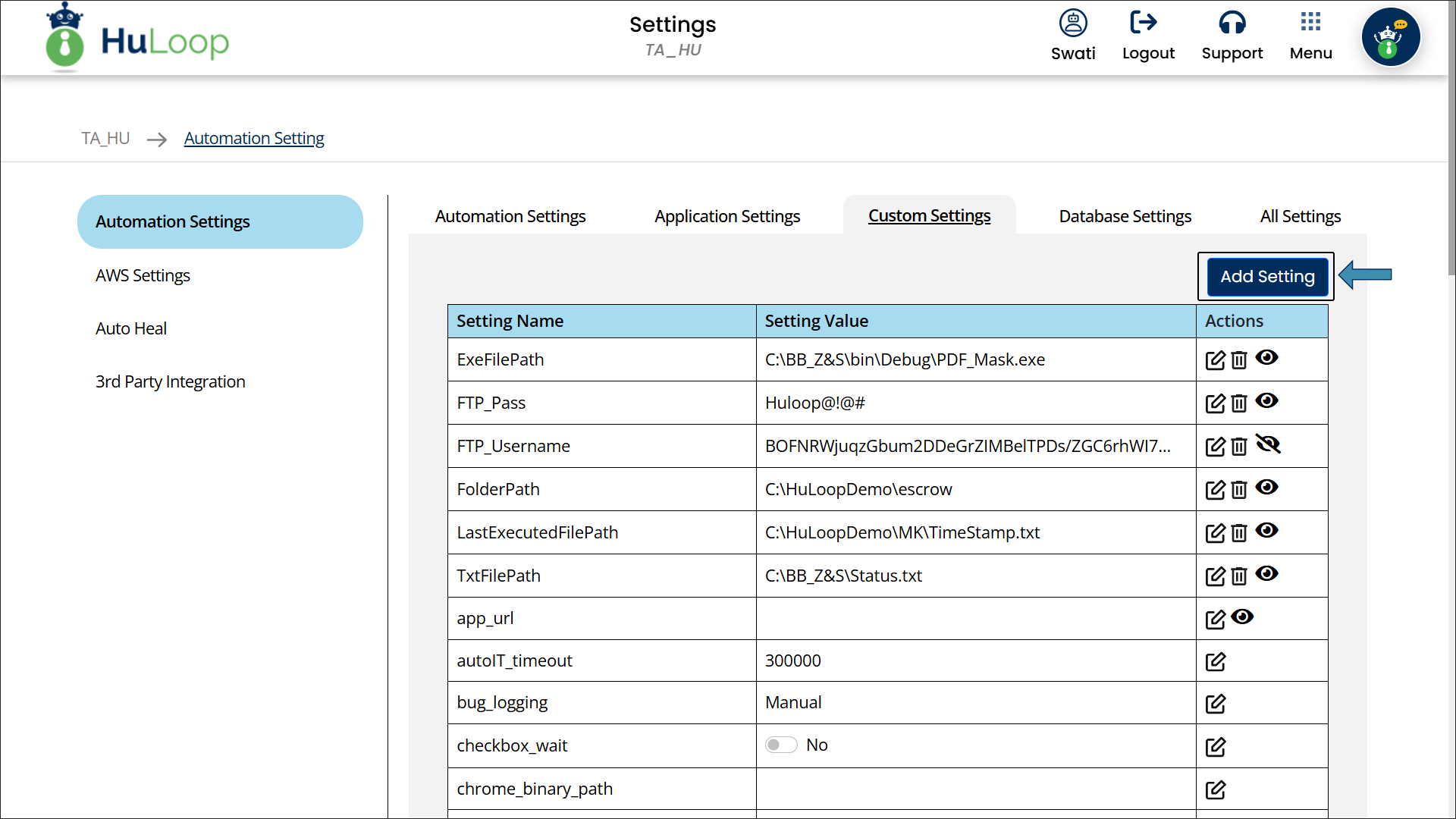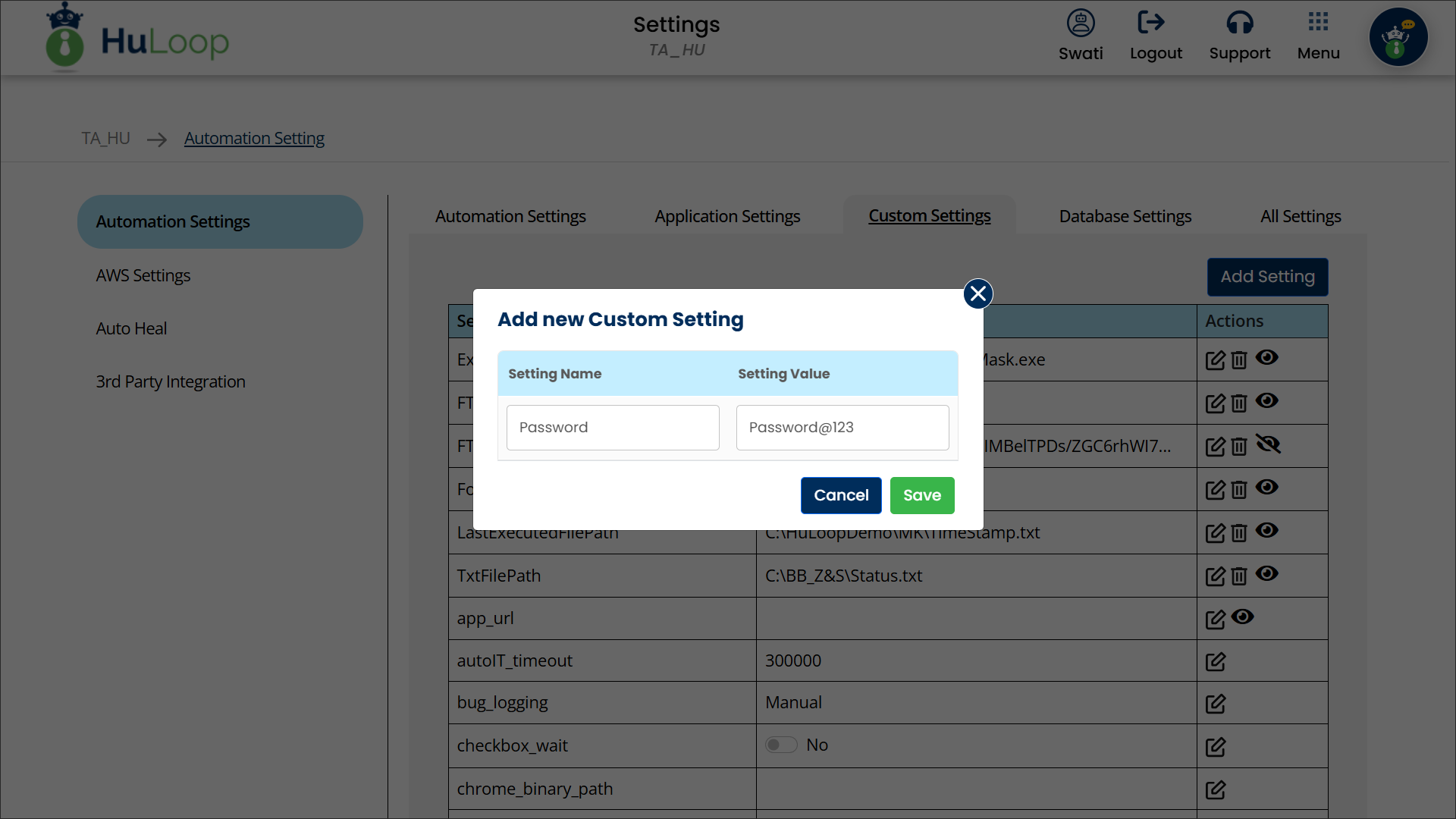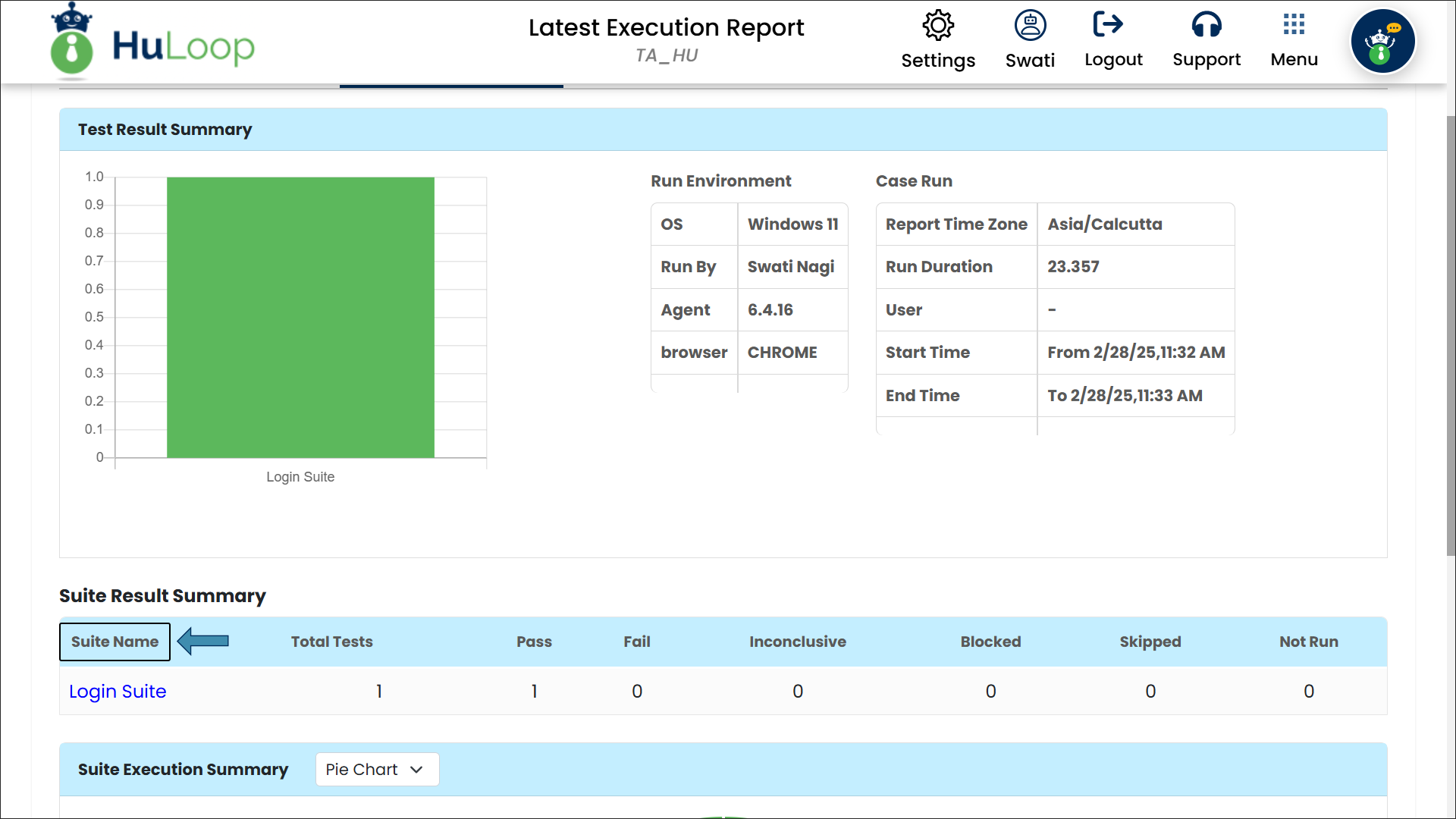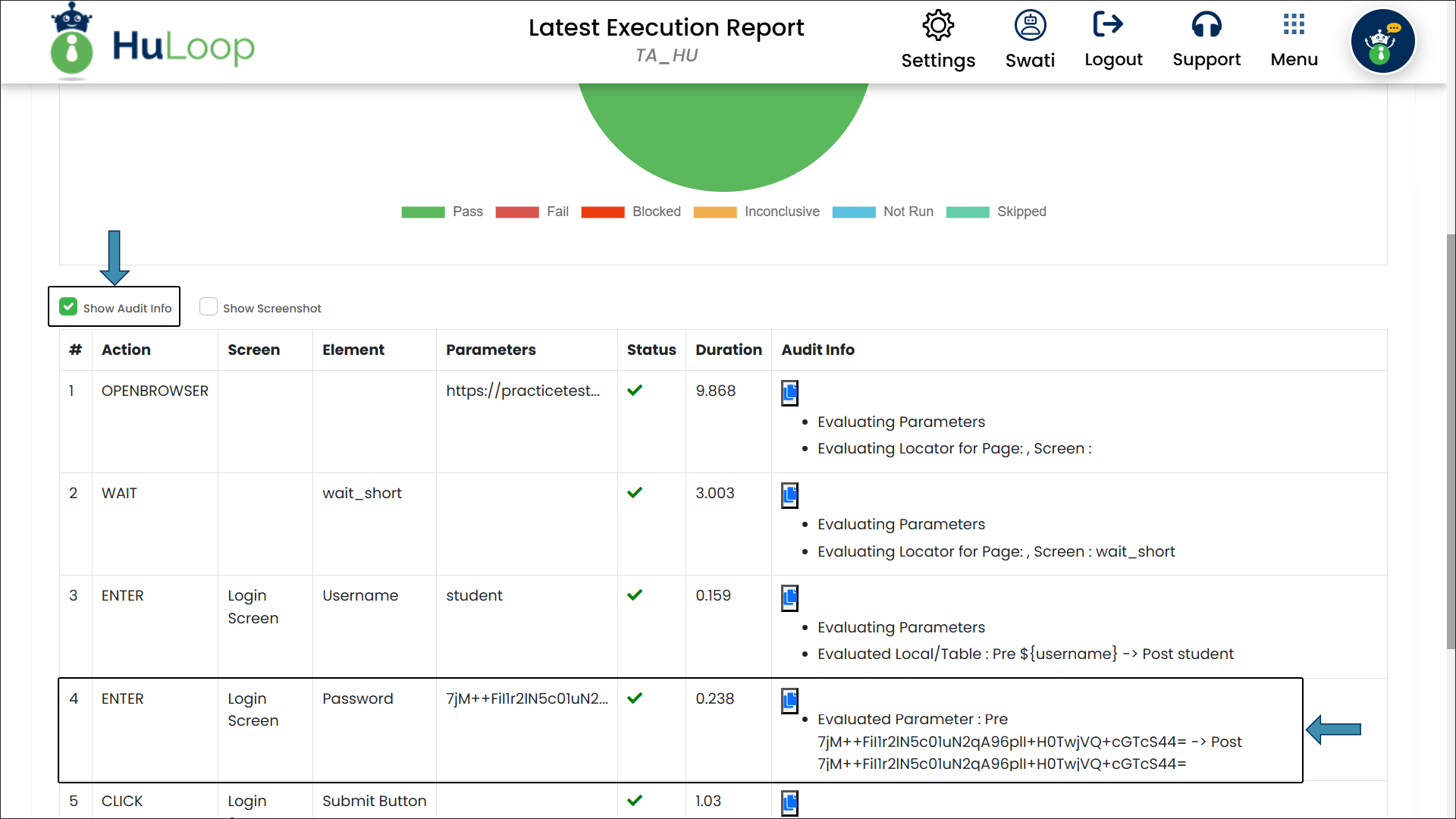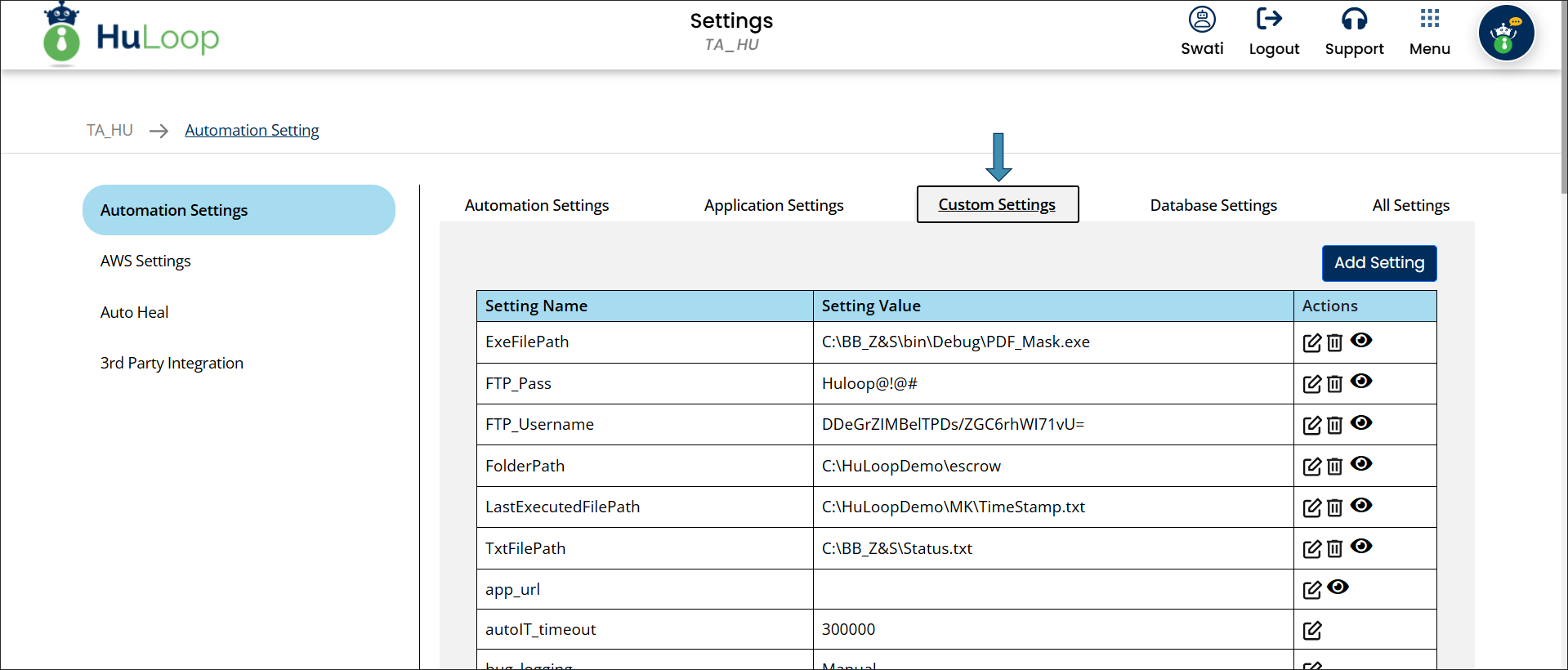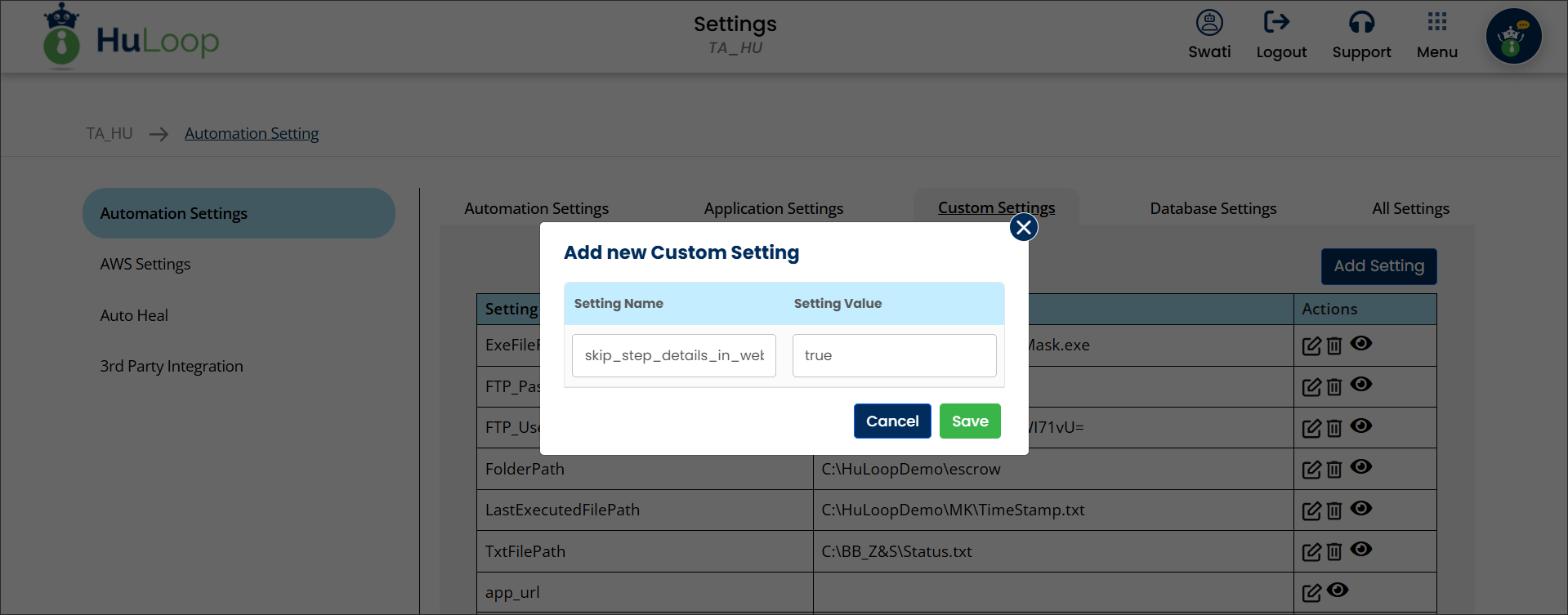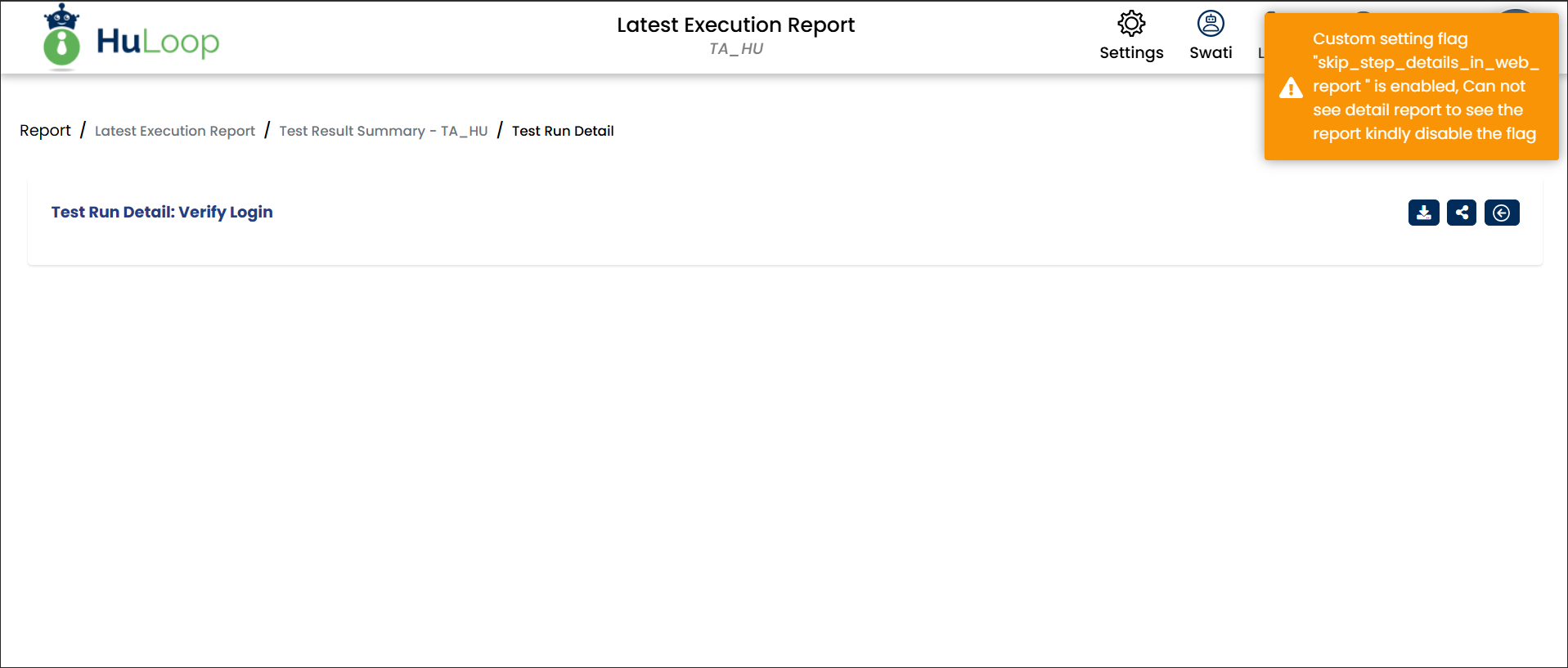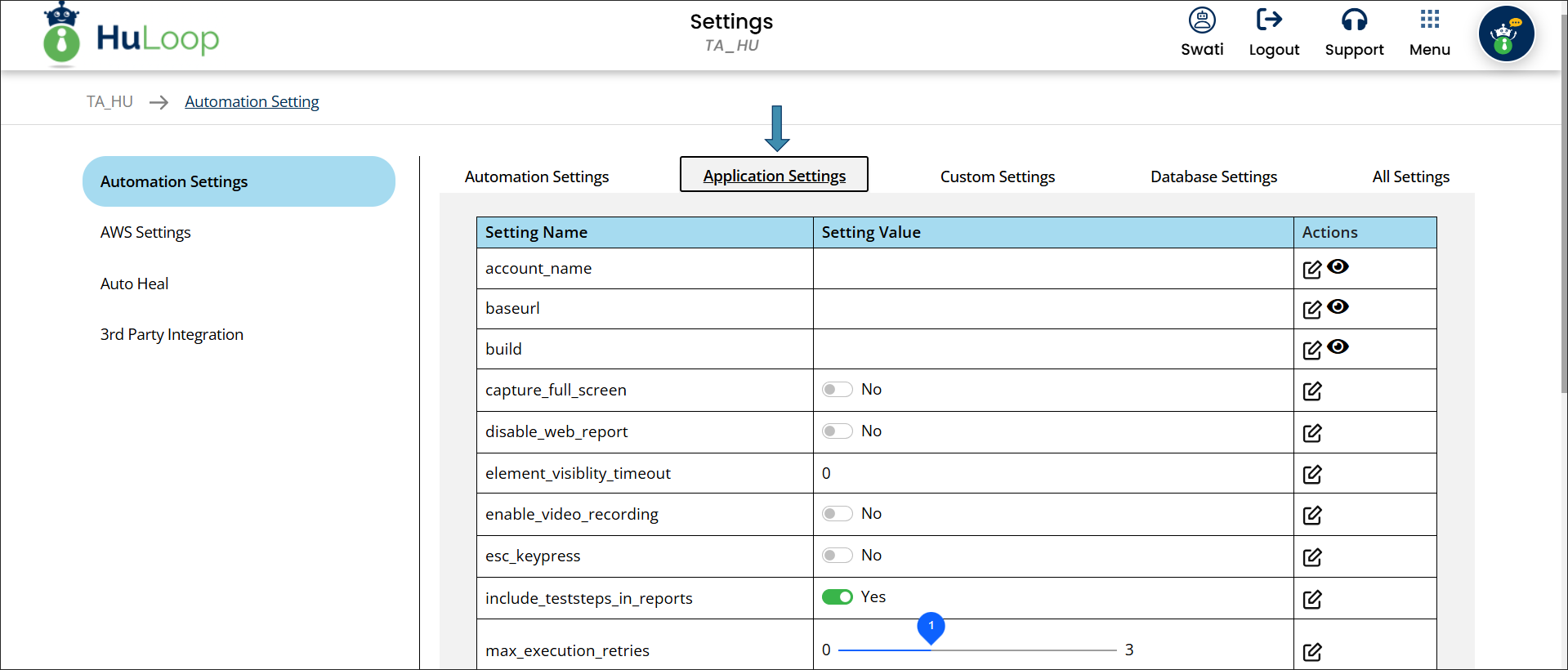Welcome to the HuLoop Documentation FAQs! This guide provides answers to common questions and offers step-by-step instructions to help you navigate HuLoop efficiently.
HuLoop offers two interface views:
- Tabular View
- Card View
You can change views on any screen after opening an automation project. By default, the Tabular View is selected, and you can easily switch to Card View by selecting the radio button.
Refer to the provided screenshots for examples of each view:
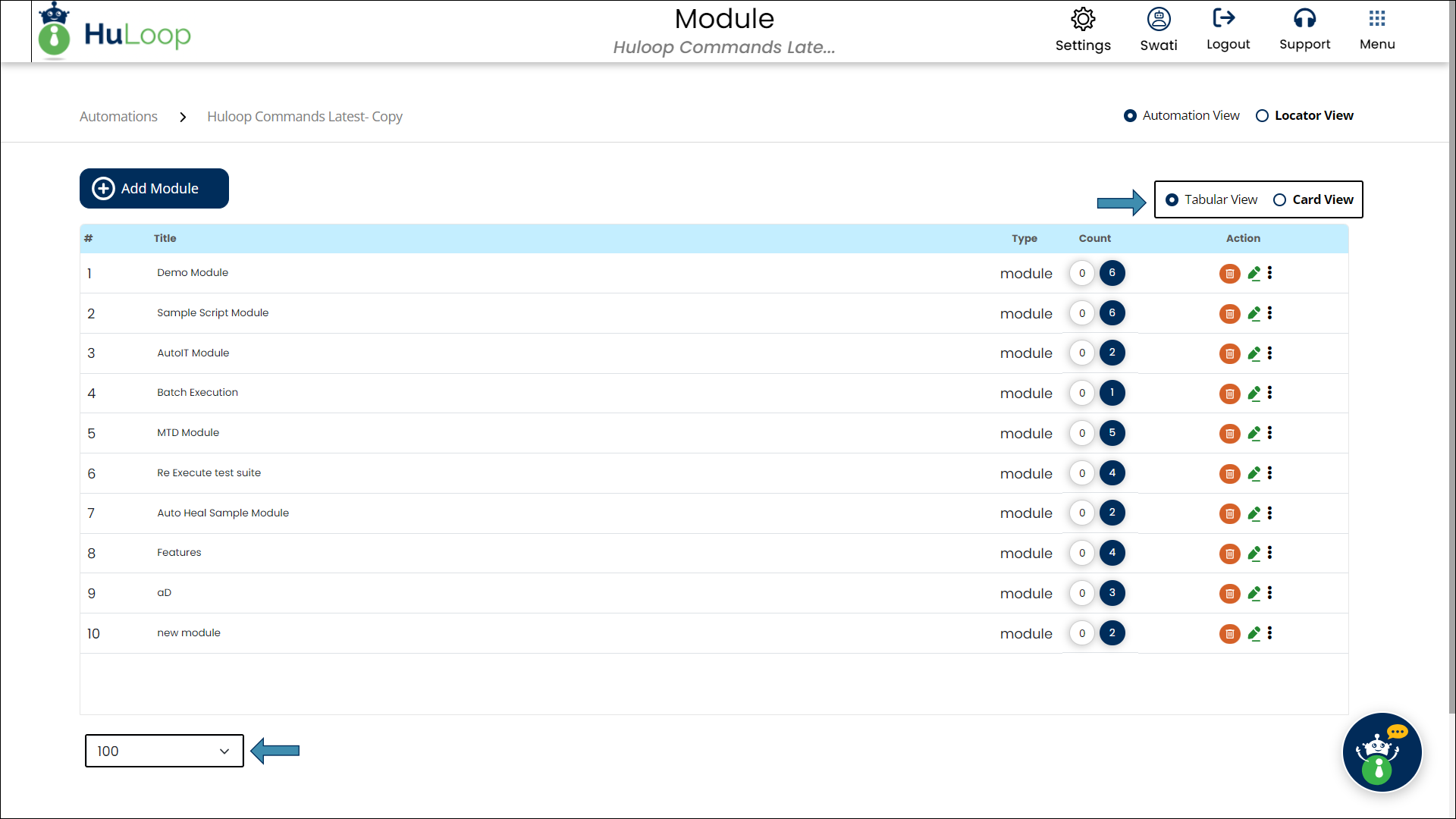
When you switch between views, a notification will appear in the top-right corner of the window, confirming the change.
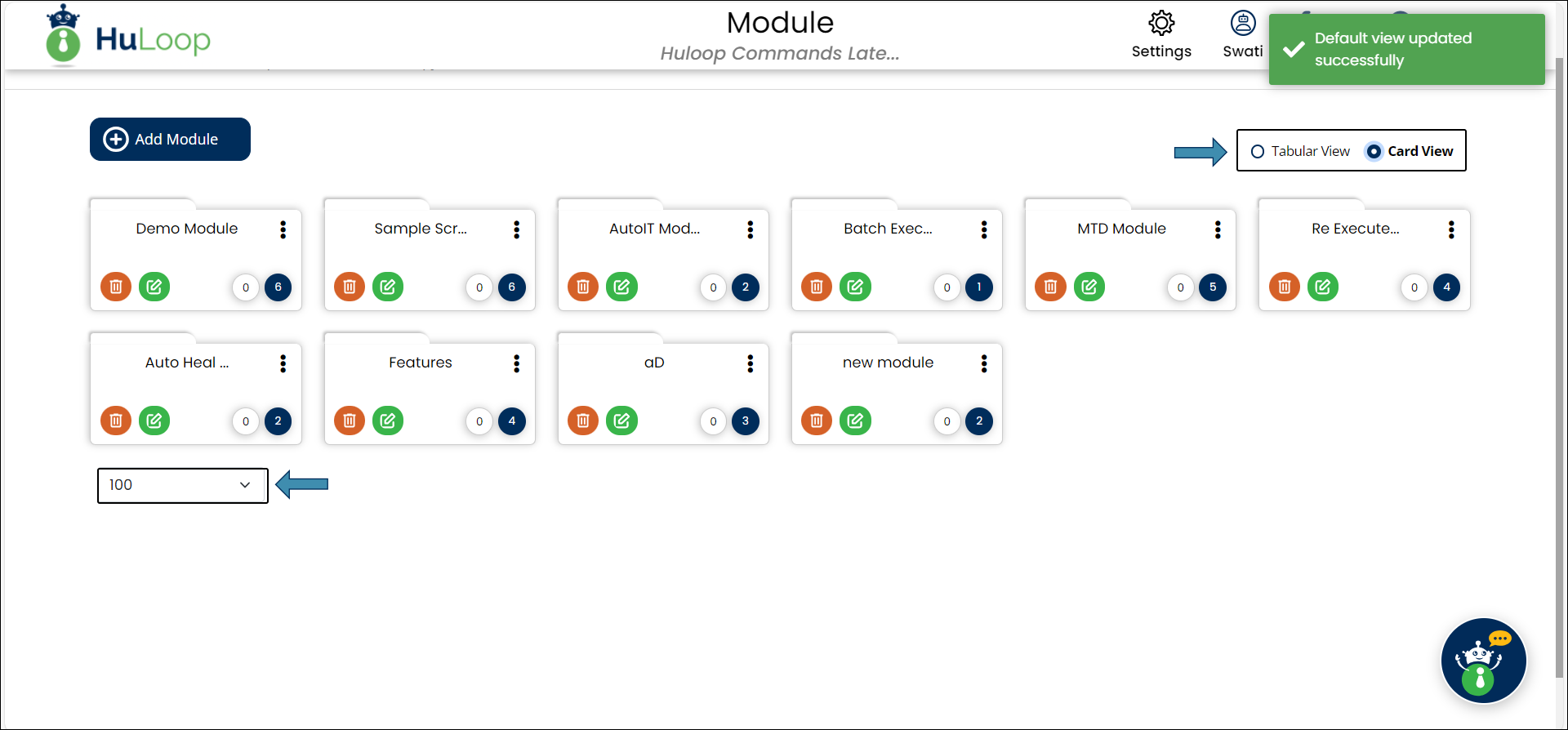
You can customize the number of items displayed on the screen using the Pagination dropdown, located at the bottom left. Simply select from the options to view 20, 25, 50, or 100 items at a time.
- Sign in to your HuLoop account.
- Click Open Automation.
- Select the icon of the automation project you want to export.
- A pane will appear on the right.
- Click the three dots
 next to the automation project title and choose Export Automation.
next to the automation project title and choose Export Automation.
- The automation project will download as a ZIP file which can be found in your Downloads folder.
Prerequisites
Before you begin, make sure you have access to the XML suite file from an existing automation project. The Case in that file must be synced with the HuLoop Agent to ensure successful import.
You can find the XML file at:
C:\Users\<YourUser>\HuLoop\Huloop Automation\testxml\<ModuleName>
- Replace <YourUser> with your Windows username.
- Replace <ModuleName> with the name of the module you want to import the Case from.
Example: C:\Users\swati.nagi\HuLoop\Huloop Automation\testxml\Command Module
Steps to Import a Case:
- Sign in to your HuLoop account.
- Click Automation.
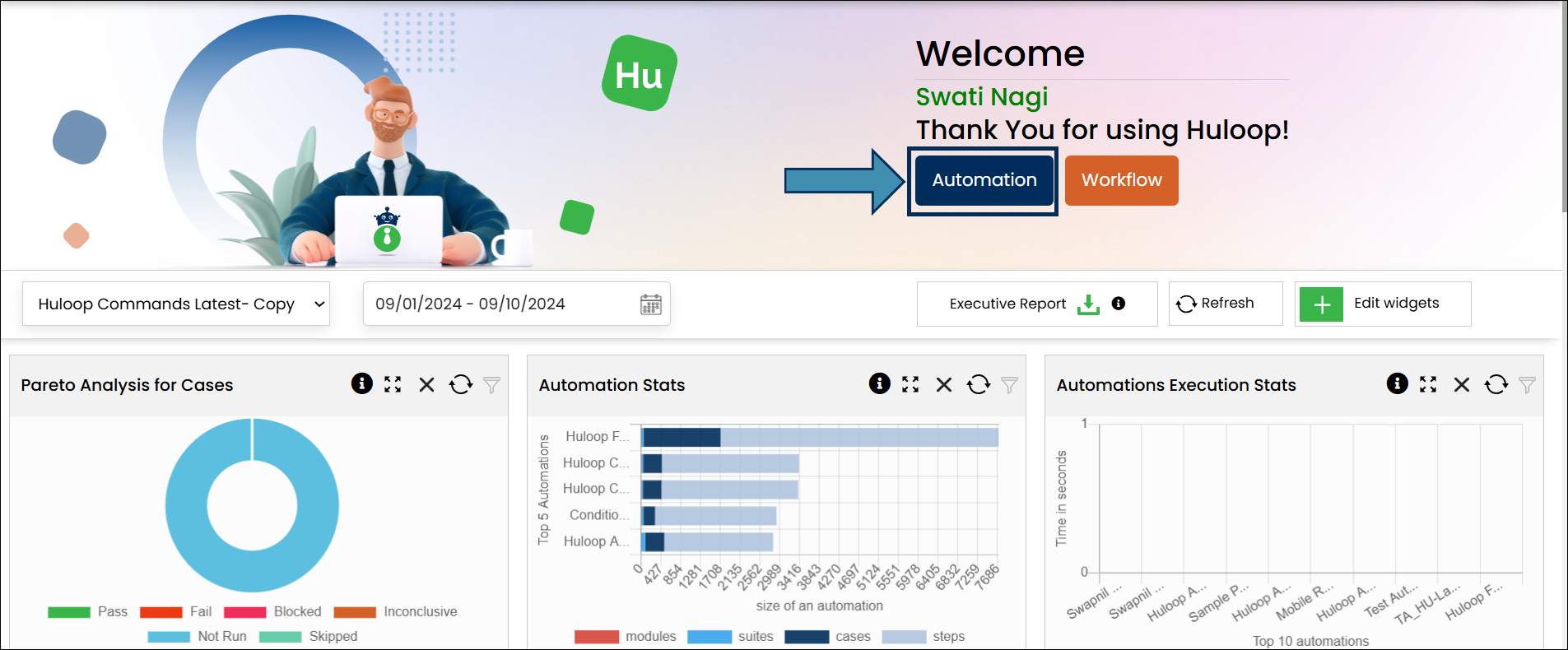
- Select or create an Automation Project: Click the title of the automation project you want to work on or create a new one, if required.
- This will navigate you to the Module page.
- Select or create a Module: Select the Module in which you want to import the Case by clicking the module title or create a new module using the Add Module button if you want to.
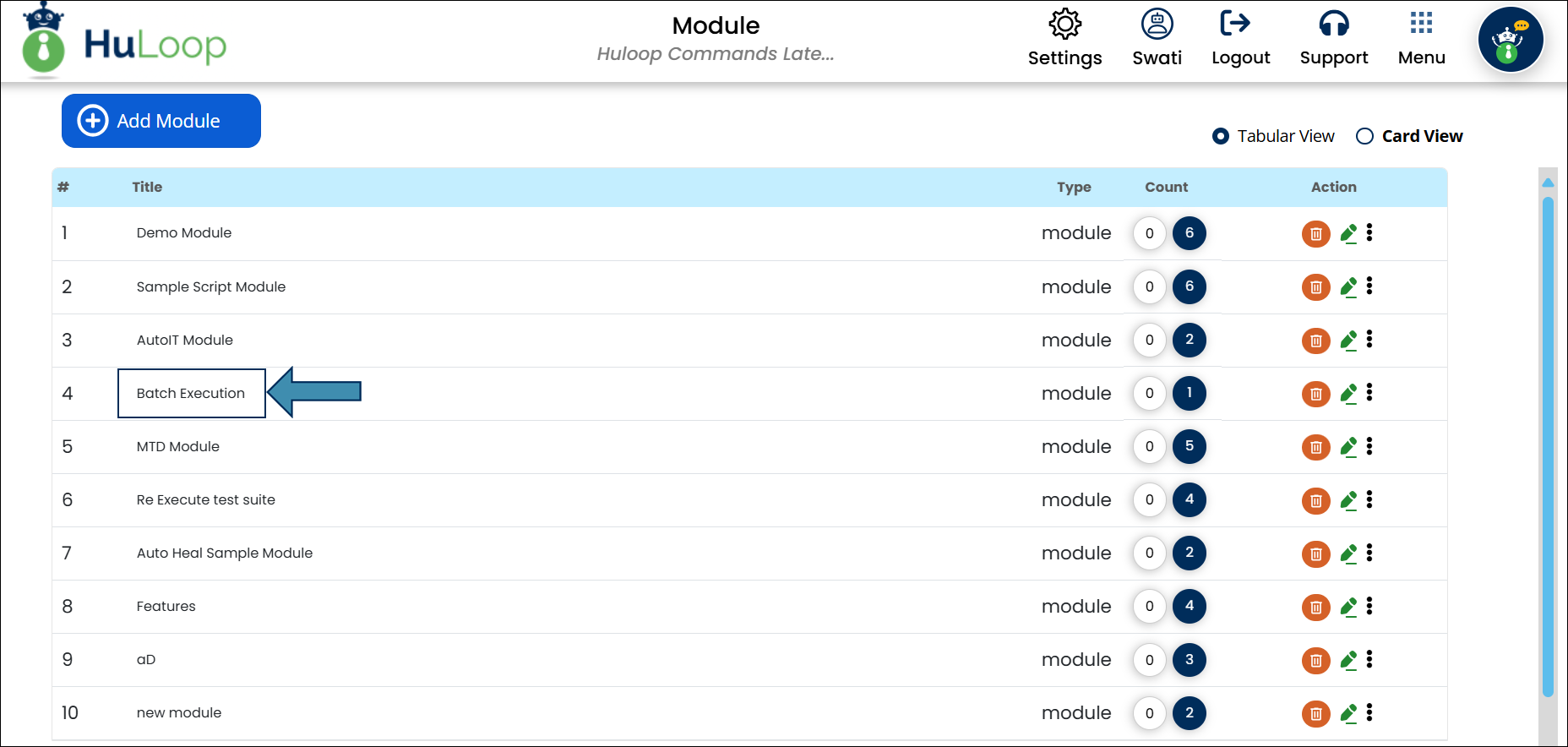
- Select or create a Suite: Create a new Suite by using the Add Suite button if you do not already have a Suite in which you want to import the Case.
You can import Cases into existing Suites. The imported Case will appear alongside existing Cases in that Suite.
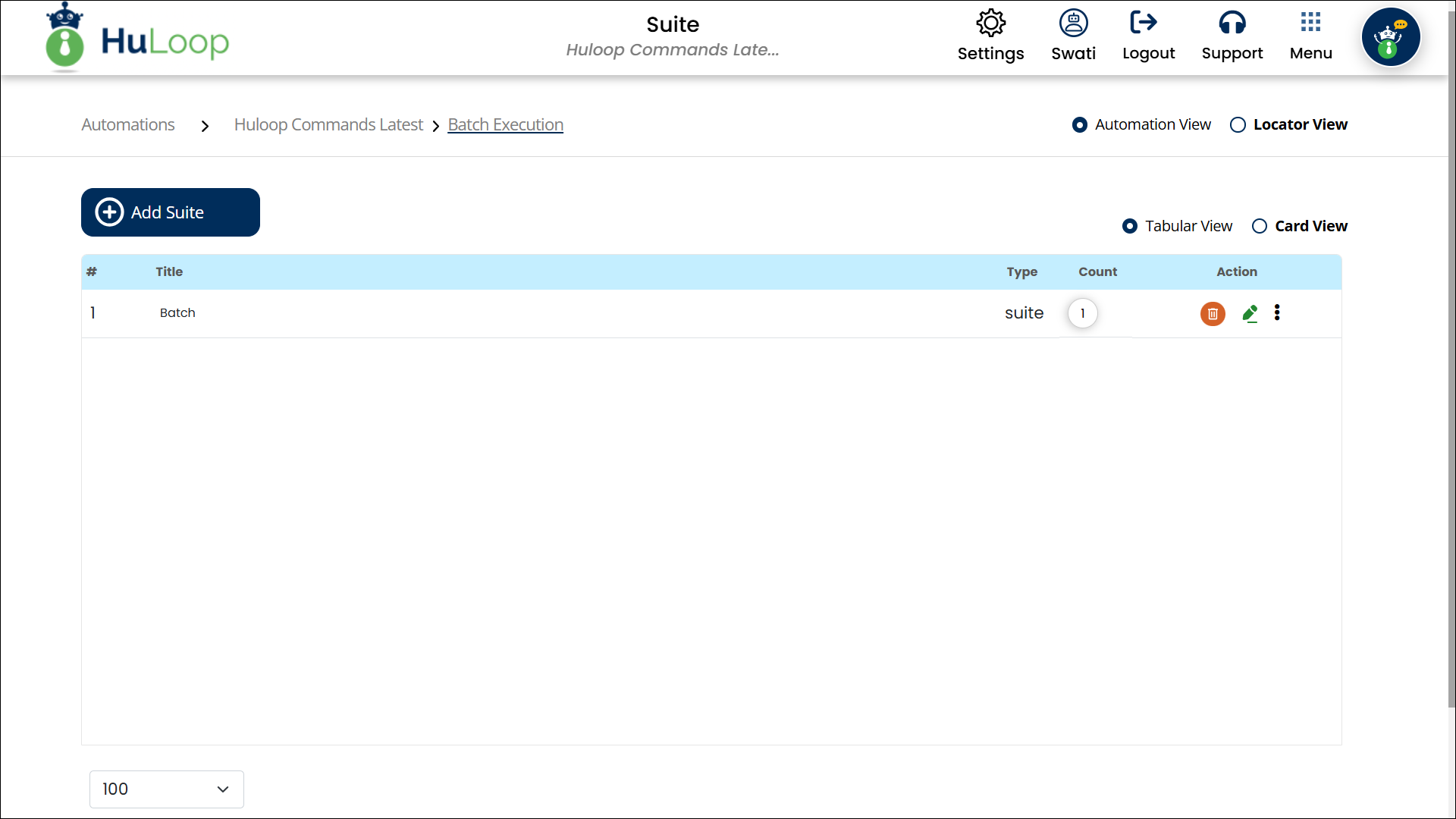
- Import the Case: Click the 3 dots menu
 next to the Suite name and select Import Case.
next to the Suite name and select Import Case.
- You will see a pop-up window prompting you to upload the XML Case file.
- After choosing the file, click Upload.
- This will import all the cases in this suite.
Note: When importing a Case, only the steps are imported, locators are not included in the suite file. You need to import the locators separately.
Steps to Import Locators:
- Navigate to the module level of your project
- Go to Locator View
- Create a new Locator Module: Click Add Locator Module, and name it appropriately (for example, Batch Module).
- Import the locators: Click the 3 dots menu
 next to this locator module and select Import Locators.
next to this locator module and select Import Locators.
- A pop-up will appear asking you to upload the locators file:
- Upload the Locators File: Choose the locators file from the same project. You can find the locator file at:
- C:\Users\<YourUser>\HuLoop\<ProjectName>\locators\<ScreenName>
- Replace <YourUser> with your Windows username.
- Replace <ProjectName> with the source project name.
- Replace <ScreenName> with the name of the screen you want to import.
Example: C:\Users\swati.nagi\HuLoop\Command Module\locators\HuLoop
- After selecting the file, click Upload to import locators.
Always ensure that the screen name matches the screen used in the imported Case. This ensures a smooth and error-free execution.
- Sign in to your HuLoop account.
- Click Open Automation.
- Click the title of the automation project you want to work on.
This will navigate you to the Module page. This is the main area where you manage all tests for your project.
- Click the Add Module
Note: HuLoop supports Tabular View and Card View. The screenshots provided show both views to help you navigate based on your preferred interface. While functionality remains the same, the layout may differ.

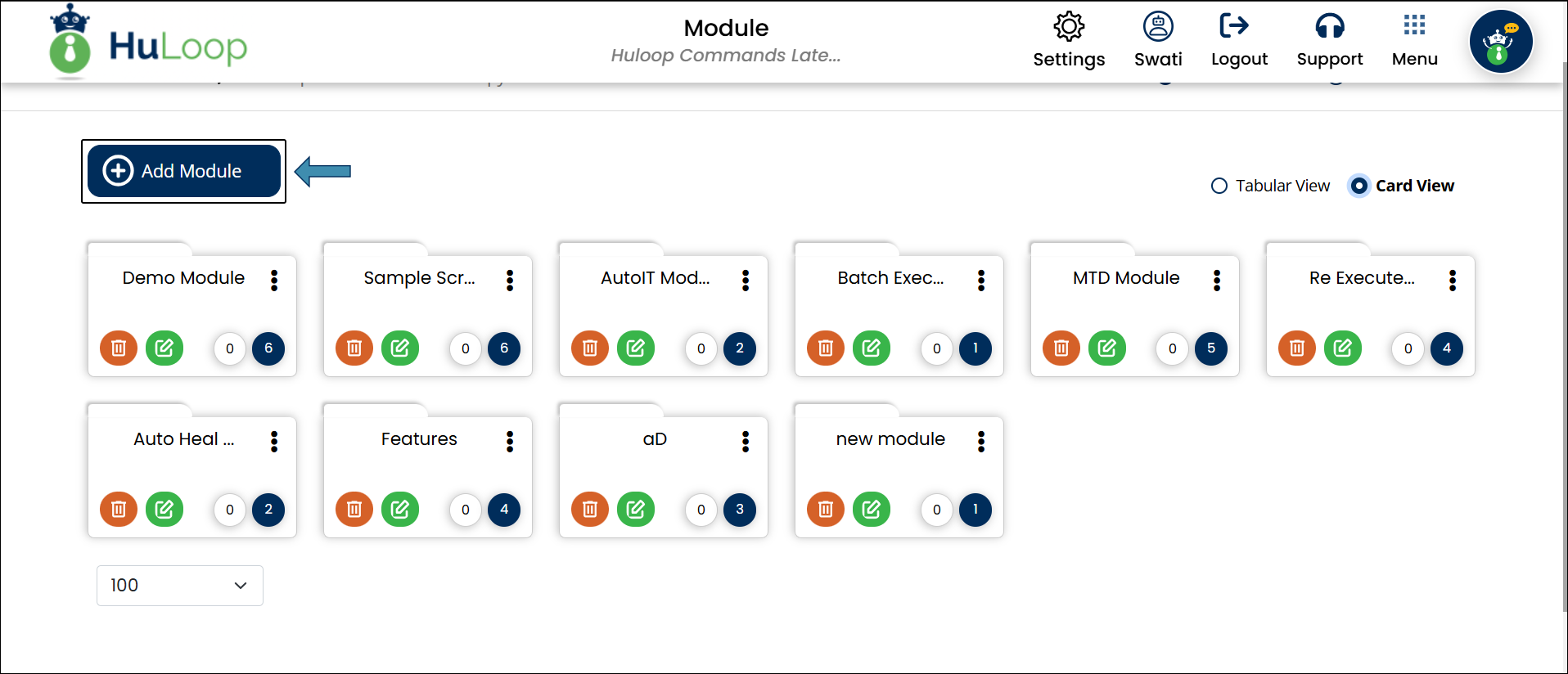
- Fill in the Module Name (Mandatory) and Description (Optional).
- Click Save button.
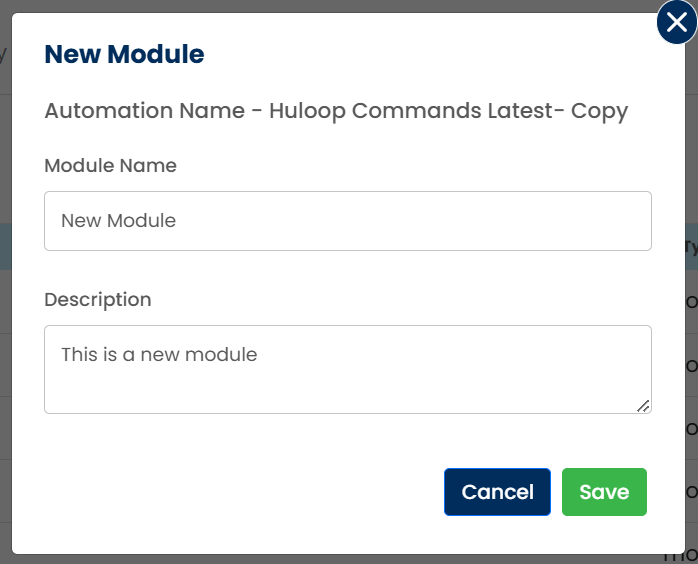
This module will appear on the Module page:
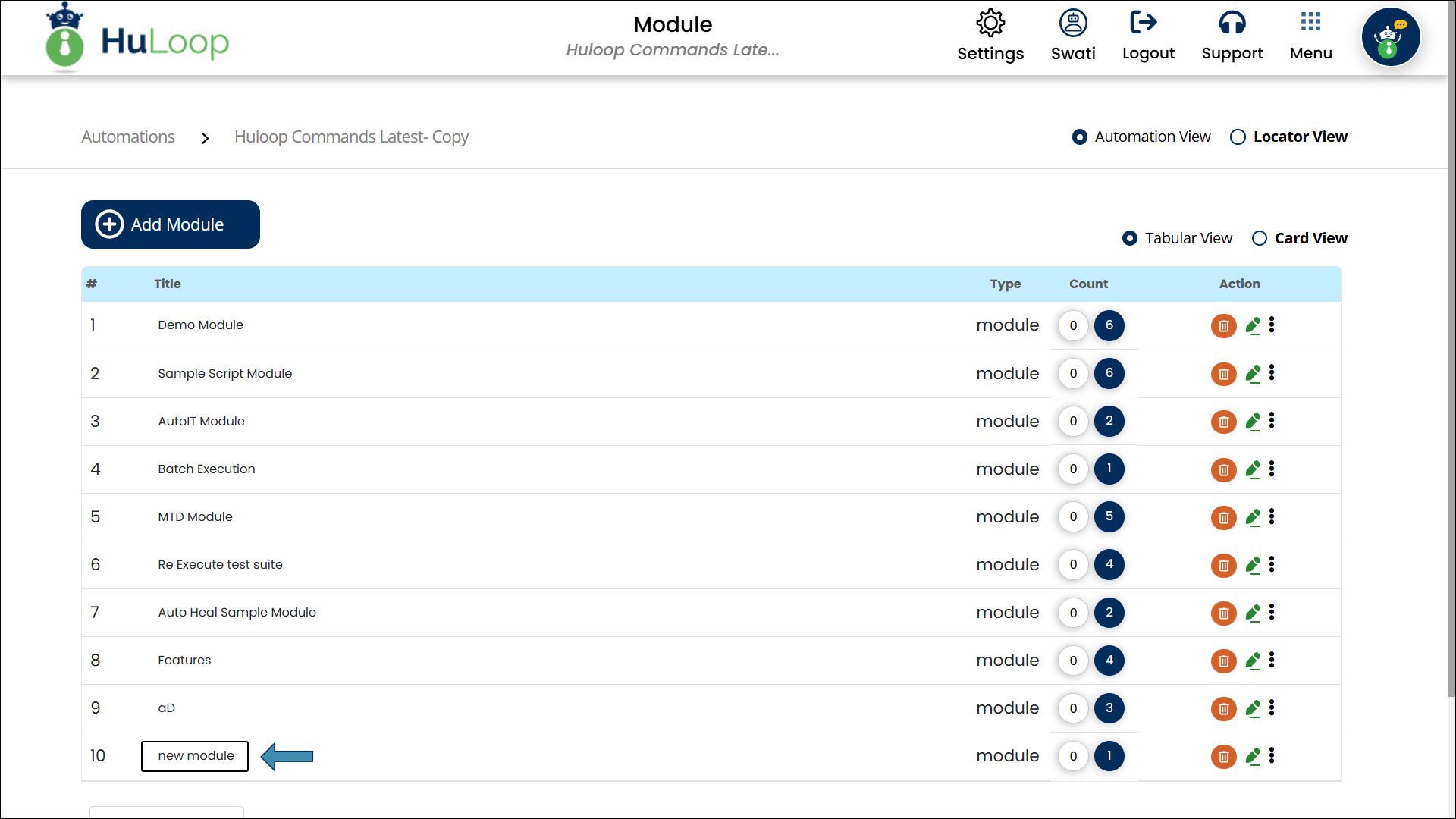
- This module will contain a default Suite which you can edit as per your requirements.
- You can access this Suite by clicking the Module name.
- Sign in to your HuLoop account.
- Click Open Automation.
- Click the title of the automation project you want to work on.
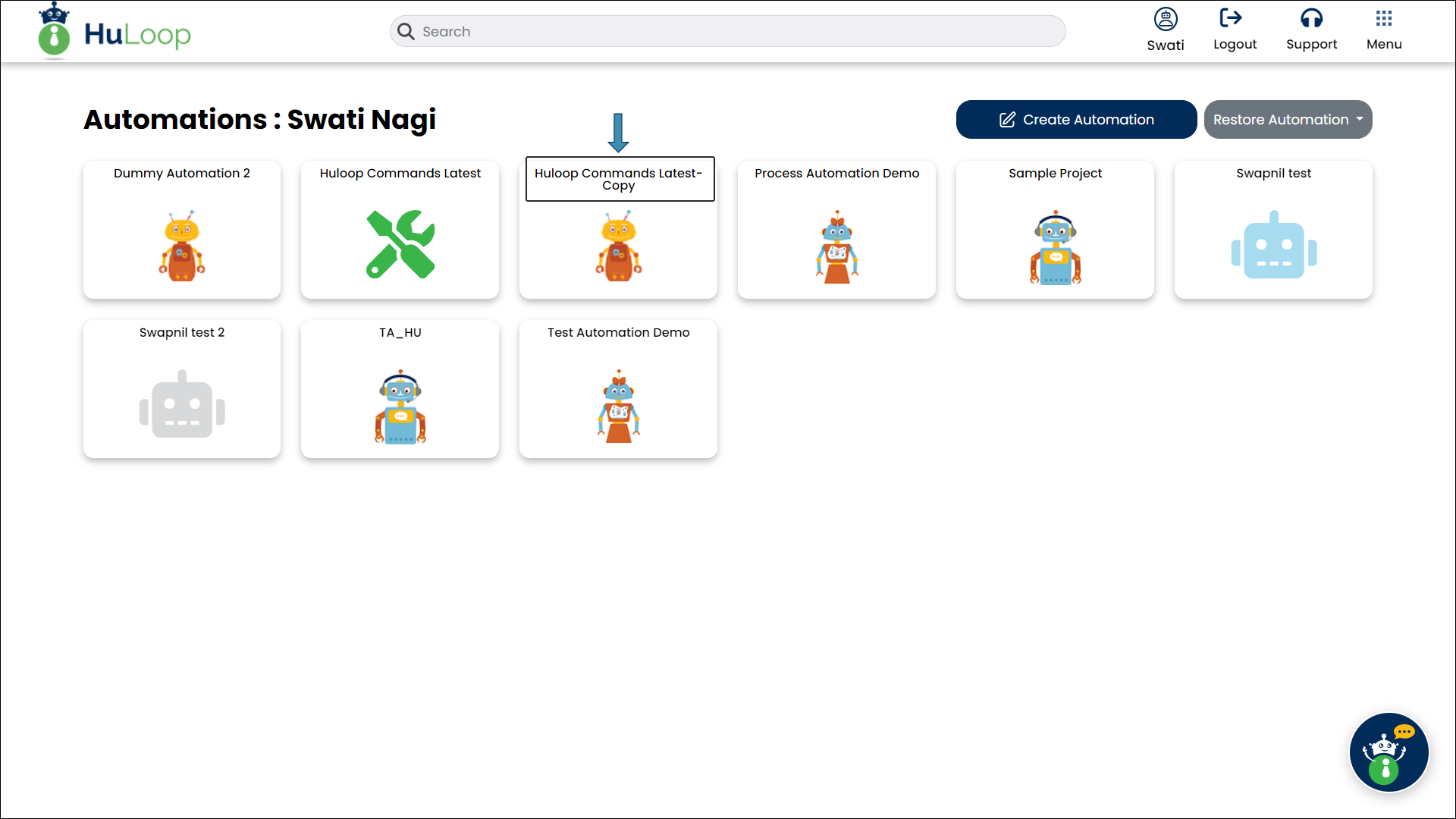
This will navigate you to the Module page. This is the main area where you manage all tests for your project.
- Select the corresponding module title in which you want to create the new Suite.
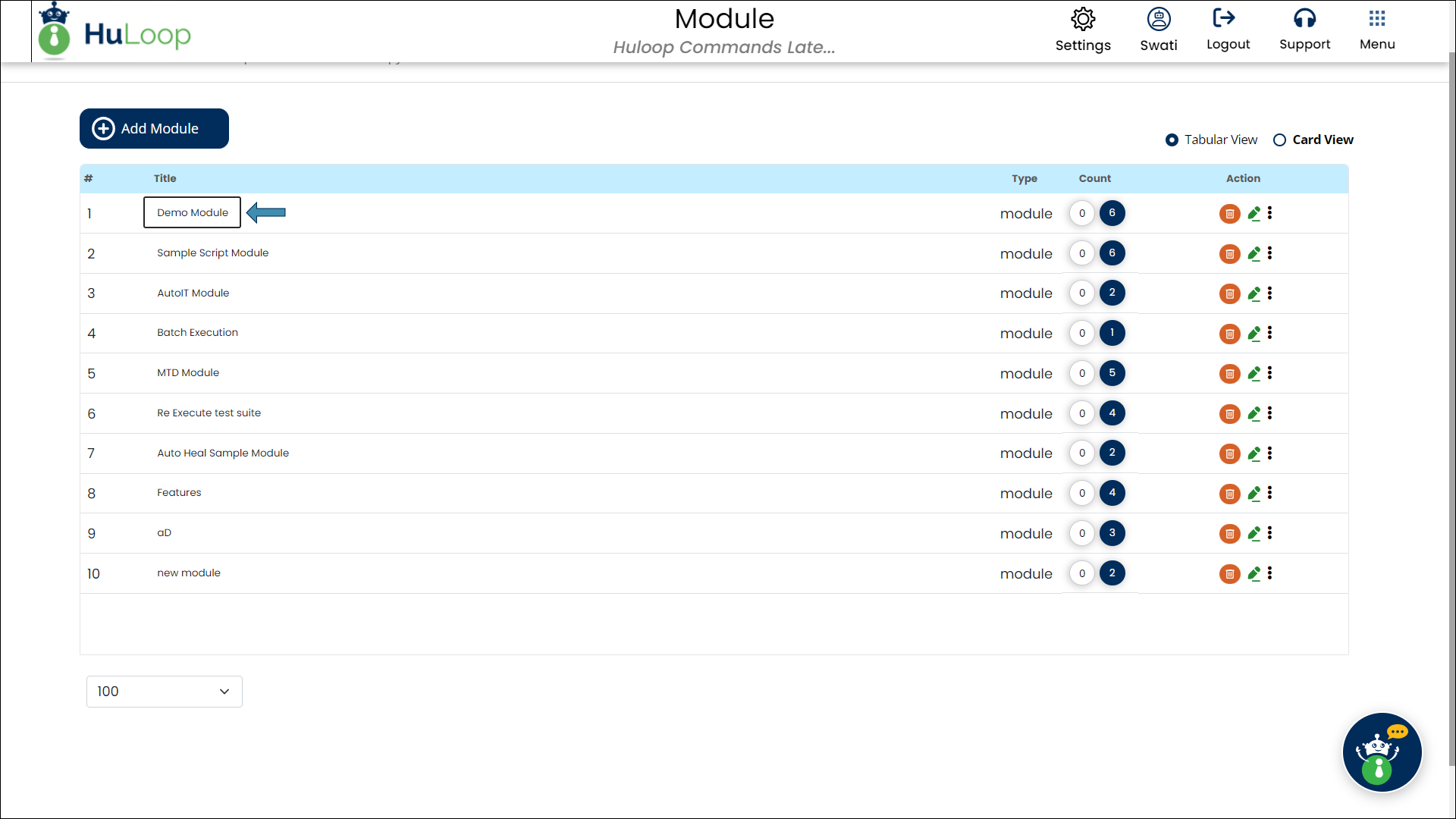
Note: HuLoop supports Tabular View and Card View. The screenshots provided show both views to help you navigate based on your preferred interface. While functionality remains the same, the layout may differ.
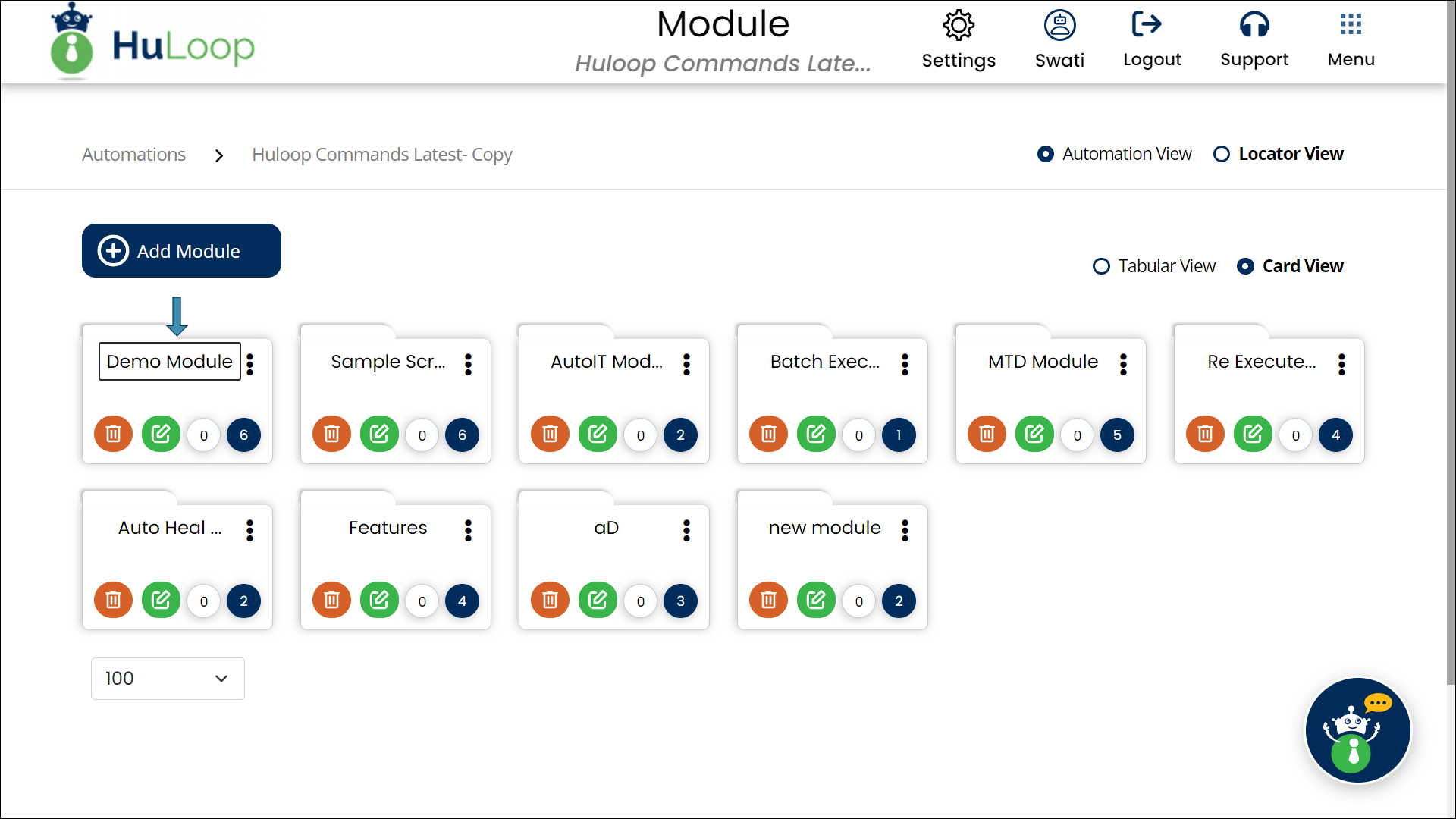
- Click the Add Suite Suite groups related Cases together, making them easier to manage.
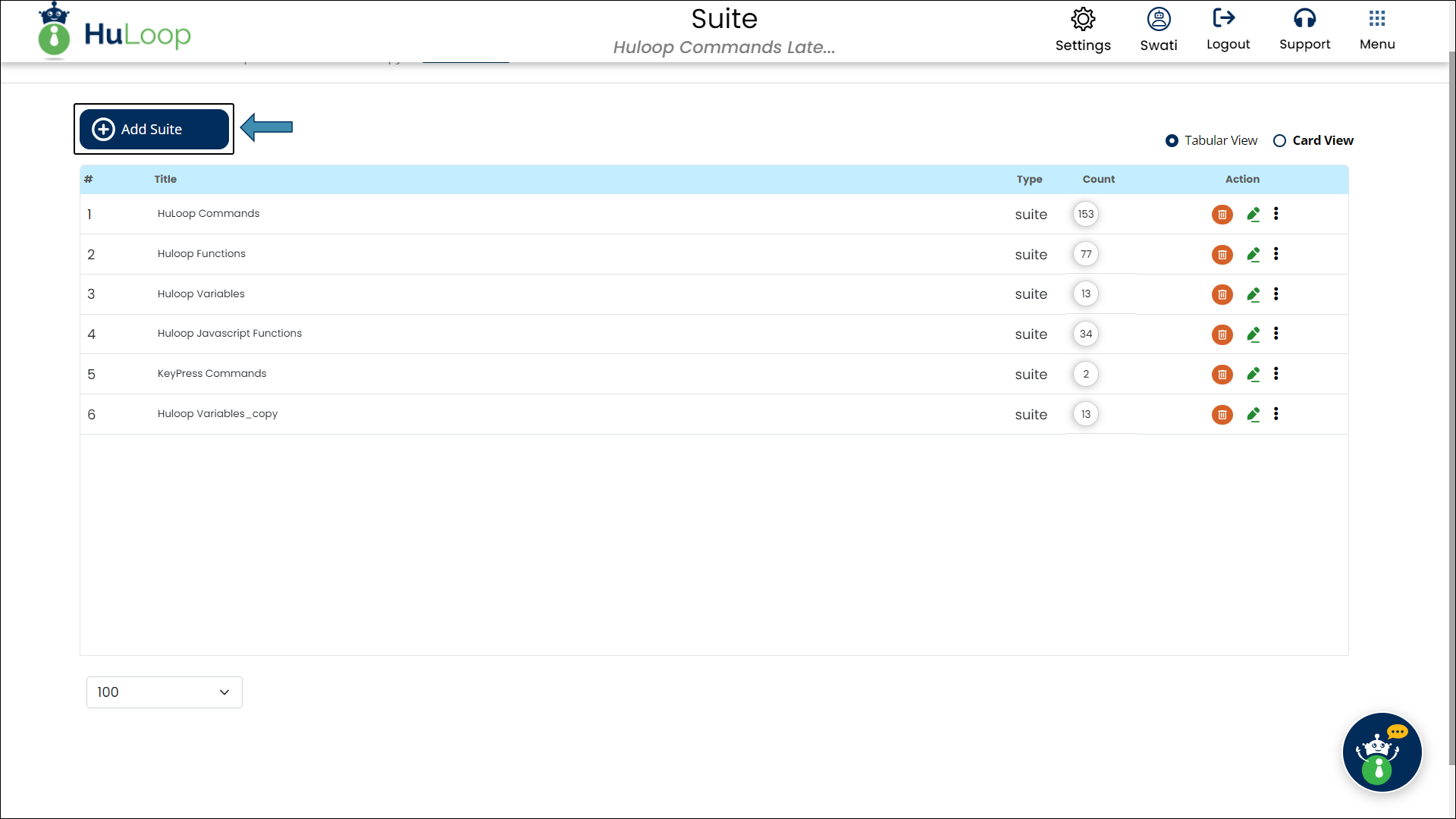

- Fill in the Suite Name (Mandatory) and Description (Optional).
- Click the Check box if you want the execution of all subsequent cases to depend on the successful execution of this one else leave it as unchecked.
- Click Save button.
- This Suite will appear on the Suite page and will contain a default Case which you can edit as per your requirements.
- You can access this Case by clicking the Suite Name.
- Sign into your HuLoop account.
- Click Open Automation.
- Click the title of the automation project you want to create the Case in.
- This will navigate you to the Module page. Select the corresponding module title.
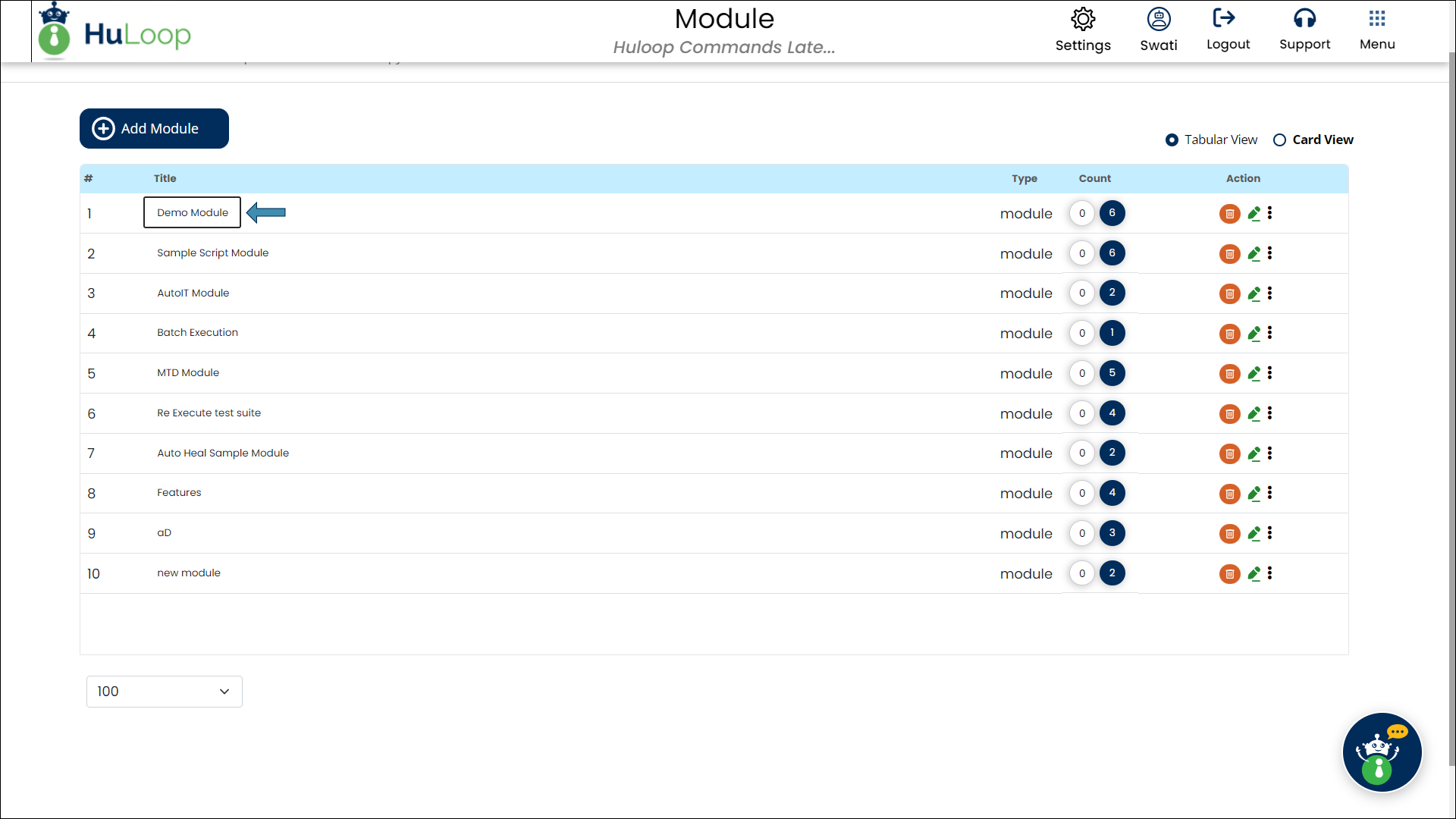
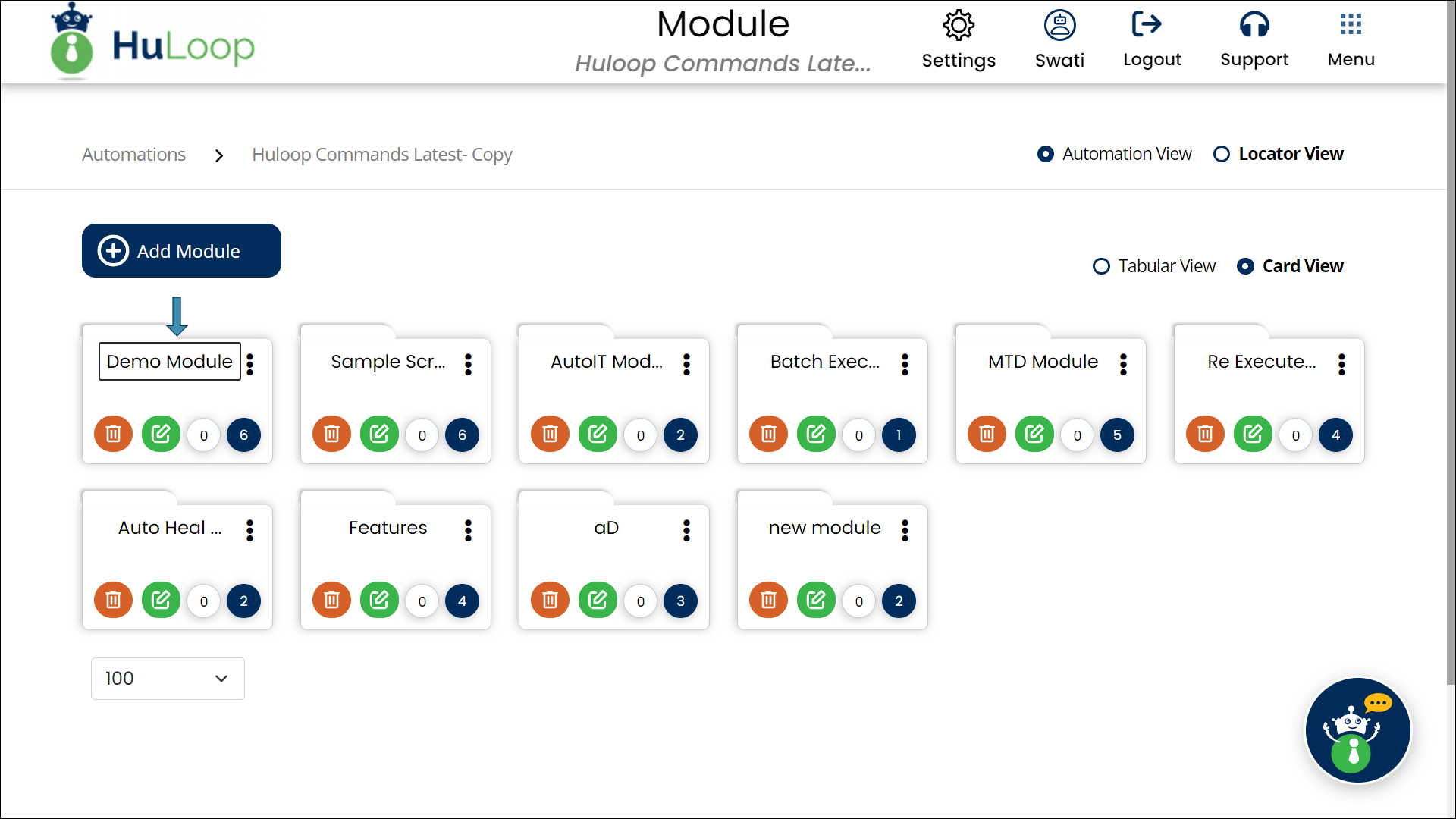
Note: HuLoop has two views: Tabular View and Card View. The default view is Tabular, but you can switch to Card View by selecting the corresponding radio button. For a clearer understanding, screenshots of both views are included in this guide.
You can customize the number of items displayed on the screen using the Pagination dropdown, located at the bottom left. Simply select from the options to view 20, 25, 50, or 100 items at a time.
- Select the Suite by clicking the corresponding suite title. The Suite groups related Cases together, making them easier to manage.
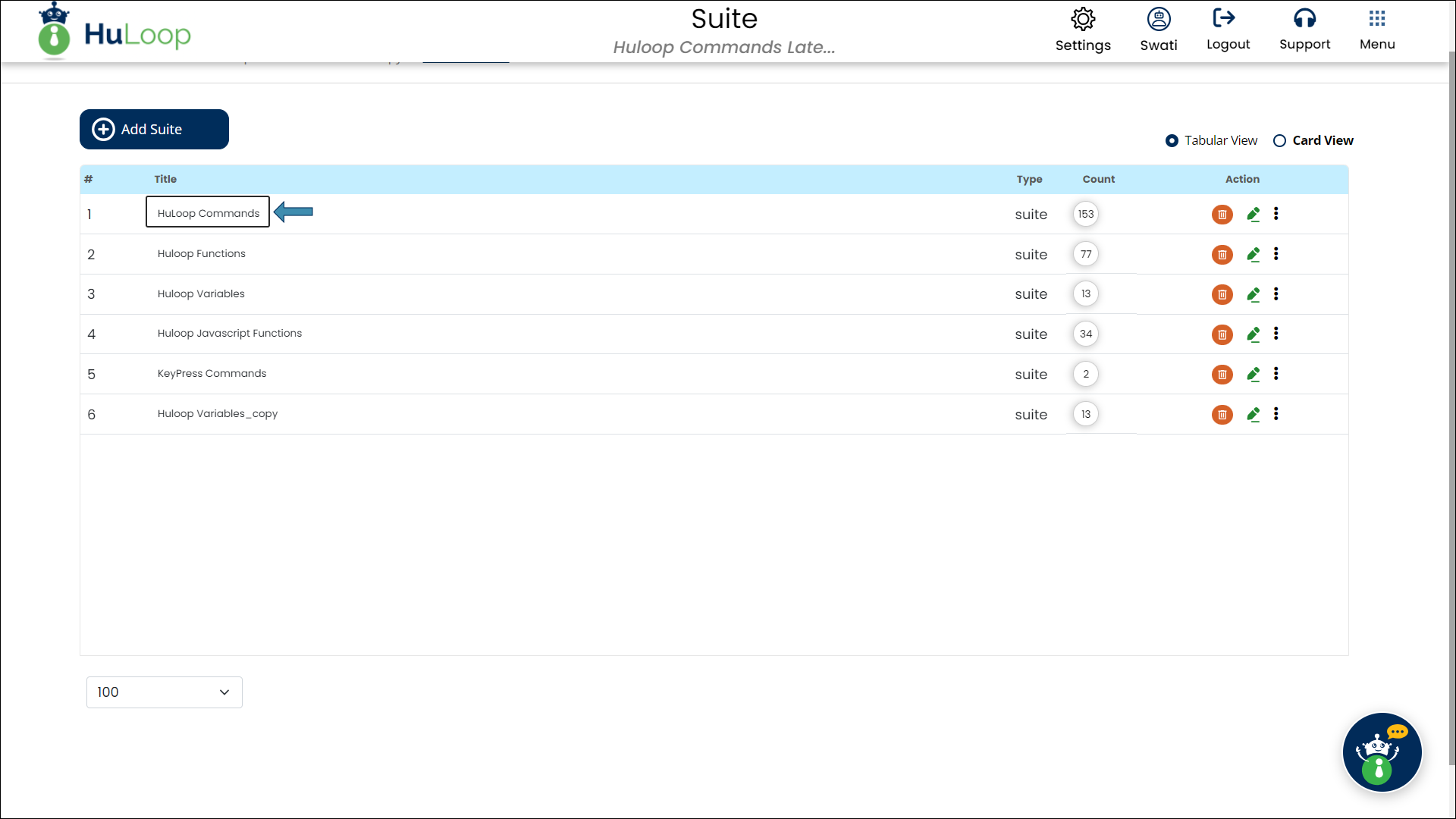
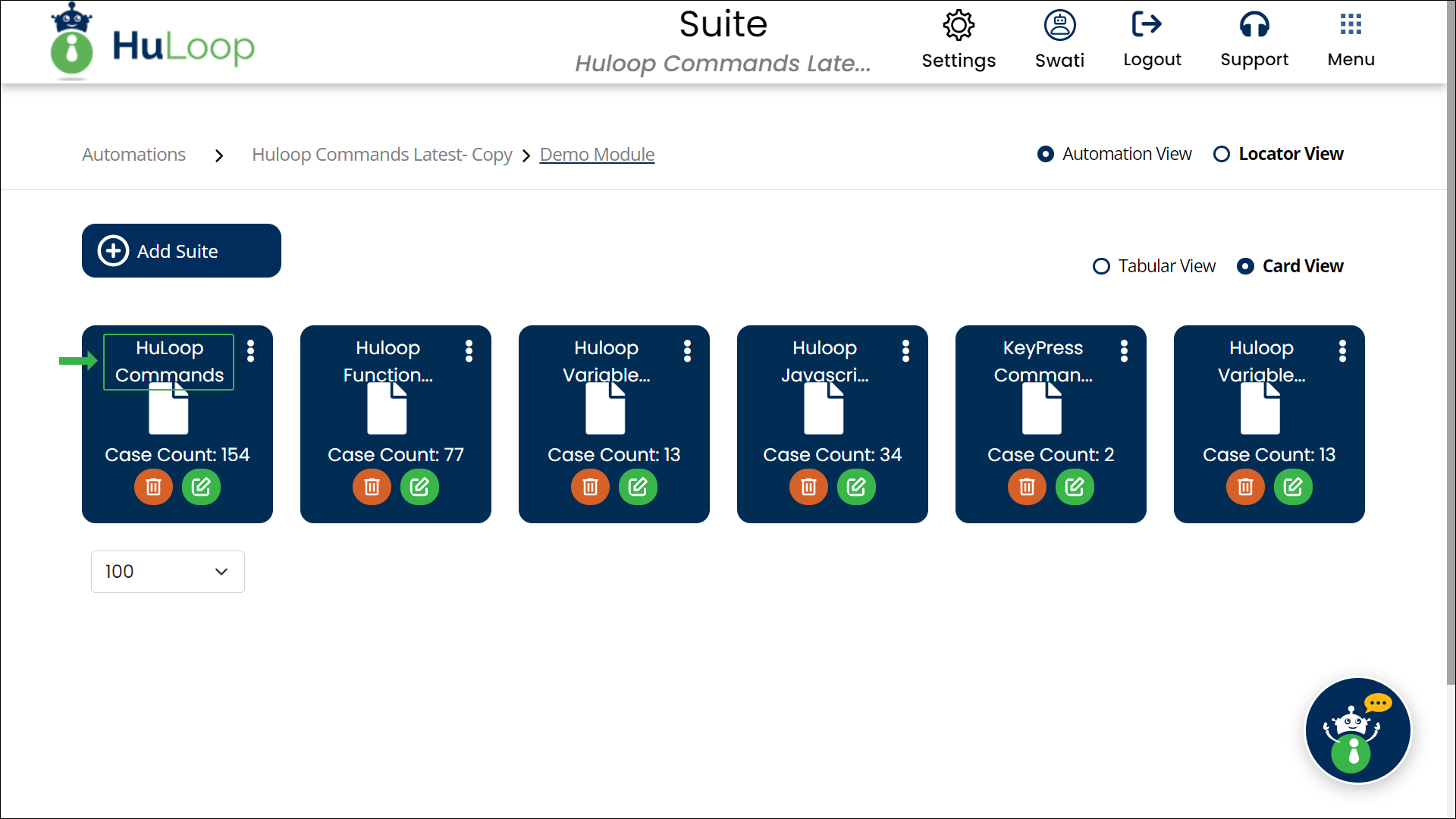
- You will see a list of existing Cases. Click Add Case to create a new case.
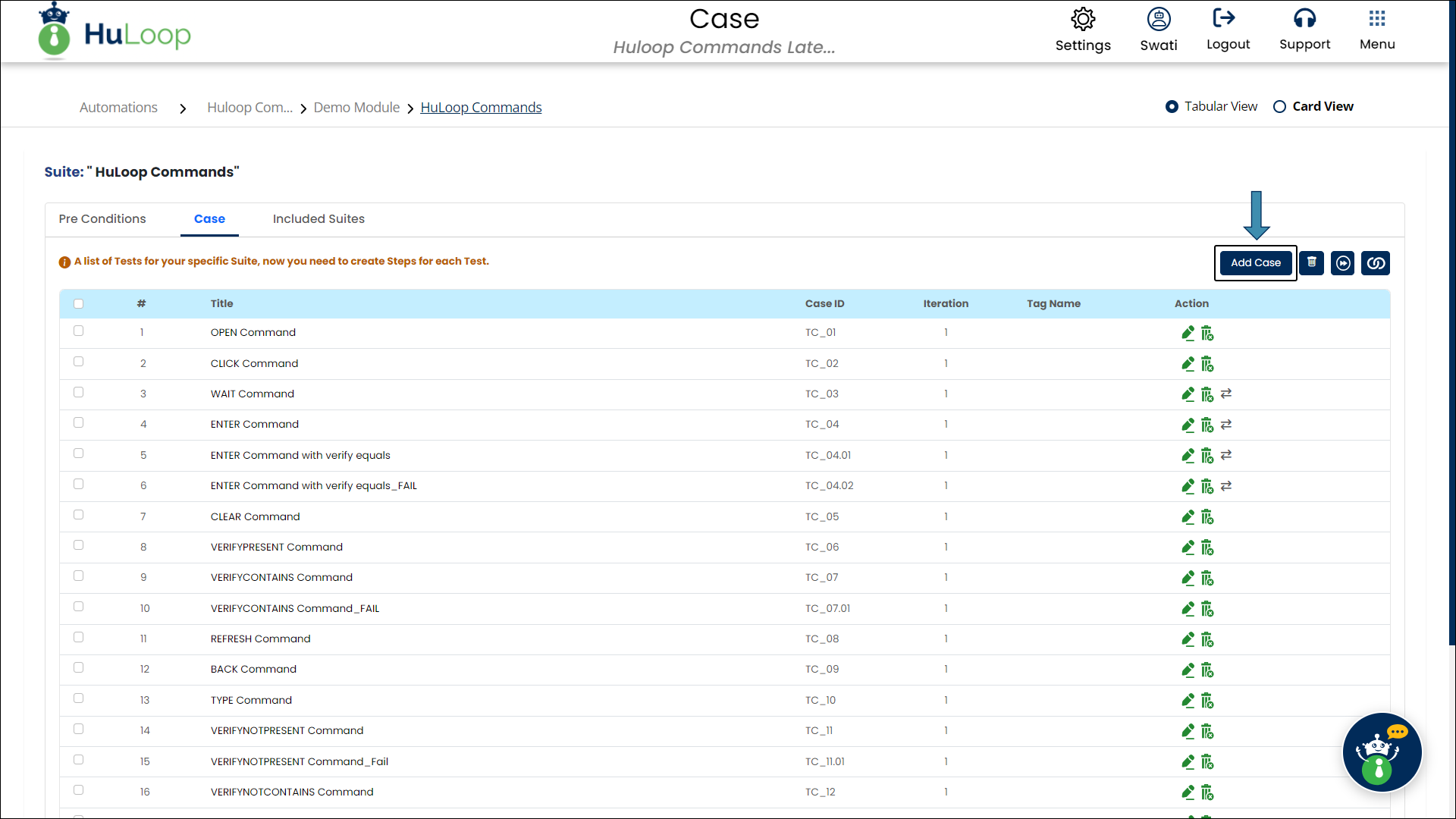
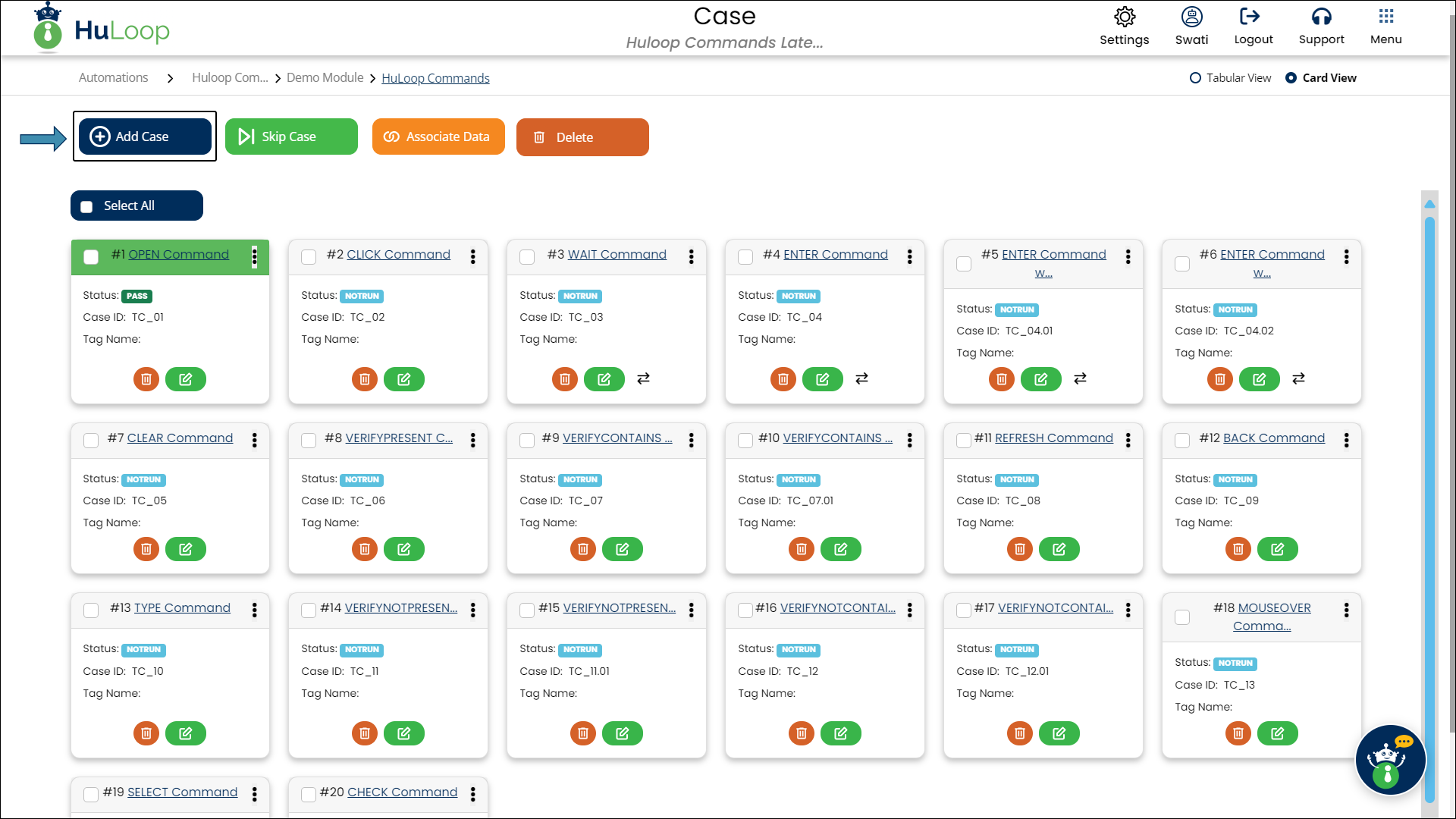
- You’ll see the Add New Case pop-up:
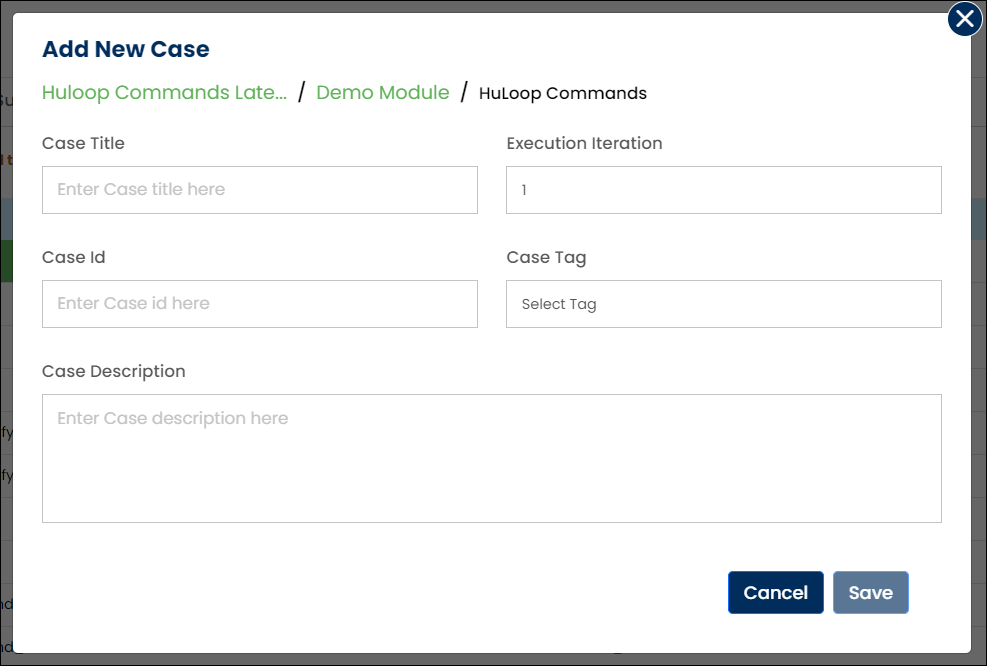
- Fill in the following details:
- Case Title: Enter the title of the Case (required).
- Execution Iteration: Choose the iteration for this case. (1 is the default value)
The execution iteration is set to 1 by default. You can delete it and enter a new value or use the ![]() ( upward and downward arrows) to increase or decrease the execution iteration values, respectively.
( upward and downward arrows) to increase or decrease the execution iteration values, respectively.
- Case Id: Enter the Case Id if applicable.
- Case Tag: Select a tag from the following options:
- IMPORTANT
- VERY_IMPORTANT
- GOOD_TO_HAVE
- Case Description: Provide a brief description of the Case.
Note: Case Title is a required afield.
- Click Save.
Adding steps to Cases allows you to build or modify your Case to automate tasks. Each step performs a specific action that can be customized by selecting commands and defining parameters.
Define a step in Tabular View
To define an action in Tabular View:
- Log in to your HuLoop account.
- Open the Case where you want to define a step.
- Click the ADD Step button to create a new step.
- The Add New Step pop-up will appear. This step will appear as Step 1 in the Case.
- The default action is Open Web Browser. If you want to change it, click
 to remove it and then click
to remove it and then click  icon to get a list of actions.
icon to get a list of actions.
- From the Action drop-down, select the required action for the step.
You can quickly find an Action by typing a keyword into the action field. As you type, a list of matching actions will appear, and you can select the desired action from the results. This makes it faster to locate and add actions, especially when dealing with many available options.
- If required, fill in the Screen Name and Element Key and define the parameter’s value in the Parameters box.
- Click Save.
You can also add a step by clicking the inline ![]() icon next to an existing step. This will insert the new step directly below the selected one. For example, clicking
icon next to an existing step. This will insert the new step directly below the selected one. For example, clicking ![]() next to step 4 will add a new step at index 5.
next to step 4 will add a new step at index 5.
Define a step in Card View
To add an action step in Card View, open the Case where you want to define a step.
You can either:
Add a step at index 1
- Click the Add Cards button to create a new step.
- This step will appear as Step 1 in the Case. The Add New Step panel will appear on the right side of the screen where you can define the action.
- The default action is Open Web Browser. If you want to change it, click
 to remove it and then click
to remove it and then click  to get a list of actions.
to get a list of actions.
- From the Action drop-down, select the required action for the step.
You can quickly find an action by typing a keyword into the action field. As you type, a list of matching actions will appear, and you can select the desired action from the results. This makes it faster to locate and add actions, especially when dealing with many available options.
- If required, fill in the Screen Name and Element Key and define the parameter’s value in the Parameters box.
- Click Save.
You can switch anytime to the Tabular view using the Card View toggle button ![]() available on left side of the screen.
available on left side of the screen.
Add a step at your chosen index
- Click the
 button as shown:
button as shown:
- A list of Function/Action categories will appear:
- Find the required category (e.g., Click Events), by typing in a keyword in the Search box:
- Click the
 icon next to a category to expand and view its actions and functions.
icon next to a category to expand and view its actions and functions.
- Use the Search box to find the specific action you need (e.g., Double Click Element).
- Drag and drop the action onto the desired index (e.g., add Double Click Element at index 4).
- The Add New Step panel will open on the right side of the screen.
- If needed, fill in the Screen Name, Element Key, and define any Parameters.
- Click Save.
HuLoop offers two primary views to streamline the Case creation process: Automation View and Locator View. Each view serves a specific function, helping users seamlessly build and manage their automation tests.
- Automation View: This view is designed to define the steps and actions in a Case. It focuses on the sequence of automation tasks, making it easy to structure workflows and define actions like clicking buttons, entering data, or navigating pages.
- Locator View: This view is focused on managing the locators that identify elements within your application or website. It allows users to define and modify the locators that will be used in the automation steps, ensuring accurate interaction with web elements.
A locator is a mechanism used to identify elements on a web page or within an application. In automation processes—whether for software testing or process automation—locators help find elements such as buttons, links, text fields, or other components, so that interactions like clicking, typing, or verifying content can be performed. Locators are basically used to identify the unique address of the elements to interact with them.
When you’re automating tasks, like filling out a form or clicking a button, you need to make sure the automation knows exactly what part of the page to interact with. A locator does this by pointing to the right element, making sure the automation works as expected. Without locators, the automation would not know which element to interact with, leading to failed actions.
For example, if you want to click a “Submit” button on a page, you must define a locator to ensure the automation can correctly identify that specific button.
HuLoop supports all Locator types. Few are listed below:
- ID: A unique identifier for an element. Like a name tag, each element has a unique ID that helps it stand out. (e.g., “submitButton”).
- Name: The element’s name attribute.
- Class Name: The class attribute of the element. It is a group label that elements might share (e.g., all buttons on a page).
- XPath: A path that describes how to find the element in the page structure.
- CSS Selector: A way to find elements based on their design or style. It targets the element based on its style selector.
- Link Text: It identifies a clickable link (hyperlink) by the words displayed on the page.
To automate desktop applications in HuLoop, you must define locators for the UI elements you want to interact with. Locators help identify these elements accurately during automation execution. The process of adding locators is consistent across different types of applications.
While you’re free to create any valid XPath, here are a few examples of locators:
| Type | Example | Description |
| By Name (Exact Match) | //*[@name=’Submit’] | Finds element by matching the Name property. |
| By ClassName | //*[@ClassName=’Button’] | Targets elements by their class type. |
| Starts-with | //*[starts-with(@AutomationId,’btn’)] | Matches elements whose attribute value starts with a specific string. |
| Multiple Attributes | //*[@Name=’Cancel’ and @ClassName=’Button’] | Narrows down the match using multiple attributes. |
| Text-based Match | //*[text()=’OK’] | Matches the visible text of an element. |
| Parent to Child Navigation | //*[@Name=’Login Form’]/*[@AutomationId=’txtUsername’] | Finds a child element under a specific parent node. |
Switching to Locator View
- Open your automation in HuLoop.
- Switch to Locator View by selecting the radio button.
- By default, Automation View is selected. Switching to Locator View allows you to manage locators.
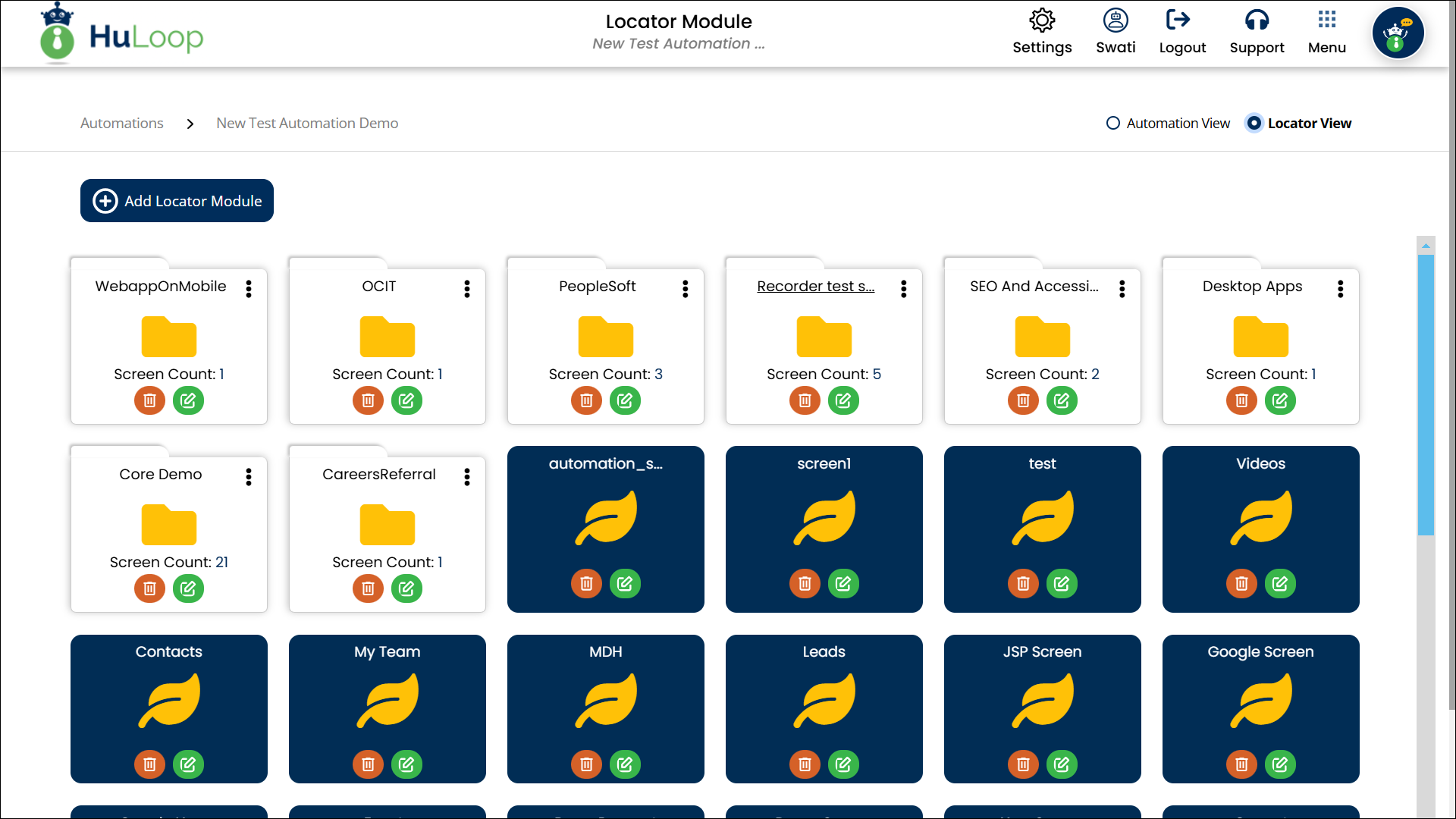
Working with Locator Modules
A Locator Module is a collection of locators categorized based on functionality or screen grouping. You can:
- Create a new Locator Module by clicking Add Locator Module button, or
- Open an existing Locator Module by clicking its title (e.g., Core Demo).
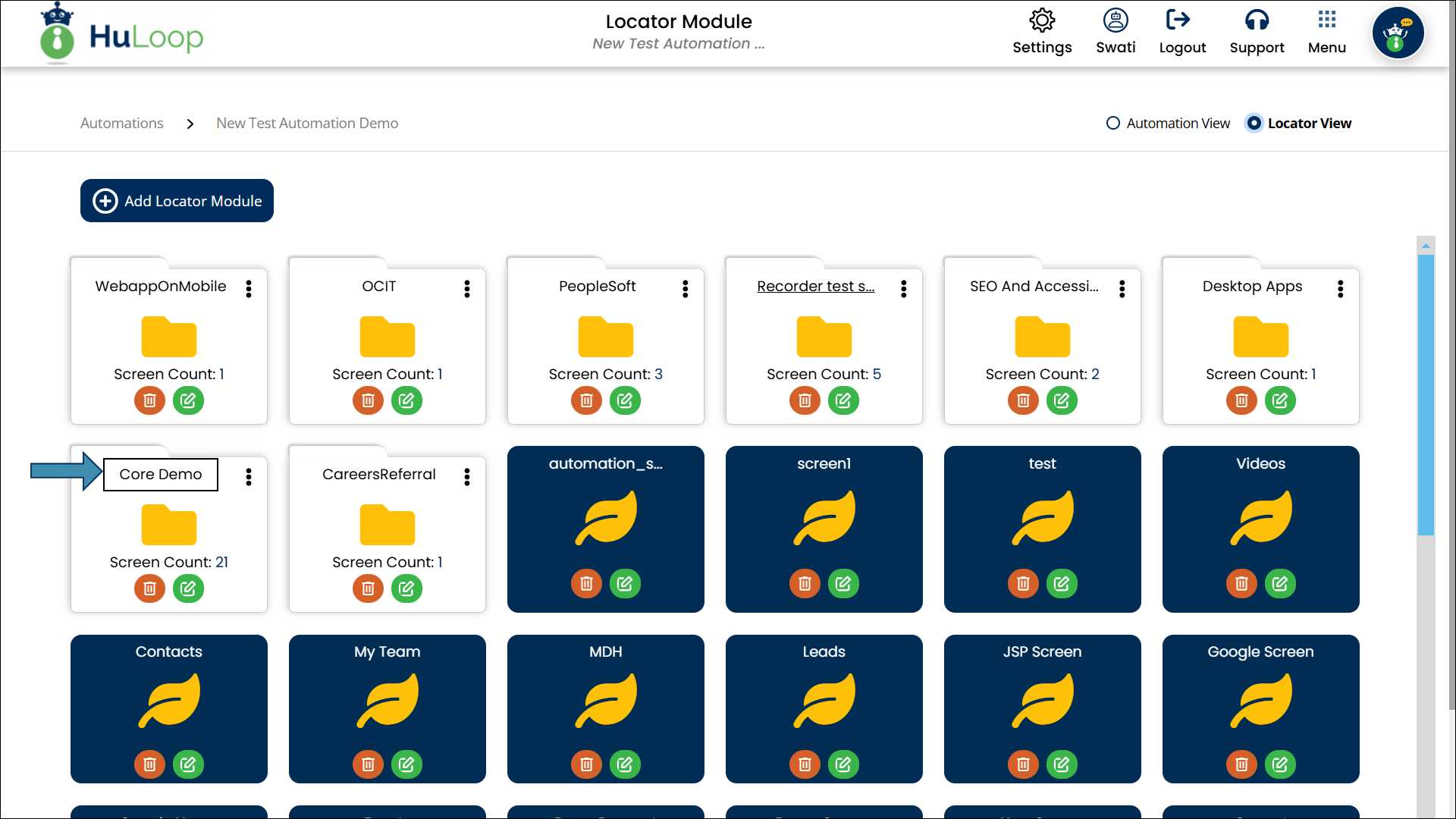
Each module contains screens, and each screen contains its elements (locators).
Defining Locators in a Screen
A Screen represents a specific window or UI section of the application.
- Inside a Locator Module, select a Screen or create a new one by clicking Add Screen button.
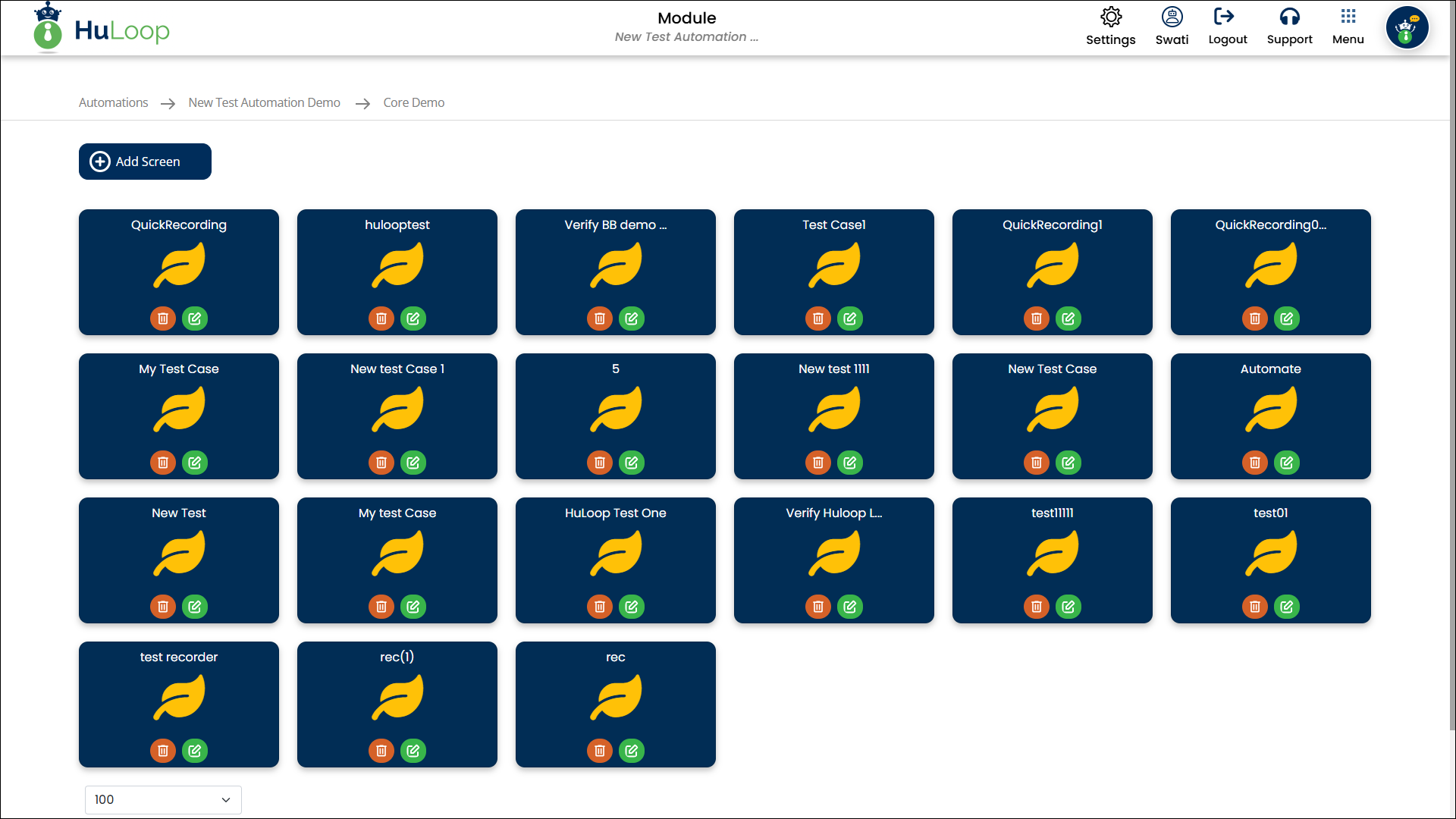
- Inside the Screen, define new locators for its elements.
- Click the + icon to add a new locator.
- When adding a locator, provide the following details:
- Element Key – A unique name for the element.
- Locator Value – The locator path generated using tools like UISpy or Inspect.
- Comment (Optional) – Additional information about the locator.
- Once the details are entered, click Add button.
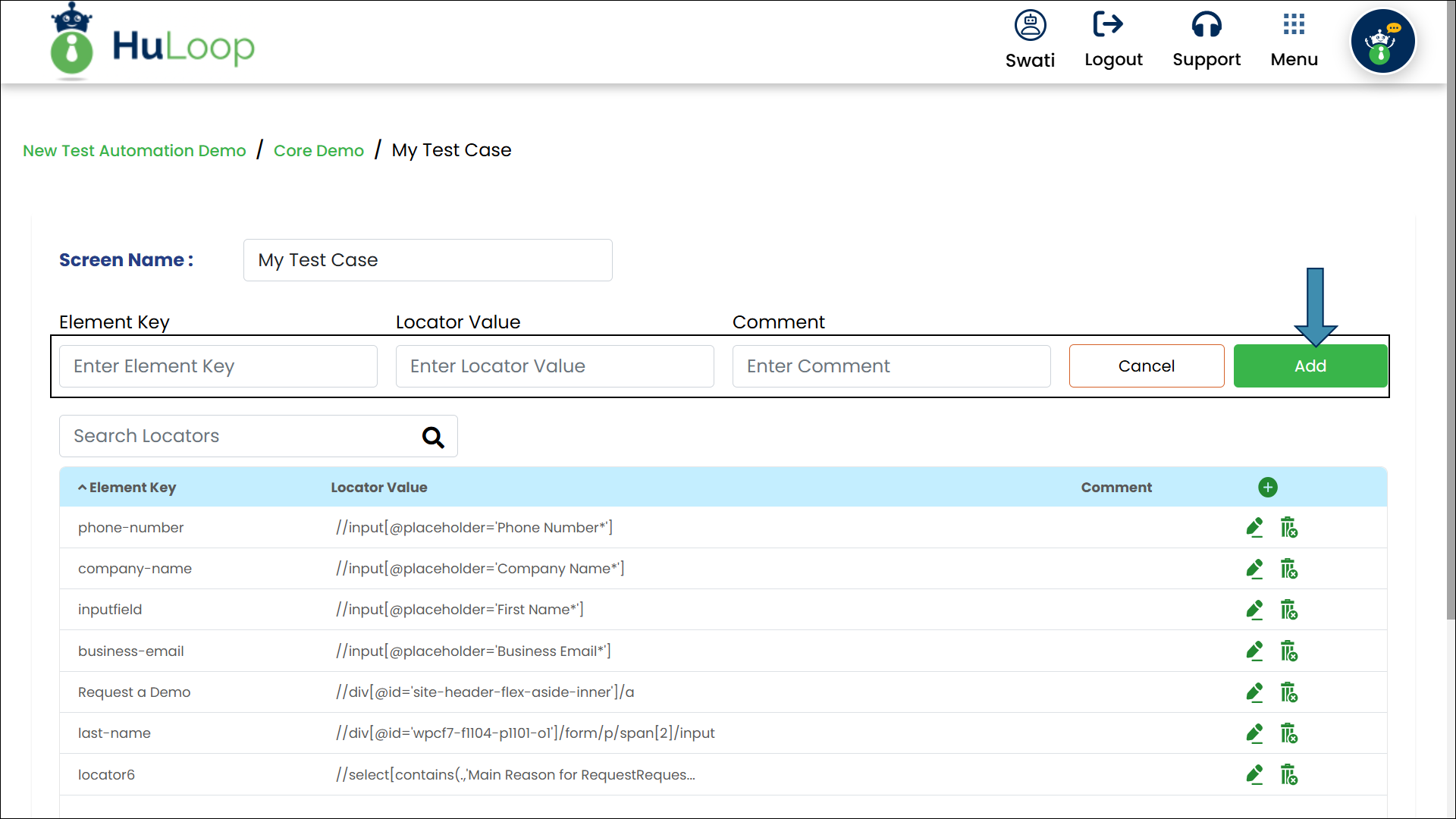
The newly created locator appears in the existing locators list and is now available for use in automation workflows.
- Sign in to your HuLoop account.
- Execute your case to generate a report.
- Go back to the case page and click the Menu
 option.
option.
- Expand the Report section by selecting the
 icon and click Latest Execution Report.
icon and click Latest Execution Report.
- You will be taken to Latest Execution Report page that shows the Test Result Summary and Suite Result Summary for the project.
- Click the Suite Name under the Suite Result Summary (e.g., Login Suite).
- Click on the Case Title to open execution details (e.g., Verify Login).
- In the Test Run Details page, select Show Audit Info to view audit details or Show Screenshot to display screenshots.
In HuLoop automation workflows, sensitive data such as passwords, API keys, database credentials, and personal information can be protected to ensure security and compliance. HuLoop provides built-in encryption mechanisms that prevent unauthorized access, secure data in logs and reports, and help meet compliance standards.
By encrypting data, users can ensure that sensitive values remain hidden across automation cases, logs, and reports.
HuLoop allows you to protect sensitive parameters in automation workflows using three methods:
- At the Step Level (Case-Specific Encryption)
- At the Global Settings Level (Automation-Wide Encryption)
- By Hiding Step-Level Details in Reports: Hiding step-level details in Web and Excel Reports prevents sensitive information from being displayed in reports, ensuring compliance and data security.
HuLoop allows users to encrypt sensitive data directly within a case step to prevent unauthorized access. This ensures that the confidential values remain secure throughout the automation process. The encryption process slightly differs between Tabular View and Card View.
Encrypting Data in Tabular View
- Log in to your HuLoop account.
- Open the case that contains the step with sensitive data.
- Suppose you want to hide the password value, as shown in Step 4 of the case (refer to the screenshot).
- Click the eye-shaped icon for this step.
- The data is automatically encrypted and will appear as a secure string, such as: dREtRMx/jkZ4oI0gq2xoD1o/034VulAA9W16h57FR9vtE=
Notes:
- Once a step contains encrypted data, it cannot be edited. If changes are needed, you must decrypt the data first.
- You can decrypt the data, if required, by clicking the eye-shaped icon again.
- Only the user who encrypted the data can decrypt the value.
Encrypting Data in Card View
- Log in to your HuLoop account.
- Open the case and click on the step containing the sensitive data.
- In the right-side panel, Click the eye-shaped icon.
- Suppose you want to hide the password value, as shown in Step 4 of the case (refer to the above screenshot).
- The value will be automatically encrypted and converted into a secure string.
Notes:
- Once a step contains encrypted data, it cannot be edited. If changes are needed, you must decrypt the data first before making any modifications.
- You can decrypt the data, if required, by clicking the eye icon again.
- Only the user who encrypted the data can decrypt the value.
HuLoop allows users to encrypt data globally through Custom Settings. This is useful when sensitive data, needs to be accessed across multiple cases without manually encrypting it in each step. Encrypting data at the global level ensures consistent security while allowing users to reference encrypted values wherever needed.
The following steps explain how to encrypt sensitive data in Global Settings and securely use it in automation workflows.
Steps to encrypt sensitive data globally:
- Log in to your HuLoop account.
- Open the automation containing the case you want to encrypt the data in.
- Navigate to Settings > Custom Settings.
- Click Add Setting button to create a new global variable for the sensitive data.
- In the pop-up window, provide:
- Setting Name: An identifier for the encrypted data (e.g, Password).
- Setting Value: The data you want to encrypt (e.g., Password@123)
- Click Save.
- Scroll down, find the setting you just created, and click the eye-shaped icon next to it to encrypt the value.
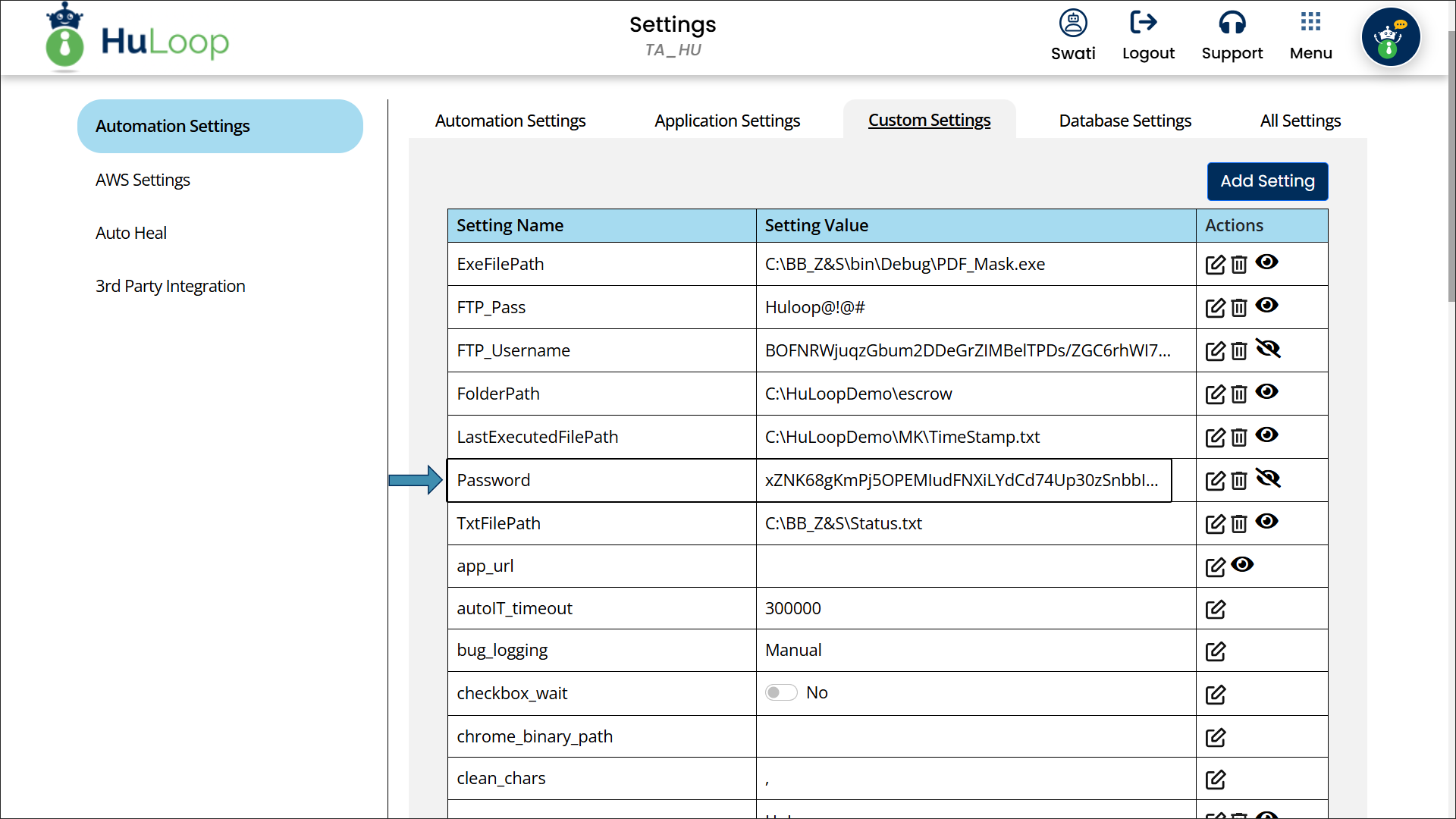
Notes:
- The encrypted data will remain secure across all cases and steps where the global variable is used.
- You can decrypt the data, if required, by clicking the eye icon again.
- Only the user who encrypted the data can decrypt the value.
HuLoop ensures that encrypted data remains secure in reports, preventing unauthorized access. This applies to both Web Reports and Excel Reports, ensuring that sensitive values are never exposed in logs or reports.
Once a case is executed, you can generate reports to review execution details while maintaining data security.
Verifying Encrypted Data in Web Reports
- Execute your case to generate a report.
- Go back to the case page and click the Menu
 option.
option. - Expand the Report section and click on Latest Execution Report.
- On the Latest Execution Report page, click the Suite Name under the Suite Result Summary (e.g., Login Suite).
- Click on the Case Title to open execution details (e.g., Verify Login).
- In the Test Run Details page, click Show Audit Info checkbox.
- Here, you can verify that the sensitive values remain encrypted in the Audit Info section.
Scroll up or down in the Audit Info section to view the full details.
Verifying Encrypted Data in Excel Reports
When exporting reports to Excel, encrypted values remain secure and are displayed as encrypted strings, ensuring sensitive information is protected.
Steps to Access the Excel Report:
- Open File Explorer and navigate to:
C:\Users\YourUsername\HuLoop\YourAutomationName\reports (e.g., C:\Users\swati.nagi\HuLoop\TA_HU\reports)
- Locate and open the Excel report for your executed case.
- In the Excel file, go to the Test Run Detail tab.
- Scroll down to find the parameter values and confirm that the sensitive data remains encrypted.
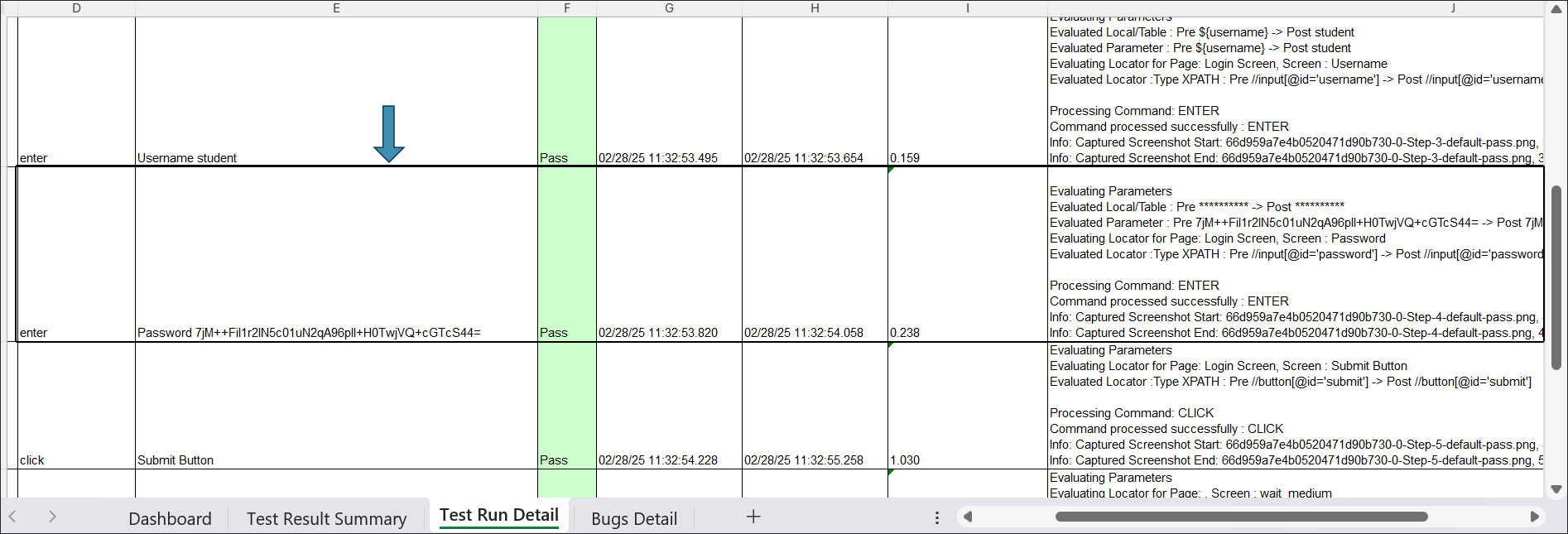
By enforcing encryption across both Web Reports and Excel Reports, HuLoop ensures that sensitive information is never exposed, maintaining security throughout the automation workflow.
HuLoop allows you to customize reports to hide step-level execution details, enabling you to focus on high-level test results. This is useful when you need summary-based reporting without displaying detailed step-by-step execution logs.
HuLoop provides two separate settings to achieve this:
- For Web Reports – You can configure a custom setting to exclude step details.
- For Excel Reports – You can modify an application setting to remove step-level execution data.
The following sections explain how to configure these settings for both Web and Excel Reports.
Hiding Step Details in Web Reports
To remove step-level details from the Web Report, follow these steps:
- Open your Automation in HuLoop.
- Navigate to Settings > Custom Settings.
- Click Add Setting button to create a new custom setting.
- In the Setting Name field, enter skip_step_details_in_web_report
- Set its value to “true“.
- Click Save.
Outcome on execution: When enabled, the Web Report will no longer display individual step-level details. Refer to the following screenshot:
Note: This is an automation-level setting, meaning it will apply to all test cases and reports within the automation. Once enabled, step-level details will be hidden across all executions for the selected automation.
Hiding Step Details in Excel Reports
To exclude step-level details from the Excel Report, follow these steps:
- Open Settings > Application Settings.
- Find the setting include_teststeps_in_reports.
- Use the toggle button to switch its value to NO.
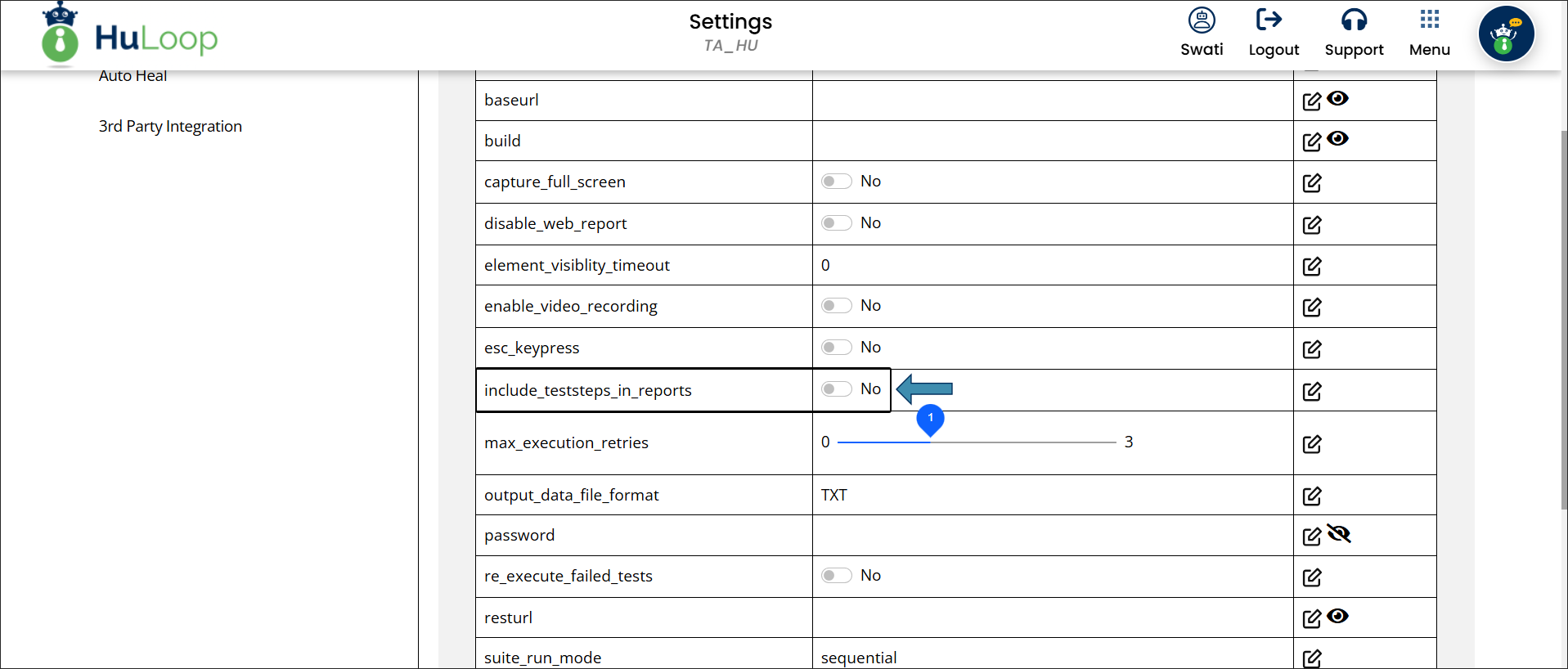
Outcome on execution: The Excel Report will exclude step-level execution details, keeping the report concise. Refer to the following screenshot:
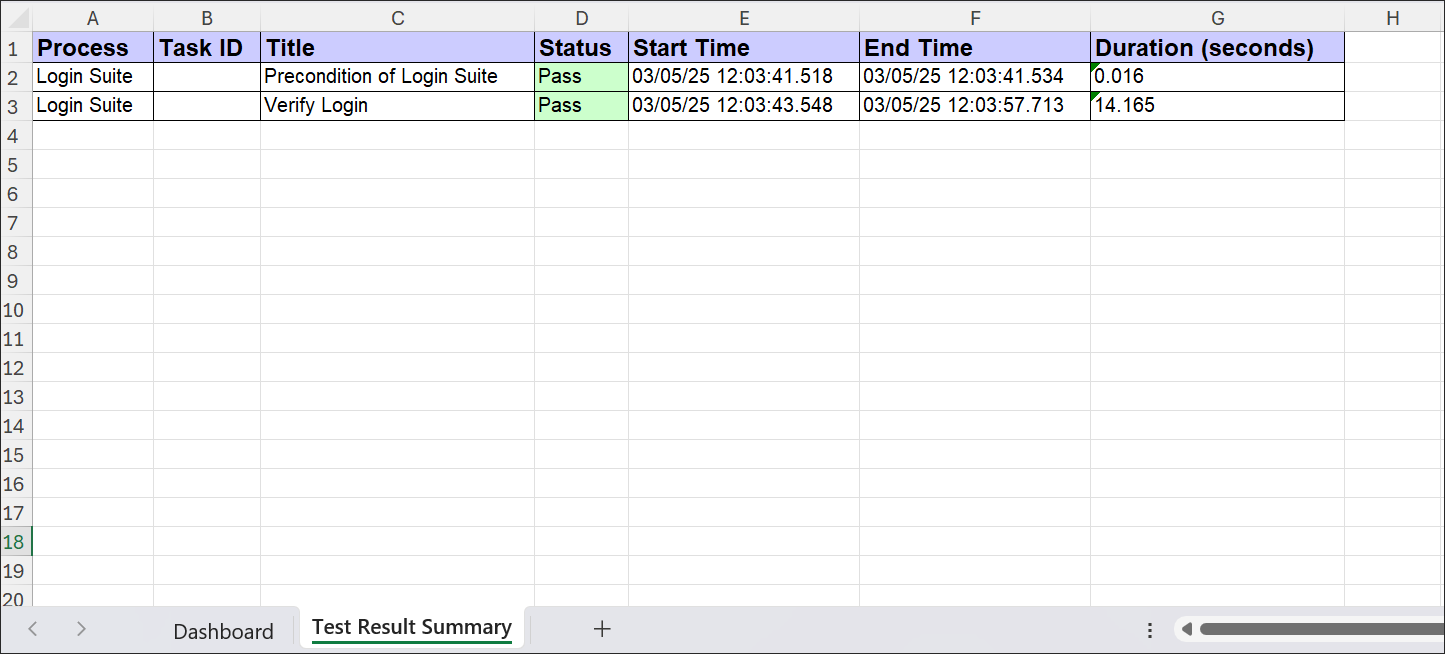
Note: This is an automation-level setting, meaning it will apply to all test cases and reports within the automation. Once enabled, step-level details will be hidden across all executions for the selected automation.