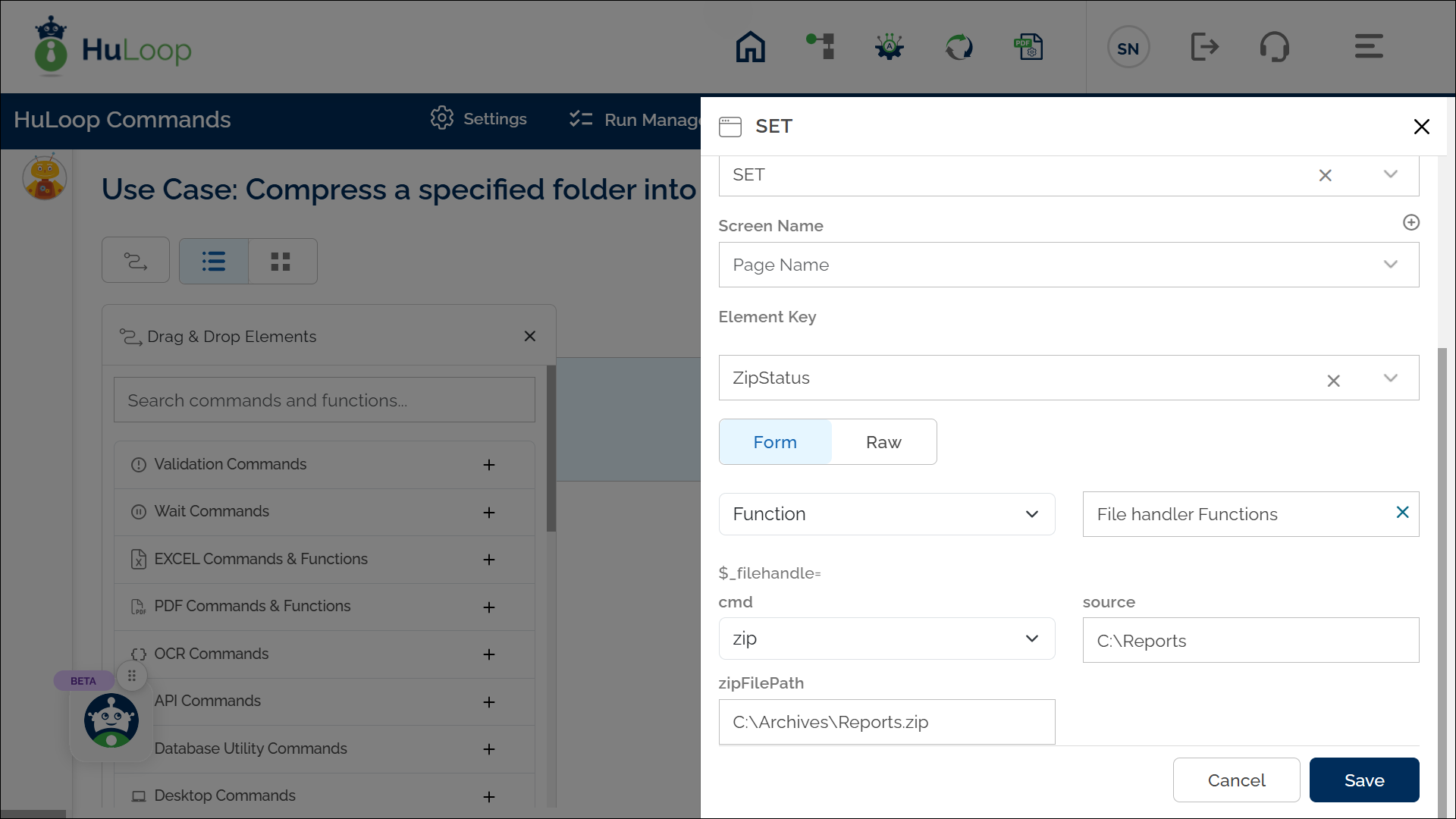Zip Command: zip
The zip command compresses a specified folder into a .zip file, reducing file size and consolidating multiple files into a single archive. This facilitates efficient storage, faster file transfers, and easier data sharing within an automation workflow.
Example: You want to compress the folder C:\Reports into a .zip file at C:\Archives\Reports.zip.
Steps to configure:
- Select SET from the Action dropdown.
- Enter a variable name in the Element Key field (e.g., ZipStatus). This variable will store the result.
- Click on Form to open the configuration window.
- Select Functions from the dropdown, then choose File handler Functions as the function.
- In the Cmd field, select zip.
- Provide the following parameters:
- Source: Path to the folder to zip (e.g., C:\Reports).
- ZipFilePath: Path and name for the .zip file (e.g., C:\Archives\Reports.zip).
- Click Save.
Outcome:
- If the .zip file is created successfully, the variable in Element Key (e.g., ZipStatus) returns true.
- If the process fails, it returns false.
- This variable can be used in later steps of your automation process to reference the stored information using the syntax ${VariableName} (e.g., ${ZipStatus}).