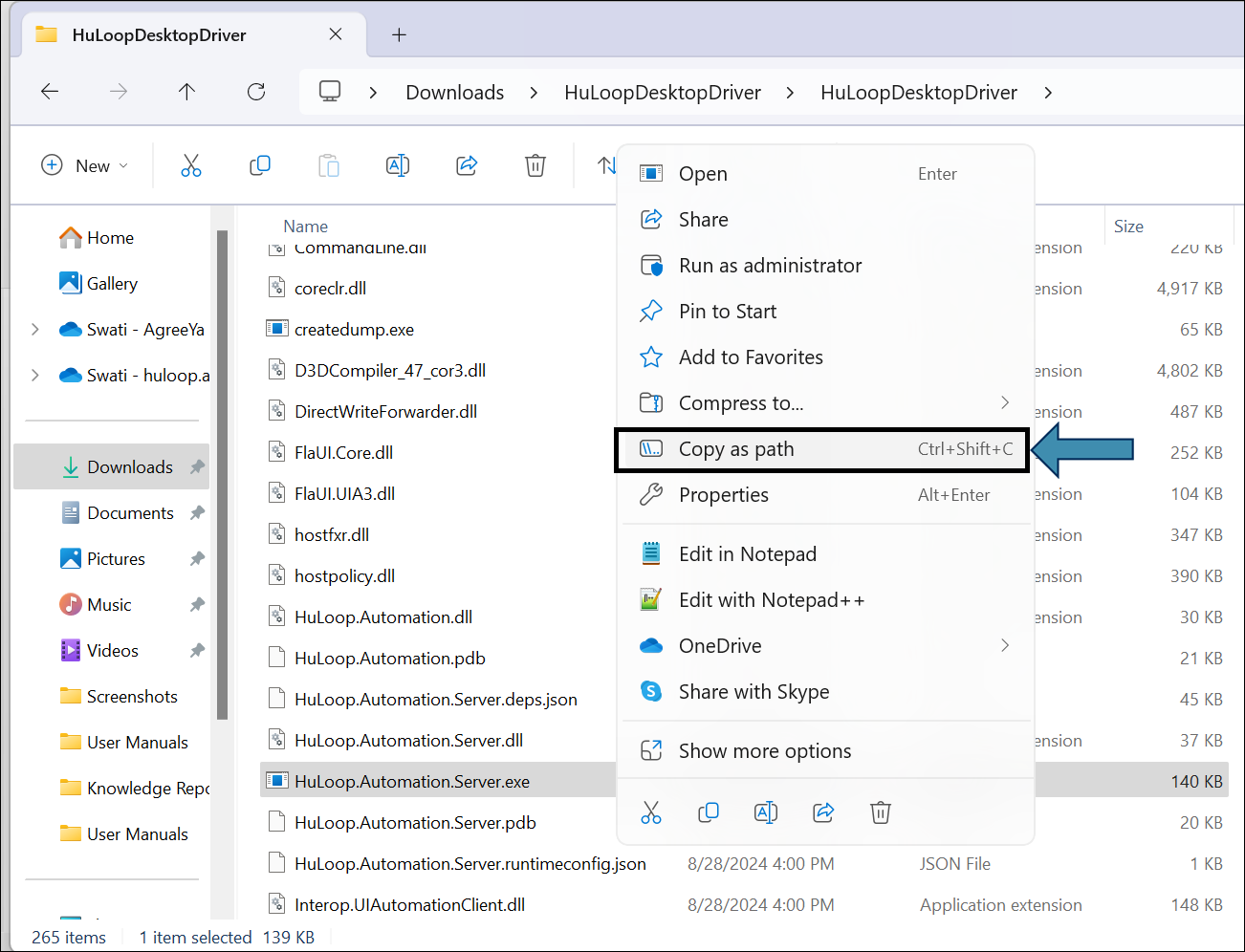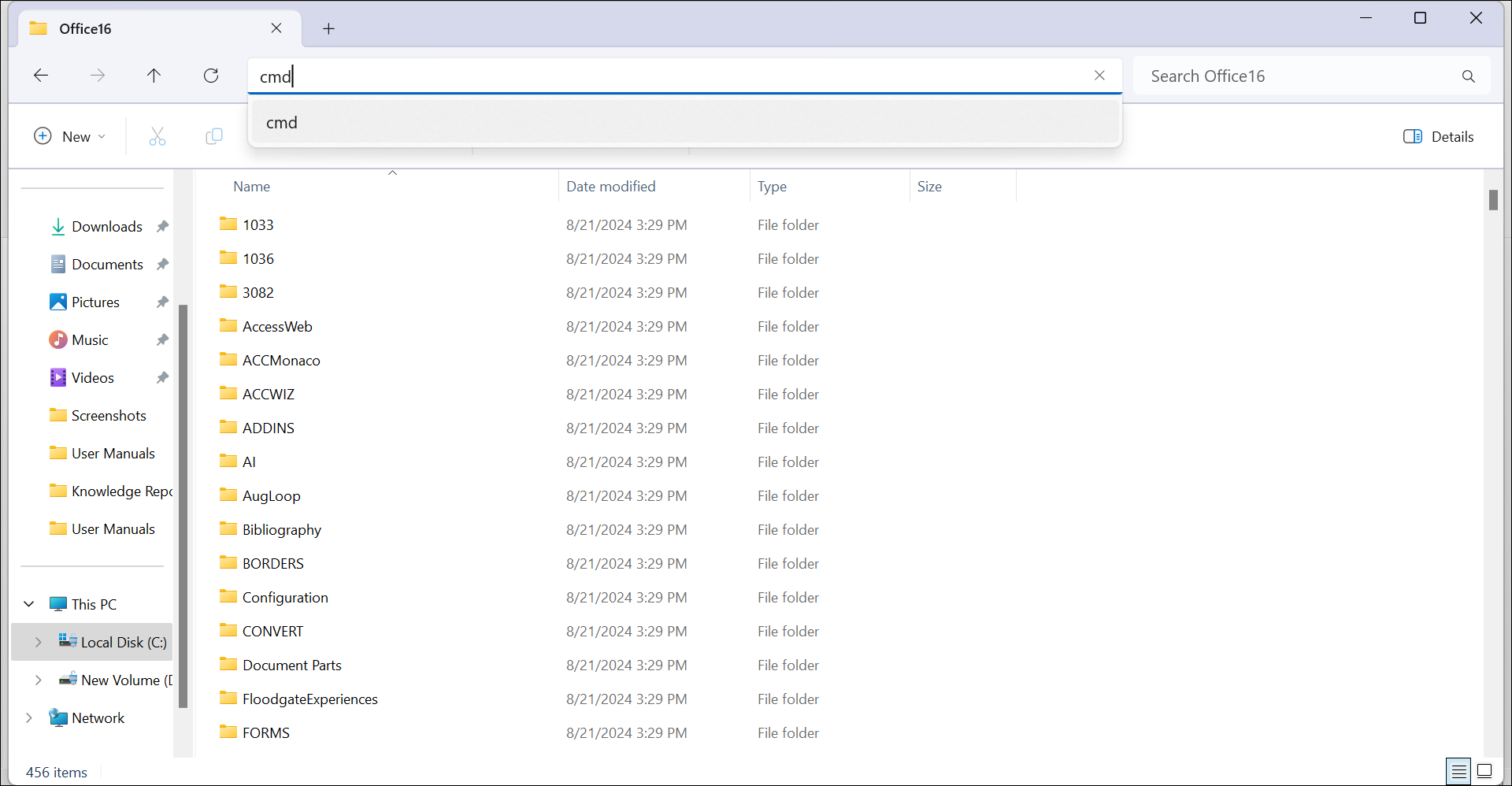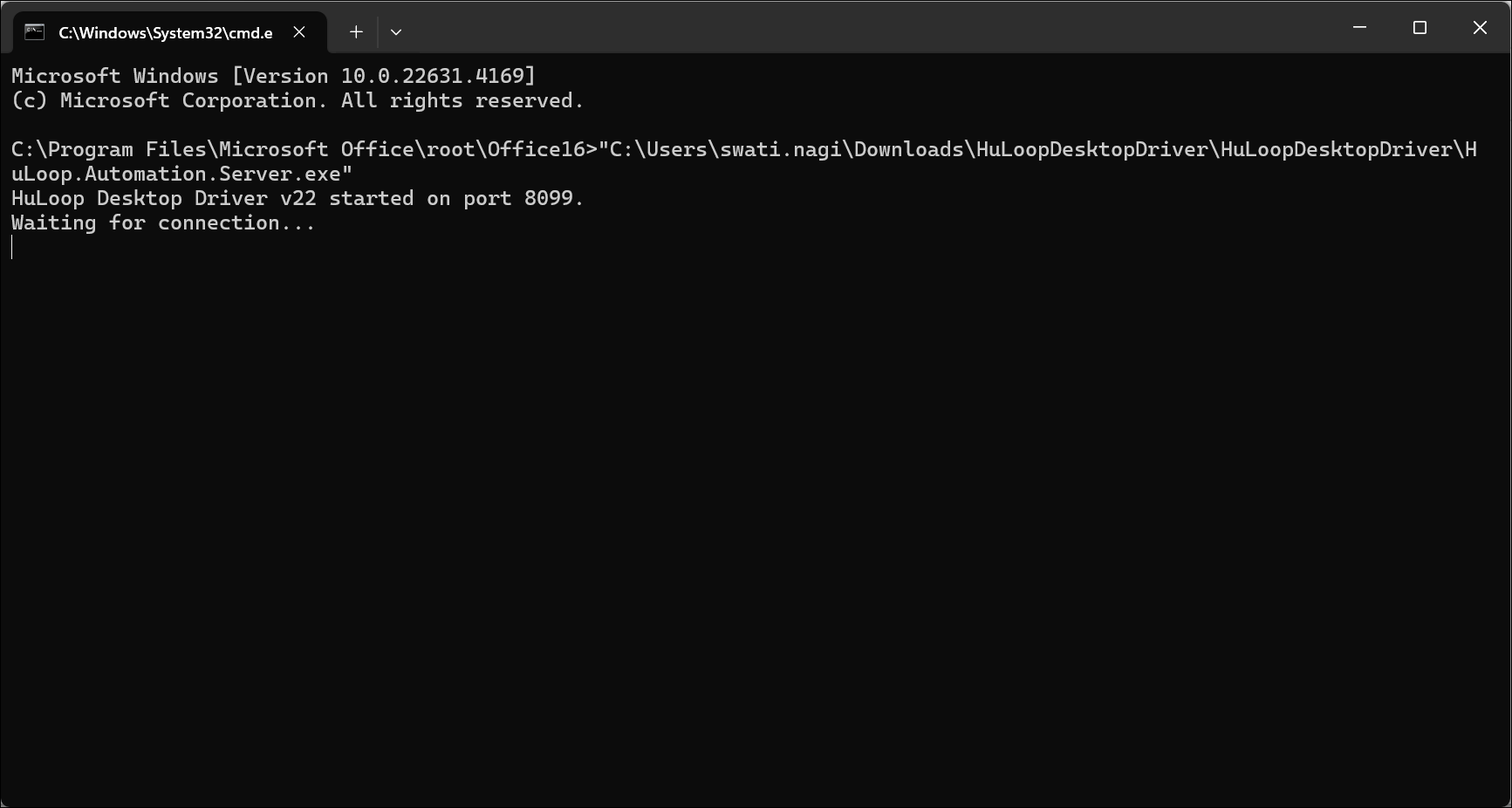Running the HuLoop Desktop Driver on a Desktop Application
To automate tasks on desktop applications using the HuLoop Desktop Driver, you need to launch the driver through the command line. Here’s how you can do it using Microsoft Excel as an example:
Steps to Run the Desktop Driver with Excel:
- Open the HuLoop Driver folder and copy path of the .exe file (e.g., HuLoop.Automation.Server.exe).
- To do so, right click the .exe file and select Copy as Path.
- Open File Explorer on your system.
- Navigate to the folder where the Excel application is installed. Typically, the path is:
“C:\Program Files\Microsoft Office\root\Office16”
Note: The exact path may vary depending on your version of Windows and Microsoft Office.
- Clear the file path and open the Command Prompt (CMD) by typing in cmd and click Enter.
- In the Command Prompt window, paste the full path to the .exe file that you copied earlier in step 1, enclosed in double quotes.
- Press Enter to launch the application. For example:
Note: The driver runs on the default port (port 8099 here), so make sure no other application is using the same port to avoid conflicts.
The Desktop Driver is only needed for running desktop automation. Make sure it’s running before you start executing any automation.
Last updated: Oct 14, 2025