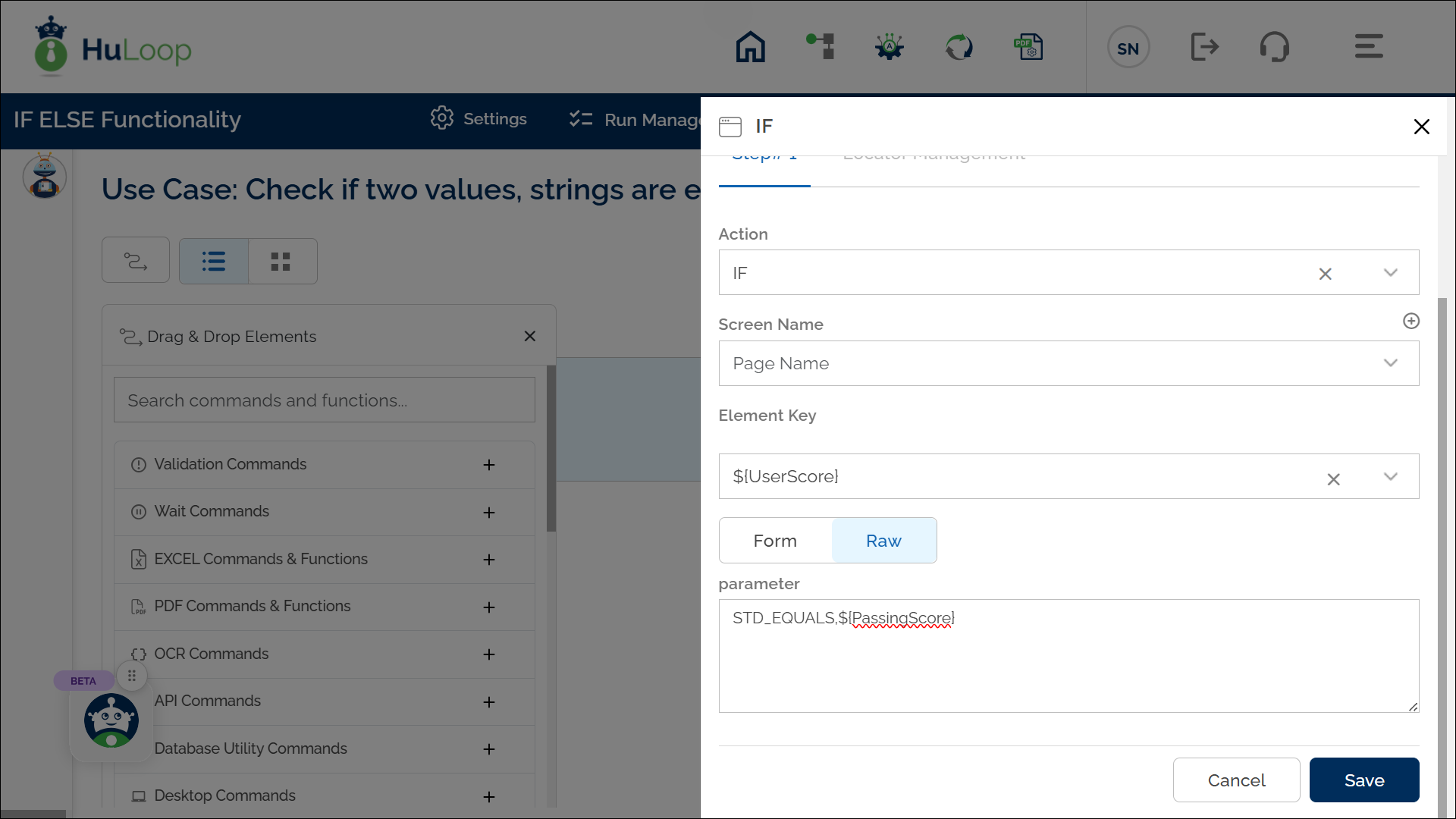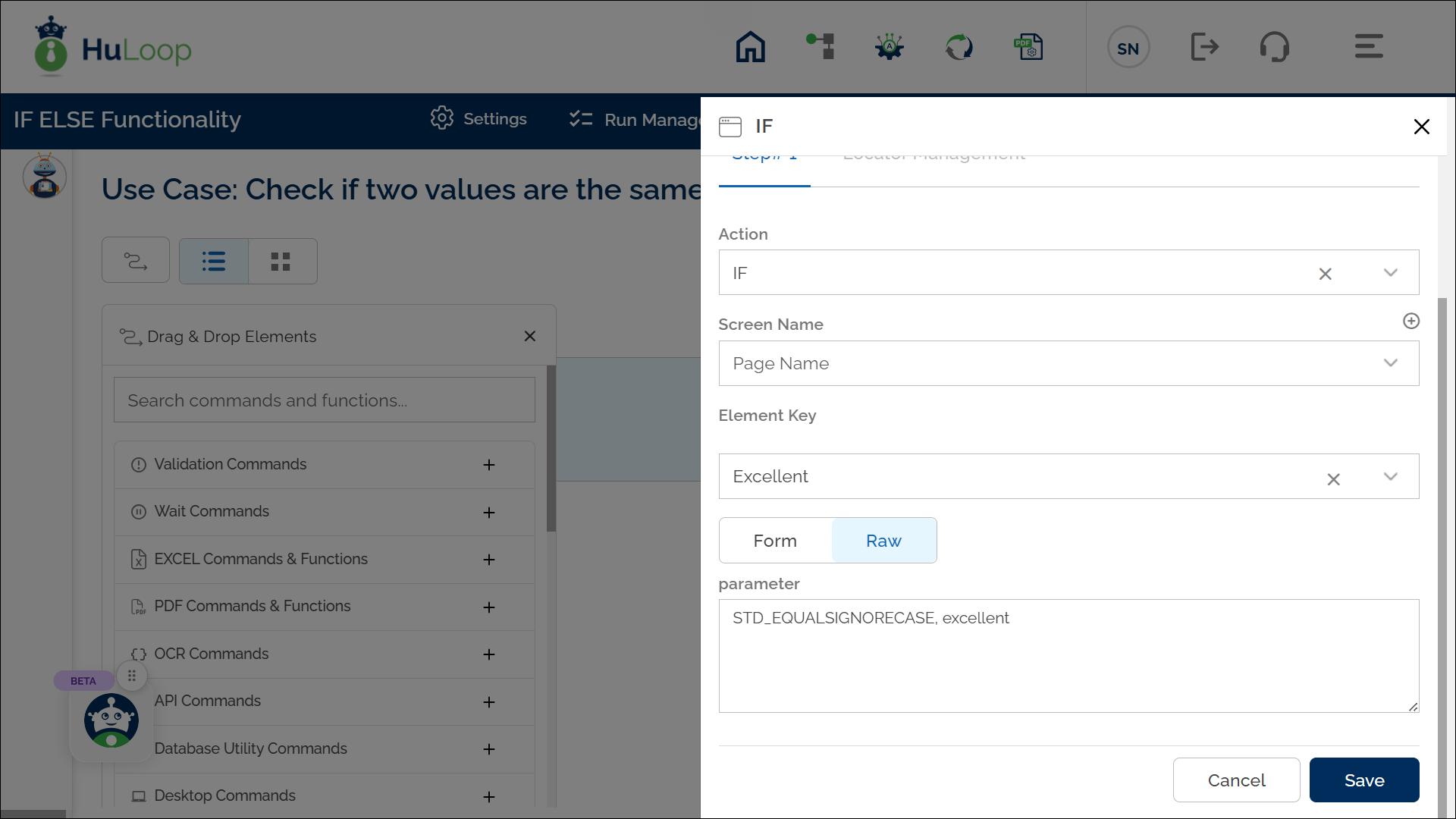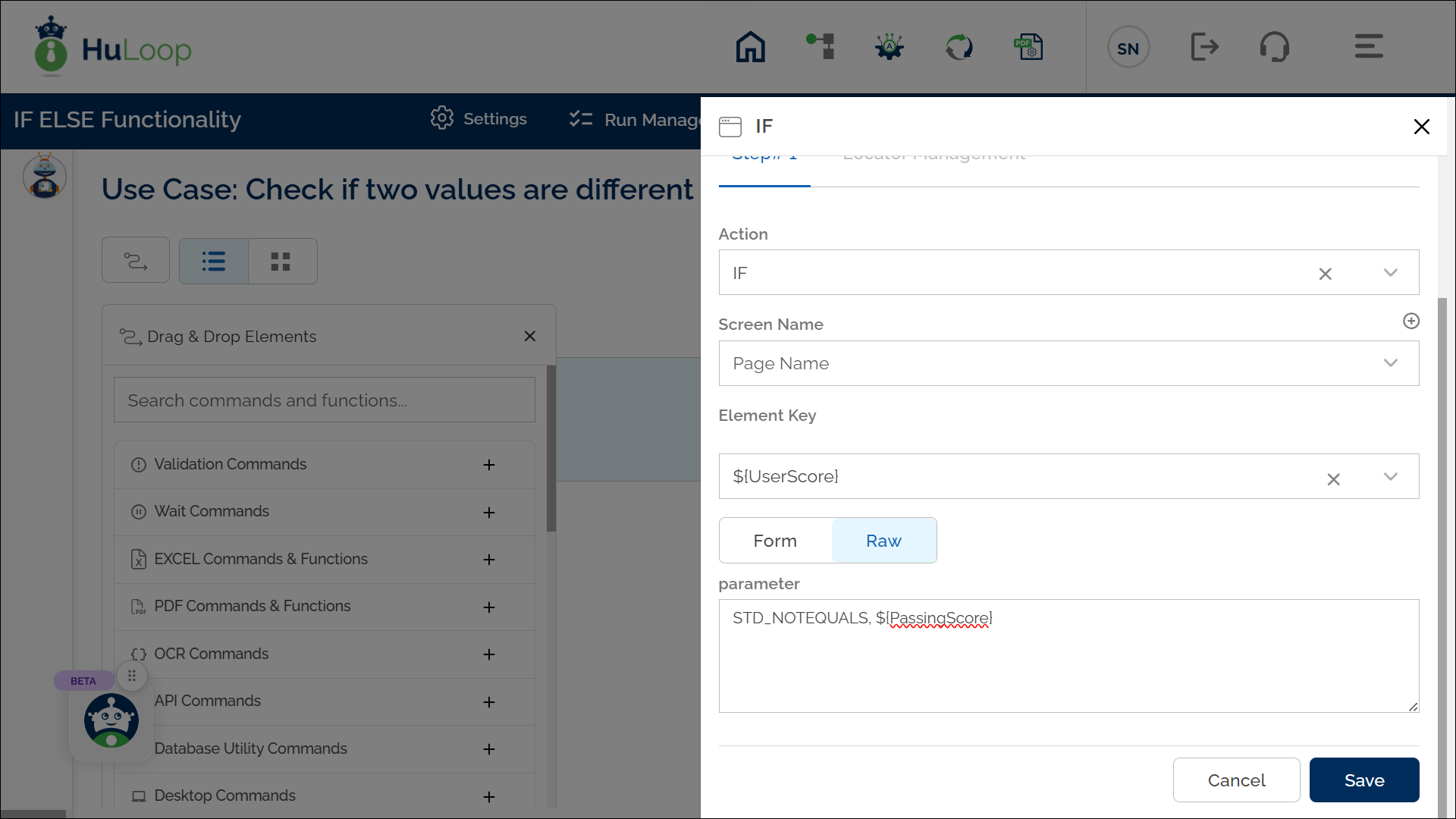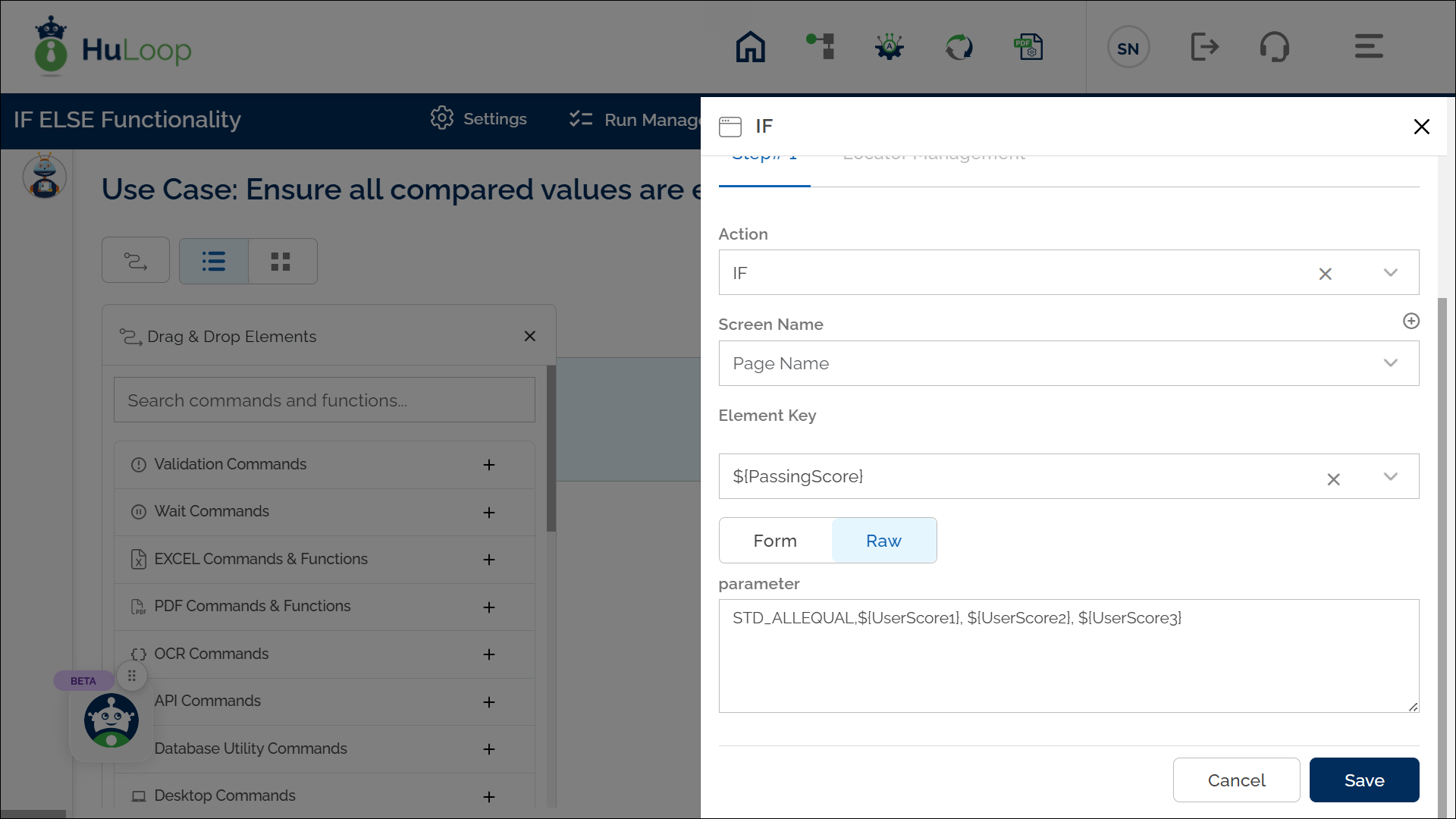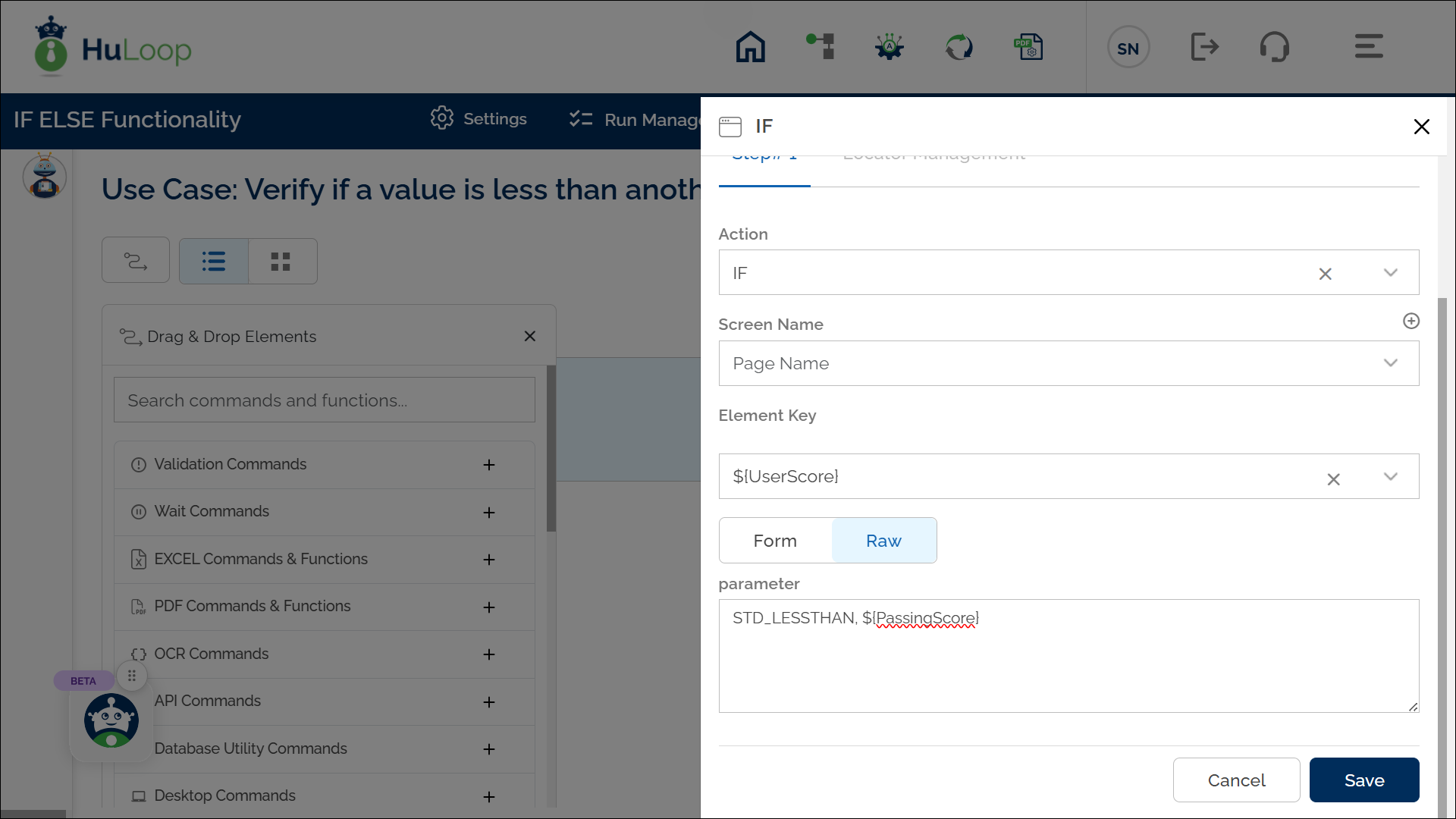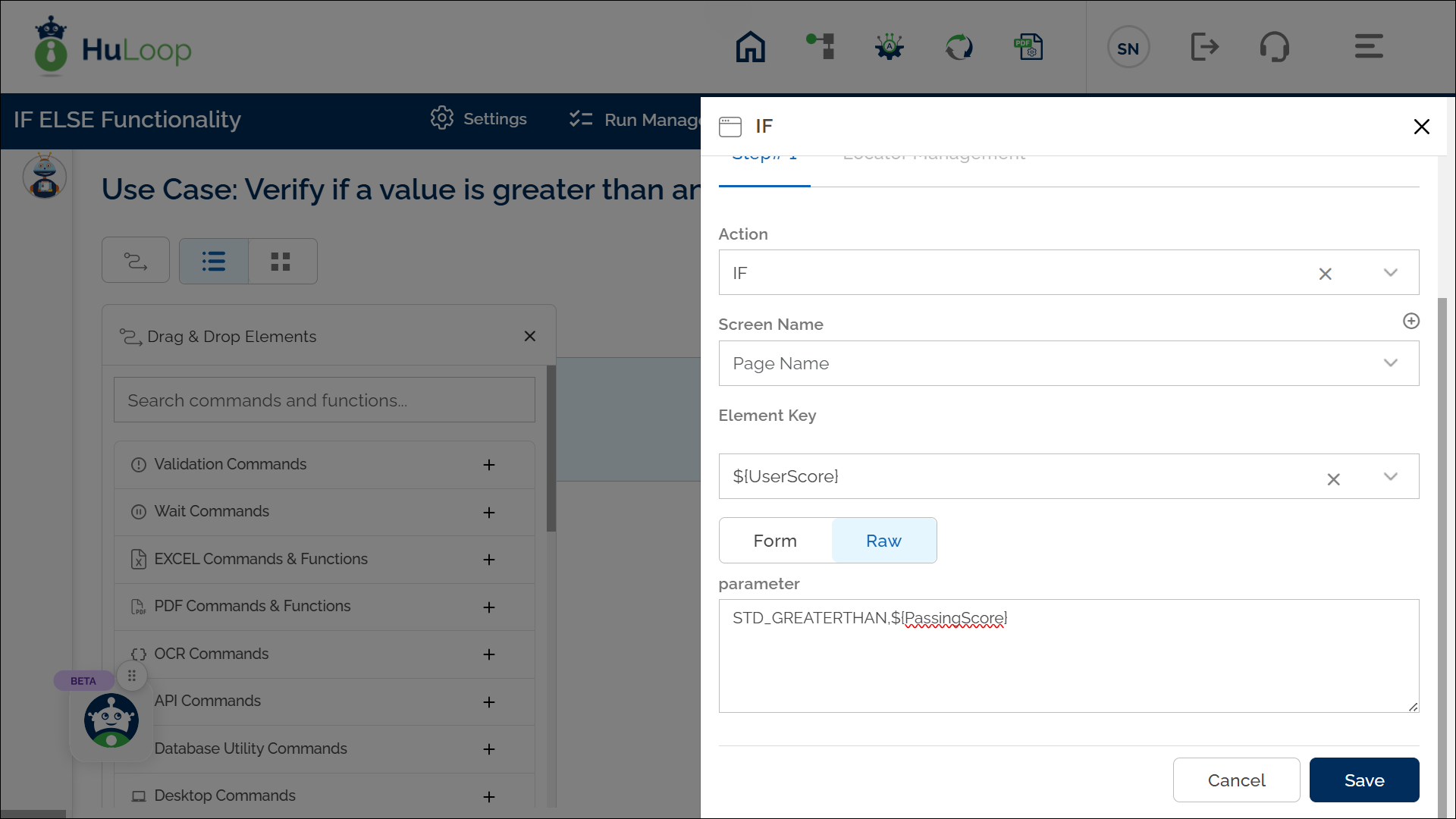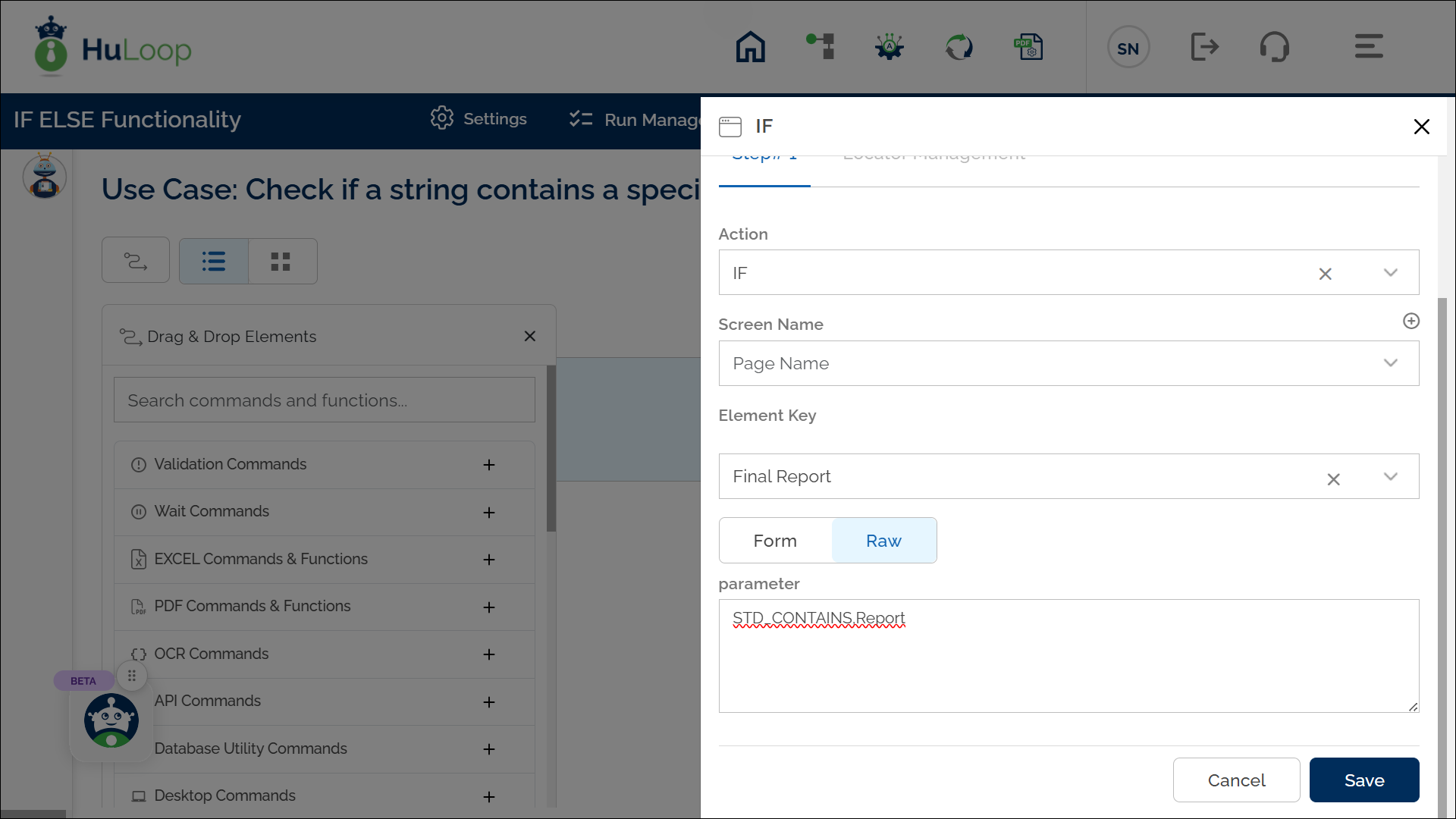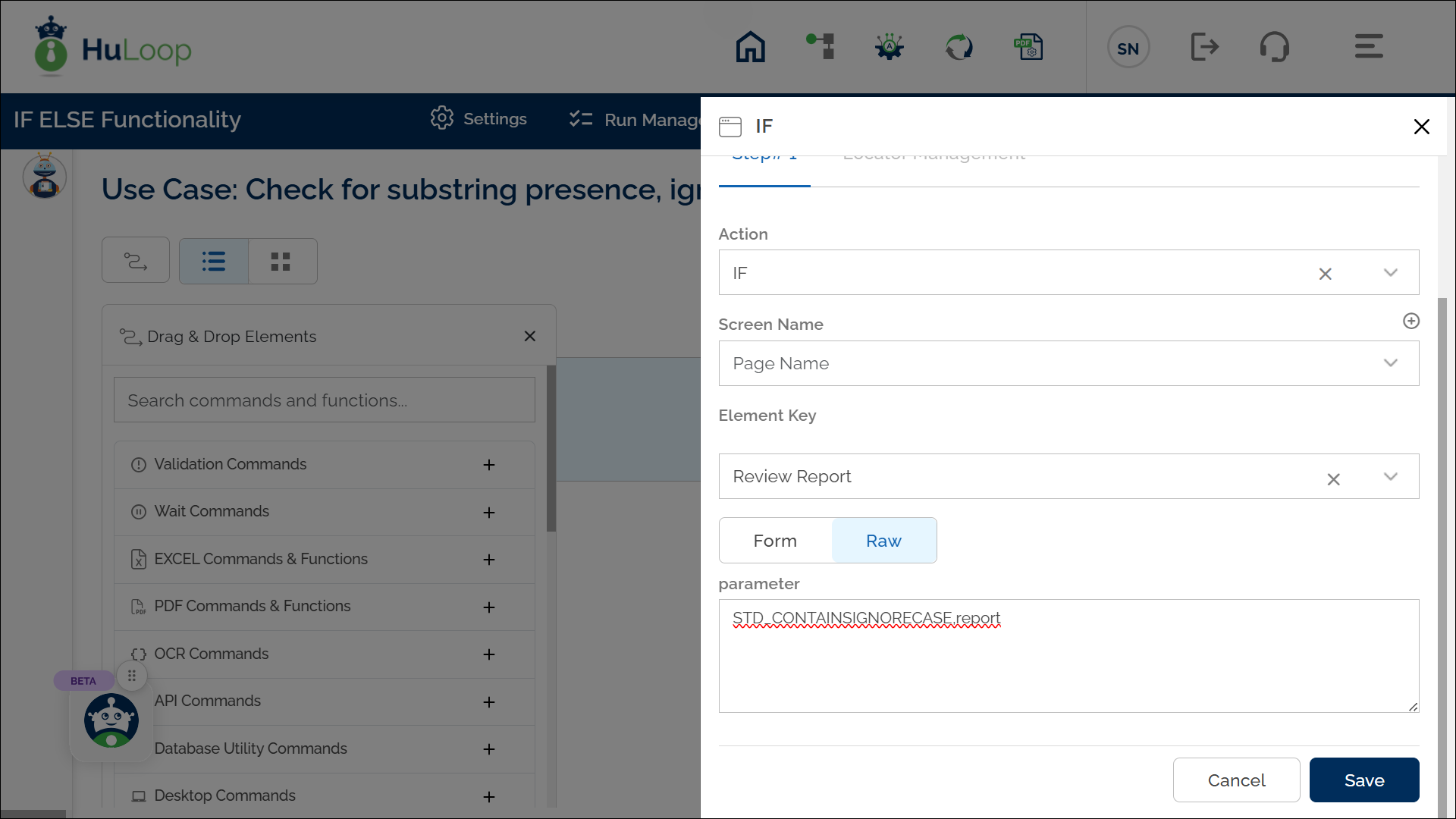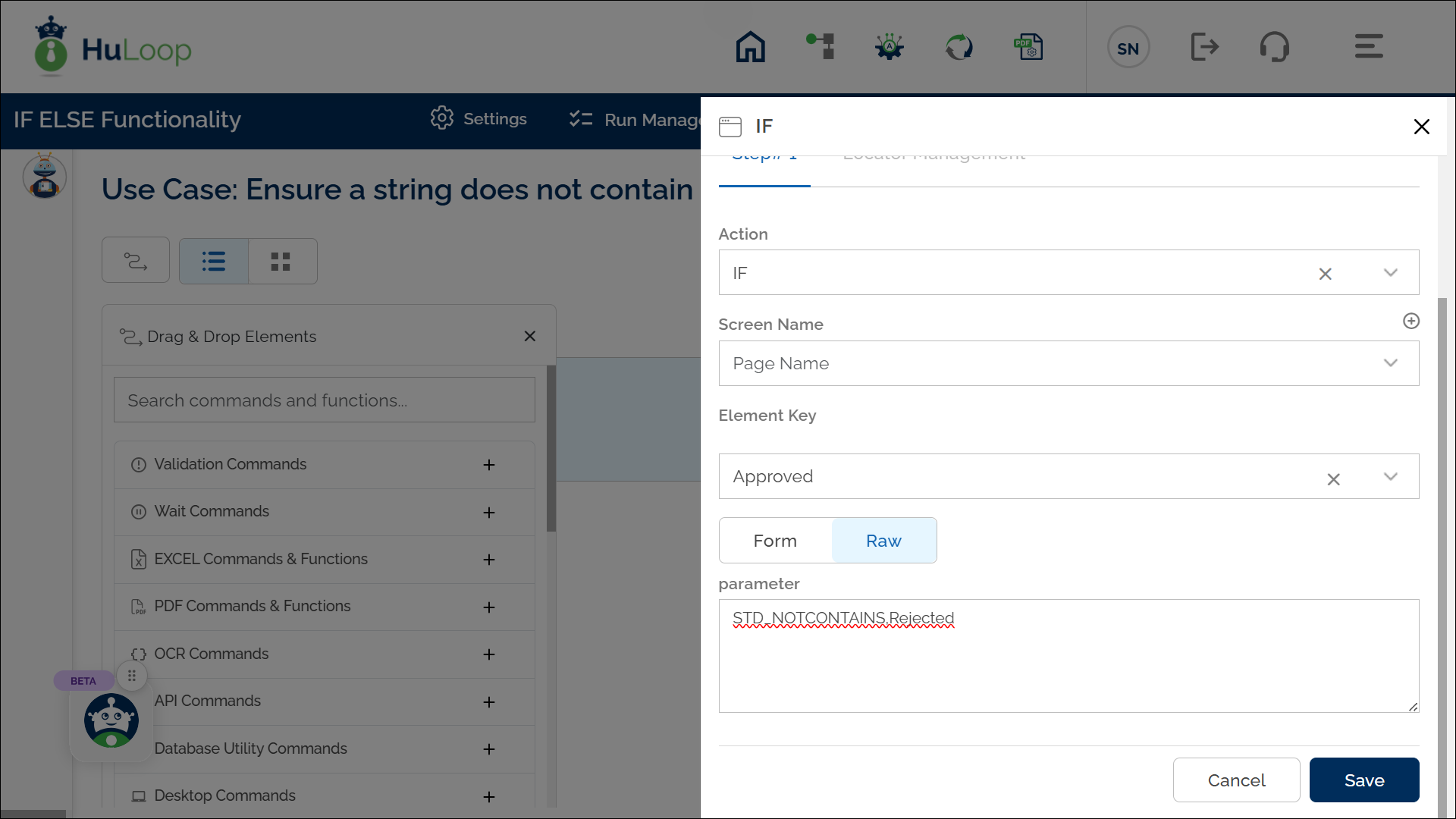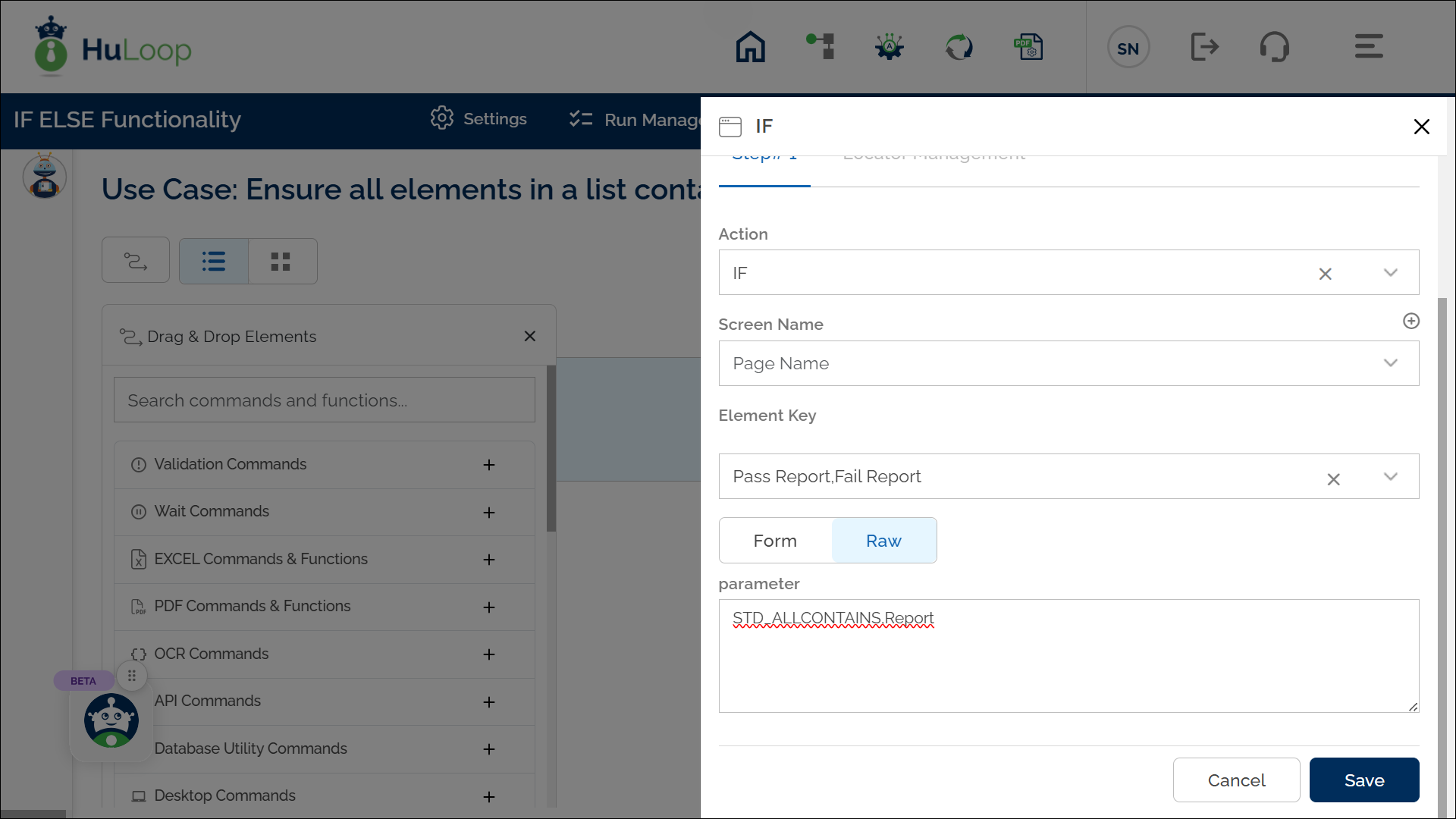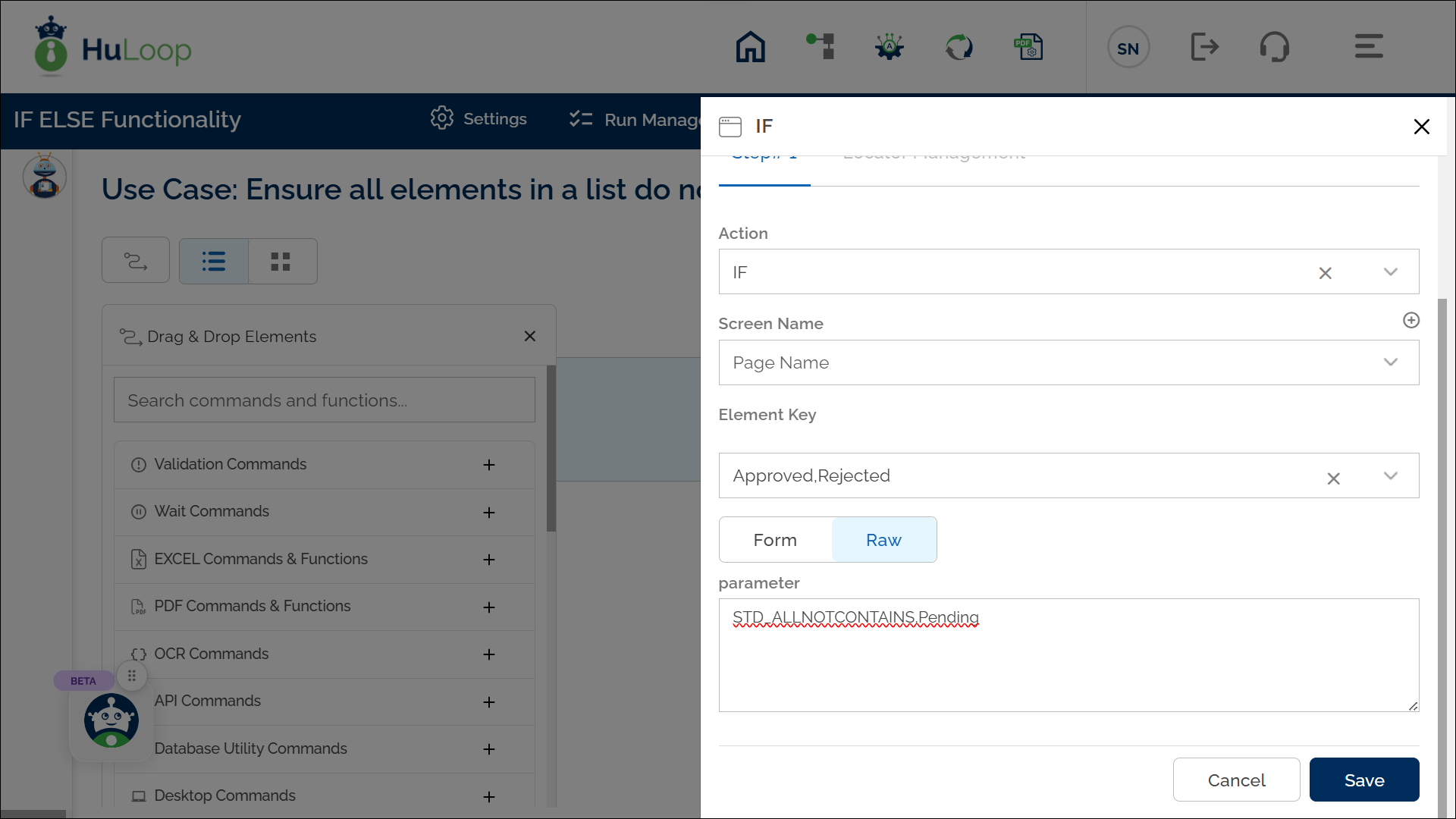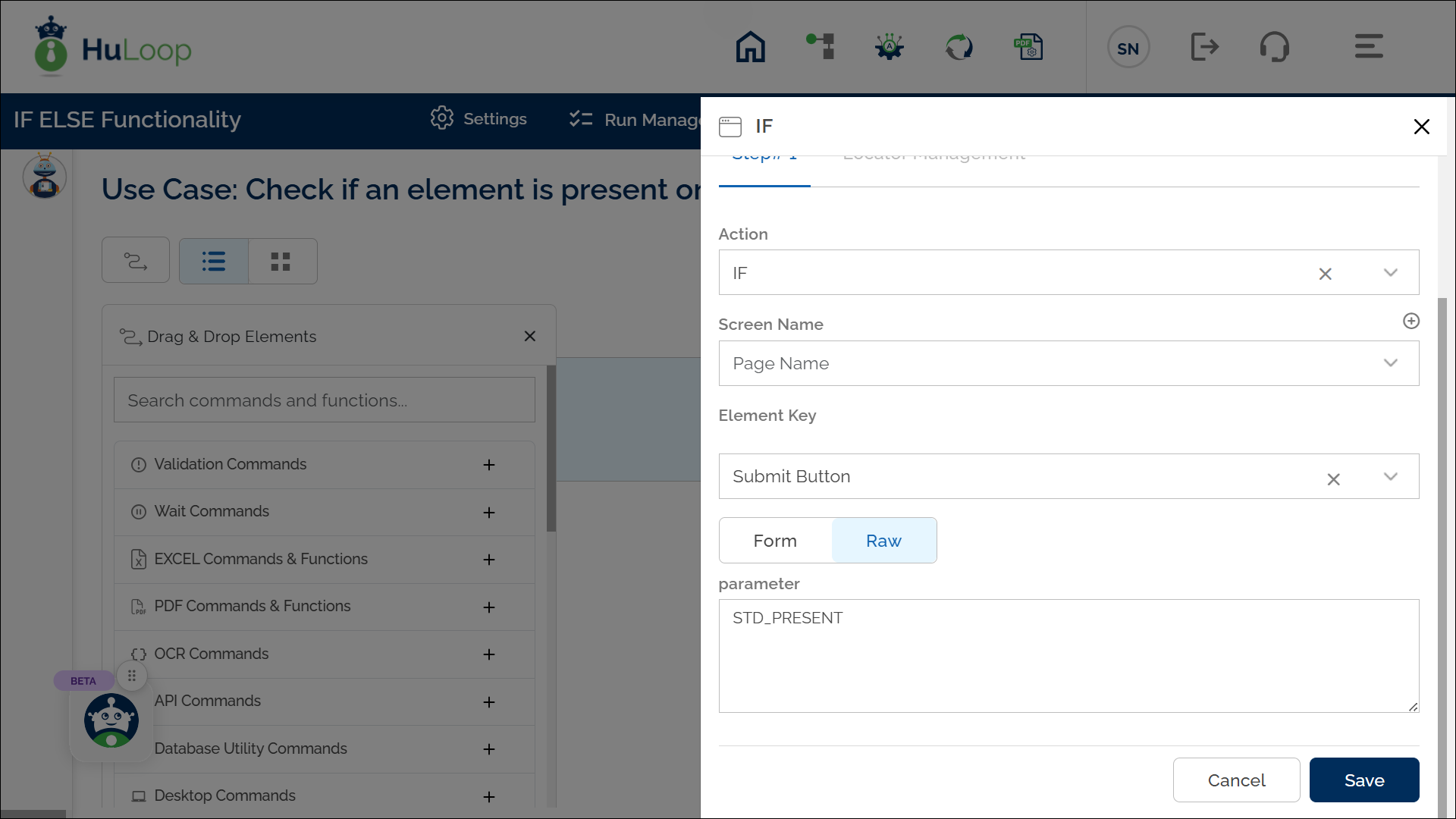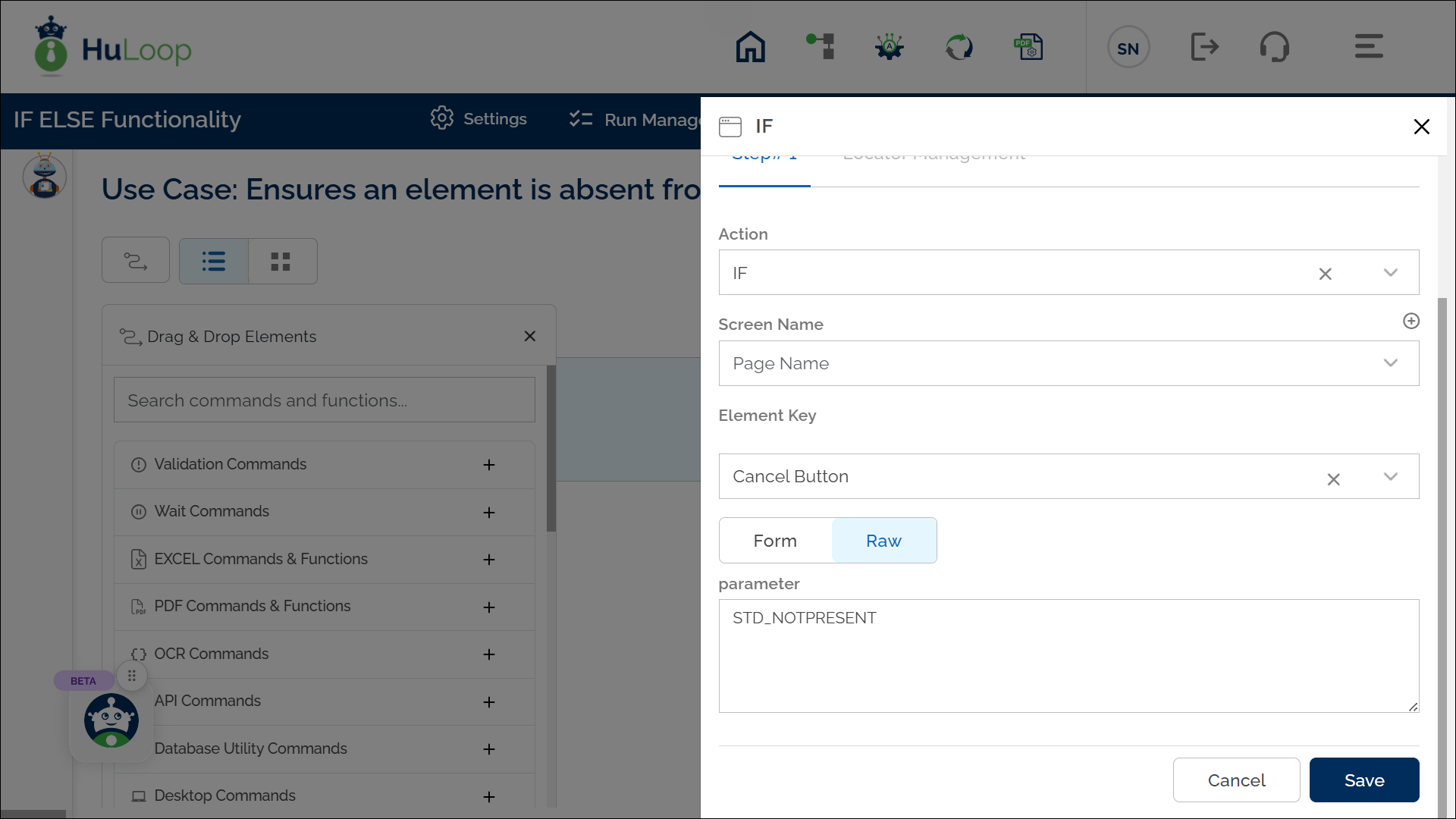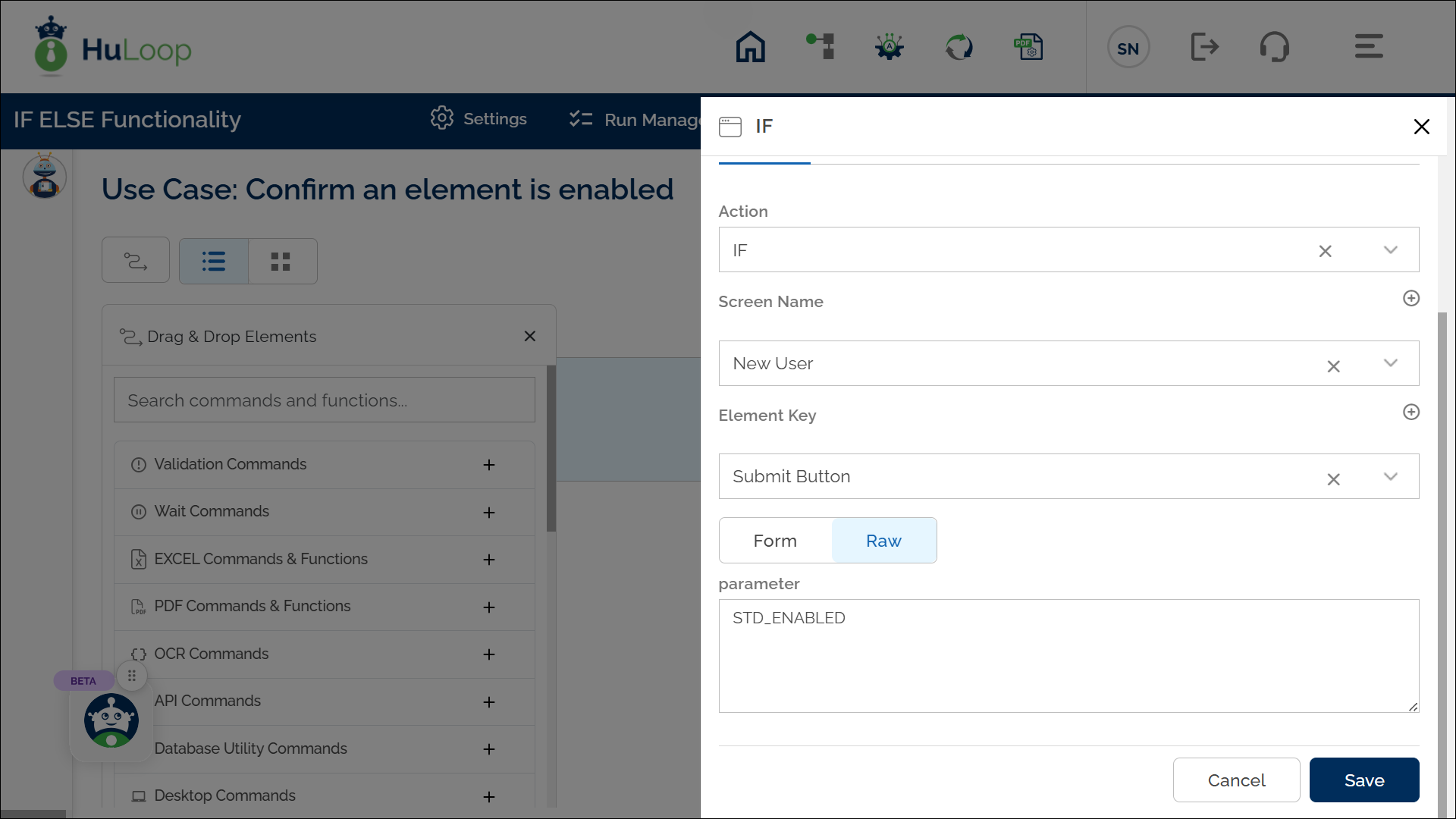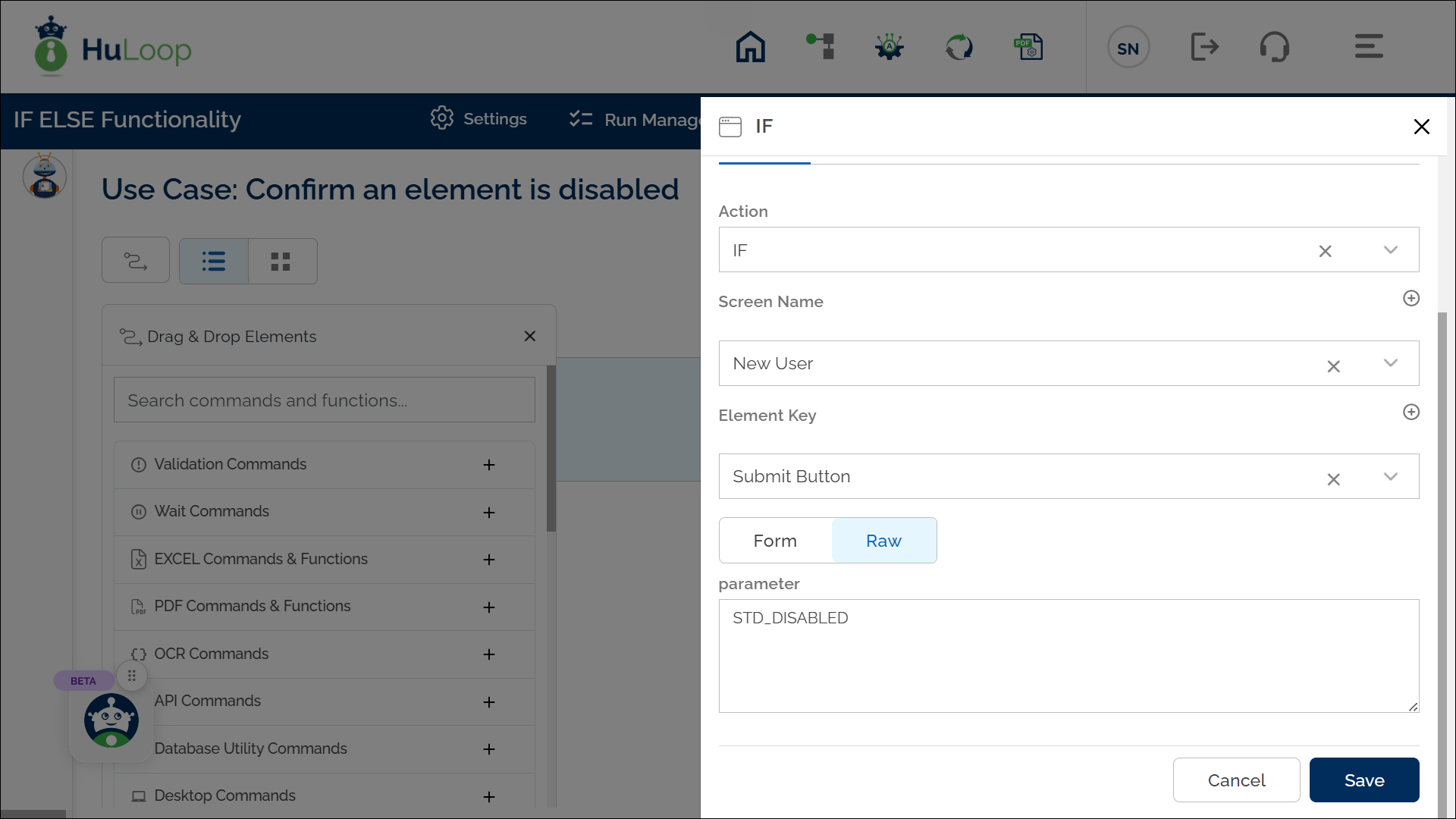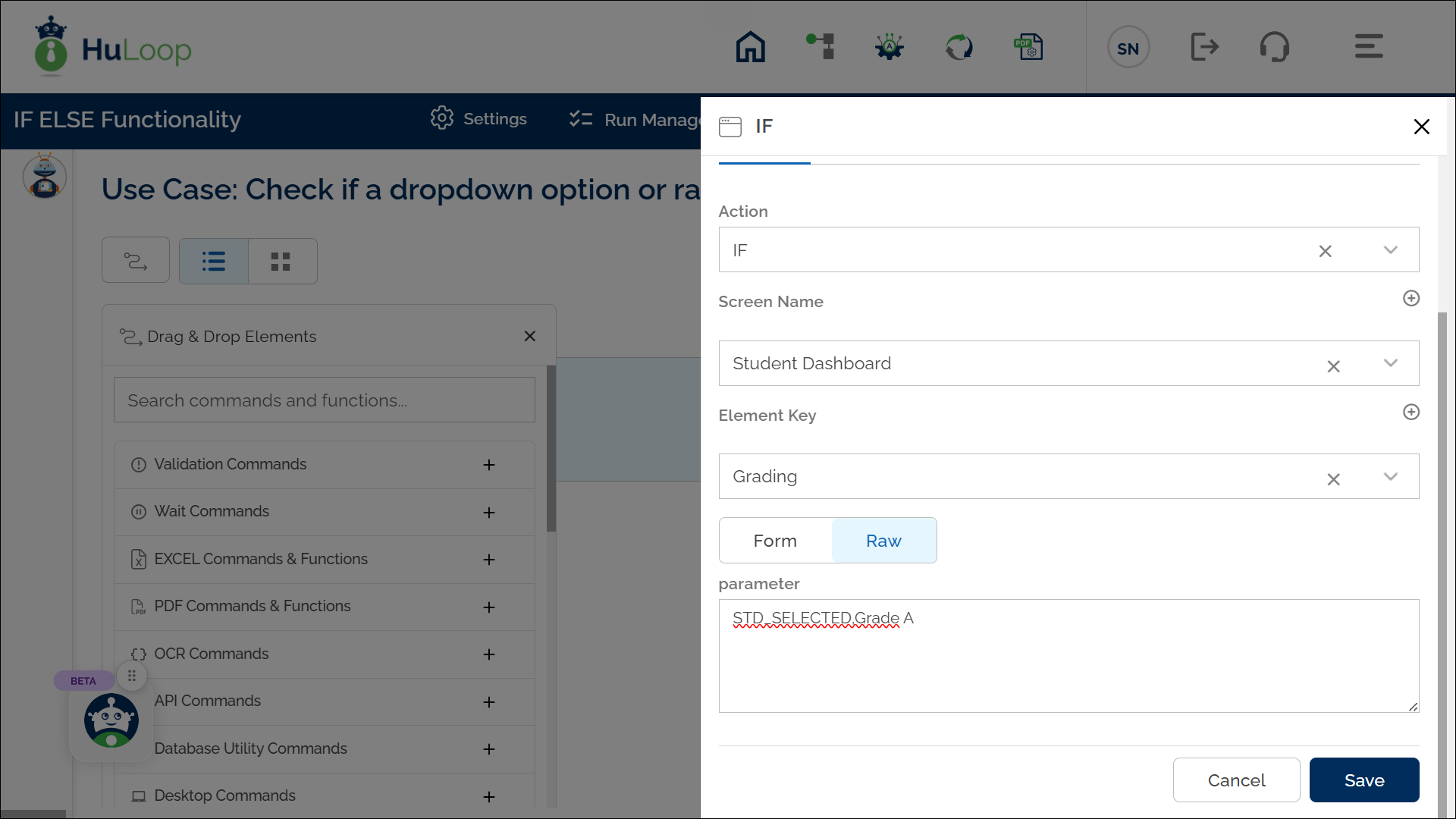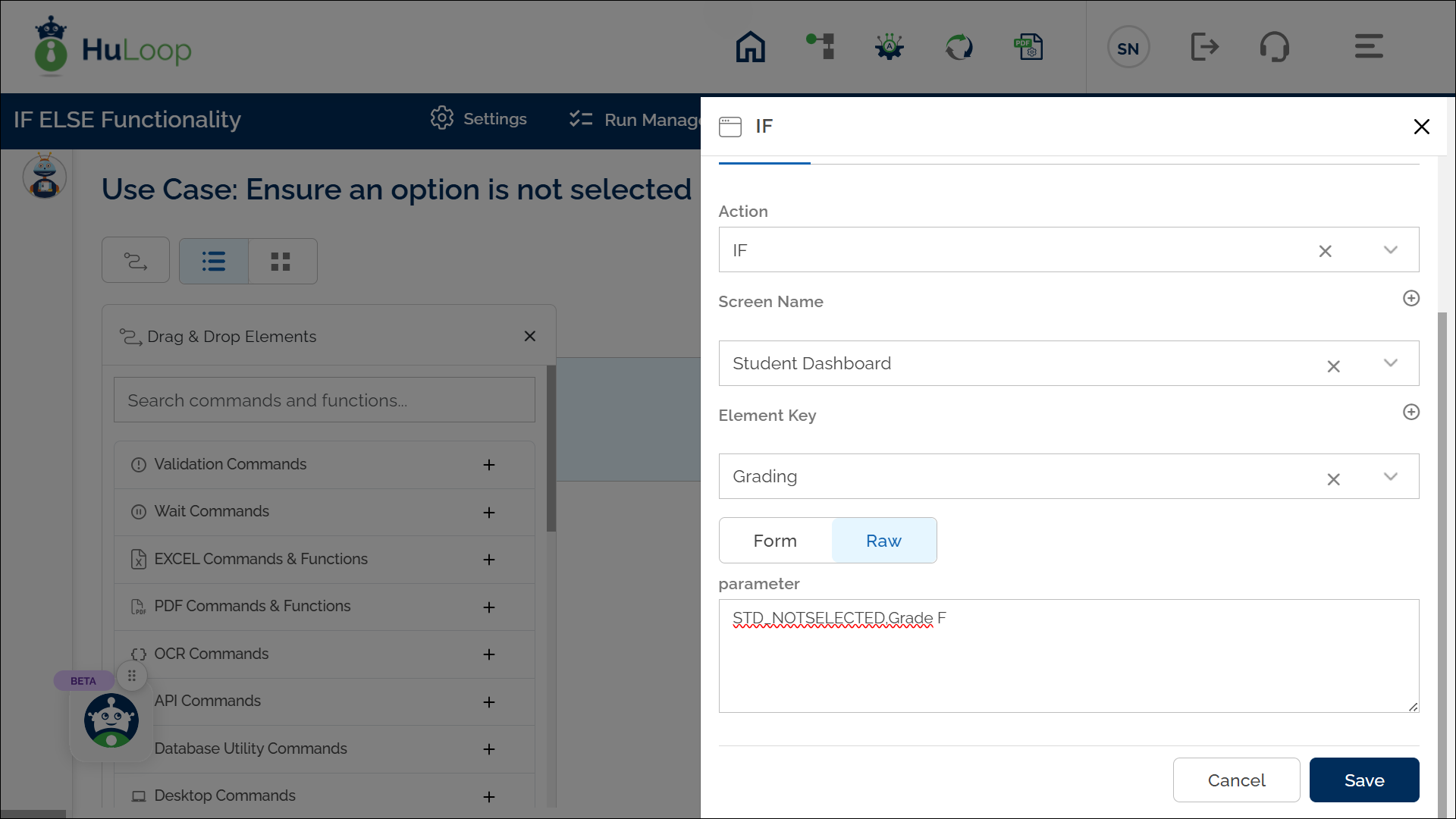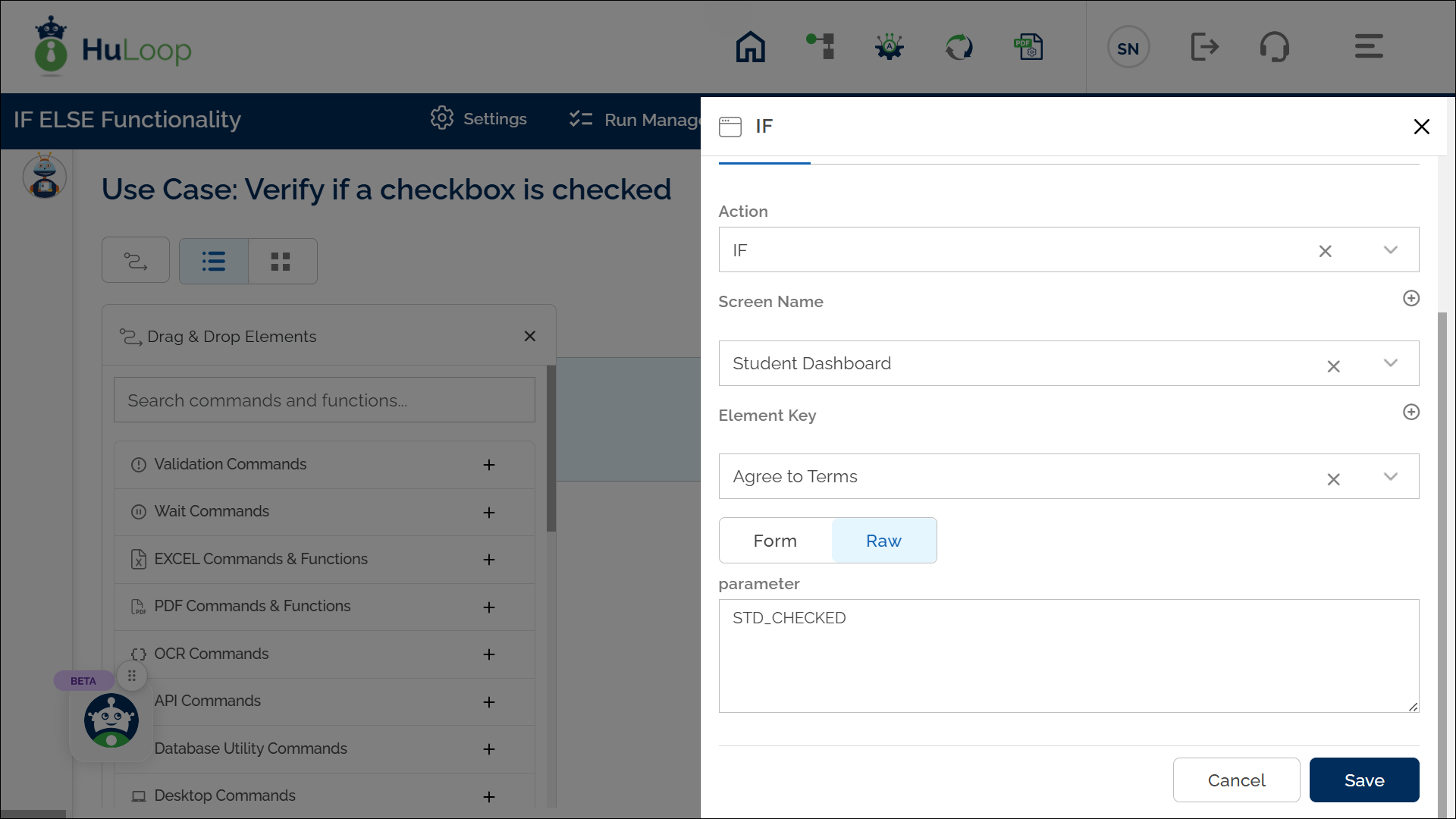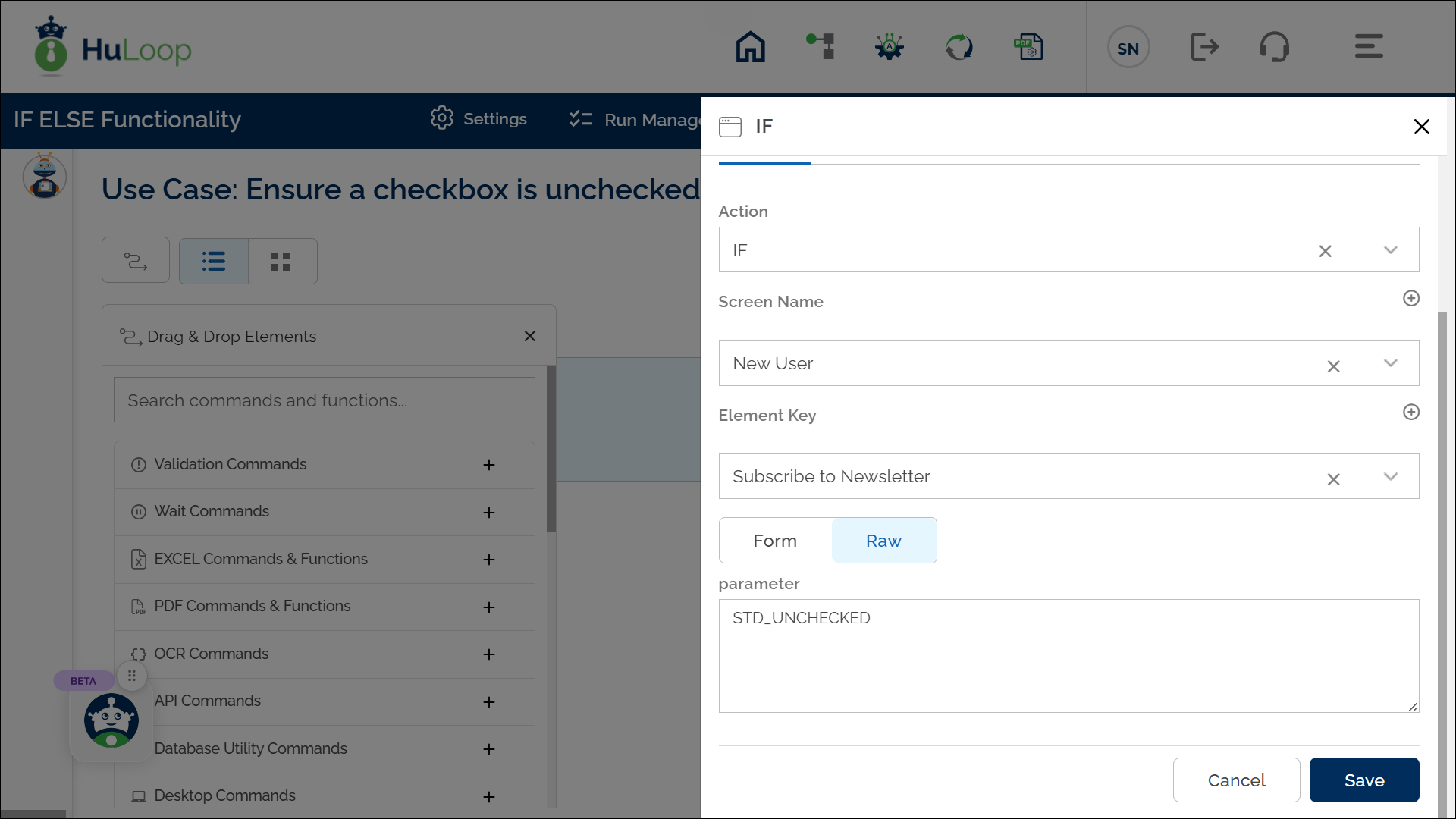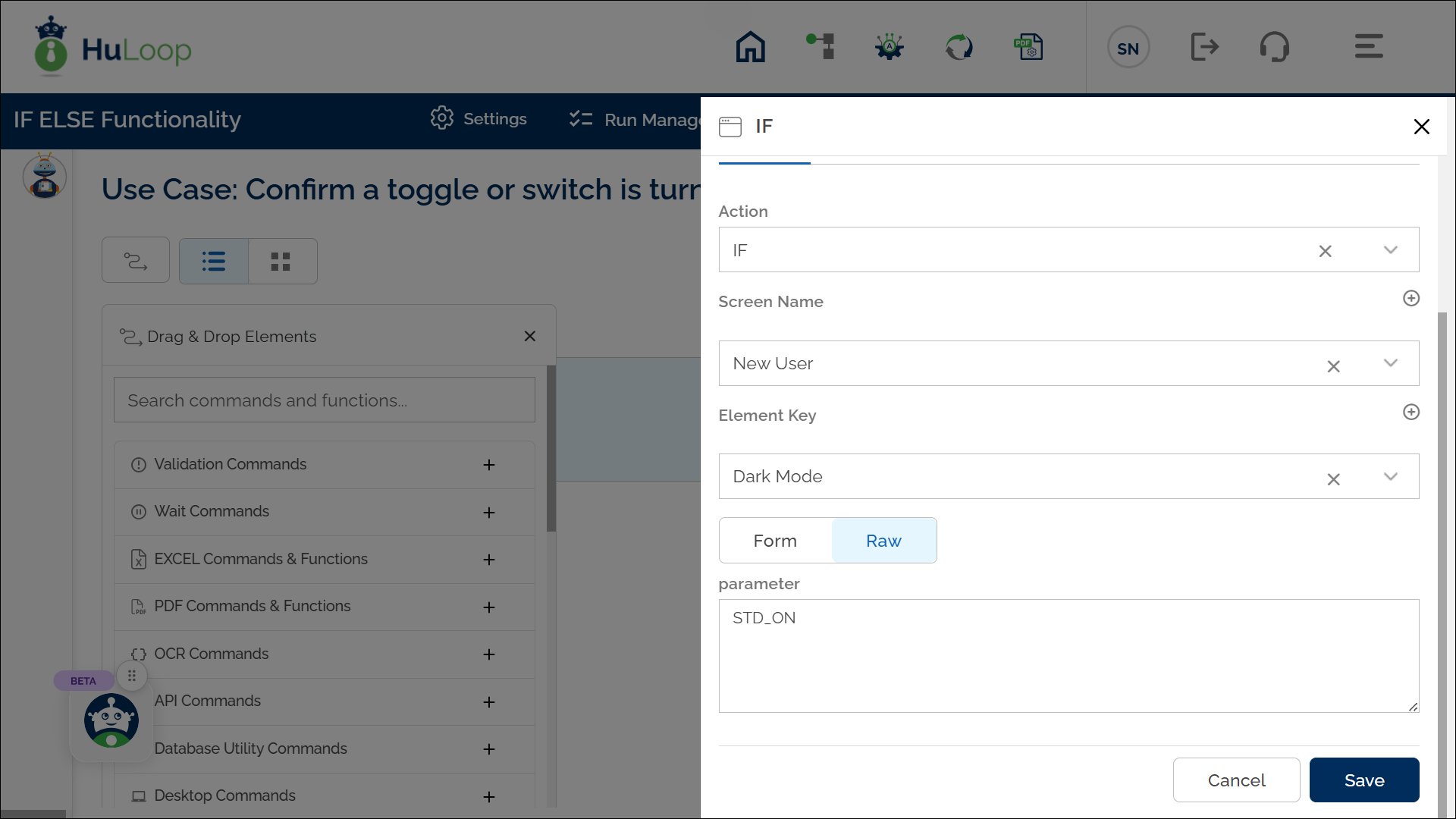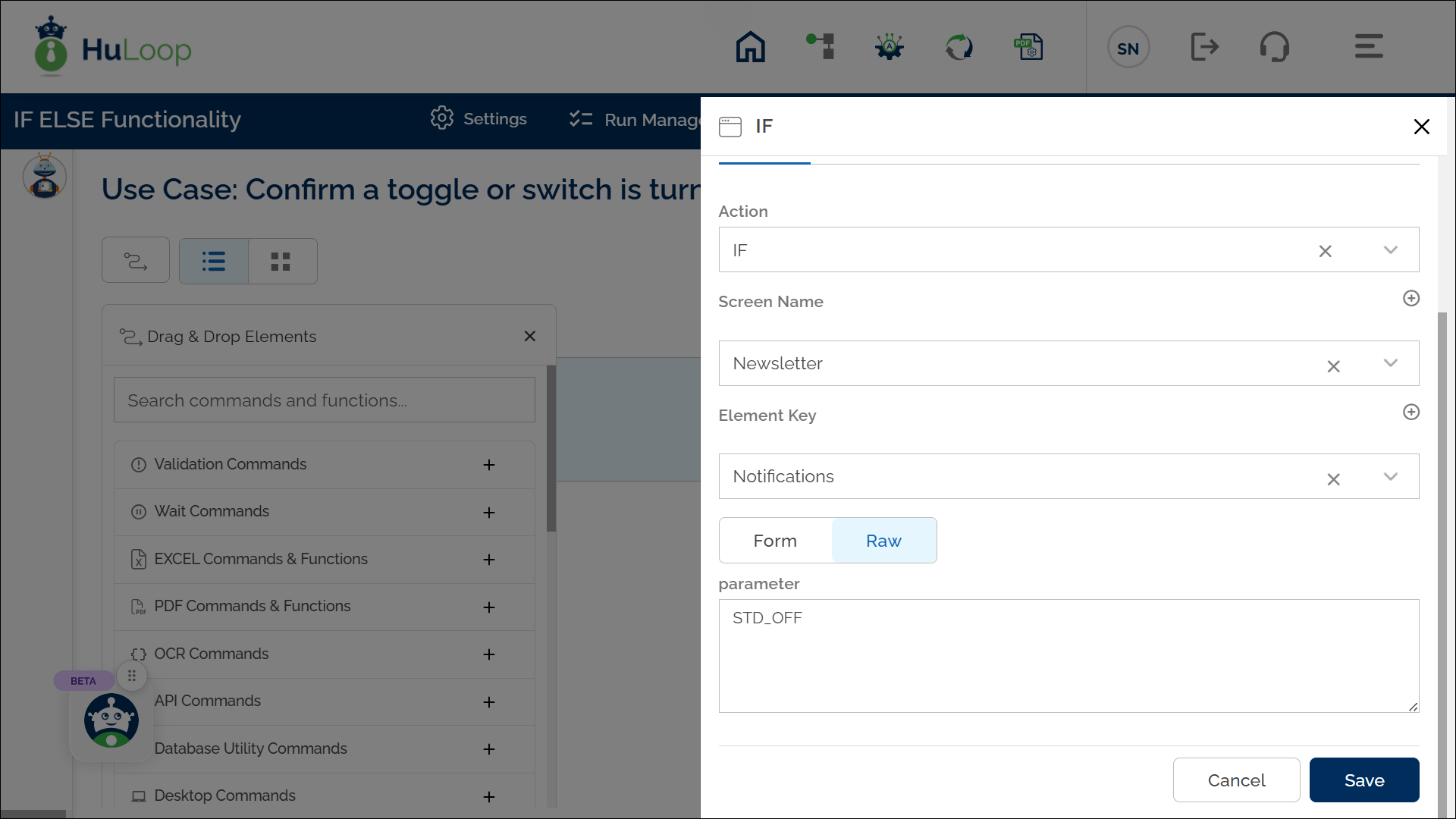How Conditional Parameters Work?
Before exploring individual conditions, let’s consider an example to understand how conditional parameters are applied.
Example Scenario: Evaluating a Student’s Score
Suppose an automation needs to evaluate a UserScore against predefined criteria, such as PassingScore and ReviewScore. The automation should determine whether the student has:
Passed (UserScore >= PassingScore)
Needs Review (UserScore = ReviewScore)
Failed (UserScore < PassingScore)
For this example, we define the following variables:
- UserScore: Represents the student’s actual score.
- PassingScore: The minimum required score to pass.
- ReviewScore: A threshold score that triggers further review.
These values can be dynamically assigned or hardcoded within the workflow.
Equality and Comparison Conditions:
- STD_EQUALS – Checks if two values, strings are exactly the same.
- Configuration: Select IF from the Action drop-down
- In the Element Key field, enter the variable to be compared (e.g., ${UserScore}).
- In Parameter, enter the condition keyword followed by the reference value (e.g., STD_EQUALS,${PassingScore}).
- Syntax: STD_EQUALS,${PassingScore}
- Example: If UserScore is equal to PassingScore, the system determines that the student has passed.
- STD_EQUALSIGNORECASE– Checks if two values are the same, ignoring case sensitivity.
- Configuration: Select IF from the Action drop-down. The first value must be given in the Element Key field, and the second value should be entered in the Parameter section after STD_ EQUALSIGNORECASE, separated by a comma (,).
- Syntax: STD_EQUALSIGNORECASE, “excellent”
- Example: “Excellent” and “excellent” are treated as the same.
- STD_NOTEQUALS – Checks if two values are different.
- Configuration: Select IF from the Action drop-down. The first value must be given in the Element Key field, and the second value should be entered in the Parameter section after STD_ NOTEQUALS, separated by a comma (,).
- Syntax: STD_NOTEQUALS, ${PassingScore}
- Example: If UserScore is not equal to PassingScore, the system marks the student for review.
- STD_ALLEQUAL – Ensures all compared values are equal.
- Configuration: Select IF from the Action drop-down. List the standard value in Element Key and define the condition in the Parameter section.
- Syntax: STD_ALLEQUAL,${UserScore1}, ${UserScore2}, ${UserScore3
- Example: If all students scored the same, they are grouped together.
- STD_ALLNOTEQUAL – Ensures all compared values are different.
- Configuration: Select IF from the Action drop-down. List standard value in Element Key and define the condition in the Parameter section.
- Syntax: STD_ALLNOTEQUAL, ${UserScore1}, ${UserScore2}, ${UserScore3}
- Example: If all students have different scores, they are categorized individually.
- STD_LESSTHAN – Verifies if a value is less than another.
- Configuration: Select IF from the Action drop-down. The first value should be in Element Key, and the second value should be provided in the Parameter section.
- Syntax: STD_LESSTHAN, ${PassingScore}
- Example: If UserScore is less than PassingScore, the student has failed.
- STD_GREATERTHAN – Verifies if a value is greater than another.
- Configuration: Select IF from the Action drop-down. The first value should be in Element Key, and the second value should be provided in the Parameter section.
- Syntax: STD_GREATERTHAN,${PassingScore}
- Example: If UserScore is greater than PassingScore, the student has passed.
String and List Conditions:
- STD_CONTAINS – Checks if a string contains a specific substring.
- Configuration: Select IF from the Action drop-down. Enter the main text in the Element Key field and the substring in the Parameter section.
- Syntax: STD_CONTAINS,Report
- Example: If “Final Report” contains “Report”, it is classified as a report file.
- STD_CONTAINSIGNORECASE – Checks for substring presence, ignoring case.
- Configuration: Select IF from the Action drop-down. Enter the main text in the Element Key field and the substring in the Parameter section.
- Syntax: STD_CONTAINSIGNORECASE,report
- Example: “Review Report” matches “report” even with different casing.
- STD_NOTCONTAINS – Ensures a string does not contain a specific substring.
- Configuration: Select IF from the Action drop-down. Enter the main text in the Element Key field and the substring in the Parameter section.
- Syntax: STD_NOTCONTAINS,Rejected
- Example: If “Approved” does not contain “Rejected”, the process continues.
- STD_ALLCONTAINS – Ensures all elements in a list contain a substring.
- Configuration: Select IF from the Action drop-down. Enter the list in the Element Key field and the substring in the Parameter section.
- Syntax: STD_ALLCONTAINS,Report
- Example: [‘Pass Report’, ‘Fail Report’] all contain “Report”.
- STD_ALLNOTCONTAINS – Ensures all elements in a list do not contain a substring.
- Configuration: Select IF from the Action drop-down. Enter the list in the Element Key field and the substring in the Parameter section.
- Syntax: STD_ALLNOTCONTAINS, “Pending”
- Example: If [‘Approved’, ‘Rejected’] do not contain “Pending”, they are considered final decisions.
Element and UI Status Conditions:
- STD_PRESENT – Checks if an element is present on the UI.
- Configuration: Select IF from the Action drop-down. Enter the element name in the Element Key field and use STD_PRESENT in the Parameter section.
- Syntax: STD_PRESENT
- Example: If the ‘Submit’ button is present, the user can proceed.
- STD_NOTPRESENT – Ensures an element is absent from the UI.
- Configuration: Select IF from the Action drop-down. Enter the element name in the Element Key field, and use STD_NOTPRESENT in the Parameter section.
- Syntax: STD_NOTPRESENT
- Example: If the ‘Cancel’ button is not present, cancellation is not an option.
- STD_ENABLED – Confirms an element is enabled.
- Configuration: Select IF from the Action drop-down. Enter the element name in the Element Key field and use STD_ENABLED in the Parameter section.
- Syntax: STD_ENABLED
- Example: If the ‘Submit’ button is enabled, the form can be submitted.
- STD_DISABLED – Confirms an element is disabled.
- Configuration: Select IF from the Action drop-down. Enter the element name in the Element Key field and use STD_DISABLED in the Parameter section.
- Syntax: STD_DISABLED
- Example: If the ‘Submit’ button is disabled, the user cannot proceed.
- STD_SELECTED – Checks if a dropdown option or radio button is selected.
- Configuration: Select IF from the Action drop-down. Enter the dropdown or radio button name in the Element Key field and the option in the Parameter section.
- Syntax: STD_SELECTED,Grade A
- Example: If ‘Grade: A’ is selected, the student has achieved an excellent grade.
- STD_NOTSELECTED – Ensures an option is not selected.
- Configuration: Select IF from the Action drop-down. Enter the dropdown or radio button name in the Element Key field and the option in the Parameter section.
- Syntax: STD_NOTSELECTED,Grade F
- Example: If ‘Grade: F’ is not selected, the student did not fail.
- STD_CHECKED – Verifies if a checkbox is checked.
- Configuration: Select IF from the Action drop-down. Enter the checkbox name in the Element Key field and use STD_CHECKED in the Parameter section.
- Syntax: STD_CHECKED
- Example: If the ‘Agree to Terms’ checkbox is checked, the user can proceed.
- STD_UNCHECKED – Ensures a checkbox is unchecked.
- Configuration: Select IF from the Action drop-down. Enter the checkbox name in the Element Key field and use STD_UNCHECKED in the Parameter section.
- Syntax: STD_UNCHECKED
- Example: If the ‘Subscribe to Newsletter’ checkbox is unchecked, no emails are sent.
- STD_ON – Confirms a toggle or switch is turned on.
- Configuration: Select IF from the Action drop-down. Enter the toggle name in the Element Key field and use STD_ON in the Parameter section.
- Syntax: STD_ON
- Example: If ‘Dark Mode’ is enabled, the interface switches to dark mode.
- STD_OFF – Confirms a toggle or switch is turned off.
- Configuration: Select IF from the Action drop-down. Enter the toggle name in the Element Key field and use STD_OFF in the Parameter section.
- Syntax: STD_OFF
- Example: If ‘Notifications’ are off, no alerts are sent.
These predefined conditions simplify the configuration of IF ELSE logic, allowing users to create reliable automation workflows without advanced programming knowledge.
Last updated: Oct 12, 2025