Activate Web Browser: ACTIVATEBROWSER
The Activate Web Browser action reactivates the most recently opened web browser instance if one is currently available. This ensures that the browser window is brought into focus, allowing subsequent automation steps to interact with it seamlessly.
Example: Suppose you want to ensure the last opened browser instance is active before interacting with a login page for login test.
Steps to configure:
- Select ACTIVATEBROWSER from the Action drop-down.
- Leave Screen Name, Element Key, and Parameter Section blank.
- Click Save.
Note: While the steps for adding an Action are identical in both views, the display of the steps changes:
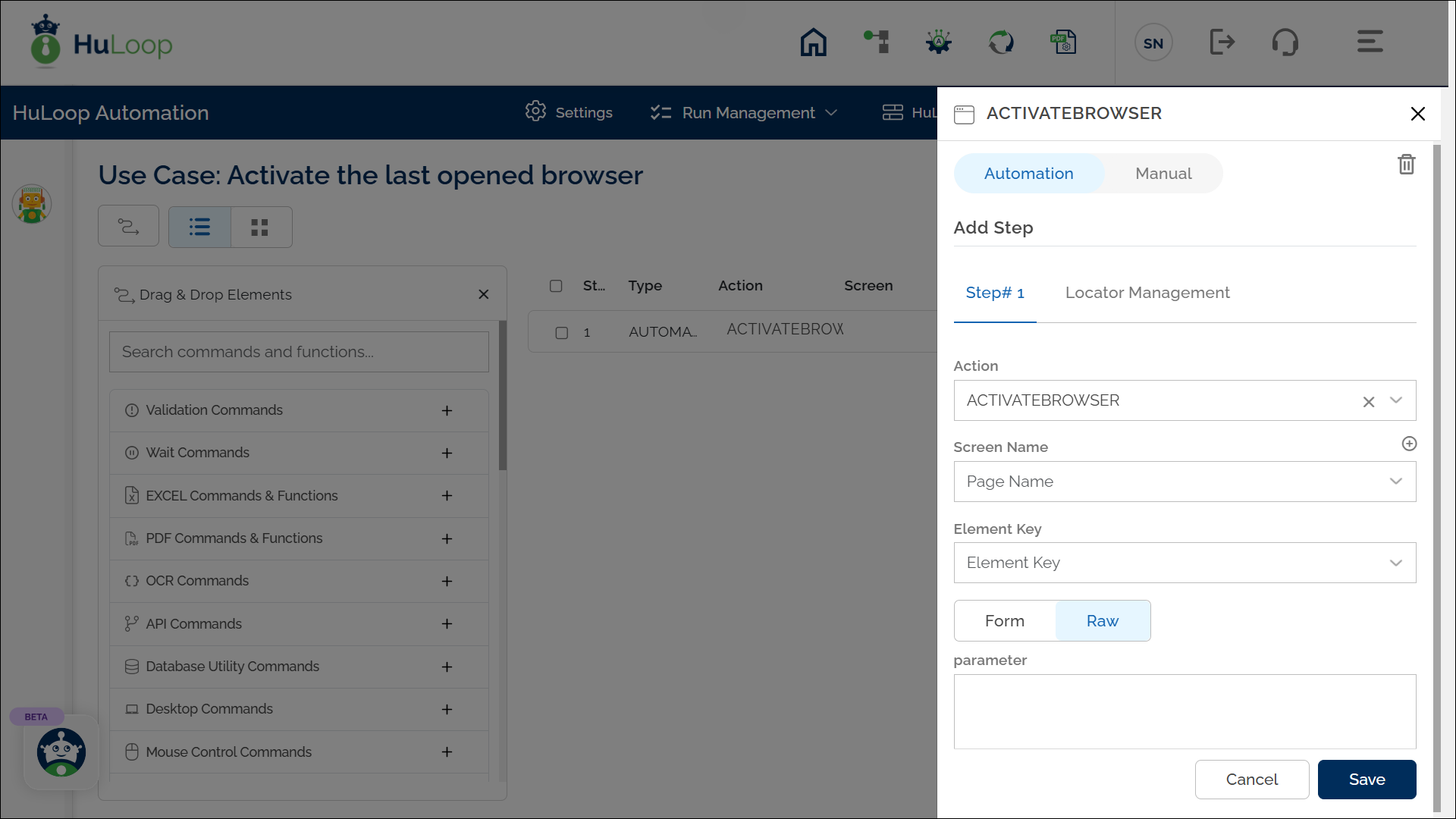
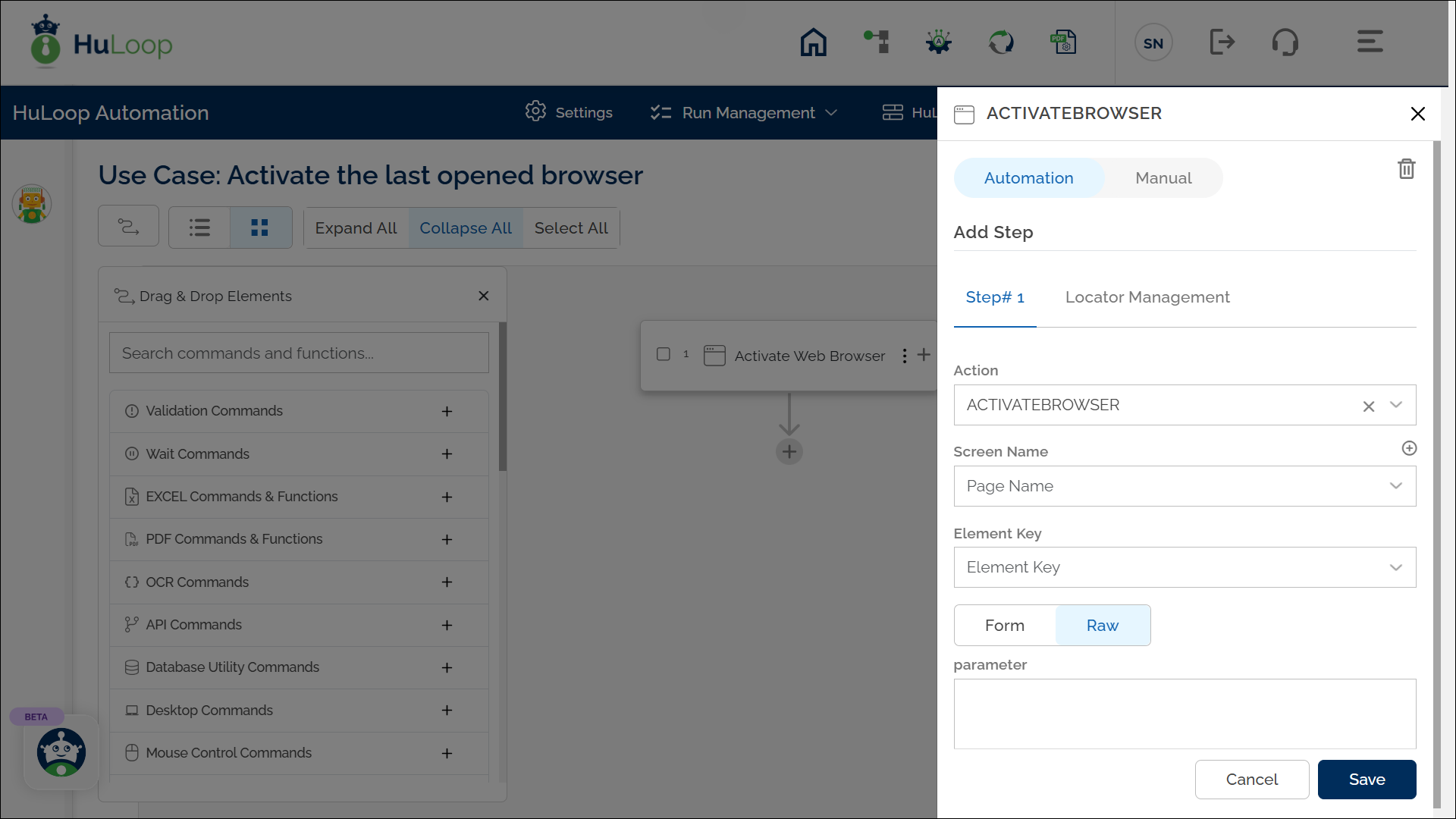
Expected Outcome on Execution:
- If a browser instance is open, it is brought to the foreground.
- If no browser is open, the action will fail, indicating no active browser instance is available.
