CHECK Action: CHECK
The CHECK action is used to check a checkbox located beside specified text within a PDF file. This functionality is useful for automating form-filling or validating checkboxes based on predefined criteria.
Example: You have a PDF form that includes a checkbox next to the text “Subscribe to Newsletter.” You want to automate the process of marking this checkbox.
Steps to Configure:
- Add a new step.
- Select Set a Variable Value from the Action dropdown.
- Enter a variable name in Element Key (e.g., CheckboxStatus). This variable will store the result of the operation.
- Click on Form, select Functions, and choose PDFHANDLE Functions.
- In the Cmd field, select CHECK and provide the following parameters:
- FPath: Specify the path to the PDF file (e.g., C:\Documents\NewsletterForm.pdf).
- Text: Enter the text adjacent to the checkbox that needs to be checked (e.g., Subscribe to Newsletter).
- Click Save.
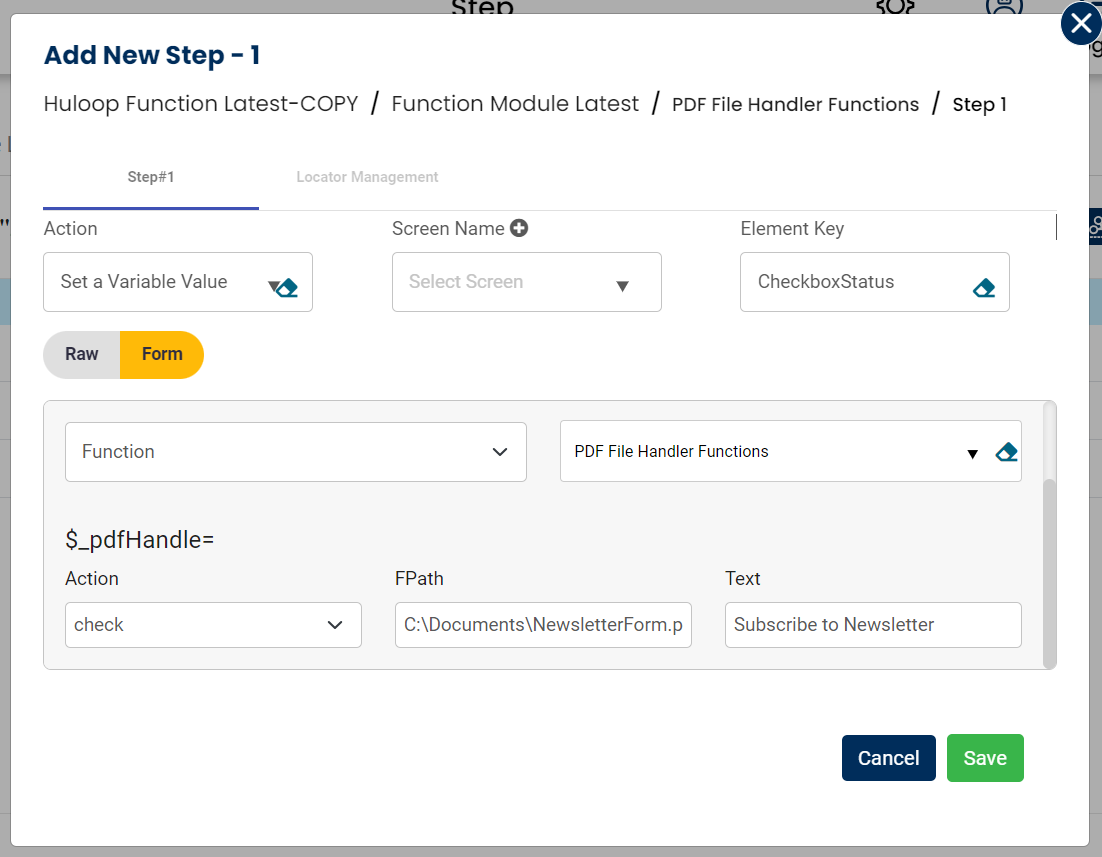
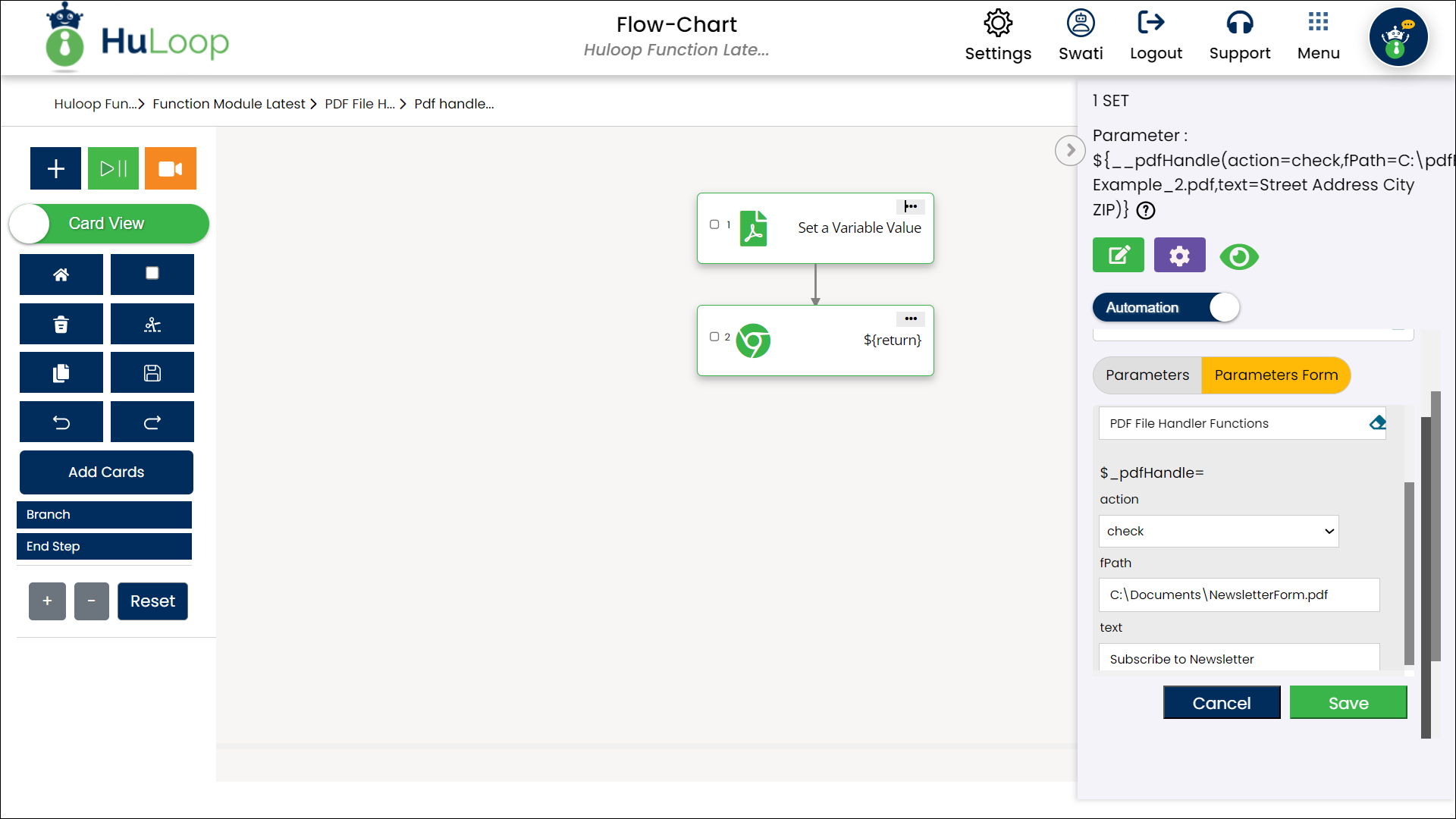
Outcome on execution:
- The checkbox adjacent to the specified text is marked as checked in the PDF file.
- The result of the operation (true for success, false for failure) is stored in the variable defined in the Element Key field. This variable can be referenced in subsequent steps of the automation process using the syntax ${VariableName} (e.g., ${CheckboxStatus}).
