Get Selected Dropdown Option: GETSELECTED
The Get Selected Dropdown Option action retrieves the selected option from a dropdown list and stores its text value in a specified variable. This action is useful for capturing the current selection in a dropdown and using that value in other parts of the automation.
Example: Let’s get the selected option from a Country dropdown menu on a registration form and save it to a variable, SelectedCountry.
Steps to configure:
- Select GETSELECTED from the Action drop-down.
- In the Screen Name field, select the screen where the dropdown is located (e.g., Registration Form).
- In the Element Key field, select the dropdown element (e.g., Country).
- In the Parameters section, enter the variable name where you want to save the selected option’s text (e.g., SelectedCountry).
- Click Save.
Note: The steps to add this action are the same in both views, but the layout changes slightly:
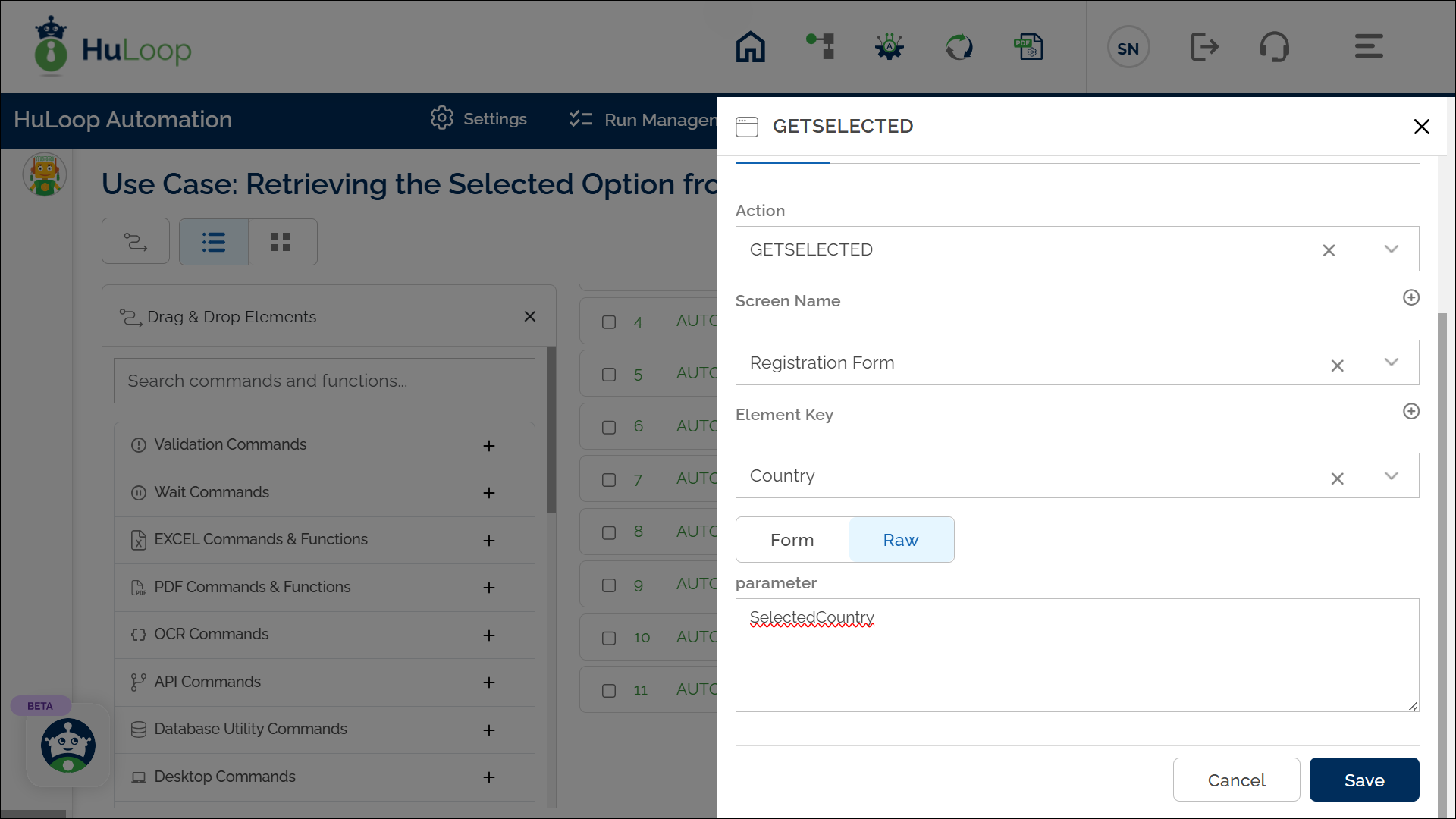
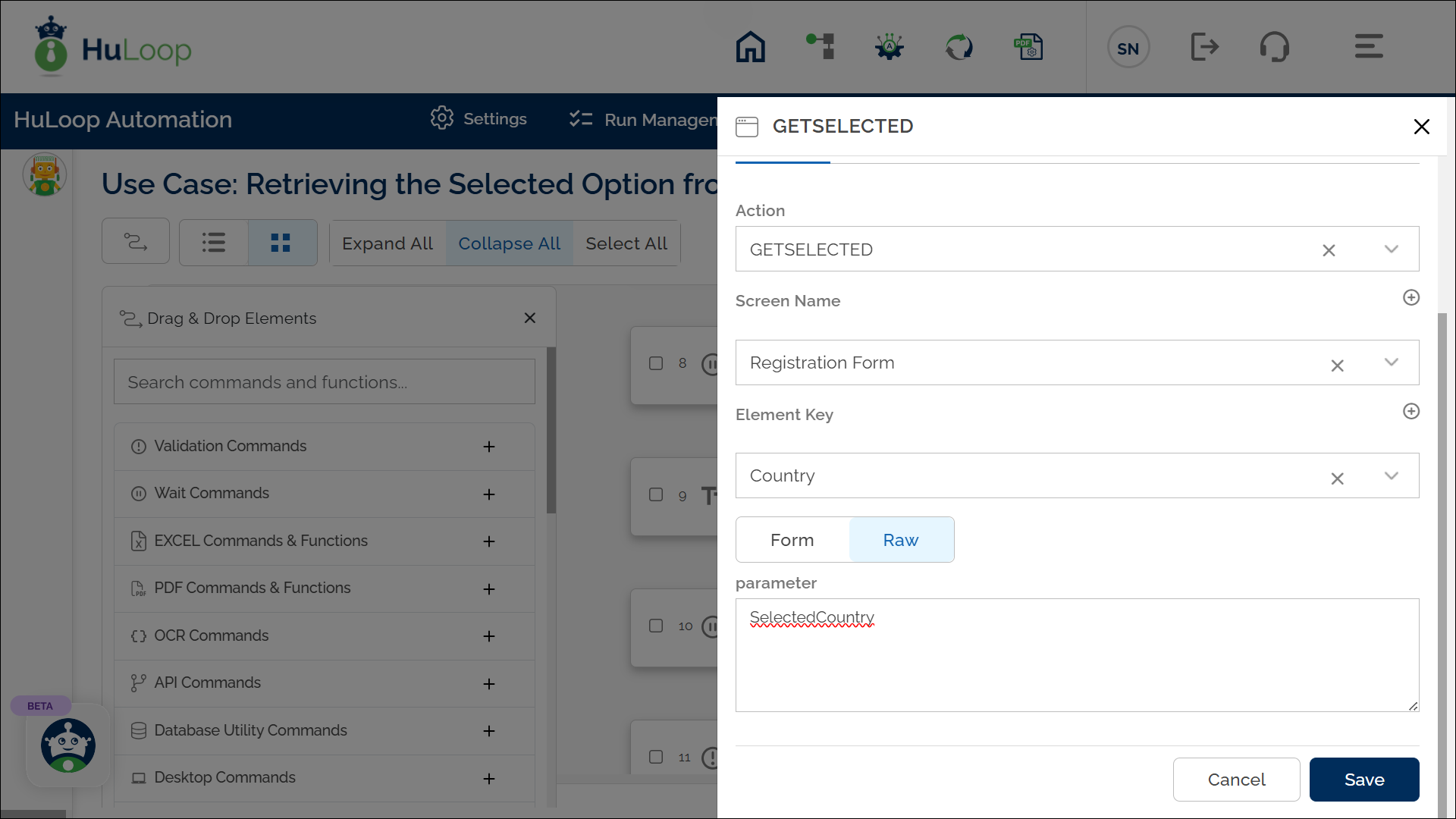
Note: Ensure that the Screen Name and Element Key are set up before using this action.
Expected Outcome on Execution:
- The Get Selected Drowndown Option action will capture the text of the selected option in the dropdown (e.g., United States) and assign it to the variable SelectedCountry.
- This stored text can be used in subsequent steps by referencing the variable using the syntax: ${variableName}.
