Verify Element Is Enabled: VERIFYENABLED
The Verify Element Is Enabled action checks whether a specified element is enabled on the page. If the element is disabled, the action will fail, alerting the user. This action is useful for verifying that buttons, fields, or other interactive elements are ready to be used within the automation process.
Example: Let’s verify that a Submit button on a registration form is enabled.
Steps to configure:
- Add a new step at the required position in the Case.
- Select Verify Element Is Enabled from the Action drop-down.
- In the Screen Name field, select the screen where the element is located (e.g., Registration Form).
- In the Element Key field, select the element you want to verify (e.g., Submit button).
- Leave the Parameters section blank.
- Click Save.
Note: While the steps for adding an action are identical in both views, the display of the steps changes:
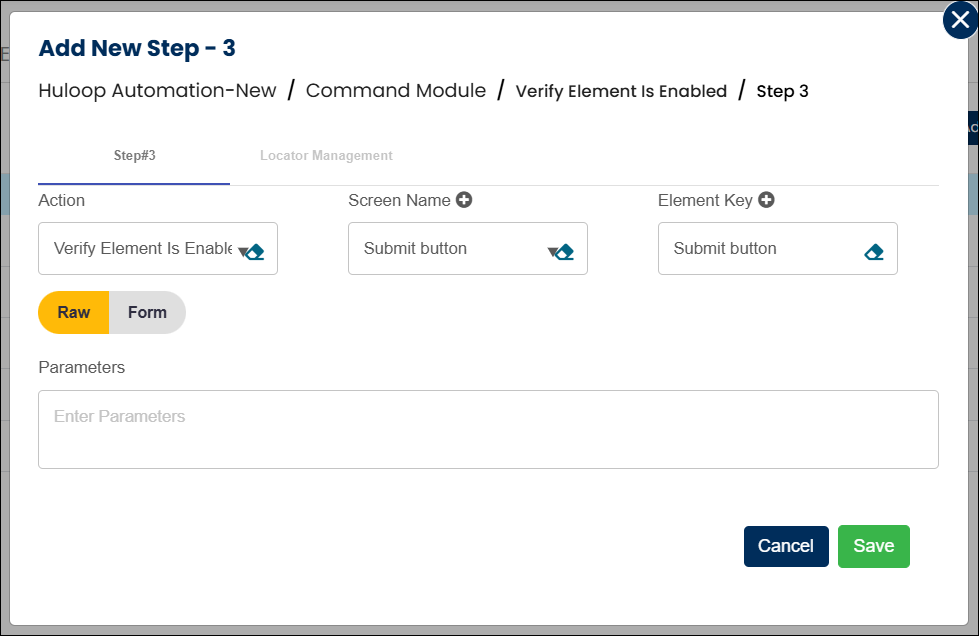
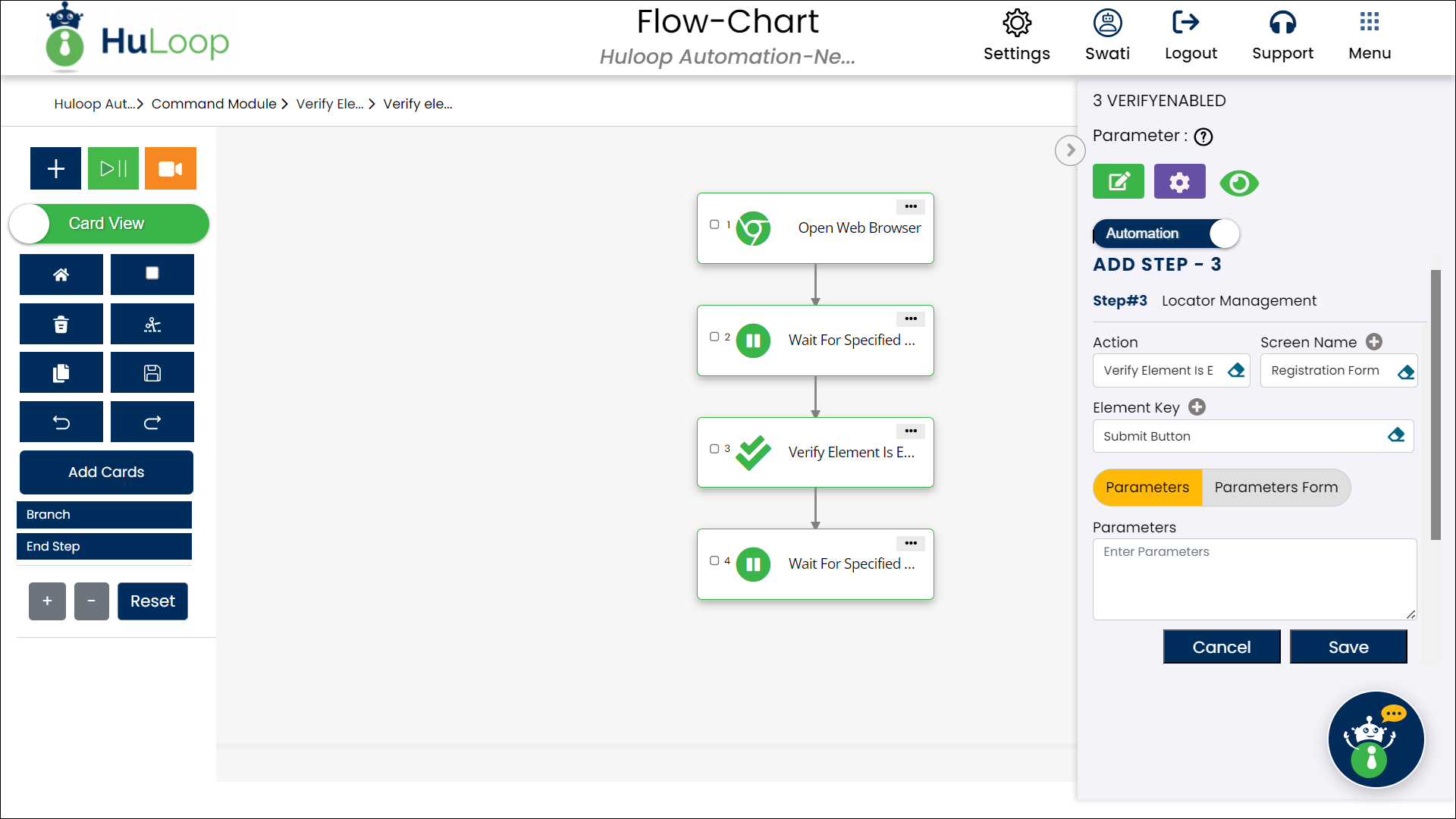
Note: Ensure that the Screen Name and Element Key are pre-defined before using this action.
Expected Outcome on execution:
- Pass: If the element is enabled, the action confirms its status, allowing the automation process to proceed.
- Fail: If the element is disabled, the action fails, preventing further execution.
