Verify Partial Equality of Two Values Ignore Cases: VERIFYEQUALSIGNORECASE
The Verify Partial Equality of Two Values Ignore Cases action checks if part of a specified text value matches another text value, ignoring any differences in uppercase or lowercase letters. This action is useful for cases where only a part of the text needs to match and capitalization does not matter. The left-hand side (LHS) value is taken from an element on the screen, while the right-hand side (RHS) value is entered in the parameter section. The RHS can be a hard-coded value or a variable. If a locator (page and element) is provided, the LHS will be the text found at that locator.
Example1: Validating Part of a Displayed Element Value
Scenario: Let’s verify that the Order Summary section on a checkout page contains the word “Total,” regardless of capitalization.
Steps to configure:
- Add a new step.
- Select Verify Partial Equality Of Two Values Ignore Cases from the Action drop-down.
- In the Screen Name field, choose the screen where the LHS element is located (e.g., Checkout Page).
- In the Element Key field, choose the element representing the LHS value (e.g., Order Summary).
- In the Parameters section, enter the RHS value you want to check for a partial match (e.g., “total”).
- Click Save.
Note: While the steps for adding an action command are identical in both views, the display of the steps changes:
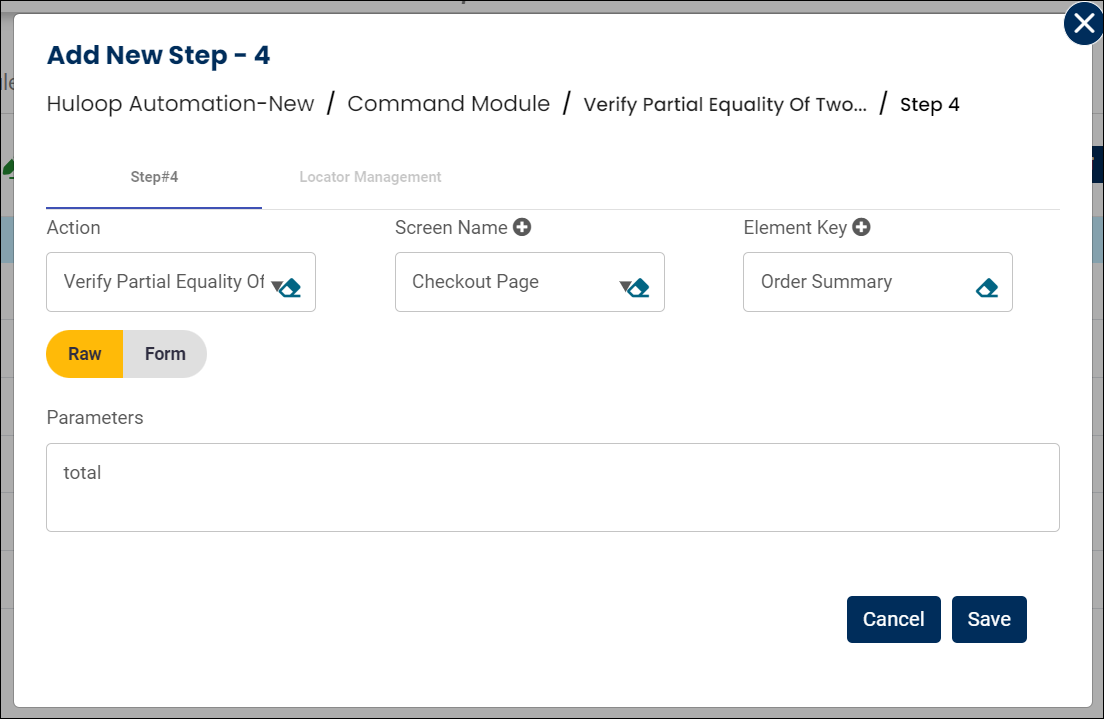

Note: Ensure that the Screen Name and Element Key are set up before using this action.
Expected Outcome on execution:
- The Verify Partial Equality of Two Values Ignore Cases action will check if the LHS value (e.g., the text in Order Summary) contains the RHS value you entered (e.g., “total”), ignoring case differences.
- If a partial match is found, the action will pass.
- If there is no match, the action will fail, signaling that the expected text or value is missing.
Example 2: Validating Partial Match Between Two Strings
Scenario: Check if a hardcoded string contains another string, regardless of case.
Steps to Configure:
- Add a new step.
- Select Verify Partial Equality Of Two Values Ignore Cases from the Action dropdown.
- Leave the Screen Name field blank.
- In the Element Key field, enter the LHS value directly (e.g., Hello World).
- In the Parameters section, enter the RHS value (e.g., world).
- Click Save.
Note: While the steps for adding an action command are identical in both views, the display of the steps changes:
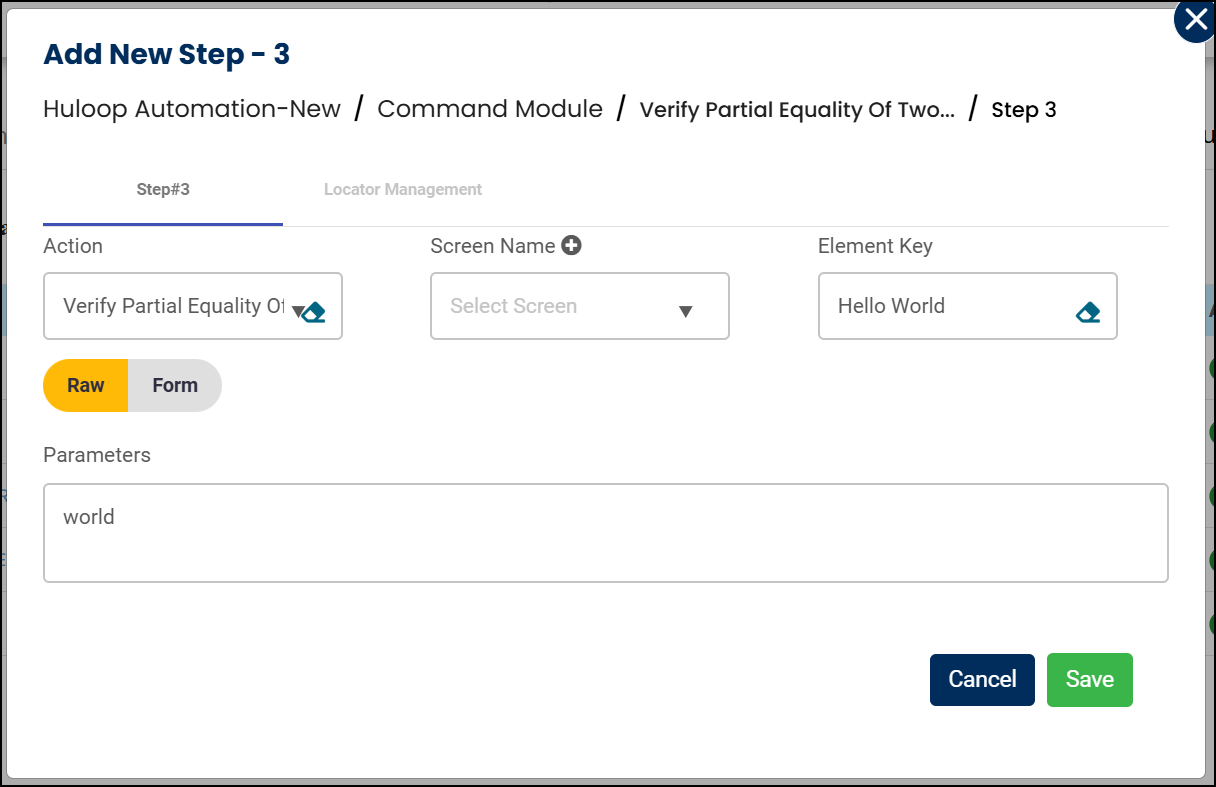
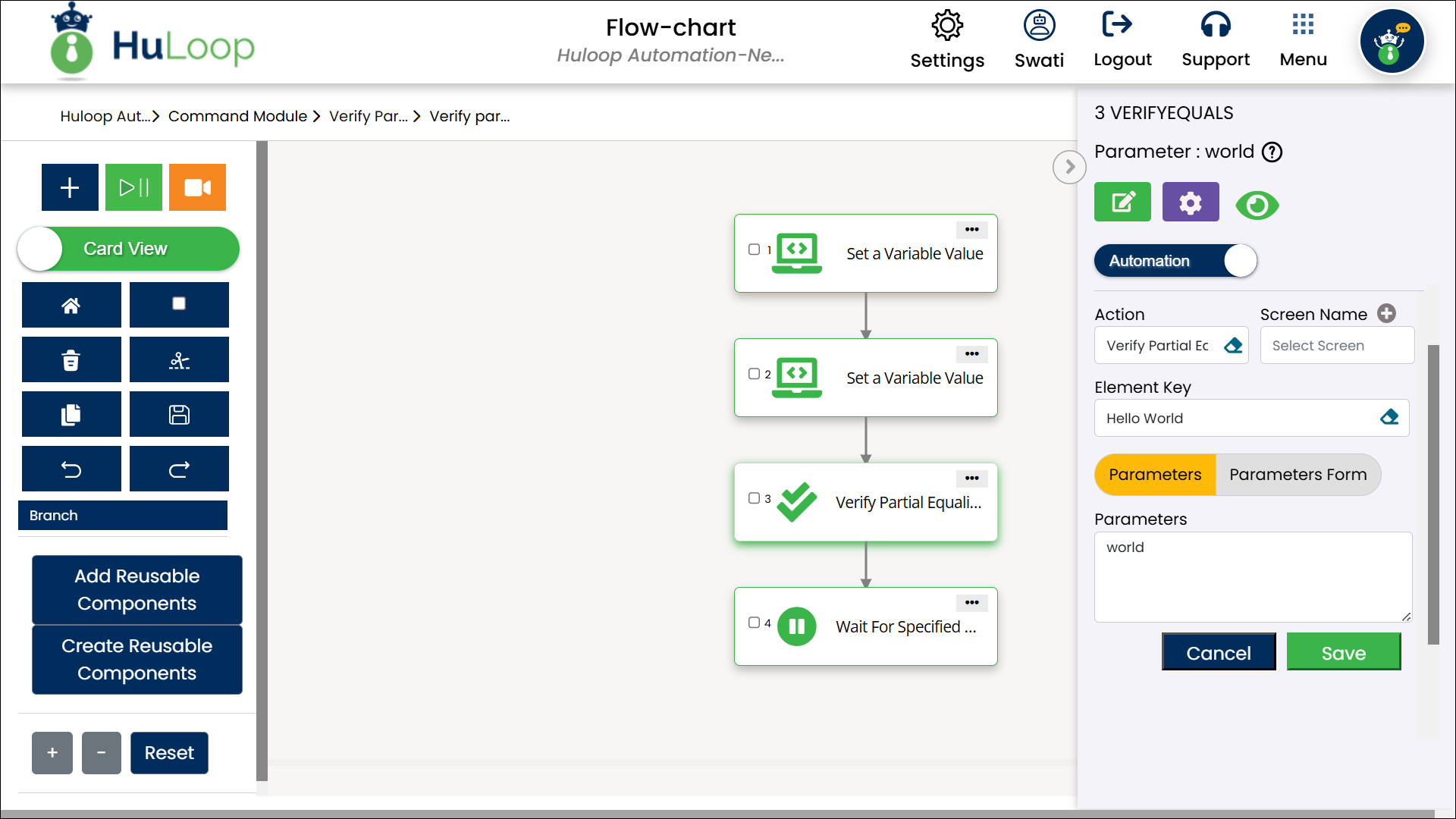
Expected Outcome on Execution:
- If a partial match is found between the LHS and RHS values (case-insensitive), the step passes.
- If no match is found, the step fails, indicating a mismatch.
