Verify Presence of Substring Ignore Case: VERIFYCONTAINSIGNORECASE
The Verify Presence of Substring Ignore Case action checks if a specific text or number is present within a larger value, without considering uppercase or lowercase differences. This action is useful for cases where you want to verify the presence of a substring, regardless of capitalization. The left-hand side (LHS) value is taken from an element on the screen, while the right-hand side (RHS) value is entered in the parameter section. The RHS can be a hard-coded value or a variable. If a locator (page and element) is specified, the LHS will be the text found at that locator.
Example 1: Check if a keyword appears in UI text (case-insensitive match).
Scenario: Let’s verify that the Order Summary section on an invoice page contains the word “Shipped,” regardless of capitalization.
Steps to configure:
- Add a new step.
- Select Verify Presence Of Substring Ignore Case from the Action drop-down.
- In the Screen Name field, select the screen where the LHS element is located (e.g., Invoice Page).
- In the Element Key field, choose the element representing the LHS value (e.g., Order Summary).
- In the Parameters section, enter the RHS value you want to verify for presence, ignoring case (e.g., “shipped”).
- Click Save.
Note: While the steps for adding an action command are identical in both views, the display of the steps changes:
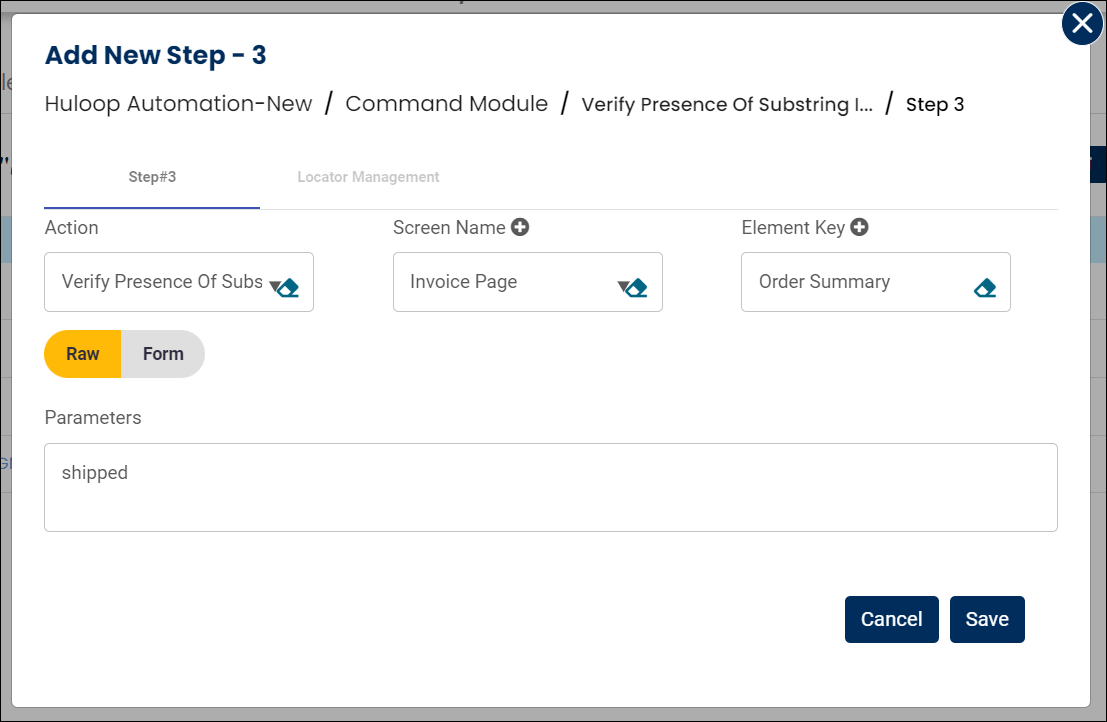
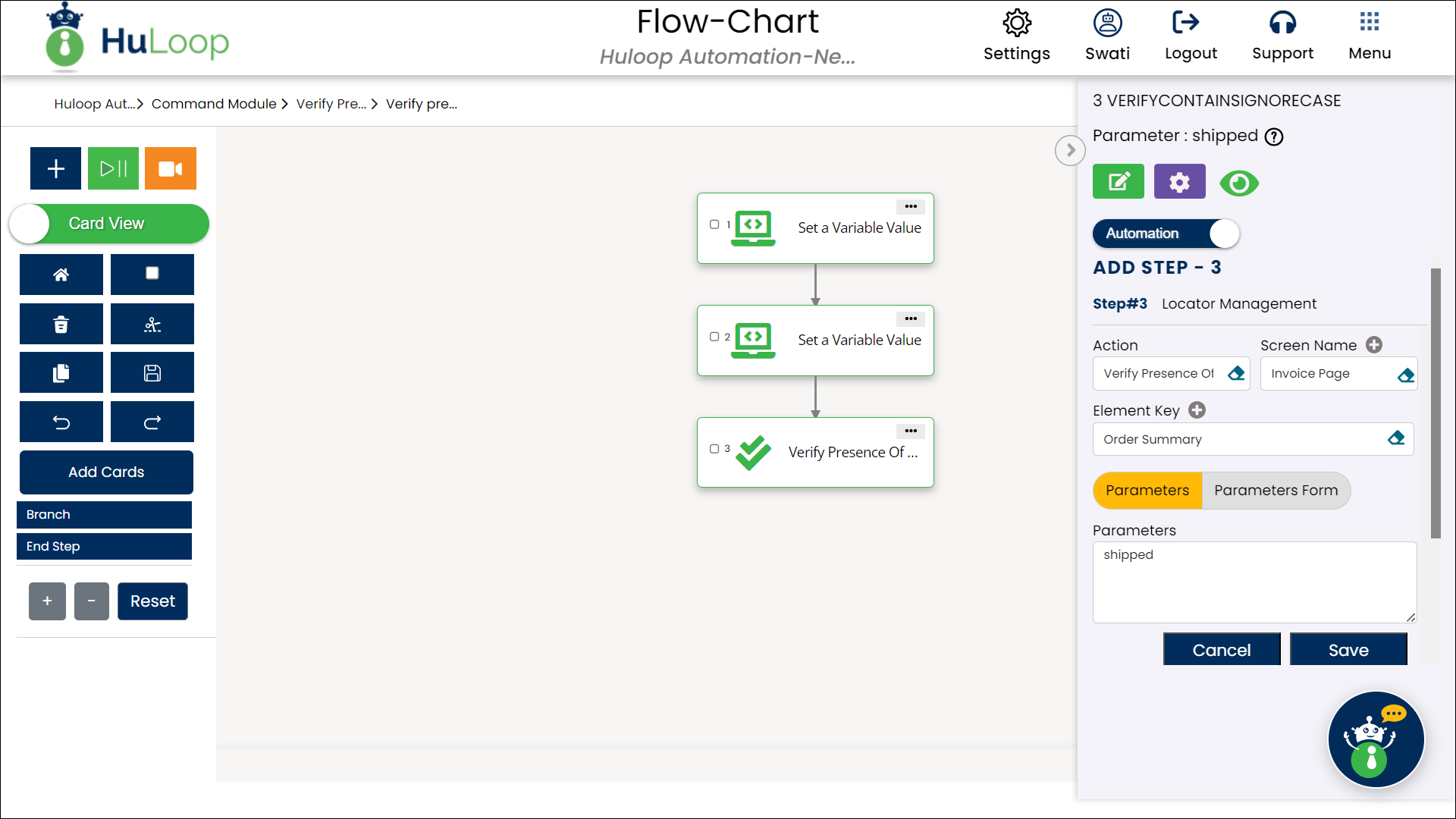
Note: Ensure that the Screen Name and Element Key are set up before using this action.
Expected Outcome on execution:
- The Verify Presence Of Substring Ignore Case action will check if the LHS value (e.g., the text in Order Summary) includes the RHS value (e.g., “shipped”) without considering case sensitivity.
- If a case-insensitive match is found, the action will pass, confirming the expected substring is present.
- If no match is found, the action will fail, indicating the expected content is missing.
Example 2: Case-insensitive substring match
Scenario: You want to verify that the phrase “DELIVERED” exists somewhere in the text “Your order has been delivered successfully.”, without considering letter case.
Steps to configure:
- Add a new step.
- Select Verify Presence Of Substring Ignore Case from the Action drop-down.
- Leave the Screen Name field blank.
- In the Element Key field, enter the full LHS string (e.g., Your order has been delivered successfully).
- In the Parameters section, enter the substring to check for (e.g., DELIVERED).
- Click Save.
Note: While the steps for adding an action command are identical in both views, the display of the steps changes:
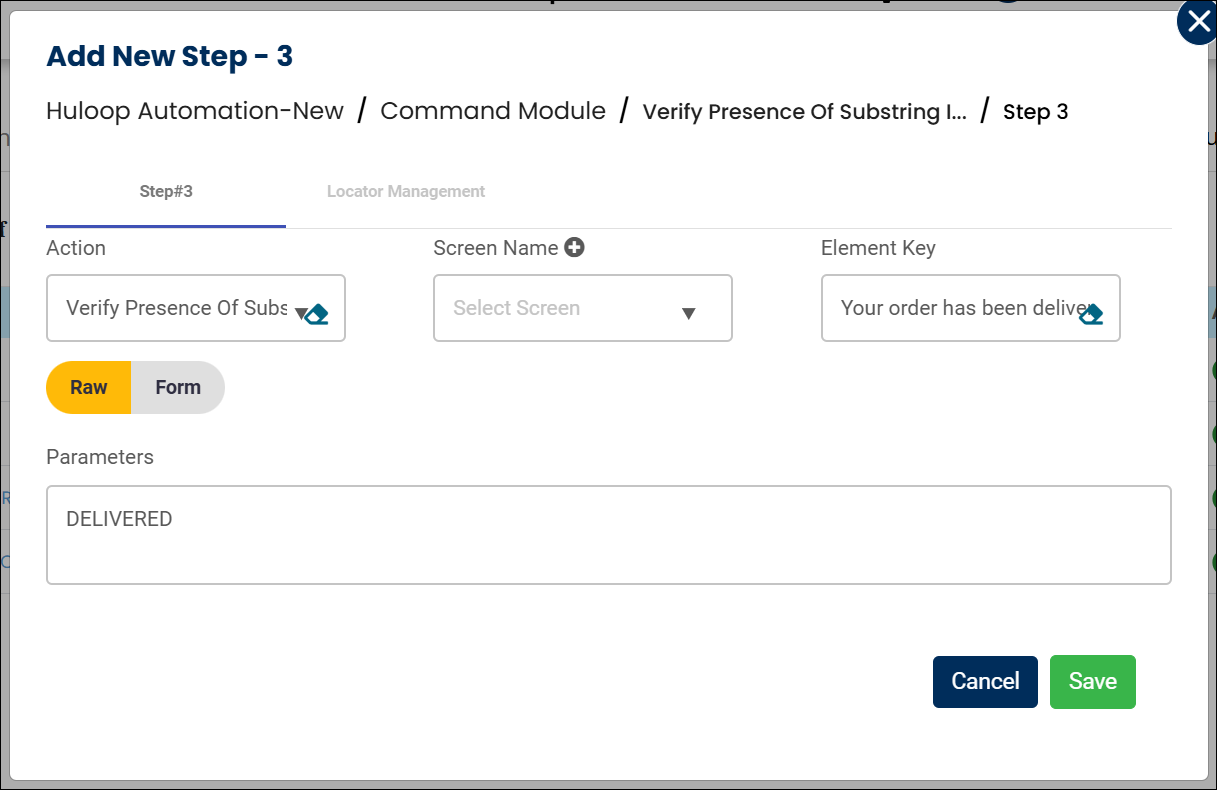
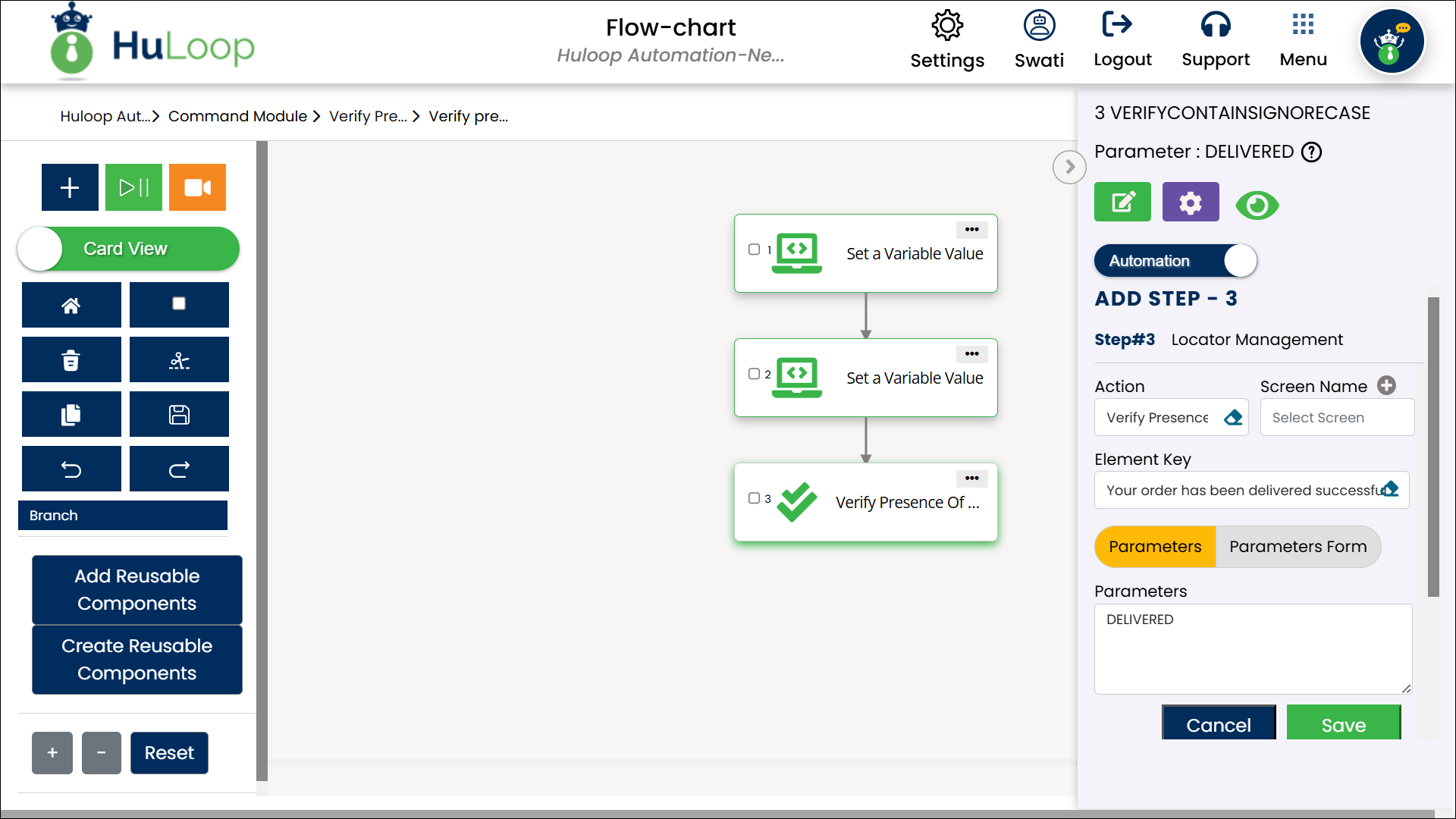
Expected Outcome on Execution:
- If the LHS value contains the RHS substring (ignoring case), the step will pass.
- If not, the step will fail, indicating the substring was not found as expected.
