Verify Presence of Element: VERIFYPRESENT
The Verify Presence of Element action checks if a specific element is visible on the screen. This action is useful for confirming that an element, such as a button, text field, or label, appears as expected on a webpage or application. The element to be verified is identified by a locator (page and element).
Example: Let’s verify that a Submit button is present on a registration form.
Steps to configure:
- Add a new step.
- Select Verify Presence of Element from the Action drop-down.
- In the Screen Name field, select the screen where the element is located (e.g., Registration Form).
- In the Element Key field, select the element you want to verify (e.g., Submit button).
- Leave Parameters box blank.
- Click Save.
Note: While the steps for adding an action command are identical in both views, the display of the steps changes:
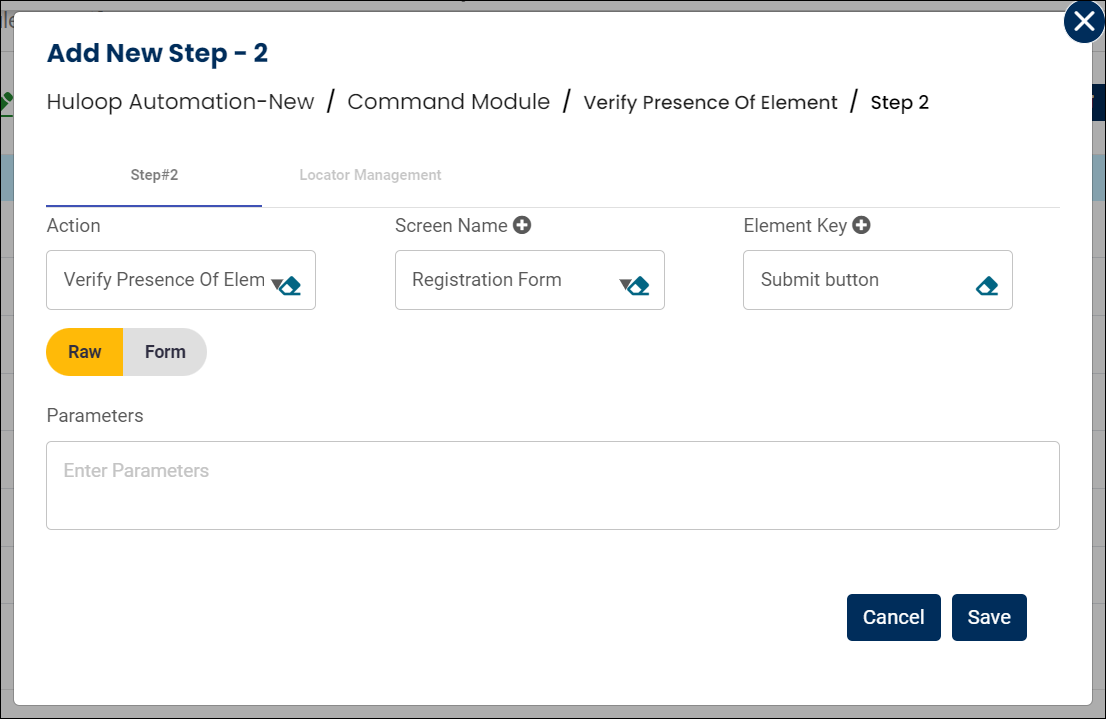
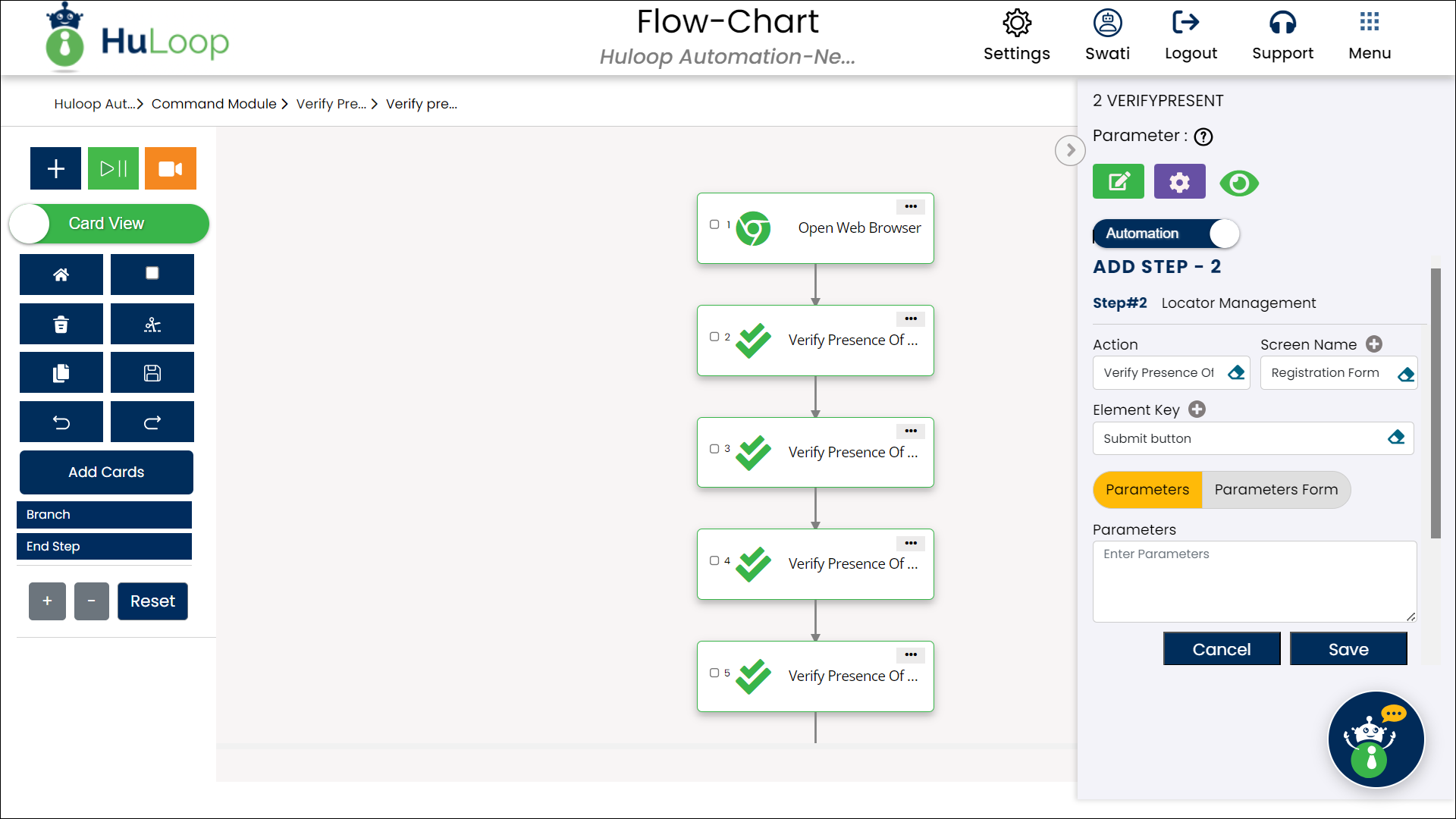
Note: Ensure that the Screen Name and Element Key are set up before using this action.
Expected Outcome on execution:
- The Verify Presence of Element action will check if the specified element (e.g., Submit button) is visible on the screen.
- If the element is present, the action will pass, confirming that it appears as expected.
- If the element is not present, the action will fail, indicating that the element is missing or not visible.
