Verify Left Value Less Than Right Value: VERIFYLESSTHAN
The Verify Left Value Less Than Right Value action checks if a left-hand side (LHS) value is numerically less than a right-hand side (RHS) value. The values being compared can either be hard-coded numbers or pre-defined variables. This action is ideal for scenarios that require one value to be less than another, such as verifying counts, limits, or thresholds.
Example: Compare two numerical variables.
Scenario: Verify that a user’s score is less than the maximum score allowed.
- UserScore = 75
- MaxScore = 100
Steps to configure:
- Define the variables to be compared:
- LHS Variable: UserScore with a value of 75
- RHS Variable: MaxScore with a value of 100
- Add a new step.
- Select Verify Left Value Less Than Right Value from the Action drop-down.
- Leave the Screen Name blank since we are using variables, not elements located on a screen.
- In the Element Key section, set the LHS value using the UserScore variable. Enter it as ${UserScore}.
- In the Parameters section, set the RHS value using the MaxScore variable. Enter it as ${MaxScore}.
- Click Save.
Note: While the steps for adding an action command are identical in both views, the display of the steps changes:
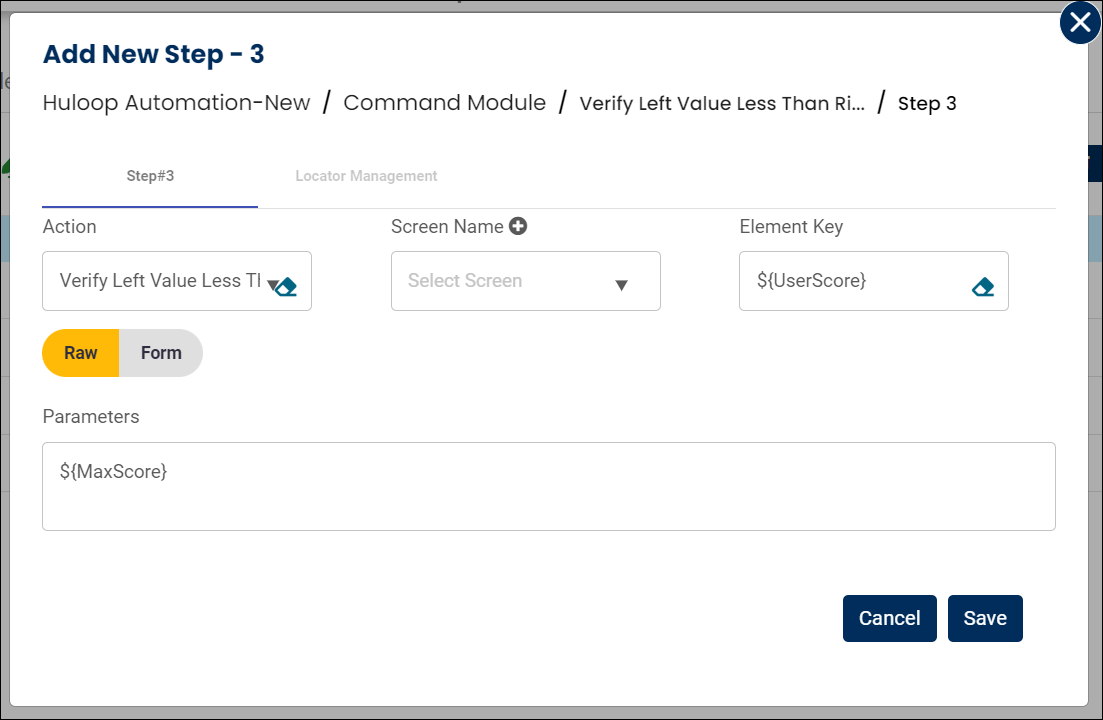
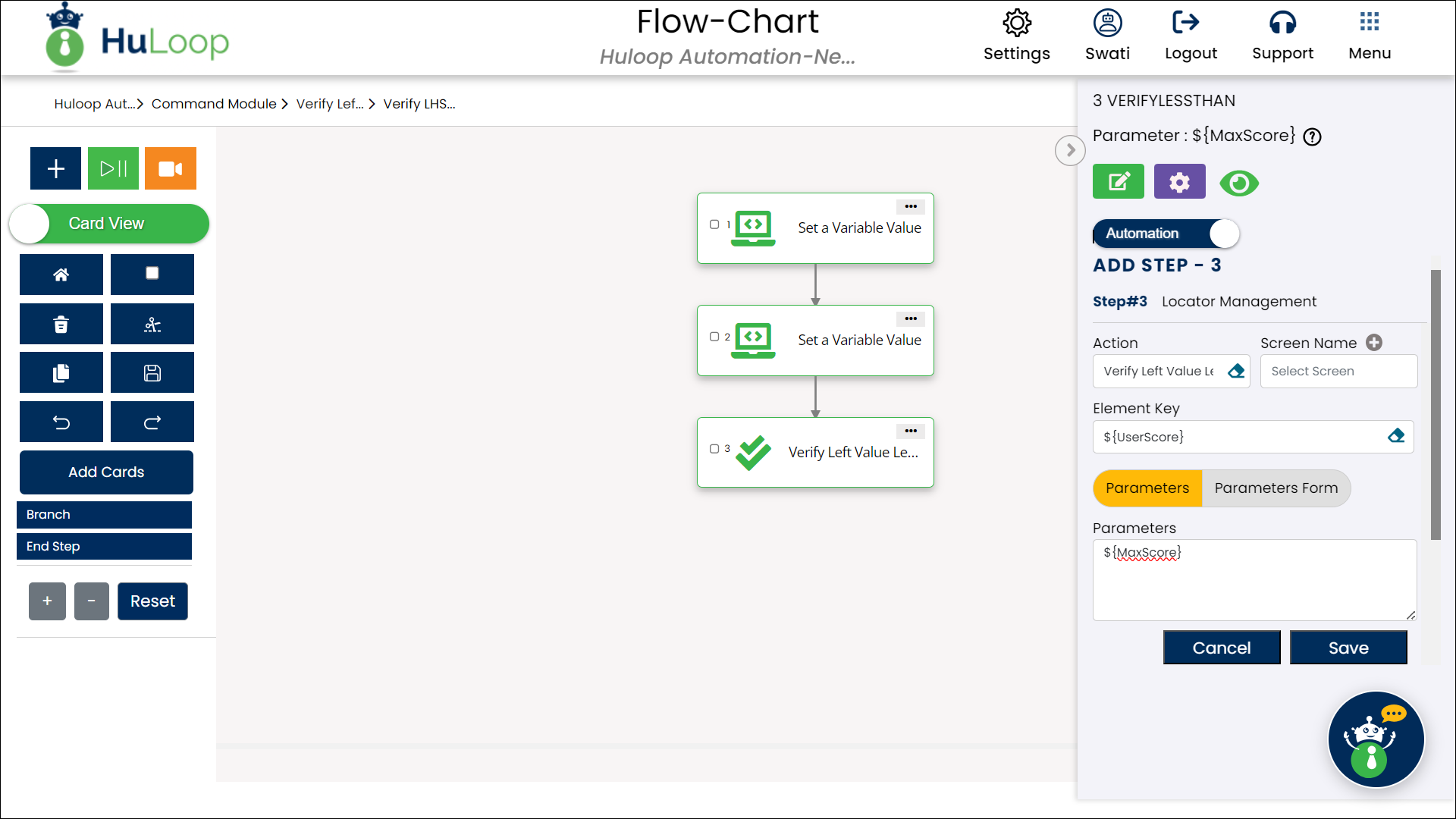
Note: Ensure that both UserScore and MaxScore variables are defined before using this action.
Expected Outcome on execution:
- The action will check if the UserScore is less than MaxScore.
- If UserScore is indeed less than MaxScore, the action will pass, confirming that the condition is met.
- If UserScore is equal to or greater than MaxScore, the action will fail, indicating that the values do not meet the expected criteria.
