Verify Input Locator Is Enabled: VERIFYON
The Verify Input Locator Is Enabled action checks if a specified input element (like a text field or button) is enabled on the screen. It ensures the element is interactable, failing the test if the element is disabled.
Example: Suppose you want to ensure that a “Submit” button is enabled before proceeding with a form submission.
Steps to configure:
- Add a new step.
- Select Verify Input Locator Is Enabled from the Action drop-down.
- Set the Screen Name to “RegistrationPage.”
- Enter the Element Key for the “SubmitButton.”
- Leave the Parameter Section blank.
- Click Save.
Note: While the steps for adding an action command are identical in both views, the display of the steps changes:
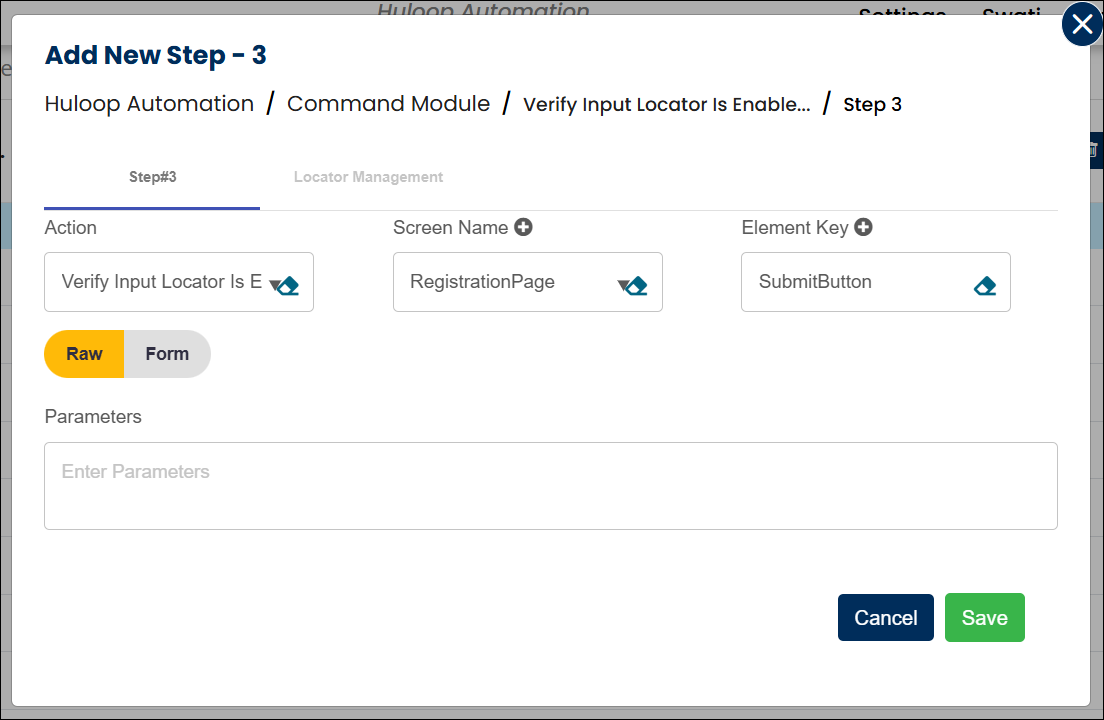
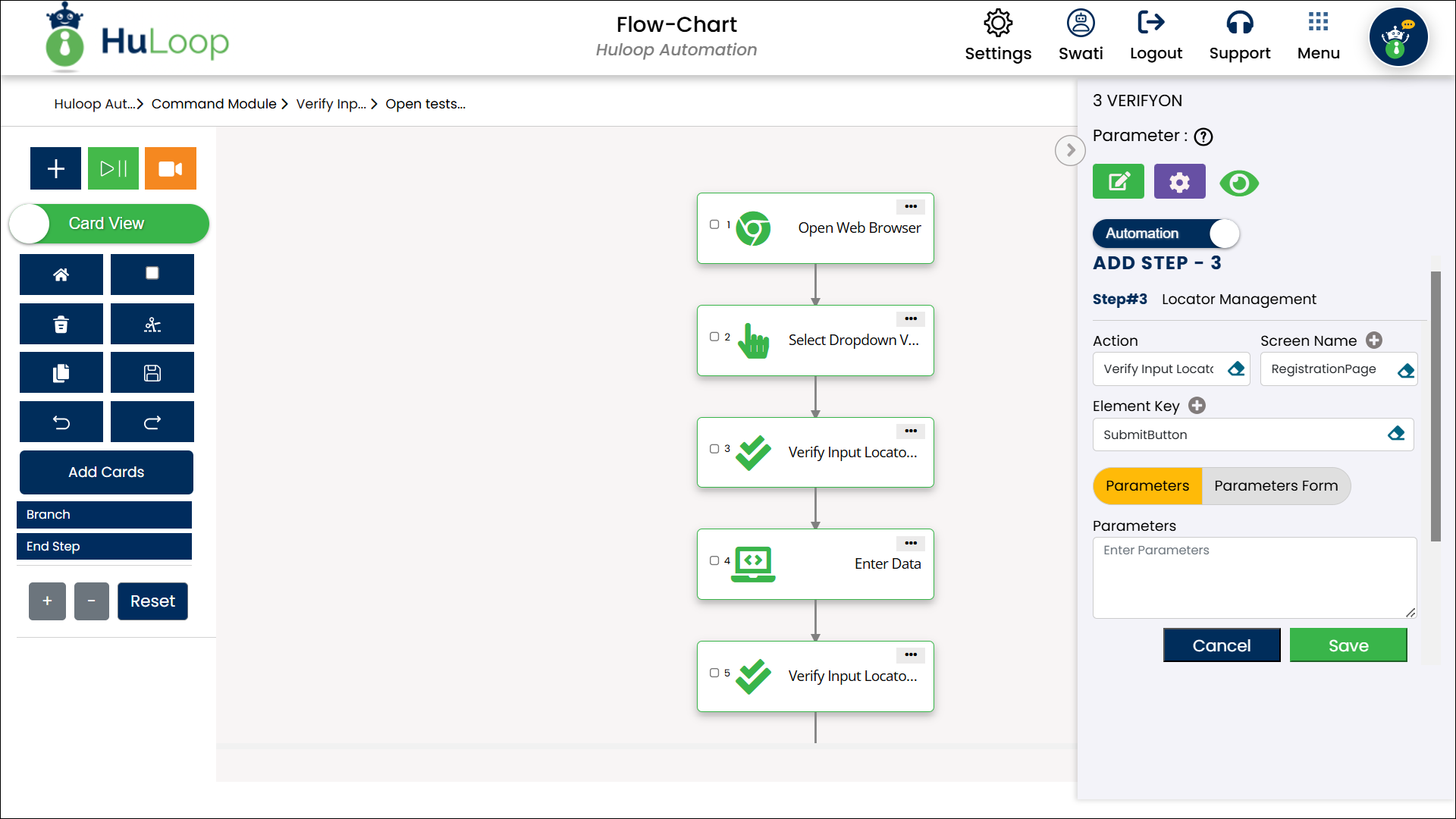
Note: Ensure that the Screen Name and Element Key are defined before using this action.
Expected Outcome on execution:
- If the “Submit” button is enabled, the test passes, confirming it is ready for interaction.
- If the button is disabled, the test fails, indicating a potential issue with the form or logic.
