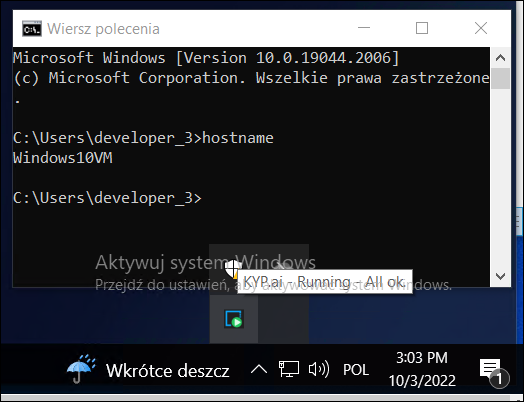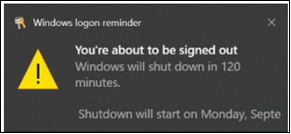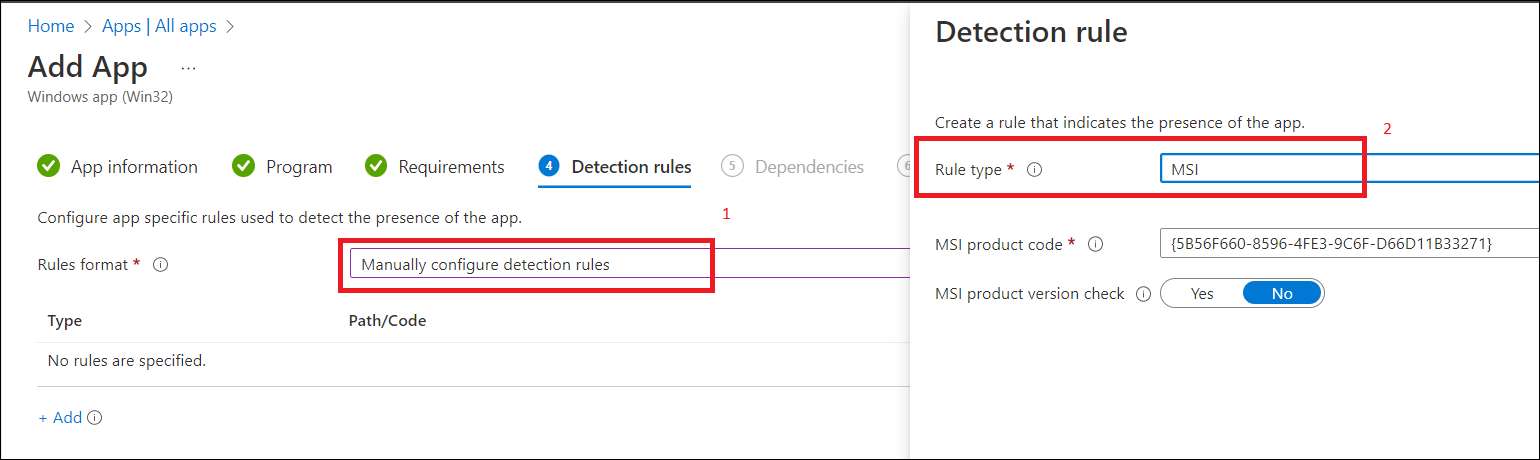Advanced Deployment Options
In addition to SCCM and Intune, the HuLoop Discovery Agent can be installed using command-line scripts. This is useful in environments where automation, silent installs, or custom software deployment pipelines are used.
Silent Installation via Command Line
You can install the agent silently by running the following command from an elevated Command Prompt or PowerShell window:
msiexec /i “KypMsi_Discovery.msi” /quiet /norestart APPDIR=”C:Program Fileskyp-client” SERVERURL=”https://ipd.customer.com/engine” ADMINURL=”https://ipd.customer.com/admin”
Parameter Descriptions
This method is ideal for use in batch scripts or remote desktop session installs.
Verifying the Installation
After installation, confirm that the agent has installed successfully:
- Check the install directory (e.g., C:Program Fileskyp-client)
- Look for the agent icon in the system tray
- Open Windows Task Scheduler → Verify KYP Agent Service is listed
- Check Windows Event Viewer under Applications for “HuLoop Agent” logs
Preventing Installation on Incompatible Machines
To avoid accidental installation on devices that do not meet system requirements, add checks for the following:
| Pre-check Item | Recommended Minimum |
|---|---|
| OS Version | Windows 10 (64-bit) |
| Free Disk Space | 5 GB |
| Available RAM | 1 GB |
| Admin Privileges | Required |
You can include a pre-installation script to validate these before triggering the MSI.