You are viewing Version 7 documentation. Looking for Version 6? Click Here »
Pdf Converter Action: pdfConverter
The pdfConverter action is used to convert files into PDF format. This functionality is essential for standardizing documents into a universal format for sharing, printing, or archiving.
Example: You want to convert a Word document TrainingMaterial.docx into a PDF file and save it as ConvertedTrainingMaterial.pdf.
Steps to Configure:
- Add a new step.
- Select SET from the Action dropdown.
- Enter a variable name in Element Key (e.g., ConvertedPDFPath). This variable will store the path of the newly created PDF file.
- Click on Form, select Functions, and choose PDF File Handler Functions.
- In the action field, select pdfConverter and provide the following parameters:
- fPath: Specify the path to the file that needs to be converted to a PDF (e.g., C:\Documents\TrainingMaterial.docx).
- destination: Specify the path where the converted PDF file will be saved (e.g., C:\Documents\ConvertedTrainingMaterial.pdf).
- Click Save.
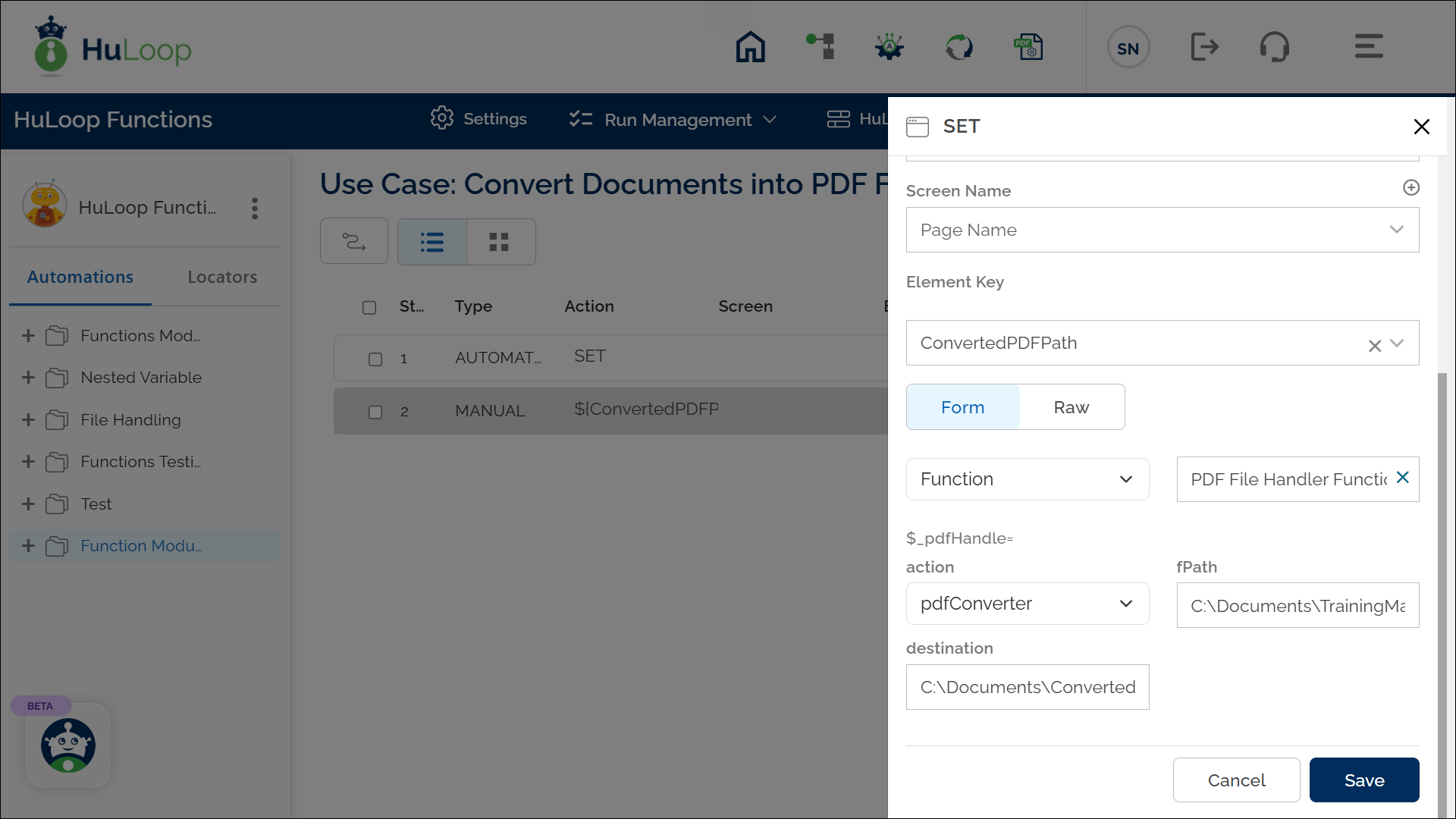
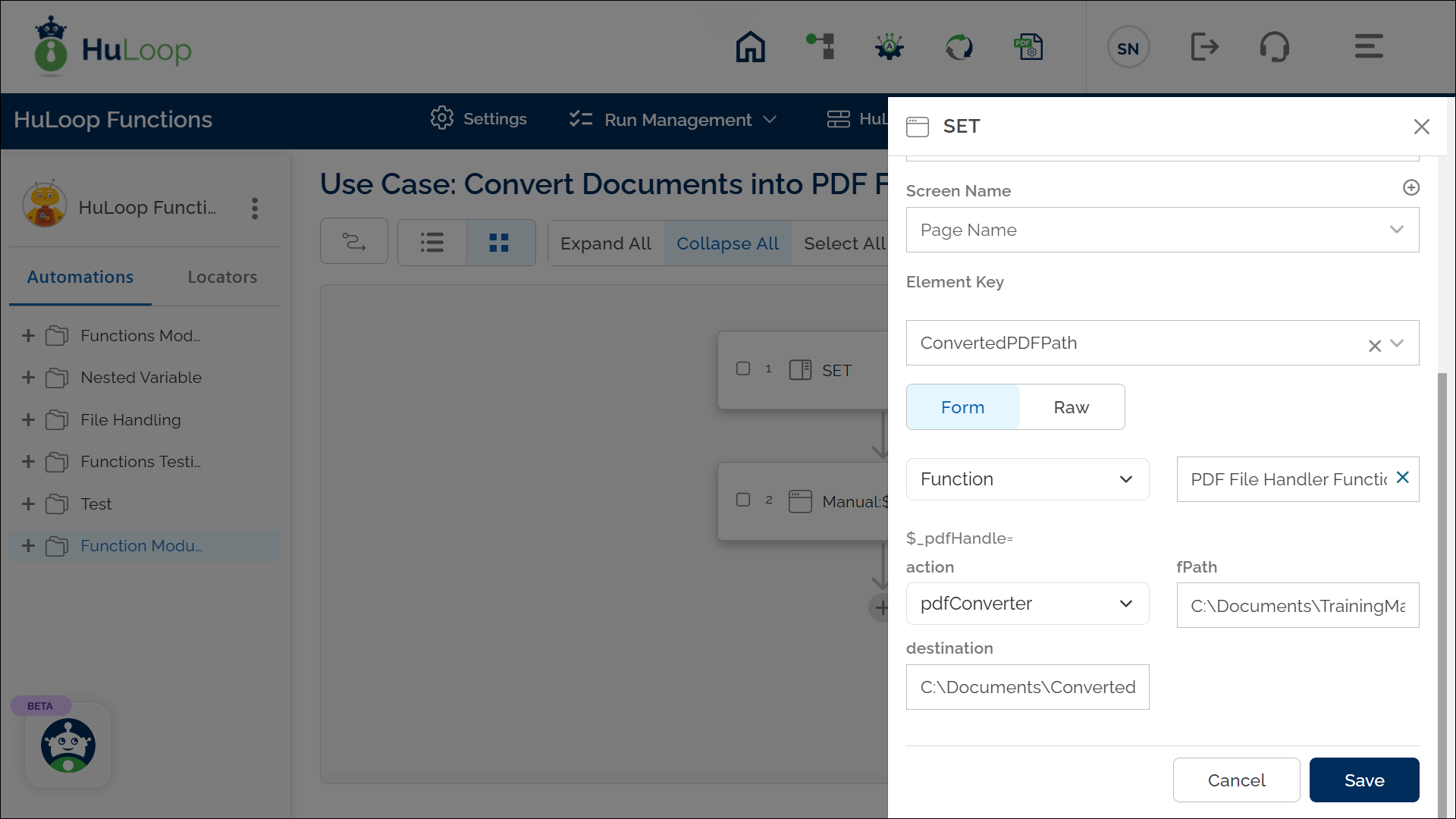
Outcome on execution:
- The file at the specified source path is converted to a PDF and saved at the destination path.
- The result is stored as true or false in the specified variable.
- This variable can be referenced in subsequent steps of the automation process using the syntax ${VariableName} (e.g., ${ConvertedPDFPath}).
Notes:
Last updated: Sep 11, 2025- The operation supports conversion of various file types (e.g., Word documents, Excel files) into PDF format.
- The destination file will be overwritten if a file with the same name already exists at the specified path.
