Resize Execution Screen: RESIZE
The Resize Execution Screen action adjusts the size of the execution window during automation. It can maximize the window or resize it to specific dimensions based on your needs.
Example: Imagine testing a login form where resizing the window helps simulate responsiveness:
- Maximize for Fullscreen View:
- Enter “maximize” in the Parameters field to test the form in a fullscreen browser.
- Resize to Specific Dimensions:
- To simulate a tablet view, enter [1024, 768].
- To simulate a mobile view, enter [375, 667].
Steps to Configure:
- Select RESIZE from the Action drop-down.
- Leave the Screen Name and Element Key blank.
- Input the resizing parameters in the Parameters section.
- Click Save.
Note: While the steps for adding an Action are identical in both views, the display of the steps changes:
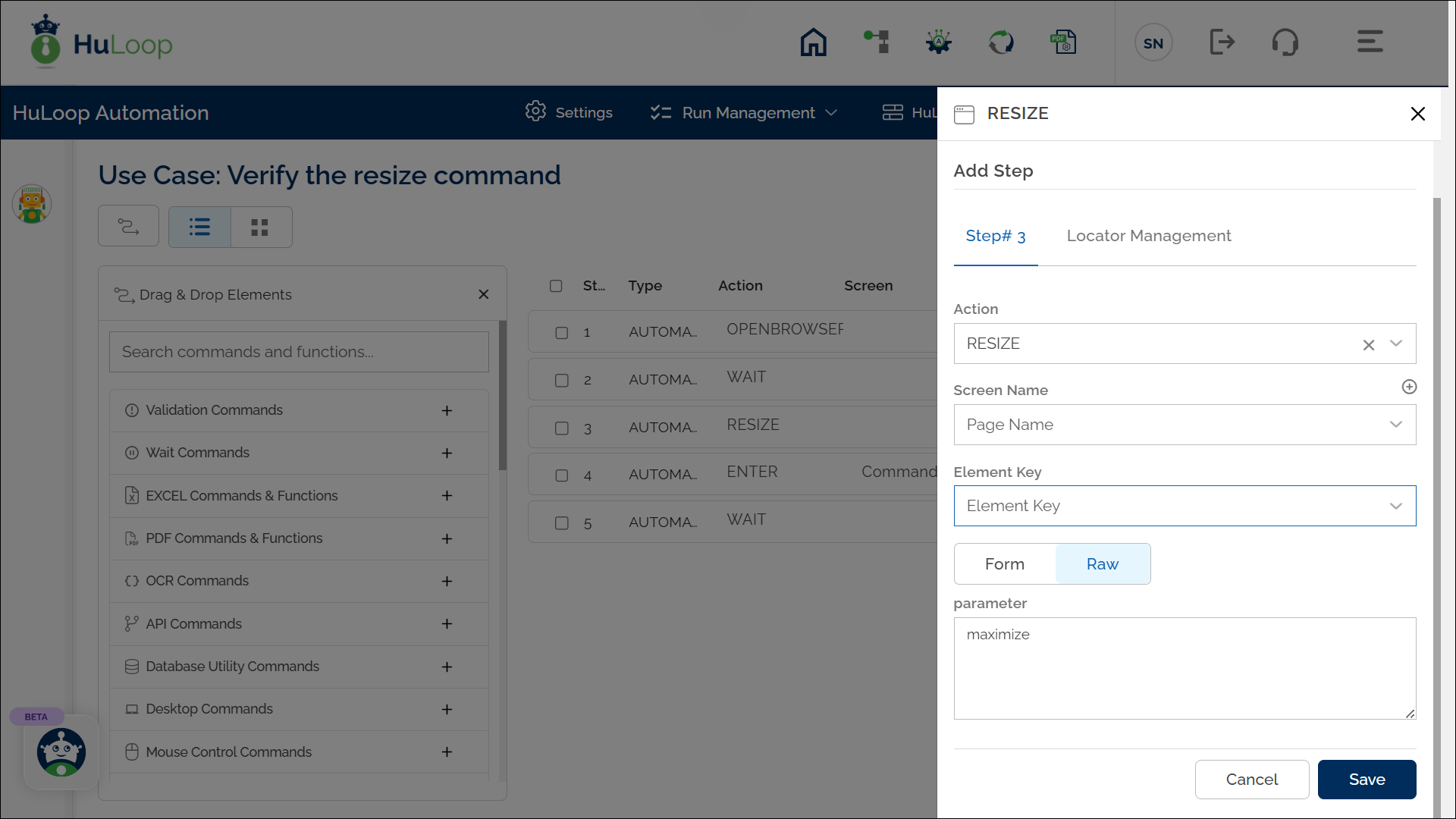
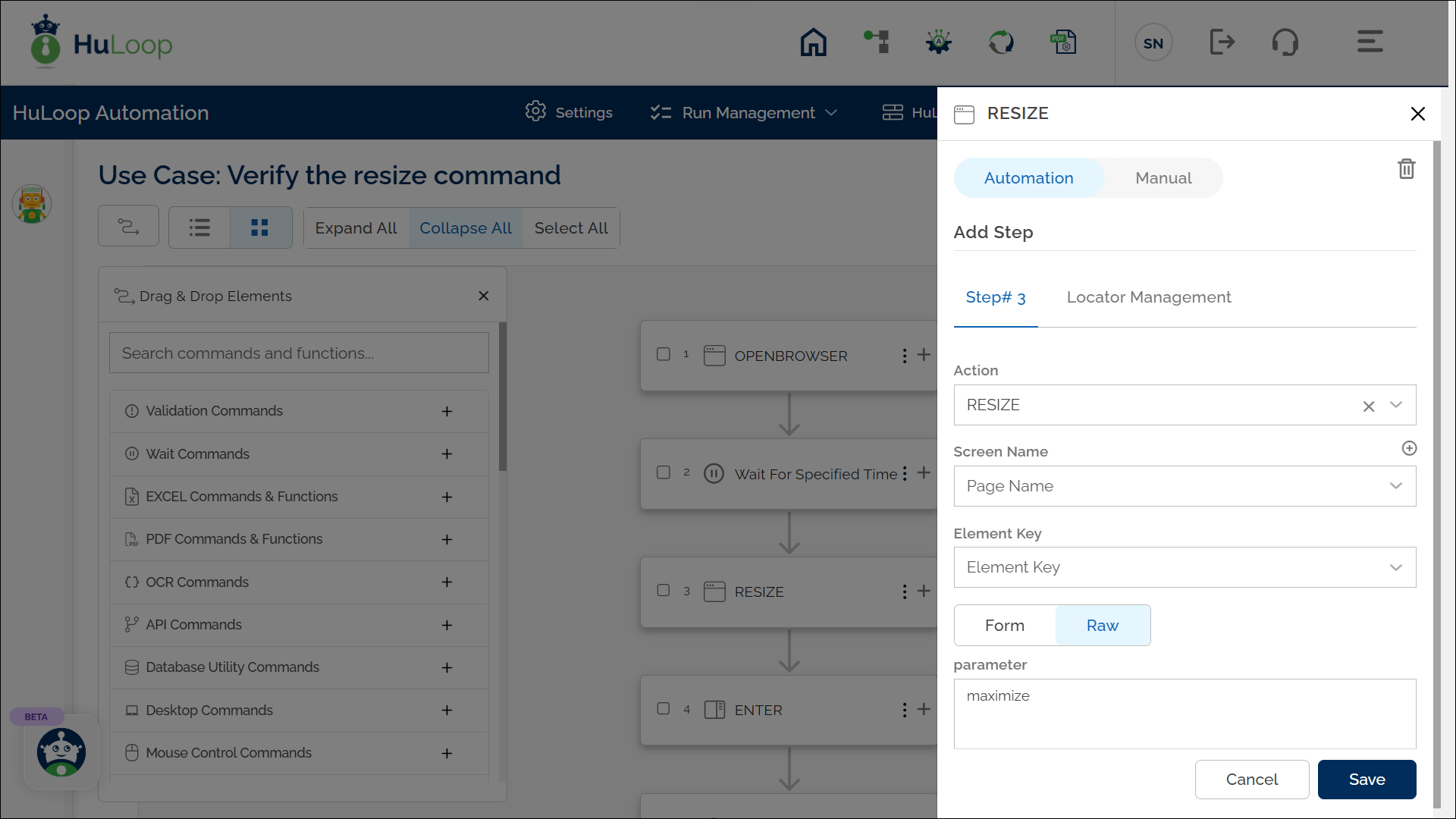
Expected Outcome on Execution:
- The execution window will adjust based on the specified parameters.
- For example, maximize creates a fullscreen view for comprehensive UI testing.
