Click Element If Present: CLICKIF
The Click Element If Present action is used to check whether an element is present on a webpage or application. If the element is found, the action will click on it. If the element is not present, the automation will continue to the next step without triggering an error. This ensures the process moves forward even if the element is absent, making it particularly useful when dealing with conditional elements.
Example: Let’s check for the Request a Demo button on the HuLoop.ai website and click it only if it is present.
Steps to configure:
- Select CLICKIF from the Action drop-down.
- In the Screen Name field, enter the screen where the element is located (e.g., HuLoop).
- In the Element Key field, select the element (e.g., Request a Demo).
- Leave the Parameters section blank.
- Click Save.
Note: While the steps for adding an Action are identical in both views, the display of the steps changes:
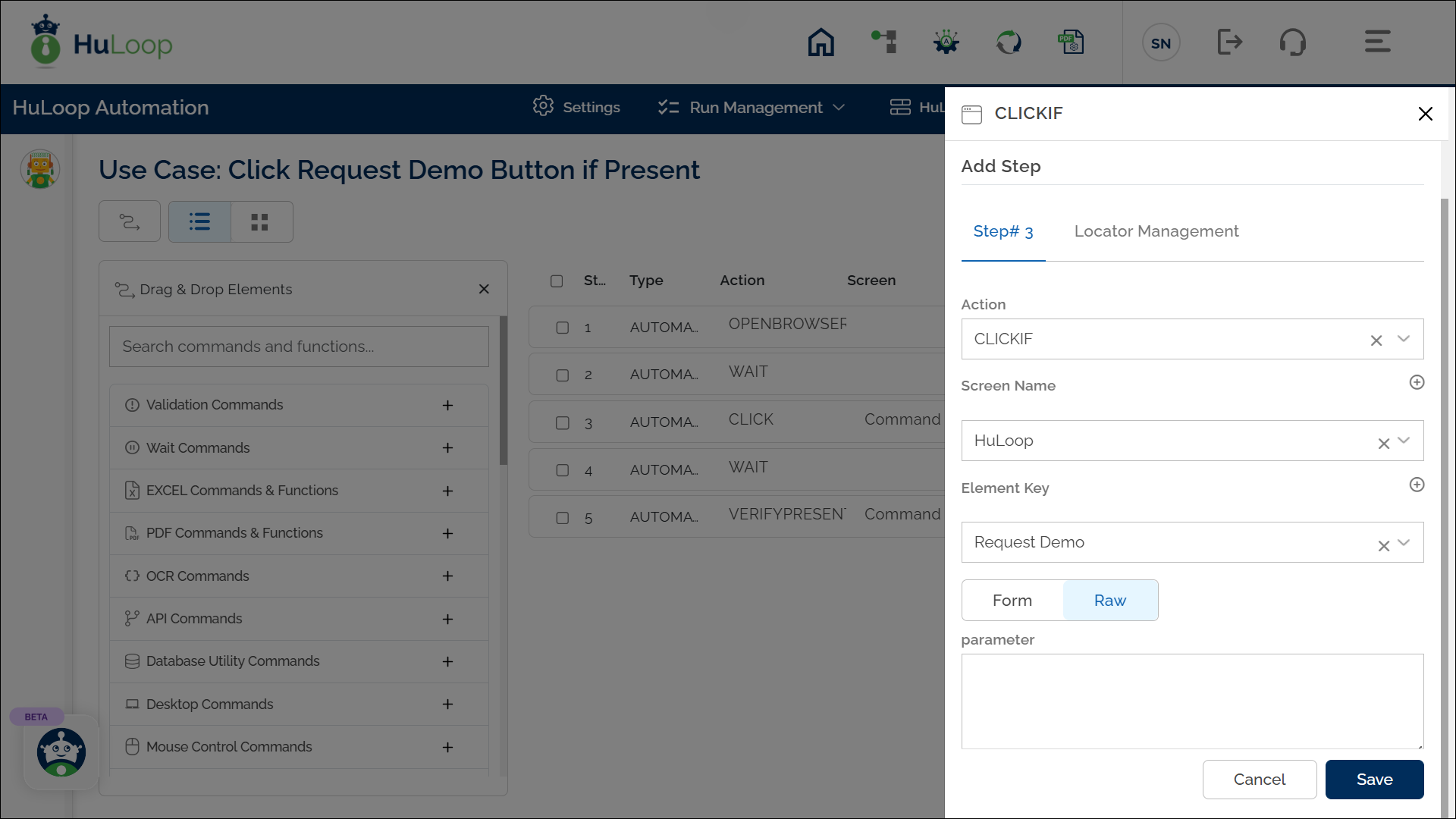
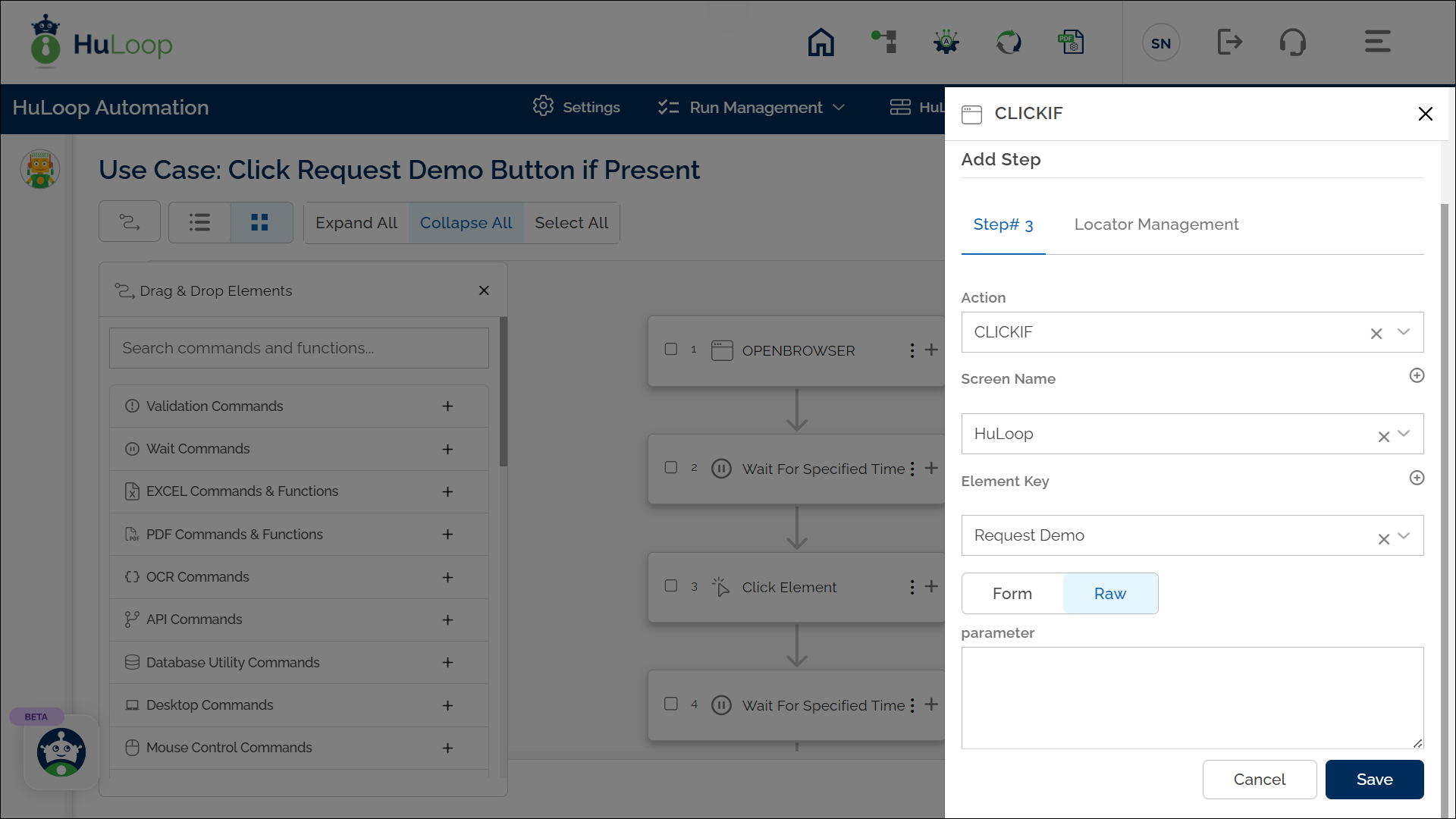
Note: Ensure that the Screen Name and Element Key are already defined before using this action.
Expected Outcome on Execution:
- If the Request Demo button is present, it will be clicked.
- If the Request Demo button is not present, the automation will proceed to the next step without throwing an error.
