Click Submenu Option: CONTEXTSUBMENUCLICK
The Click Submenu Option action is used to select a submenu option from a context menu that appears when hovering over an element. This action allows you to navigate through nested options within a right-click menu.
Example: Let’s say you want to open a “Delete” option from a submenu that appears when you right-click on a “File” item in a file manager.
Steps to configure:
- Select CONTEXTSUBMENUCLICK from the Action drop-down.
- In the Screen Name field, choose the screen where the element is located (e.g., File Manager).
- In the Element Key field, select the element (e.g., File).
- In the Parameters section, enter the submenu option to be selected (e.g., Delete).
- Click Save.
Notes: While the steps for adding an Action are the same in both views, the display of the steps changes.
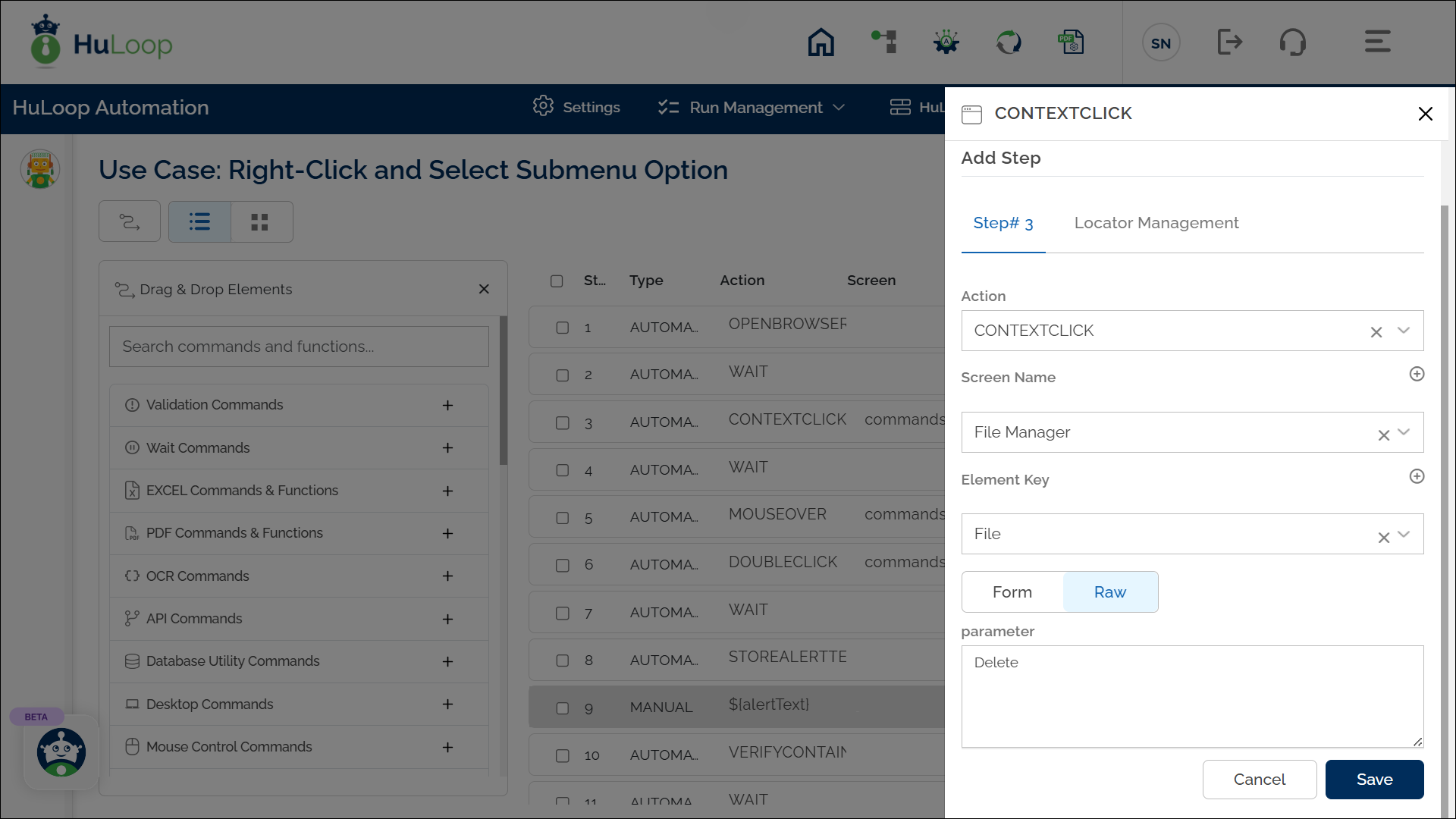
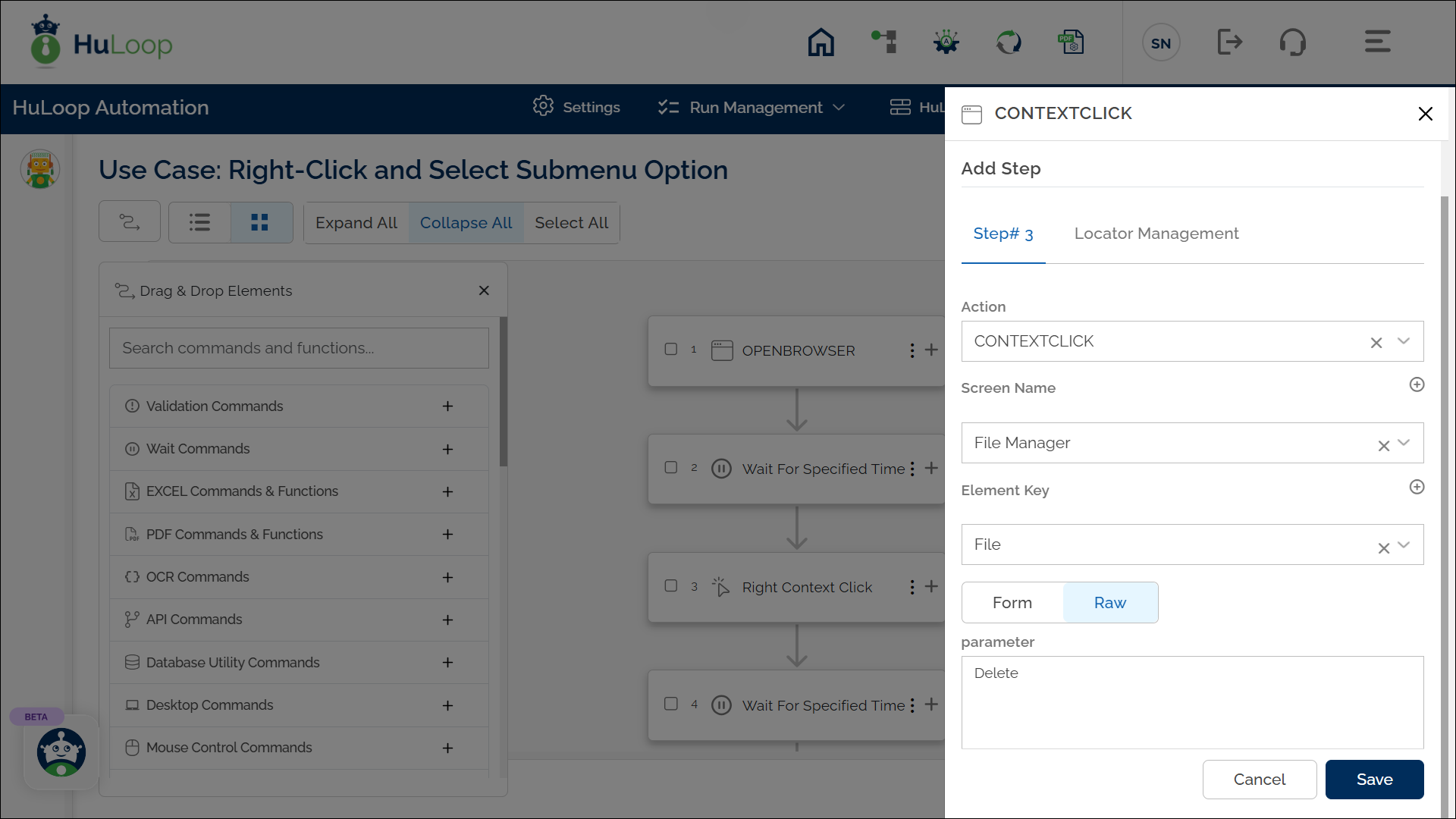
Note: Ensure that the Screen Name and Element Key, along with the submenu option in the Parameters, are set up before using this action.
Expected Outcome on Execution: The Click Submenu Option action will right-click on the specified element, display the context menu, and select the specified submenu option (e.g., Delete), automating the intended action.
Last updated: Sep 12, 2025