Right Context Click: CONTEXTCLICK
The Right Context Click action allows users to perform a right-click action on a specified element, such as bringing up context menus or other interactions specific to a right-click.
Example: Suppose you want to open a context menu on a “Settings” button in a dashboard.
Steps to configure:
- Select CONTEXTCLICK from the Action drop-down.
- In the Screen Name field, choose the screen where the target element is located (e.g., Dashboard).
- In the Element Key field, select the element you want to right-click (e.g., Settings button).
- Leave the Parameters section blank.
- Click Save.
Note: While the steps for adding an Action are the same in both views, the display of the steps changes.
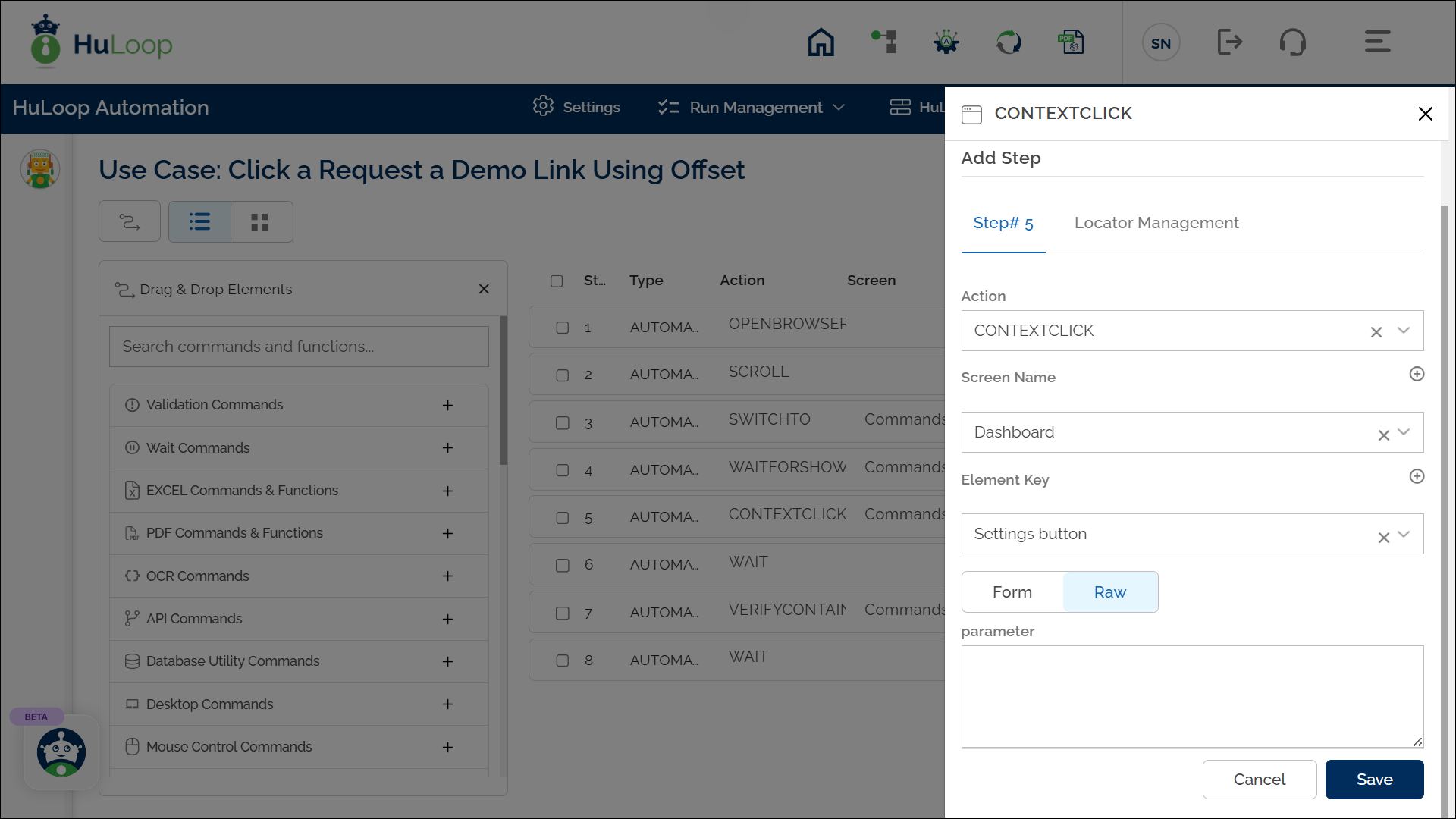
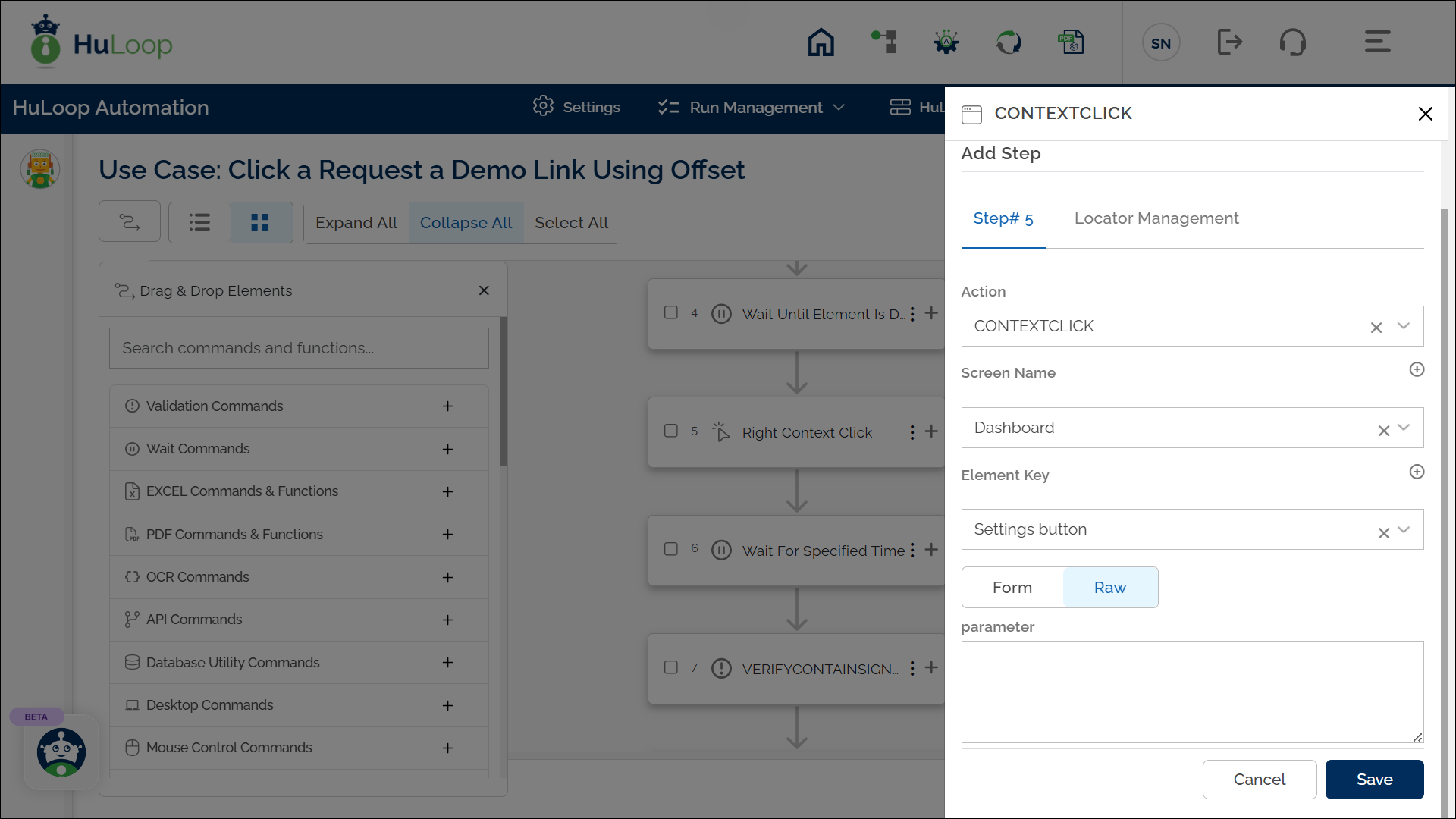
Note: Ensure that the Screen Name and Element Key are pre-defined before using this action.
Expected Outcome on Execution: The Right Context Click action will execute a right-click on the specified element, triggering any context-specific options available.
Last updated: Sep 12, 2025