Delete Cell Data Action: deleteCellData
The deleteCellData action is used to delete the data from a specific cell in a CSV file, identified by its row number and column number. The updated file, with the specified cell cleared, is saved at the provided output path.
Note: Ensure that the file being used is not open during the execution of the Case to avoid errors or conflicts.
Example: Suppose you have a CSV file named EmployeeRecords.csv, located at C:\Data, with the following data:
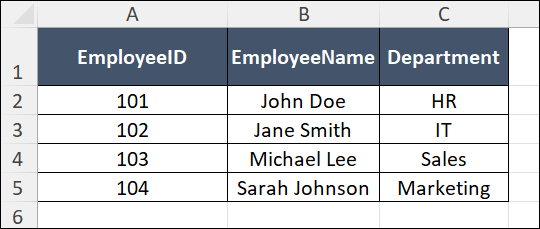
You want to delete the data in the Department column for the second row (row index 1, column index 2) and save the updated file as UpdatedEmployeeRecords.csv.
Steps to Configure:
- Select SET from the Action dropdown.
- Enter a variable name in the Element Key field (e.g., DeleteCellStatus). This variable will store the result of the operation (true if successful, false if not).
- Click on Form, select Functions, and choose CSVHANDLE.
- In the action field, select deleteCellData and provide the following parameters:
- fPath: Specify the path to the source CSV file (e.g., C:\Data\EmployeeRecords.csv).
- outPath: Specify the path to save the updated file (e.g., C:\Data\UpdatedEmployeeRecords.csv).
- rowNumber: Enter the row index of the cell to delete (e.g., 1 for the second row).
- columnNumber: Enter the column index of the cell to delete (e.g., 2 for the Department column).
- Click Save.
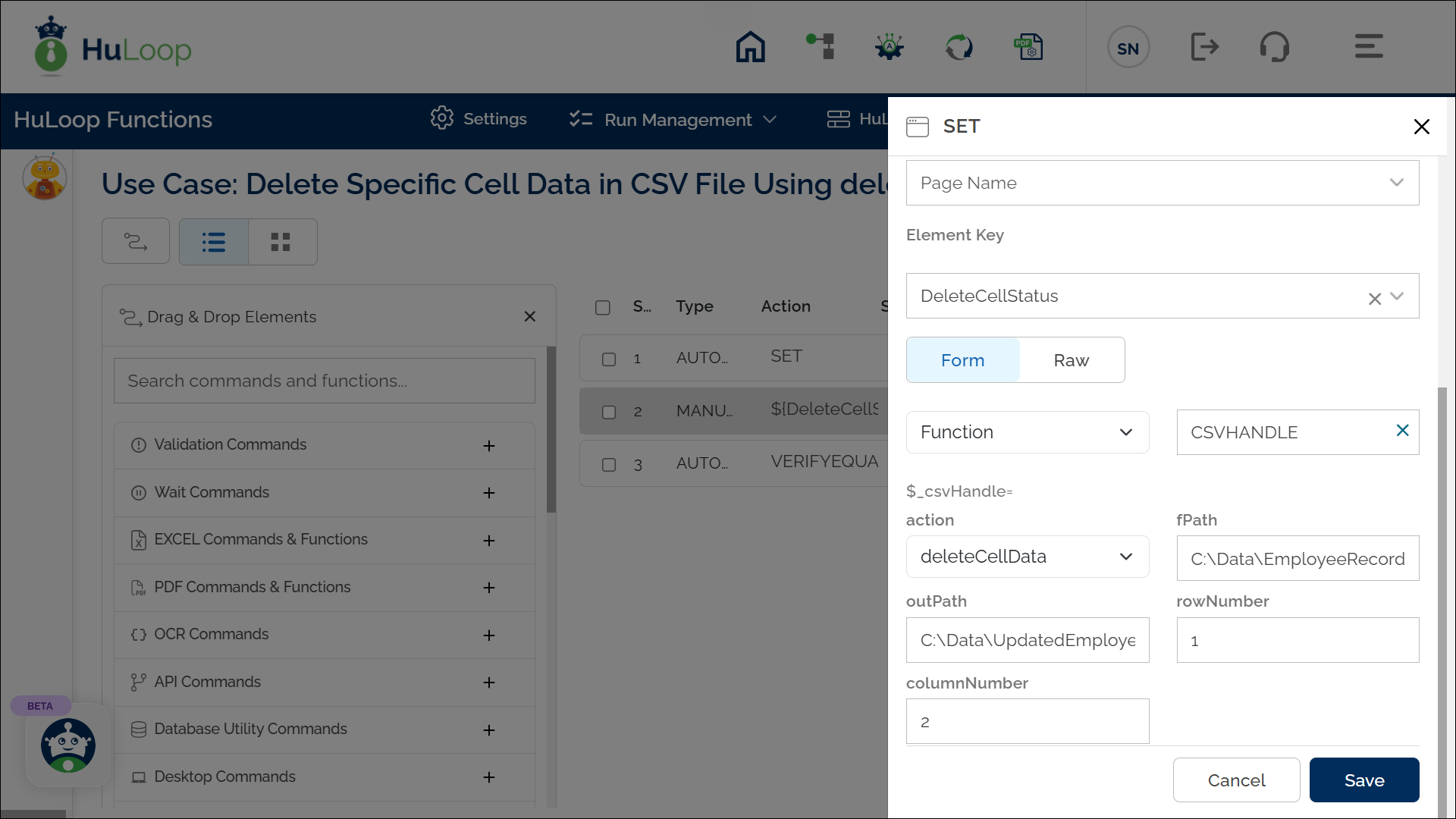
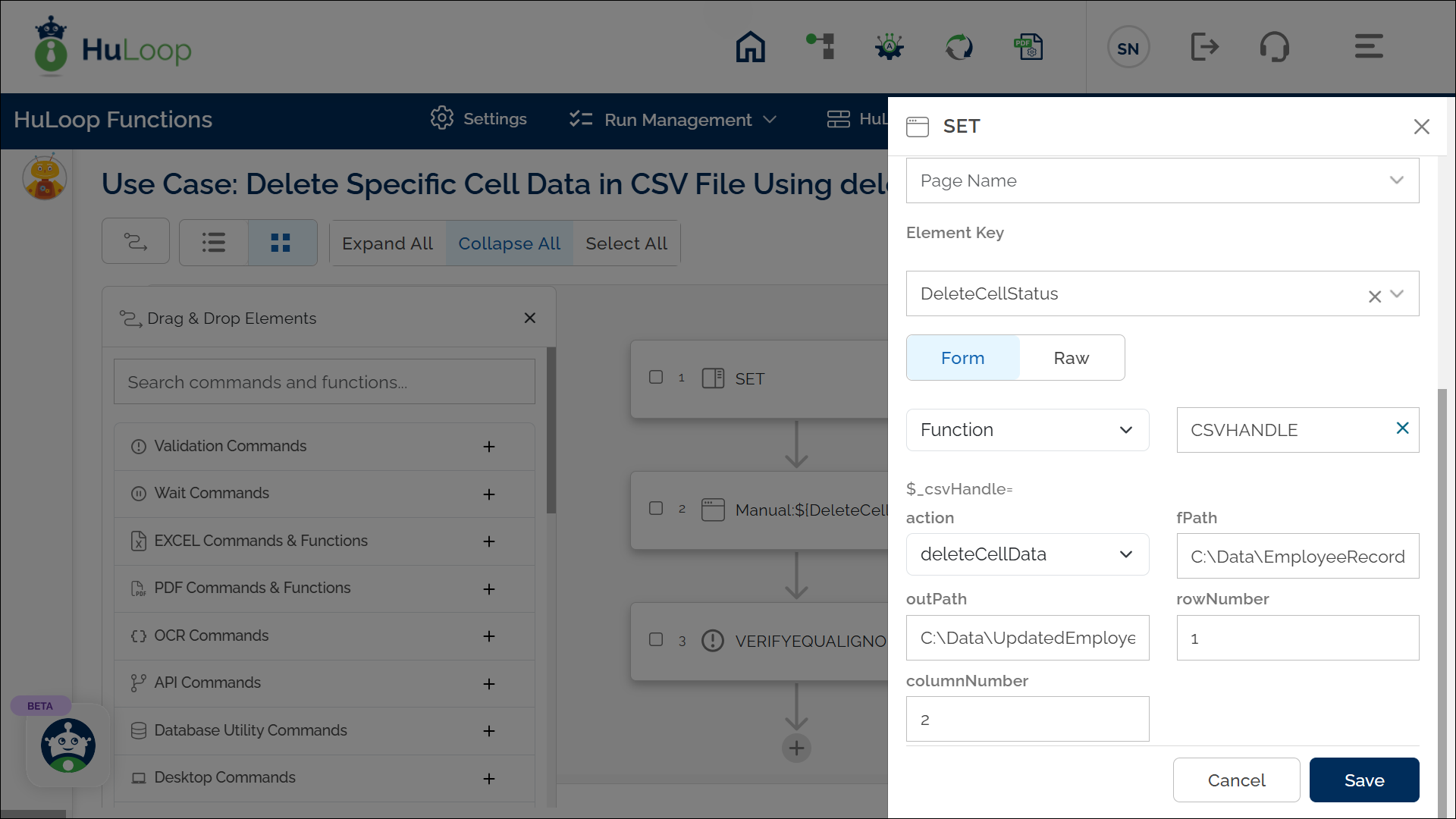
Outcome on Execution:
- The specified cell (e.g., row 1, column 2: IT) is cleared in the CSV file.
- The updated file is saved at the location specified in the OutPath parameter (e.g., C:\Data\UpdatedEmployeeRecords.csv).
- If the operation is successful, the variable (e.g., DeleteCellStatus) stores true. If the operation fails (e.g., invalid file path, row number, or column number), the variable stores false.
- This variable can be referenced in subsequent steps using the syntax ${DeleteCellStatus}.
