Delete Row Data Action: deleteRowData
The deleteRowData action is used to delete a specific row from a CSV file based on the given row number. The updated file, with the specified row removed, is saved at the provided output path.
Note: Ensure that the file being used is not open during the execution of the Case to avoid errors or conflicts.
Example: Suppose you have a CSV file named EmployeeRecords.csv, located at C:\Data, with the following data:
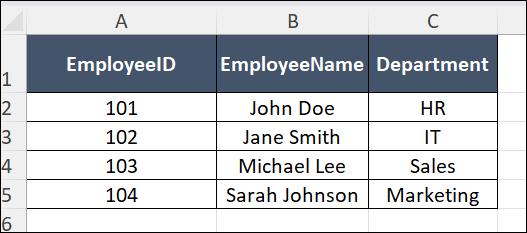
You want to delete the fourth row (row index 3, as indexing starts at 0) and save the updated file as UpdatedEmployeeRecords.csv.
Steps to Configure:
- Select SET from the Action dropdown.
- Enter a variable name in the Element Key field (e.g., DeleteStatus). This variable will store the result of the operation (true if successful, false if not).
- Click on Form, select Functions, and choose CSVHANDLE.
- In the Action field, select deleteRowData and provide the following parameters:
- FPath: Specify the path to the source CSV file (e.g., C:\Data\EmployeeRecords.csv).
- OutPath: Specify the path to save the updated file (e.g., C:\Data\UpdatedEmployeeRecords.csv).
- rowNumber: Enter the row index to delete (e.g., 3 for the fourth row).
- Click Save.
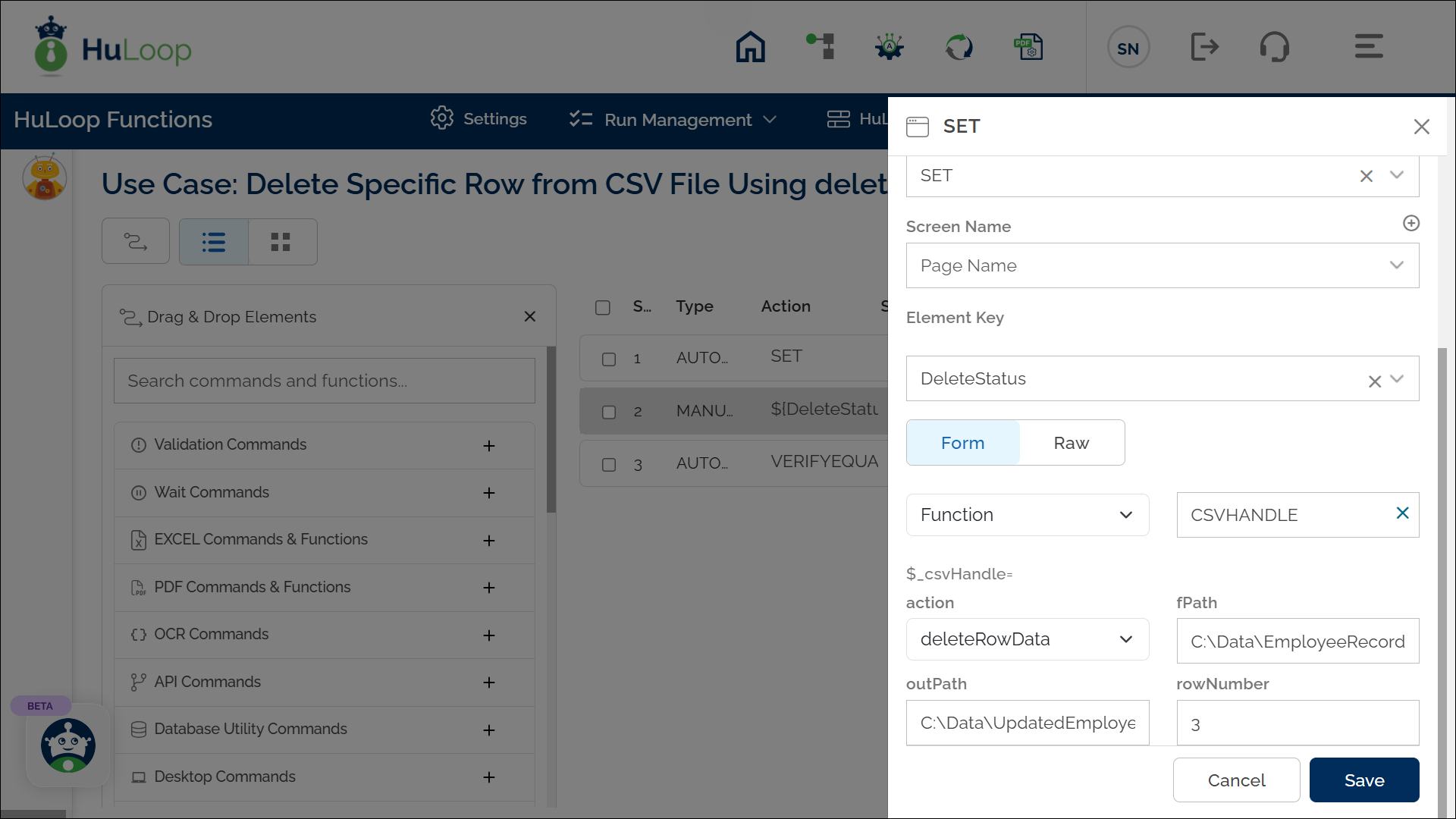
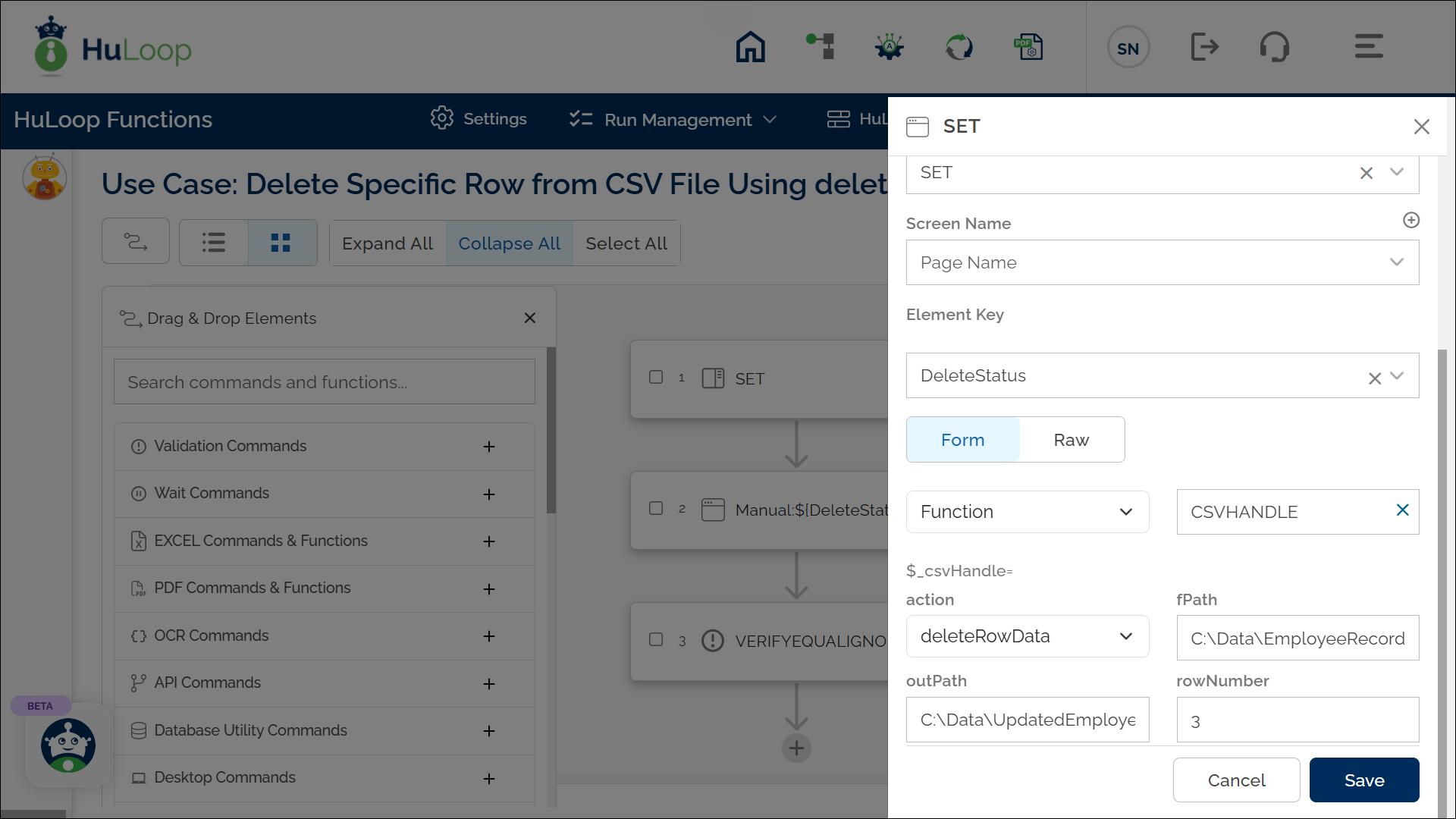
Outcome on Execution:
- The specified row (e.g., row 3: 103 Michael Lee Sales) is removed from the CSV file.
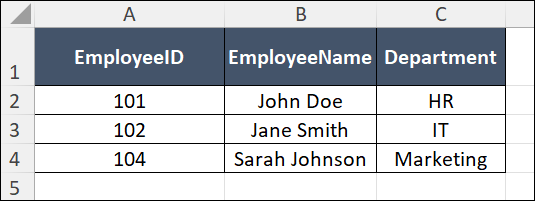
- The updated file is saved at the location specified in the OutPath parameter (e.g., C:\Data\UpdatedEmployeeRecords.csv).
- If the operation is successful, the variable (e.g., DeleteStatus) stores true. If the operation fails (e.g., invalid file path or row index), the variable stores false.
- This variable can be referenced in subsequent steps using the syntax ${VariableName} (e.g., ${DeleteStatus}).
