Get Column Data Action: getColumnData
The getColumnData action retrieves all the data from a specific column in a CSV file. The extracted column data is stored in the variable defined in the Element Key field, allowing you to use it for further automation steps or validations.
Note: Ensure that the file being used is not open during the execution of the Case to avoid errors or conflicts.
Example: Suppose you have a CSV file named EmployeeRecords.csv, located at C:\Data, with the following data:
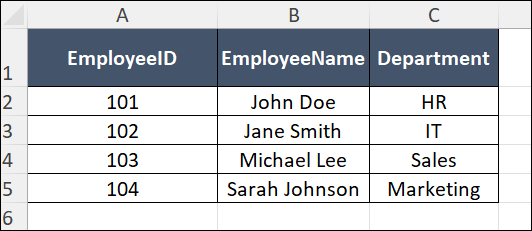
You want to retrieve all the data in the Department column and store it in a variable named DepartmentData.
Steps to Configure:
- Select SET from the Action dropdown.
- Enter a variable name in the Element Key field (e.g., DepartmentData). This variable will store the extracted column data.
- Click on Form, select Functions, and choose CSVHANDLE.
- In the action field, select getColumnData and provide the following parameters:
- fPath: Specify the path to the source CSV file (e.g., C:\Data\EmployeeRecords.csv).
- columnName: Enter the name of the column to retrieve (e.g., Department).
- Click Save.
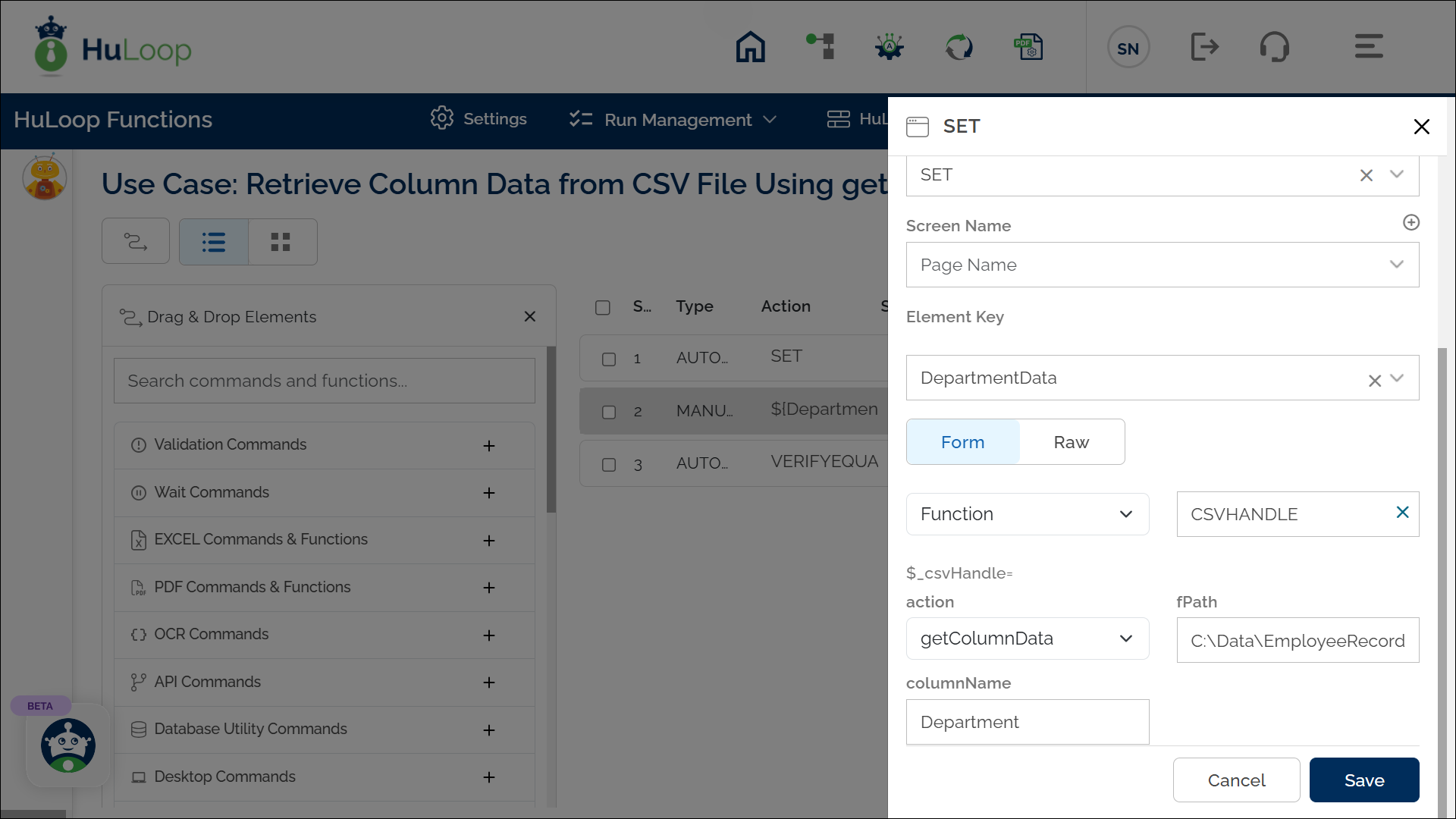
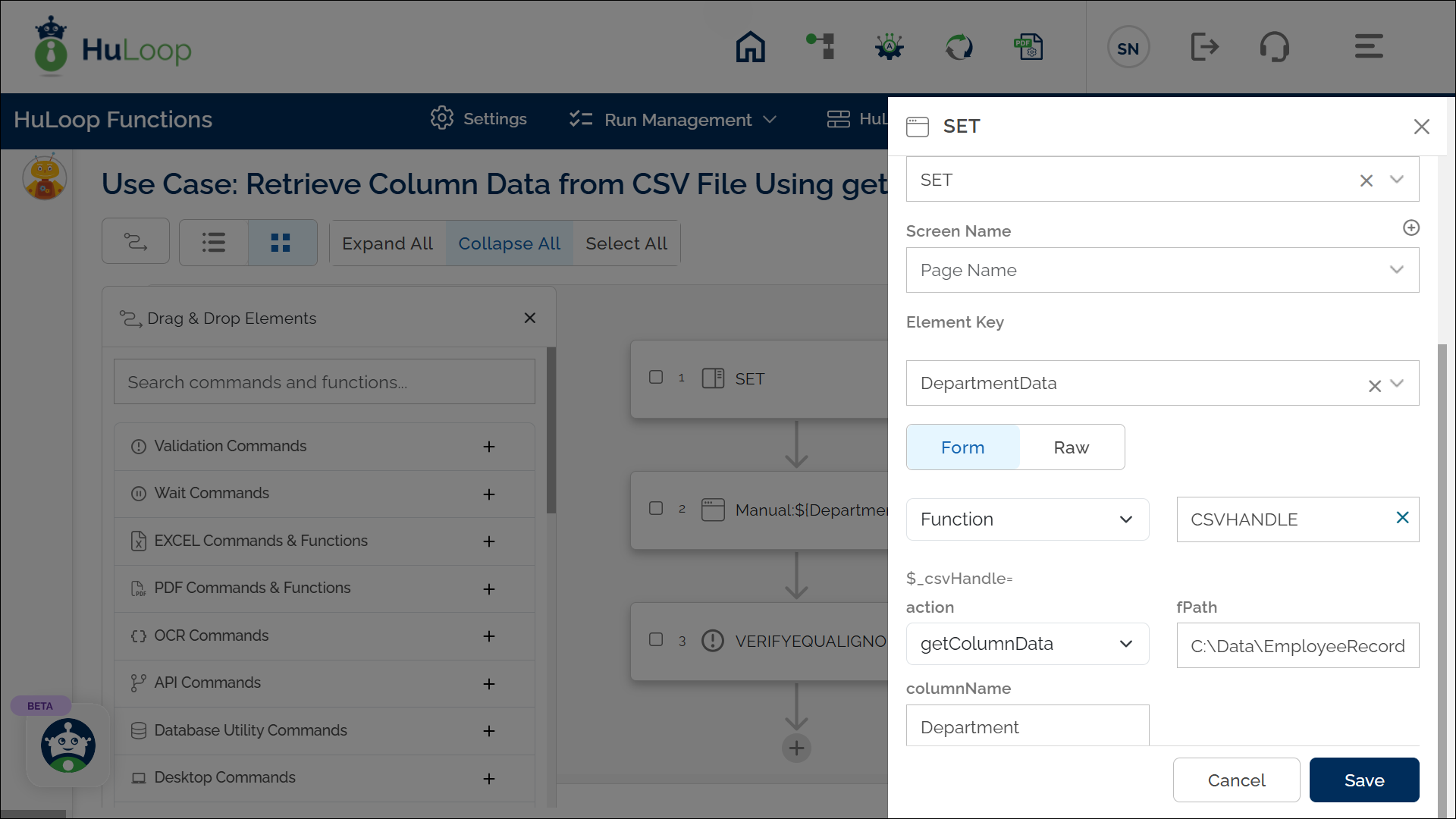
Outcome on Execution:
- The action retrieves all the data from the specified column (Department) in the CSV file.
- The extracted data (e.g., HR IT Sales Marketing) is stored in the variable defined in the Element Key field (e.g., DepartmentData).
- If the operation fails (e.g., invalid file path or column name), the variable stores false.
- The variable can be referenced in subsequent steps using the syntax ${VariableName} (e.g., ${DepartmentData}).
