Get Row Data Action: getRowData
The getRowData action retrieves all the data from a specific row in a CSV file. The extracted row data is stored in the variable defined in the Element Key field, allowing you to use it in subsequent steps.
Note: Ensure that the file being used is not open during the execution of the Case to avoid errors or conflicts.
Example: Suppose you have a CSV file, EmployeeRecords.csv, located at C:\Data, with the following data:
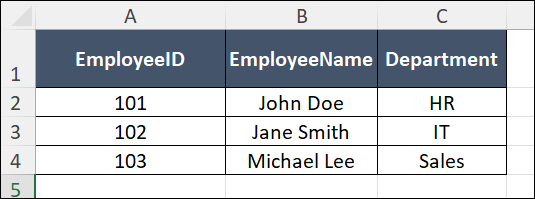
You want to retrieve the data from the second row (row index 1, as indexing starts at 0) and store it in a variable named RowData.
Steps to Configure:
- Select SET from the Action dropdown.
- Enter a variable name in the Element Key field (e.g., RowData). This variable will store the retrieved row data.
- Click on Form, select Functions, and choose CSVHANDLE.
- In the action field, select getRowData and provide the following parameters:
- fPath: Specify the path to the source CSV file (e.g., C:\Data\EmployeeRecords.csv).
- rowNumber: Enter the row index to retrieve (e.g., 1 for the second row).
- Click Save.
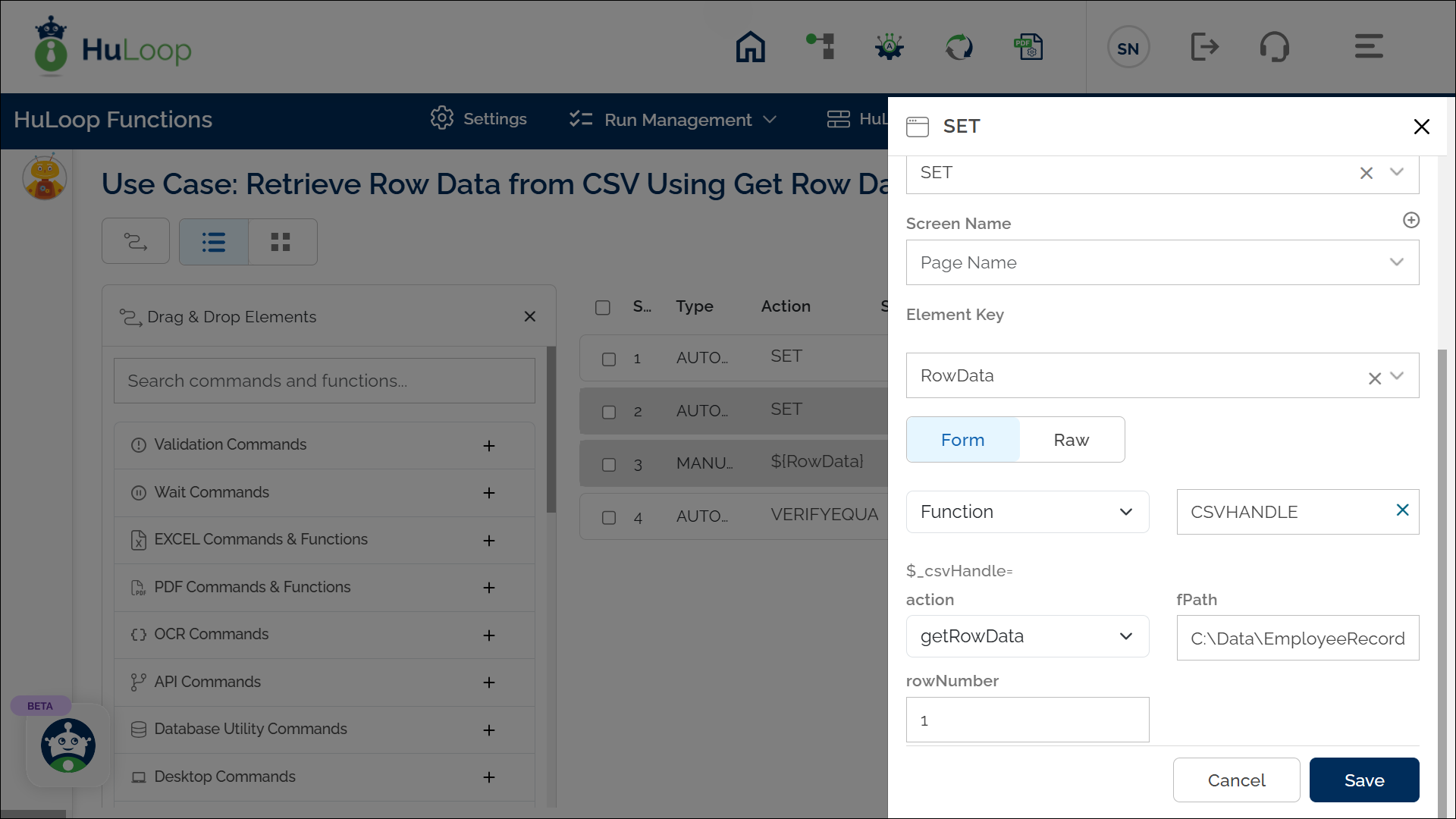
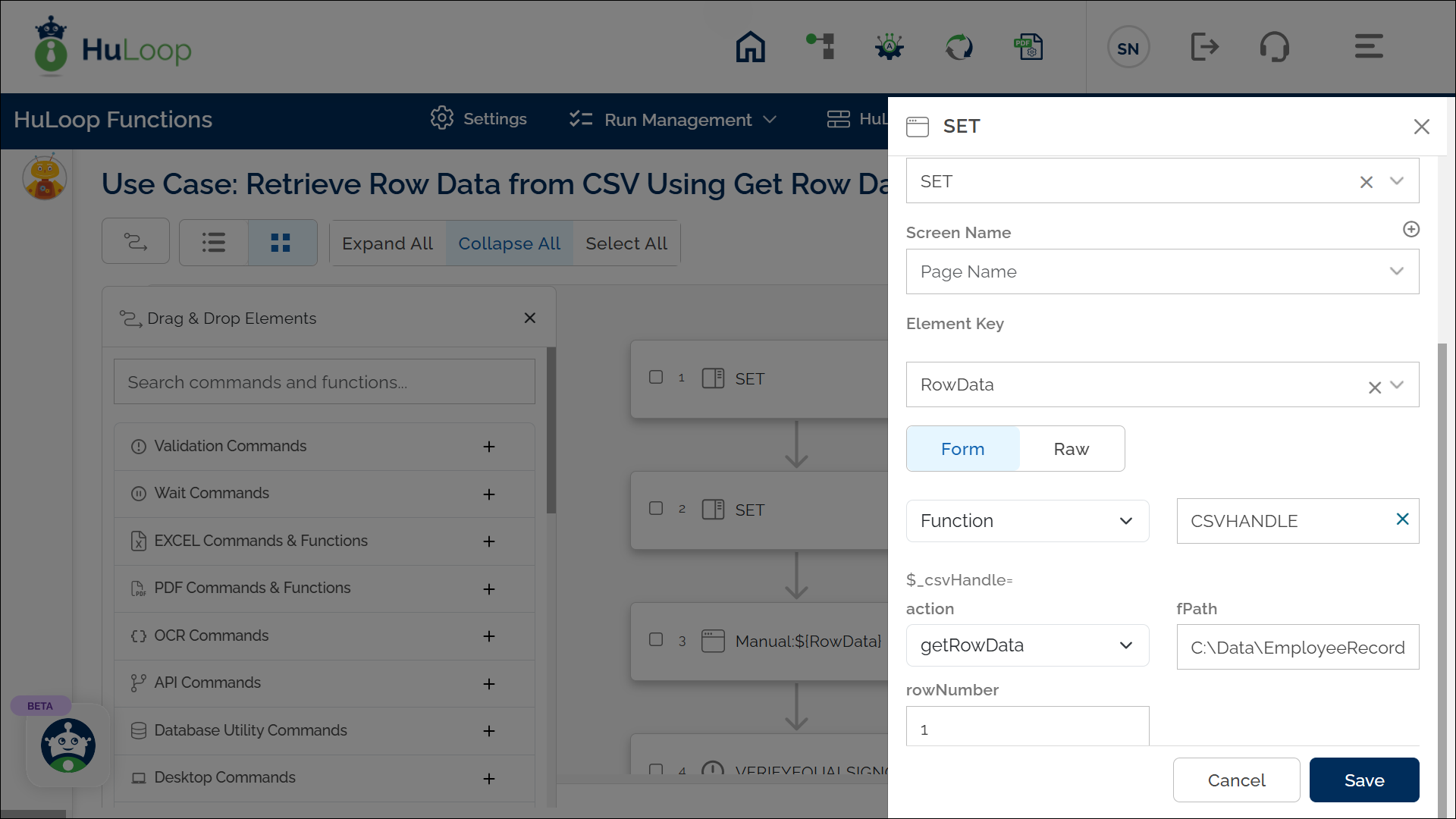
Outcome on Execution:
- The action retrieves all the data from the specified row (e.g., row 1: 101 John Doe HR).
- The retrieved data is stored in the variable defined in the Element Key field (e.g., RowData).
- If the operation is successful, the variable contains the row data as a string (e.g., 101 John Doe HR).
- This variable can be referenced in subsequent automation steps using the syntax ${VariableName} (e.g., ${RowData}).
- If the operation fails (e.g., invalid file path or row index), the variable stores false.
