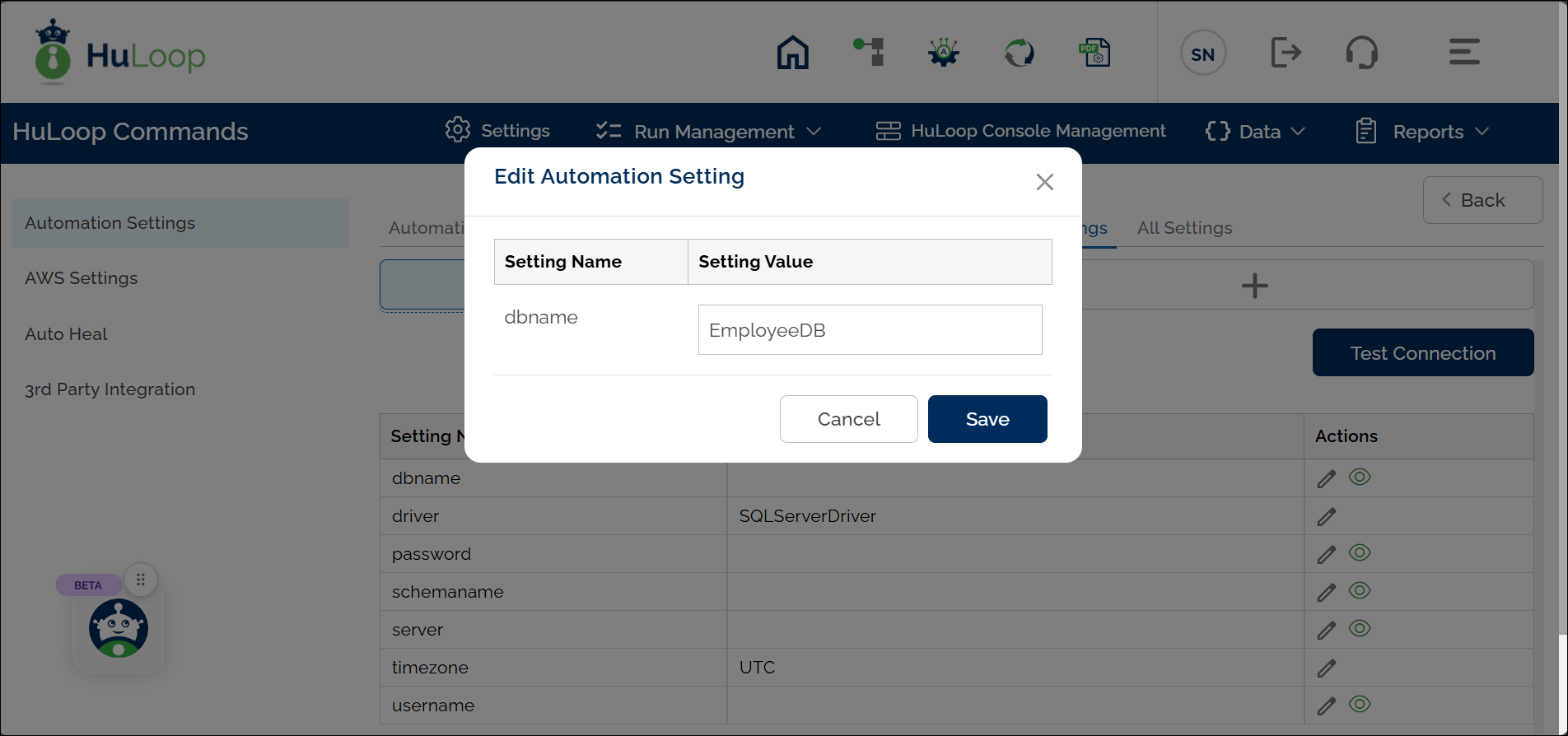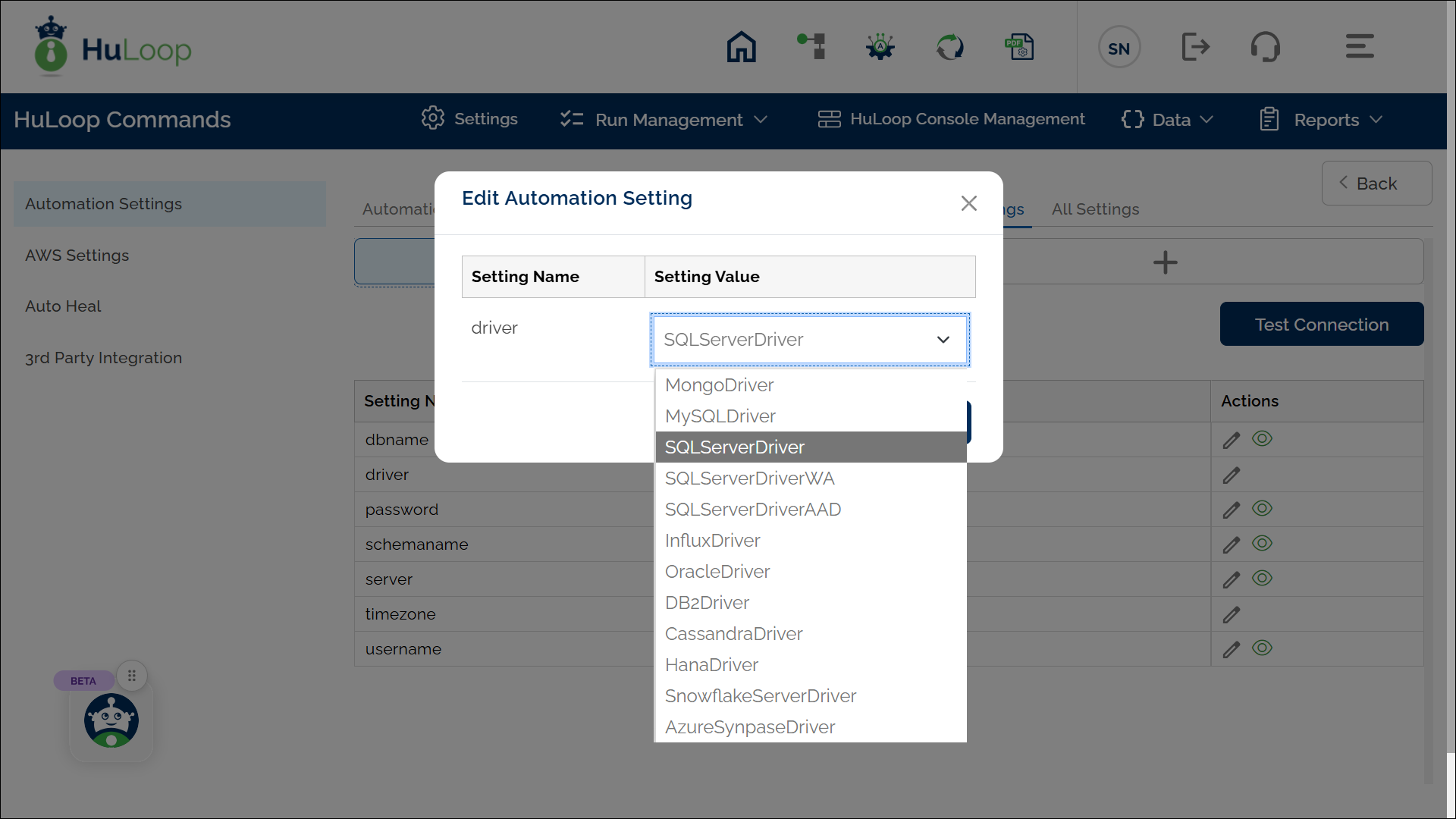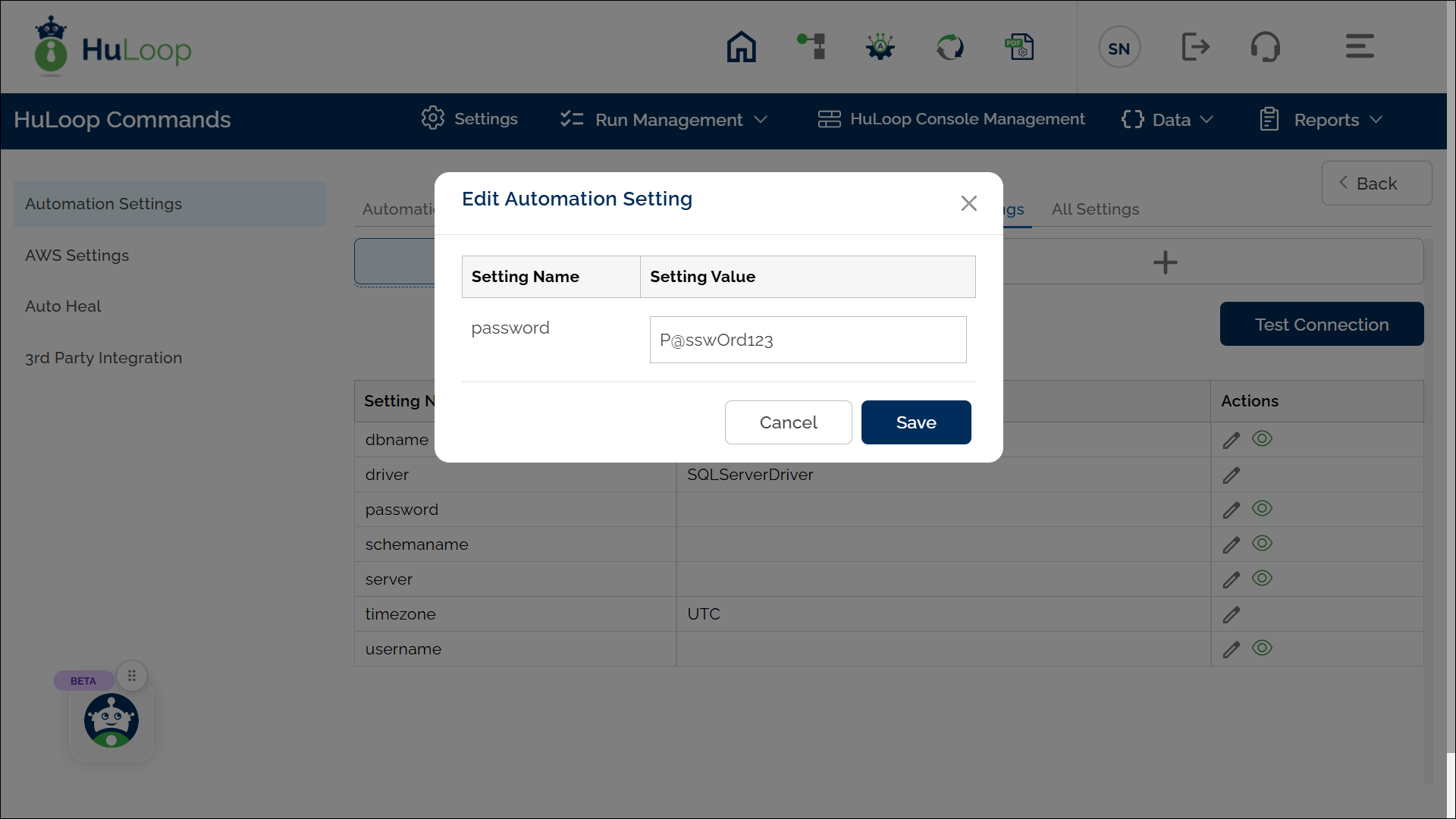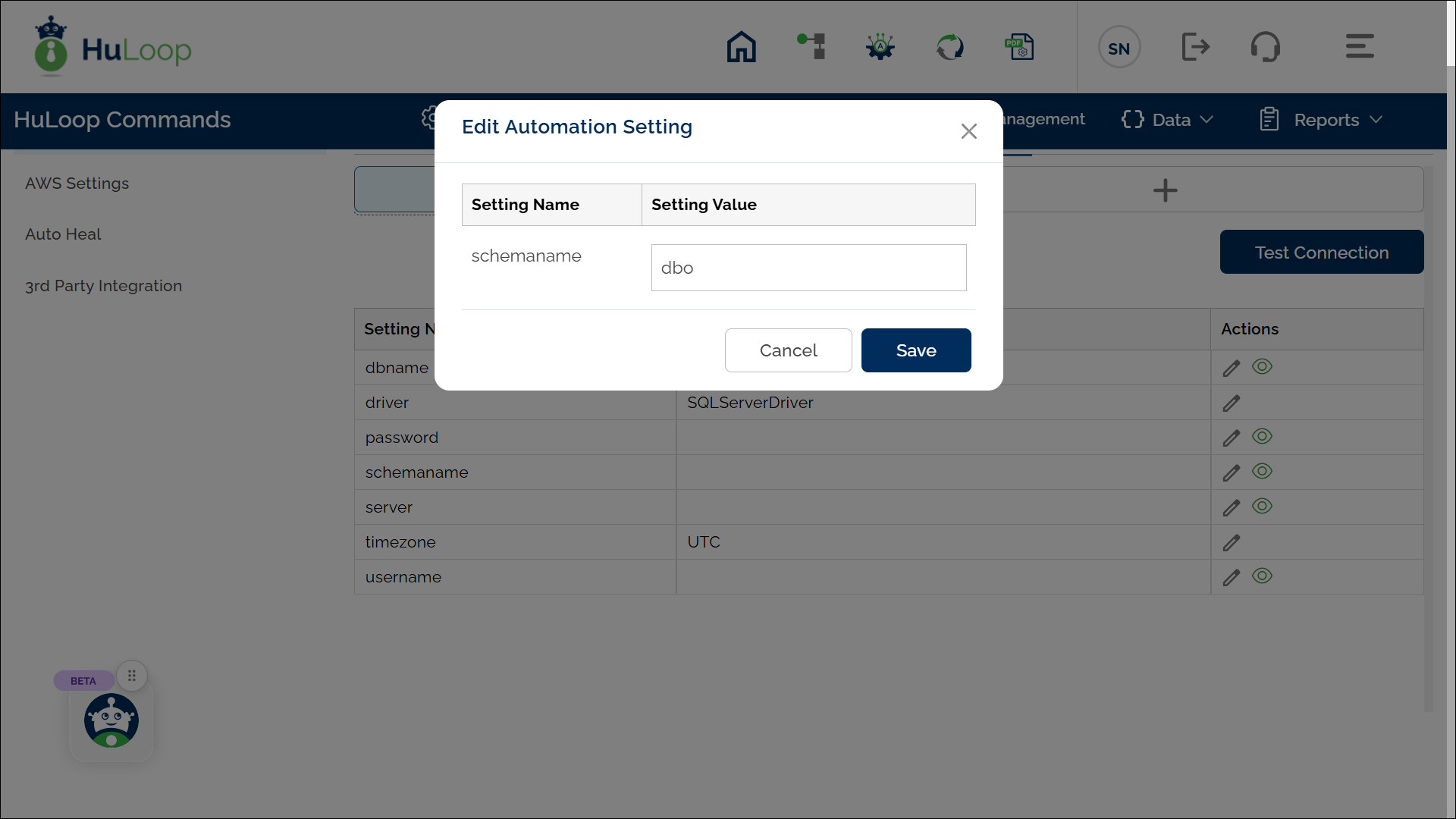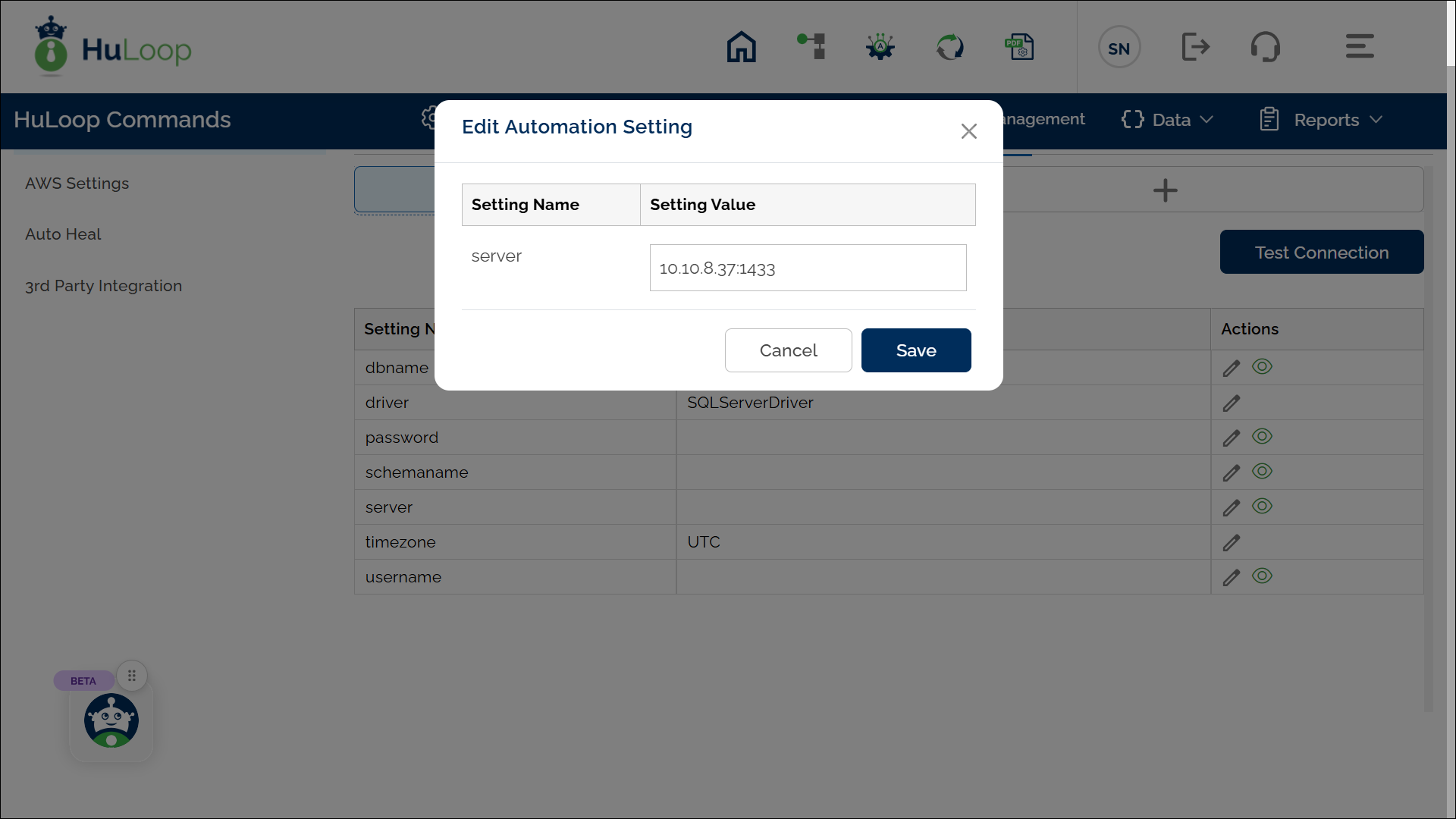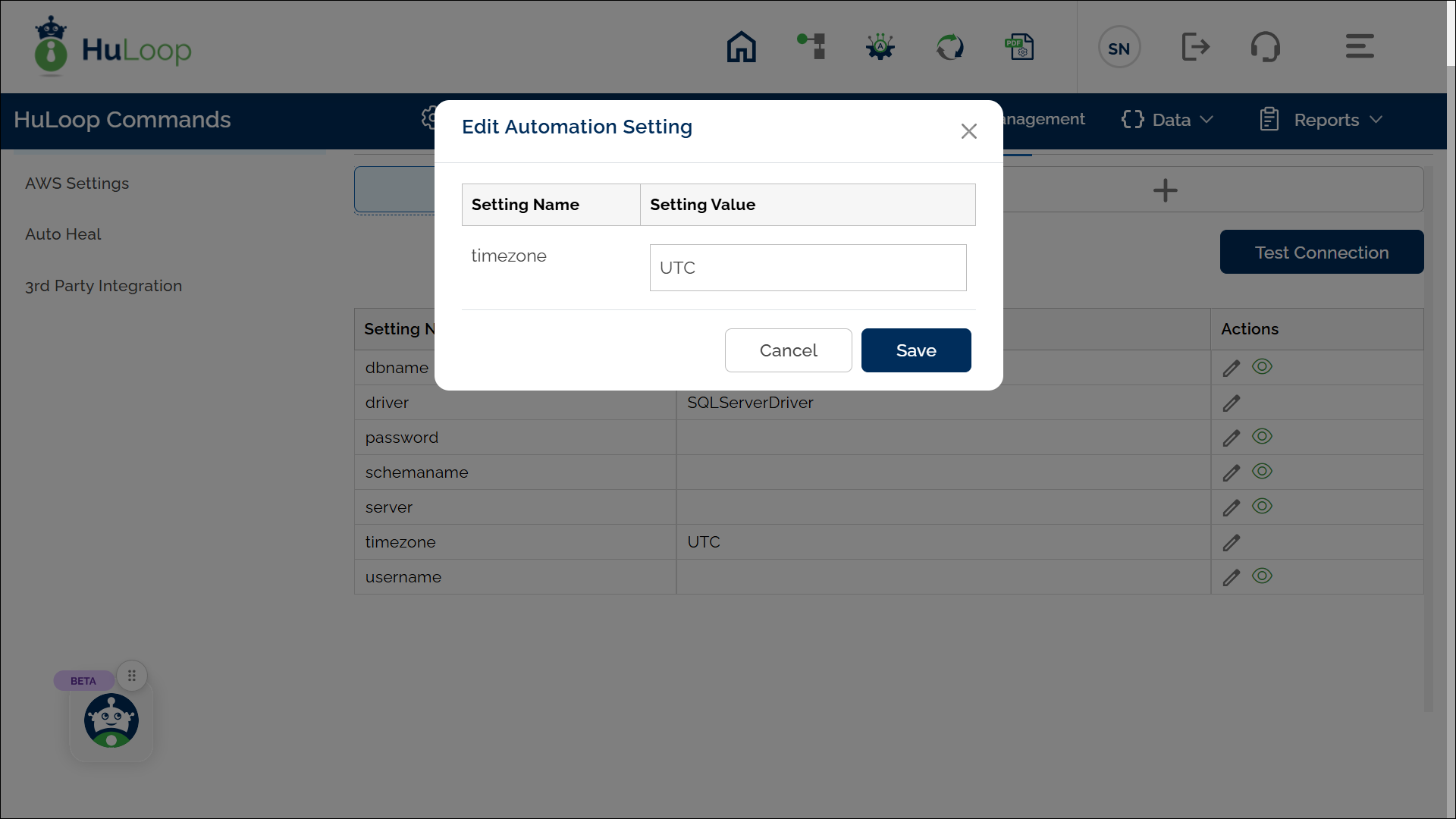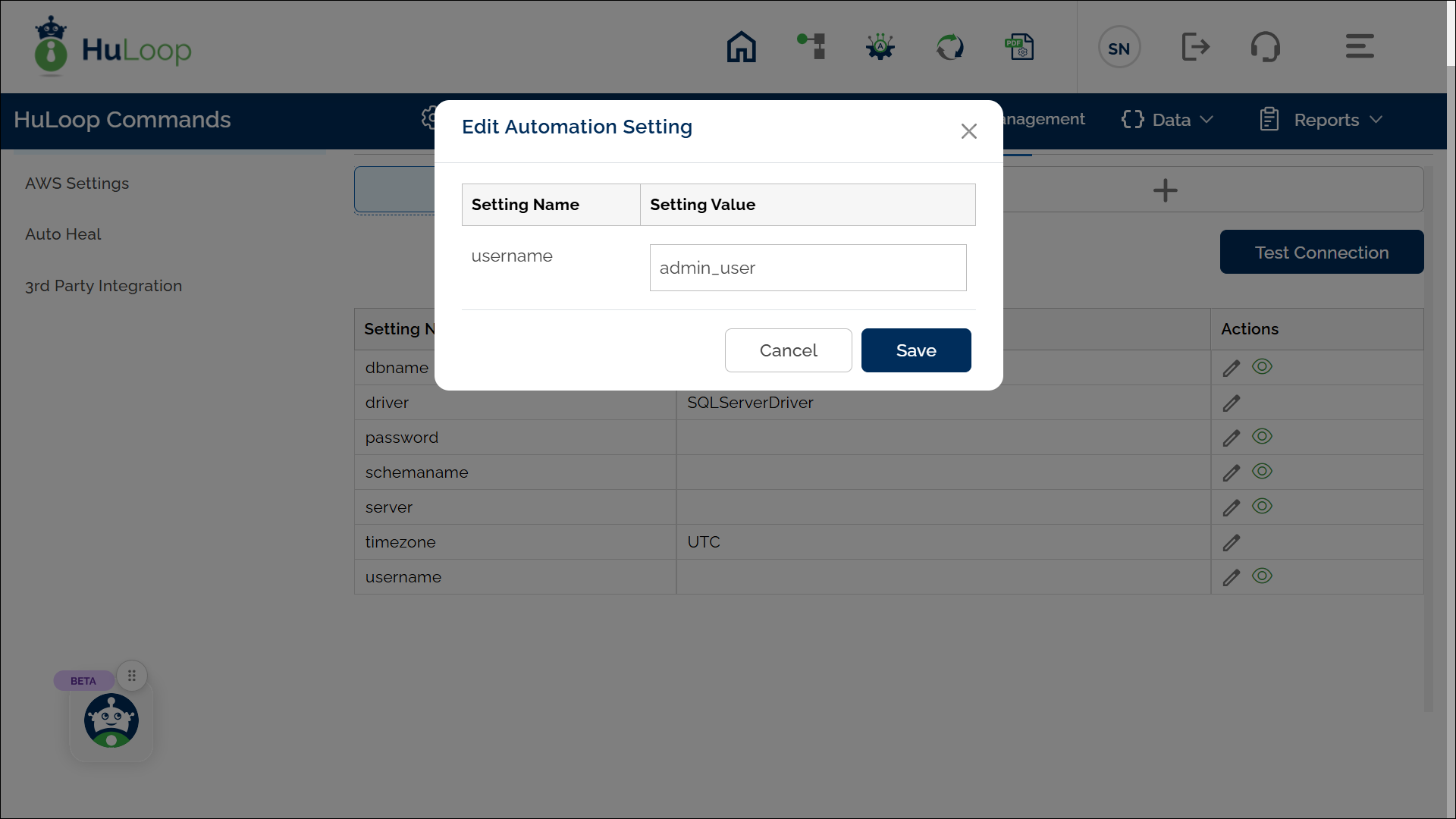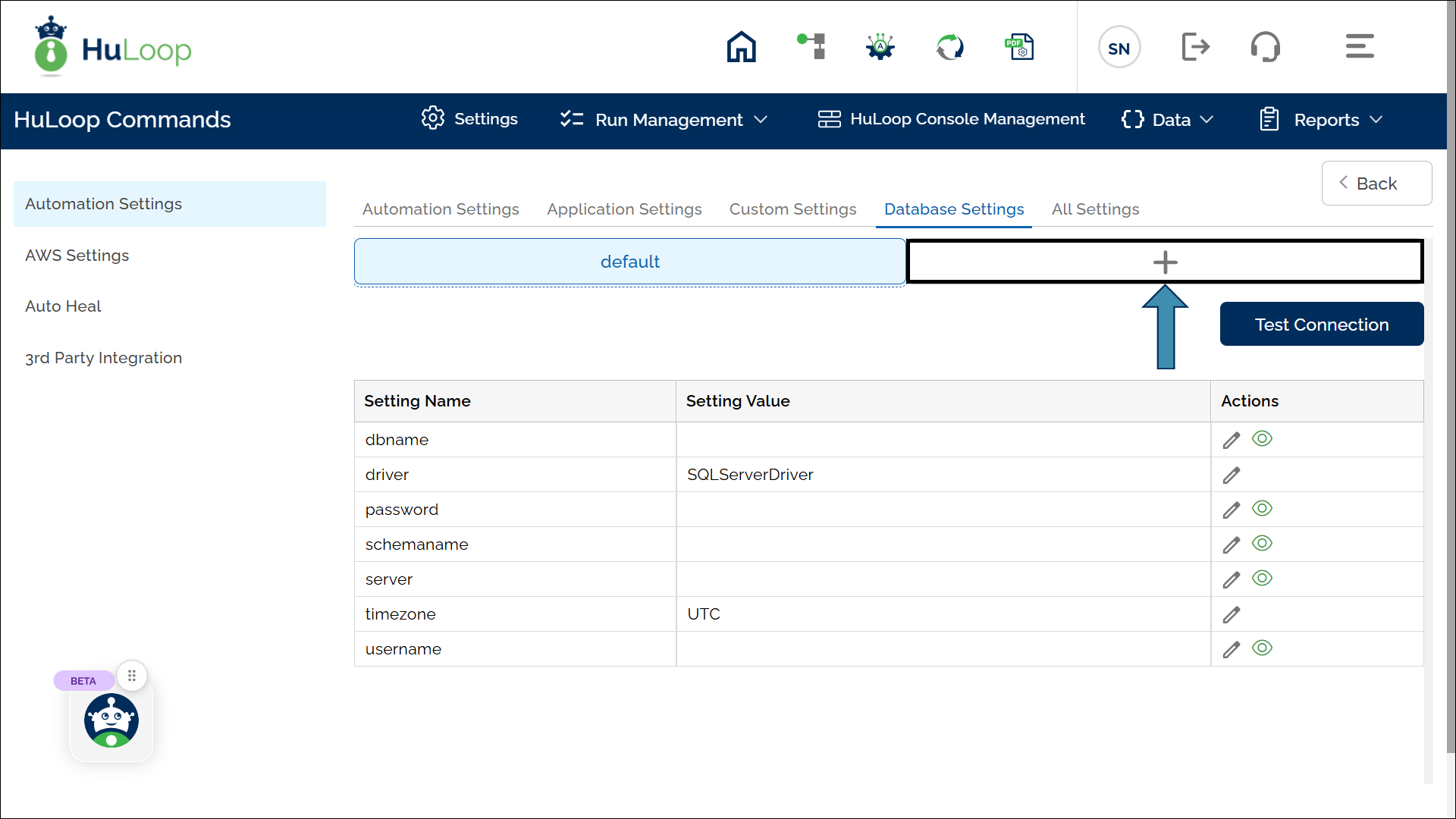Connecting Your Database to HuLoop
To connect your database with HuLoop follow these steps to set up the Database connection:
- Open the Automation Project you want to work on.
- Navigate to the Settings page by clicking Settings icon as shown.
- Select Database Settings.
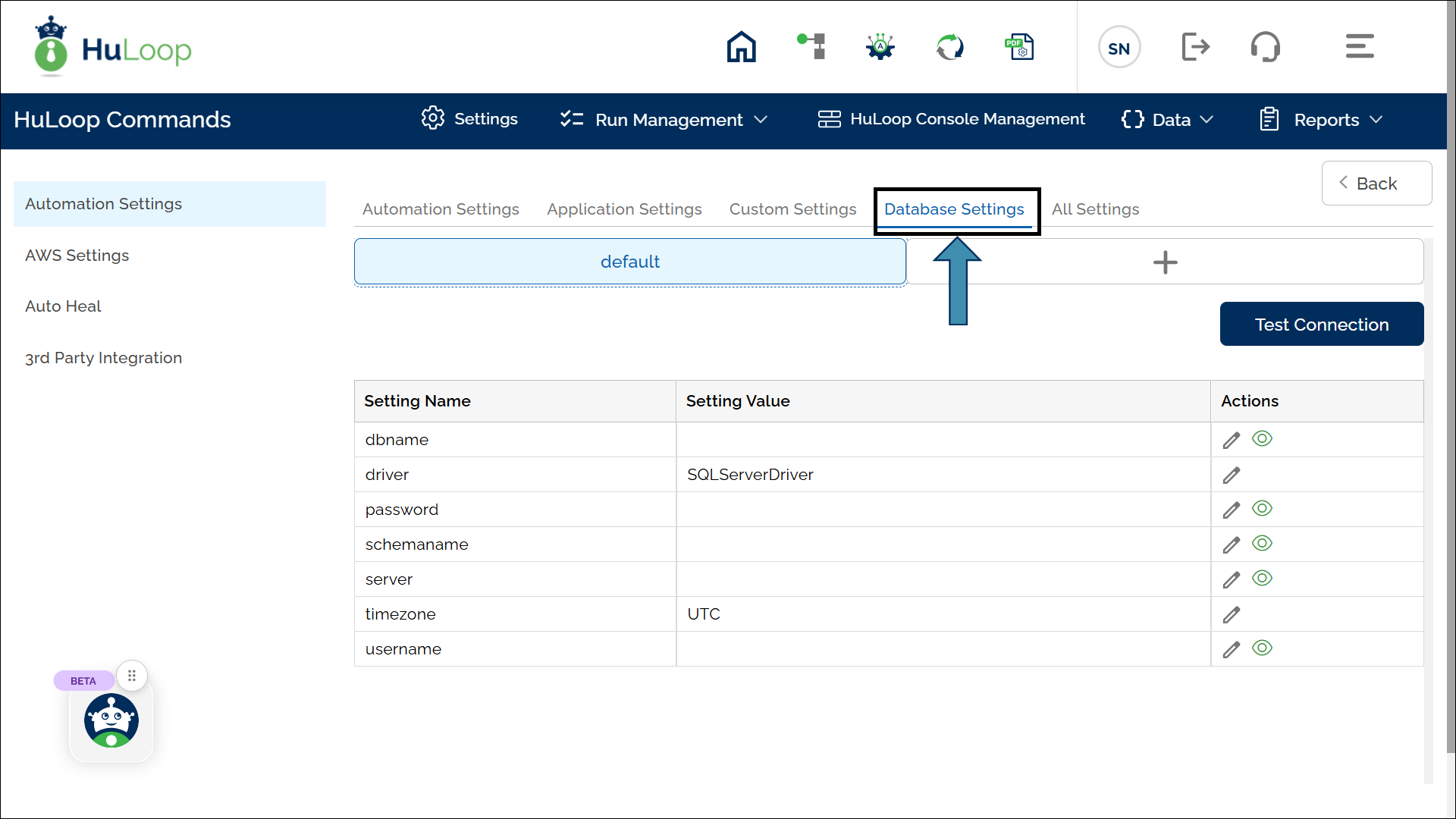
- On the Database Settings page, enter the following details to establish the connection between HuLoop and the database:
- dbname: Click
 icon under Actions. Specify the database name in the pop-up and click Save.
icon under Actions. Specify the database name in the pop-up and click Save.
- dbname: Click
- driver: Click the
 icon under Actions choose the driver name from the dropdown depending upon your database, and click Save.
icon under Actions choose the driver name from the dropdown depending upon your database, and click Save.
- driver: Click the
Note: SQLServerDriver is the default selection.
- password: Enter the password for the Database. To do so, click
 icon under Actions Specify the password in the pop-up and click Save.
icon under Actions Specify the password in the pop-up and click Save.
- password: Enter the password for the Database. To do so, click
- schemaname: Enter the schema name by clicking the
 icon under Actions (optional).
icon under Actions (optional).
- schemaname: Enter the schema name by clicking the
- server: Click the
 icon under Actions column and specify the server information in the pop-up and click Save.
icon under Actions column and specify the server information in the pop-up and click Save.
- server: Click the
Note: The server information should include the IP address and the Port number.
E.g., 10.10.8.37:1433 where, 10.10.8.37 is the IP address and 1433 is the port number.
E.g., 10.10.8.37:1433 where, 10.10.8.37 is the IP address and 1433 is the port number.
- timezone: Click the
 icon under Actions and specify your timezone in the pop-up and click Save.
icon under Actions and specify your timezone in the pop-up and click Save.
- timezone: Click the
Note: The pop-up may display a default value. You can change it if required.
- username: Click the
 icon under Actions and specify the username in the pop-up and click Save.
icon under Actions and specify the username in the pop-up and click Save.
- username: Click the
To enhance security, you can mask database setting values by clicking the eye-shaped ![]() icon next to the setting name.
icon next to the setting name.
Multiple Database Connectivity
You can connect to multiple databases in a single automation, with a maximum limit of five connections. To add a new database, click the + icon next to the “default” tab. This will open a new tab where you can enter the name of the database connection (e.g., “SQLServer”) and provide the required connection details.
Last updated: Oct 13, 2025