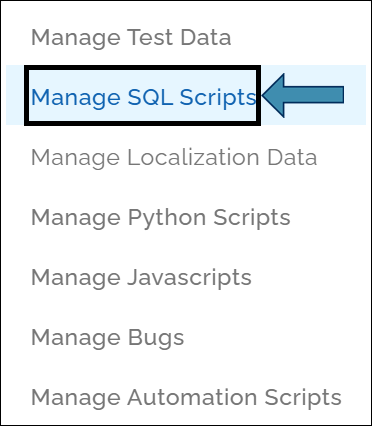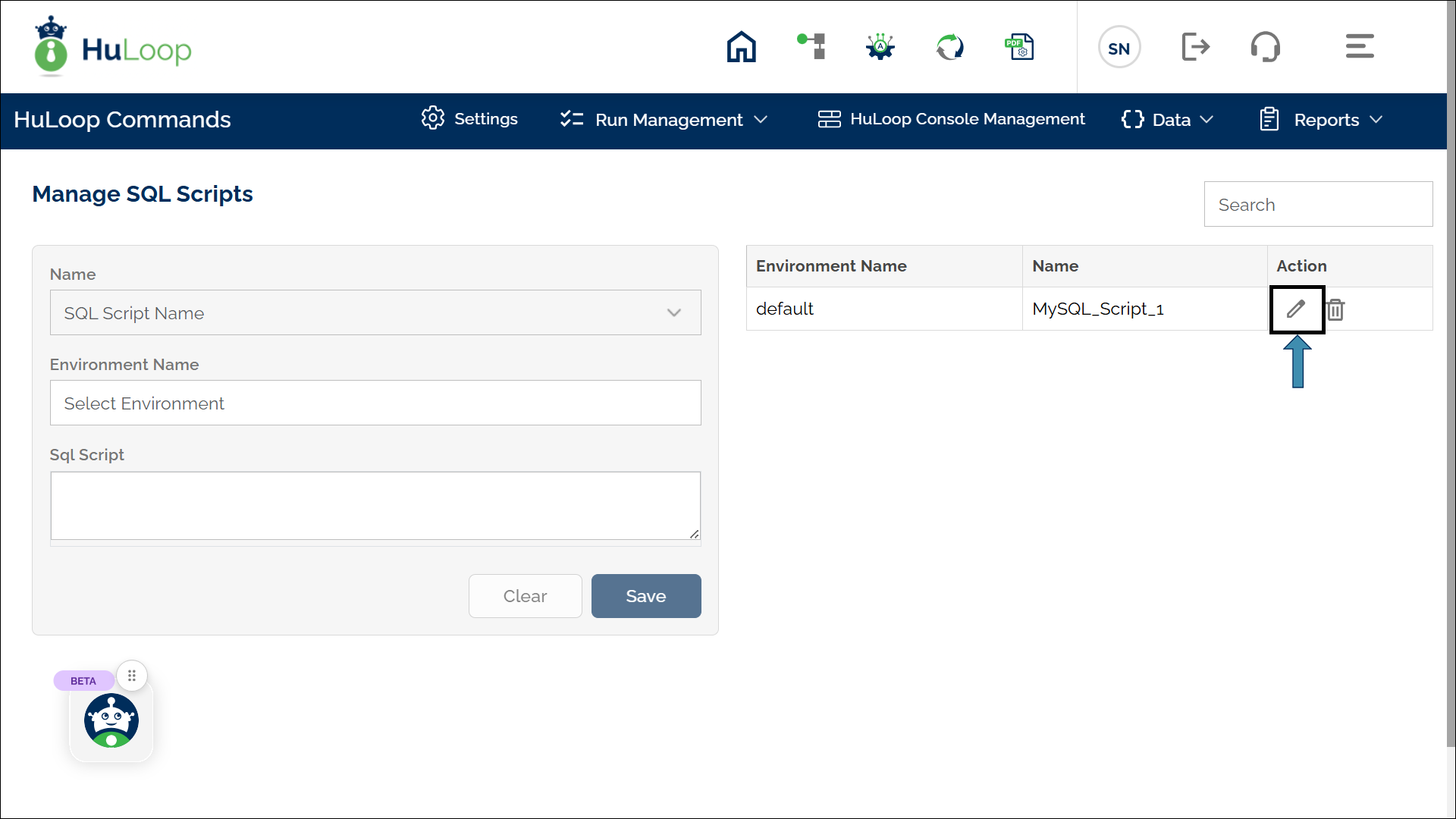Creating SQL Scripts to Fetch Data
- Open the Automation project you are working on.
- Click on Data as shown:
- You will see the Manage SQL Scripts page:
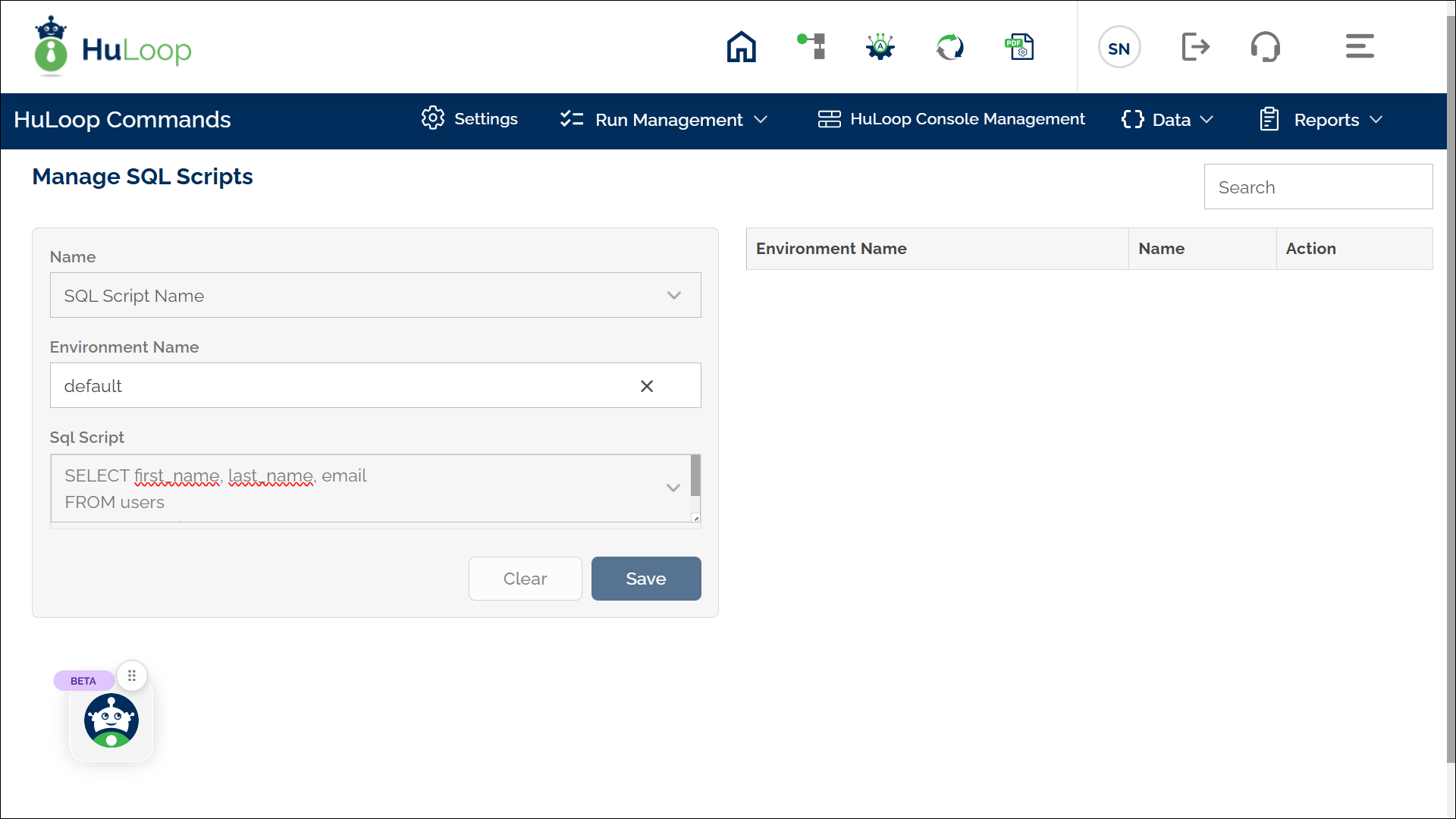
- Provide a name for the script, leave Environment Name as default, and enter your SQL query in the SQL Script text area.
- Click Save.
Note: The script name you provide here will be used when referencing this SQL script in automation workflows.
Editing an Existing SQL Script
If you need to modify an existing SQL script:
- Navigate to Manage SQL Scripts Page.
- Locate the script in the list.
- Click the Edit icon next to the script.
- Update the query as needed.
- Click Save to apply the changes.