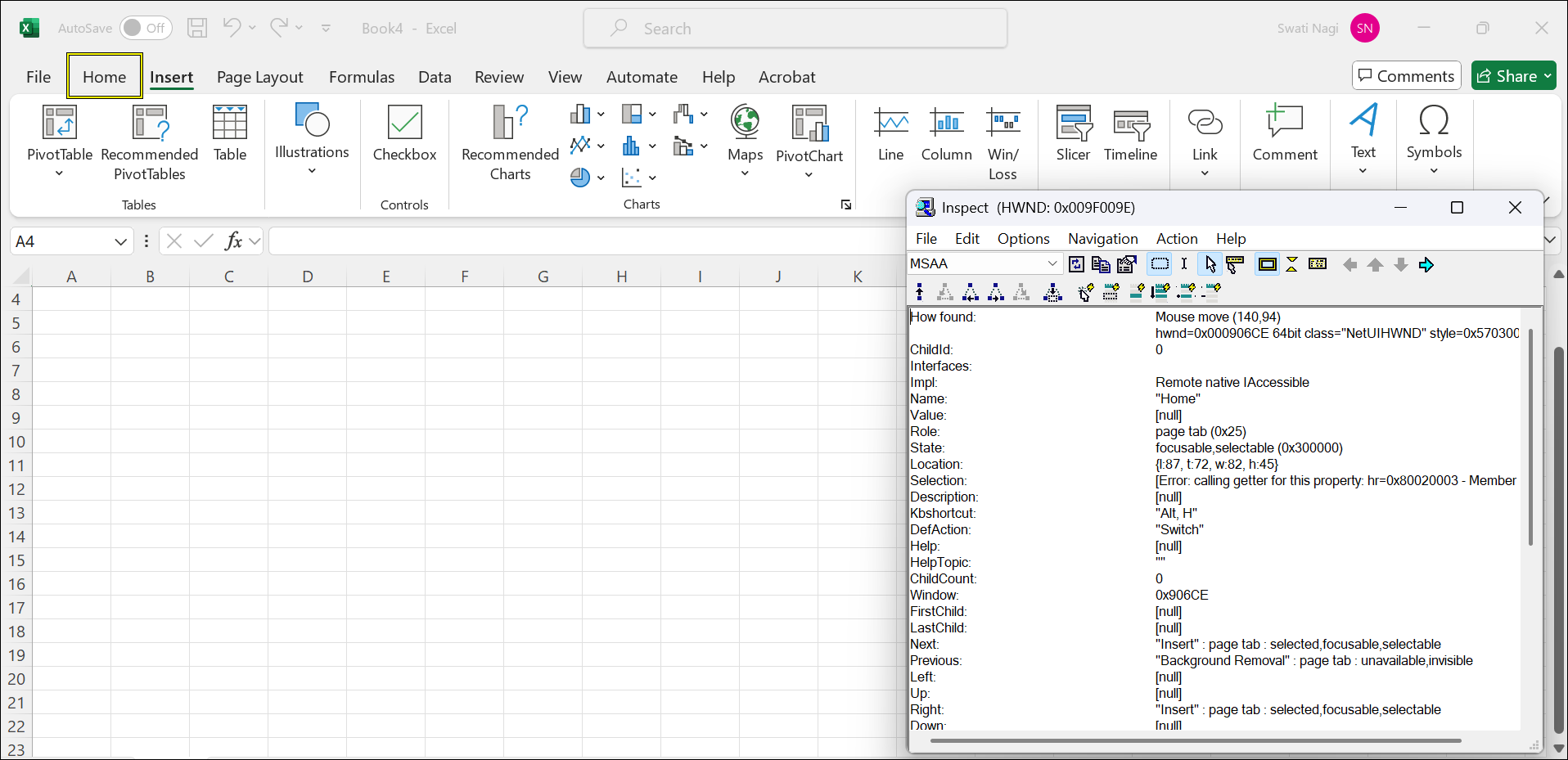Identifying Locators for Desktop Applications
For identifying locators for Desktop applications there are multiple tools available, user may use tools such as:
- UISpy: Download here. Click the Download button
 on the page to get the executable file.
on the page to get the executable file. - Inspect: Download here. Click the Download button
 on the page to get the executable file.
on the page to get the executable file. - WinAppDriverUIRecorder: Download here.
How to Identify Locators?
- Launch the tool you are using to identify locators, like UISpy or Inspect. (In this example, we’re using Inspect).
- Open your target desktop application (e.g., Microsoft Excel).
- Hover over the element you want to identify (e.g., the Home tab in Excel). The tool will highlight the selected element.
- Capture the locator details displayed in the tool. (Refer to the screenshot below.)
- Use the captured element details in automation to interact with the element. Click here to know how to use locators in the automation script.
If locators are not detected using third-party apps, HuLoop provides built-in functions like Image Action Handler or AutoIt Script Handler function to handle such cases efficiently. Learn more.
Last updated: Sep 12, 2025