Open Desktop Application: OPENDESKTOPAPP
The Open Desktop Application action is used to launch a Windows-based application within an automation workflow. This action allows users to open and interact with desktop applications by specifying the application’s executable file path.
Once the application is launched, users can add further steps to automate interactions like clicking buttons, entering text, or navigating menus, etc.
Steps to Configure (for HuLoop Driver):
- Open the automation you want to work on and add a new step.
- Select Open Desktop Application from the Action dropdown menu.
- Enter the required details in the Parameters section using the following format:
appPath=Path to the executable file of the application,driver=huloop, serverUrl=http://localhost:8099
Where:- Application EXE Path (appPath) – The full path to the executable file of the application.
- Driver (driver) – Always set to huloop (default for all applications).
- Server URL (serverUrl) – Always set to http://localhost:8099 (default HuLoop server connection).
For example, appPath=C:\Program Files\Microsoft Office\root\Office16,driver=huloop,serverUrl=http://localhost:8099
- Click Save to launch the application.
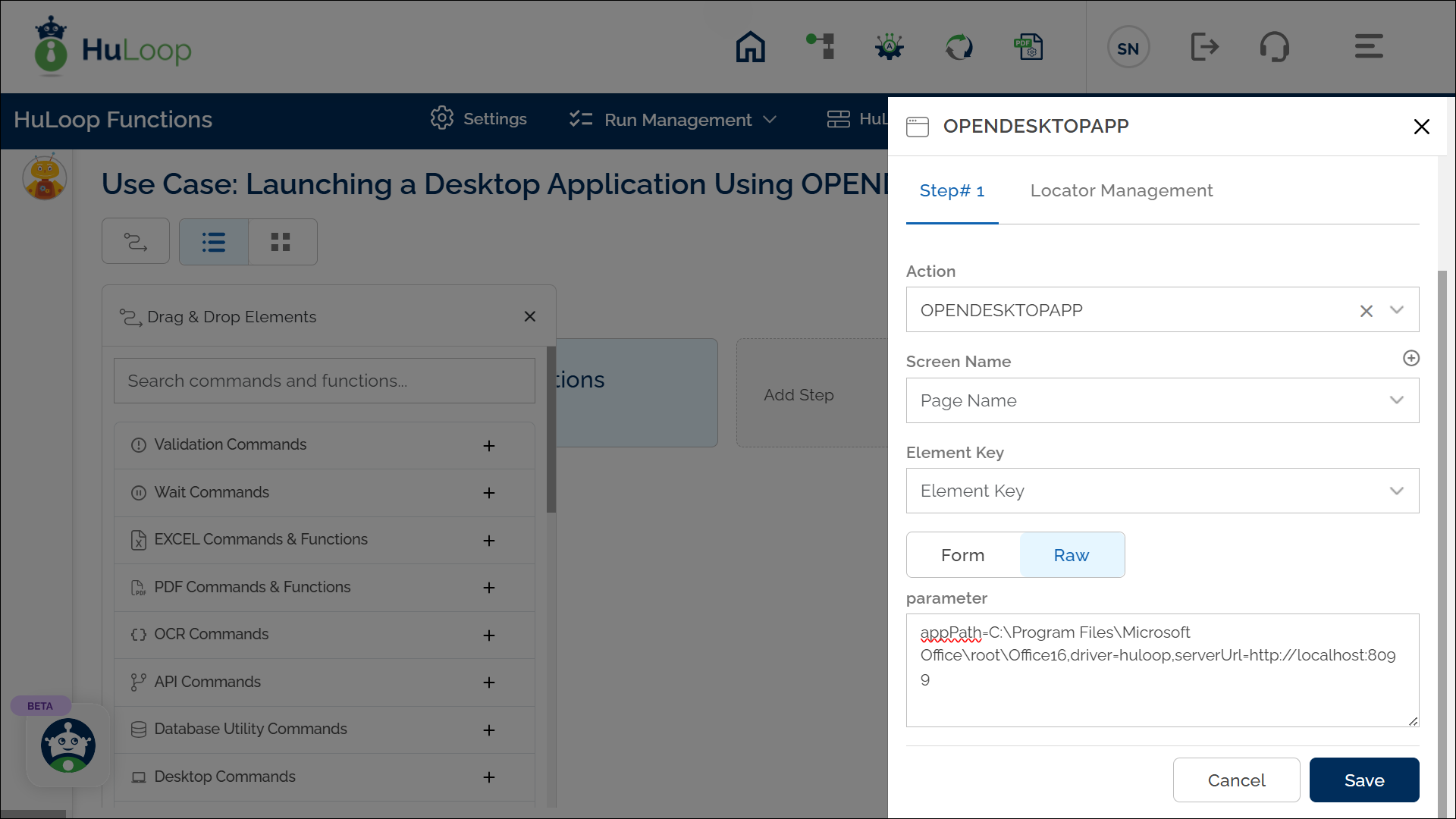
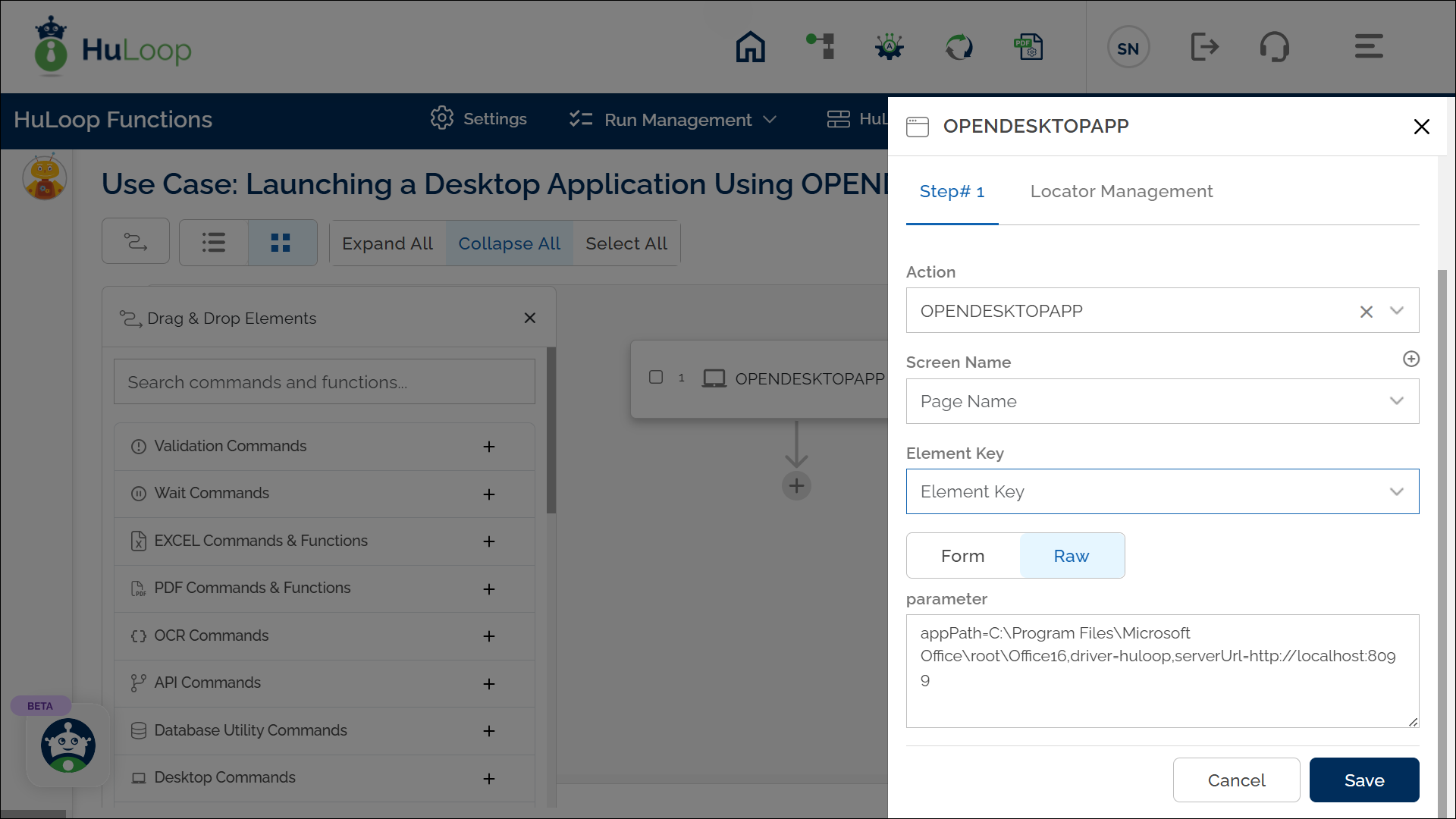
Steps to Configure (for WinApp Driver):
- Open the automation you want to work on and add a new step.
- Select Open Desktop Application from the Action dropdown menu.
- Enter the required details in the Parameters section using the following format:
appPath=Path to the executable file of the application,driver=winapp
Where:
- Application EXE Path (appPath) – The full path to the executable file of the application.
- Driver (driver) – Set to winapp to indicate use of WinAppDriver.
For example, appPath=C:\Program Files\Microsoft Office\root\Office16\EXCEL.EXE,driver=winapp
- Click Save to launch the application.
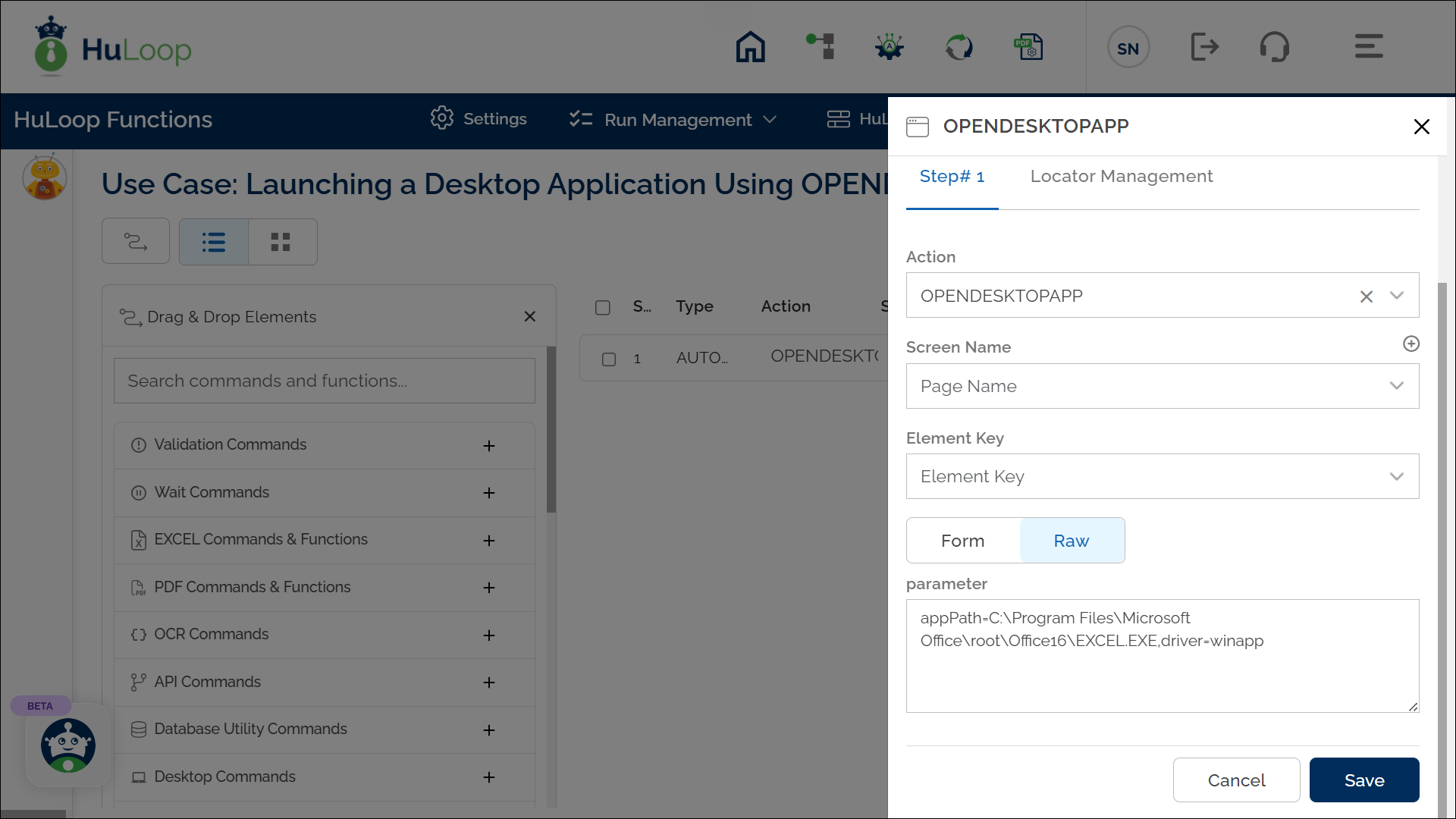
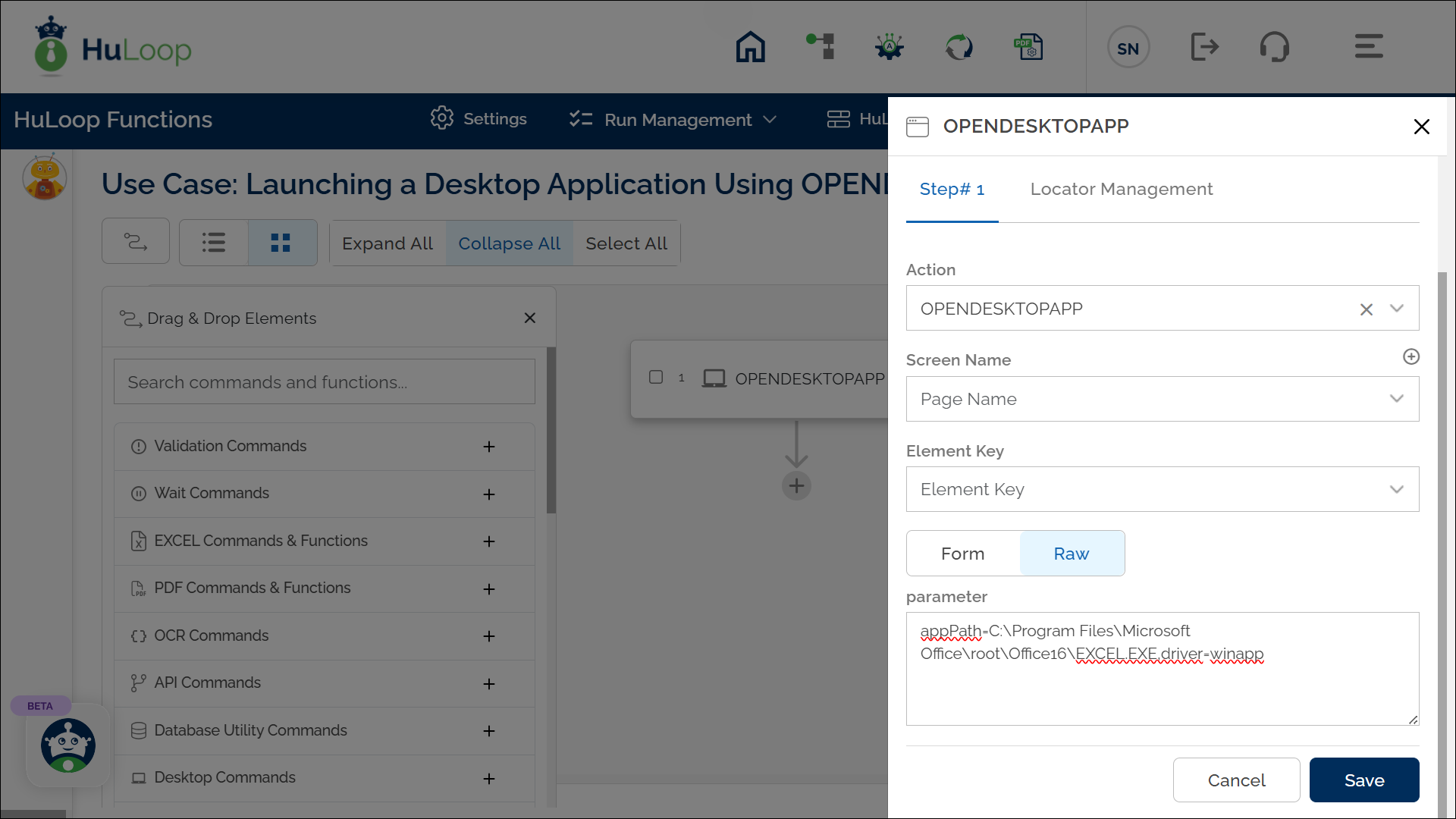
If you are using a custom IP or port, update the parameter using the following format:
appPath=Path,driver=winapp,serverUrl=http://<your_ip>:<your_port>
For example: appPath=C:\Program Files\Microsoft Office\root\Office16\EXCEL.EXE,driver=winapp,serverUrl=http://10.10.32.10:4725
Where:
10.10.32.10 is the custom IP address, and 4725 is the custom Port.
Expected outcome on Execution: Target application launches automatically using the specified EXE path and is now ready for further automation.
Before adding further commands to create the script, ensure that the locators are already defined. See here for instructions on defining a locator.
Last updated: Sep 12, 2025