Get Tag Name: GETTAGNAME
The Get Tag Name action captures the tag name of an element (locator) on a webpage. This action is useful when you need to verify or retrieve the HTML tag associated with a specific element.
Example: Let’s capture the tag name for the Request a Demo button on the HuLoop.ai website.
Steps to configure:
- Select GETTAGNAME from the Action drop-down.
- In the Screen Name field, enter the screen where the element is located (e.g., HuLoop).
- In the Element Key field, select the element whose attribute value you want to retrieve (e.g., Request a Demo).
- In the Parameters section, enter the variable name where you want to store the tag name of the element (e.g., tagNameVariable).
- Click Save.
Note: While the steps for adding an Action are identical in both views, the display of the steps changes:
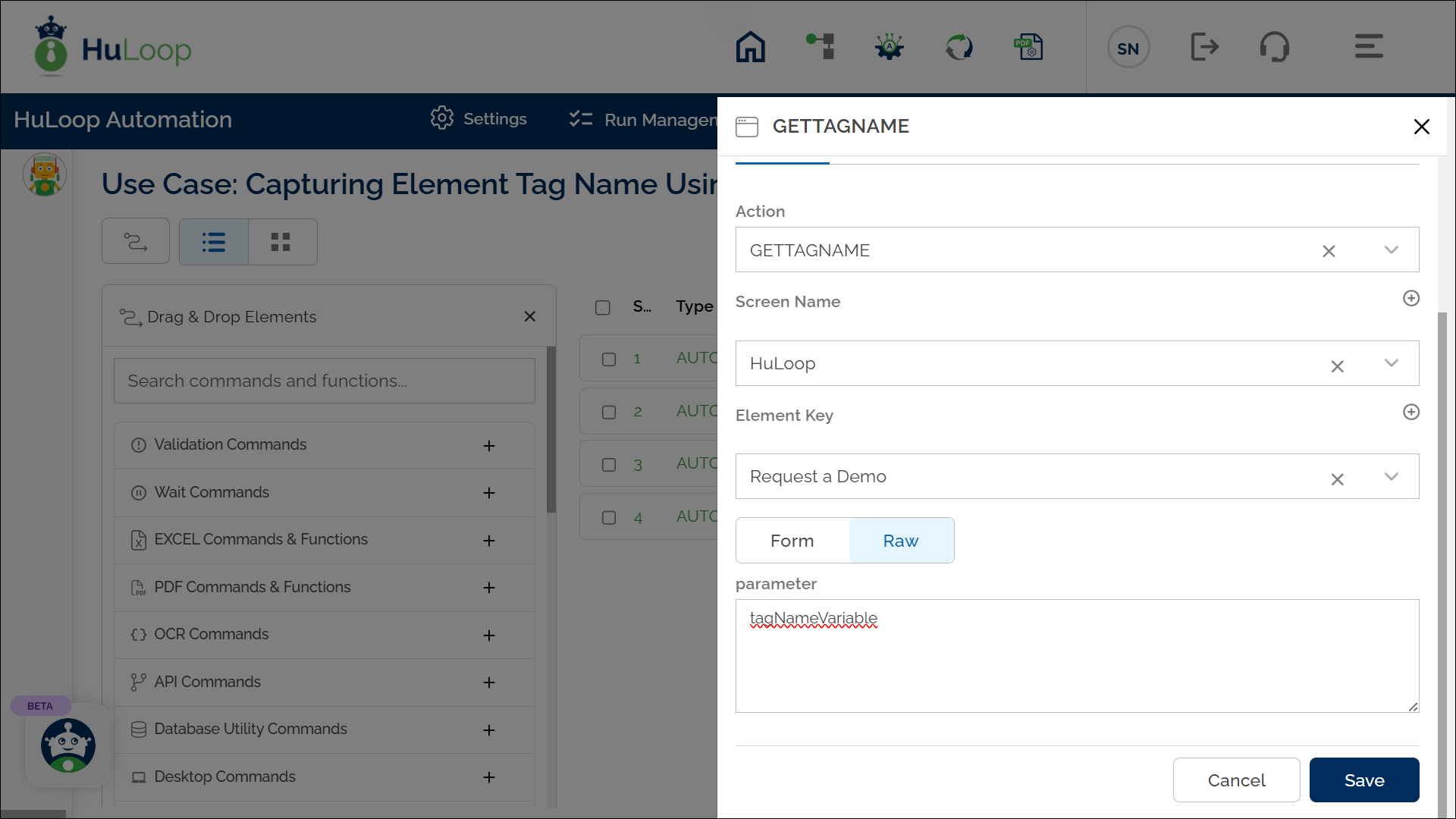
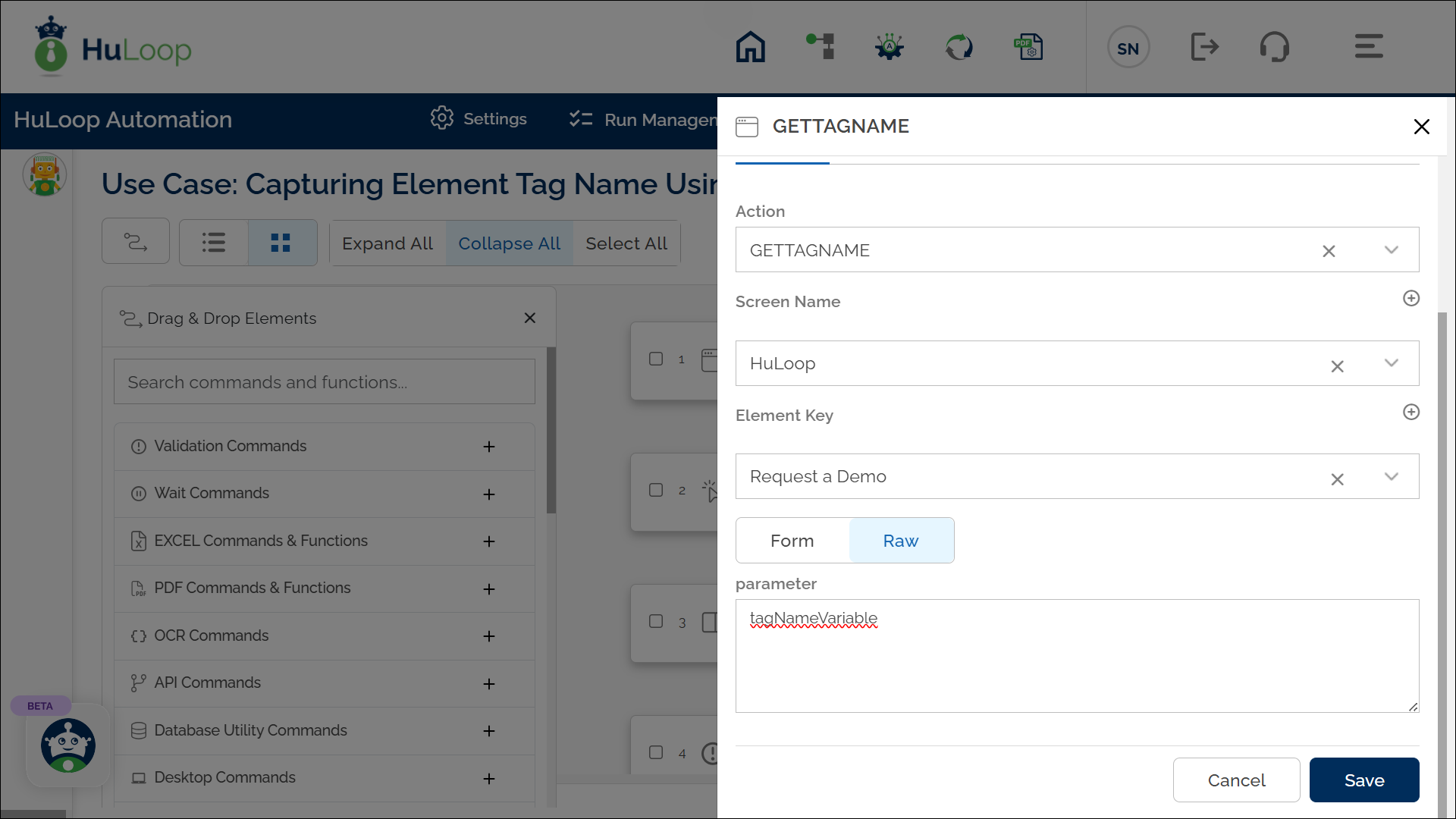
Note: Ensure that the Screen Name and Element Key are already defined before using this action.
Expected Outcome on Execution:
- When executed, the GETTAGNAME action will capture the tag name of the specified element (e.g., <button>).
- The captured tag name will be stored in the defined variable (e.g., tagNameVariable) and can be referenced in subsequent steps for validation or further processing using the syntax ${Variable Name}.
