Auto Size Action: autoSize
The autoSize command is used to automatically adjust the width of columns in an Excel sheet to fit the content. This ensures improved readability and a professional appearance of the data.
Note: Ensure that the file being used is not open during the Case execution to avoid errors or conflicts.
Example: You have an Excel file, employeeData.xlsx, with a sheet named HR Records. The column data is not fully visible due to mismatched widths, and you want to apply the autoSize action to correct this.
Steps to Configure:
- Select SET from the Action dropdown.
- Enter a variable name in Element Key (e.g., ResizedExcelFile). This variable will store the updated file path after the operation.
- Click on Form, select Functions, and choose EXCEL Handler Functions.
- In the action field, select autoSize and provide the following parameters:
- fPath: Specify the path of the Excel file (e.g., C:\CompanyData\employeeData.xlsx).
- Click Save.
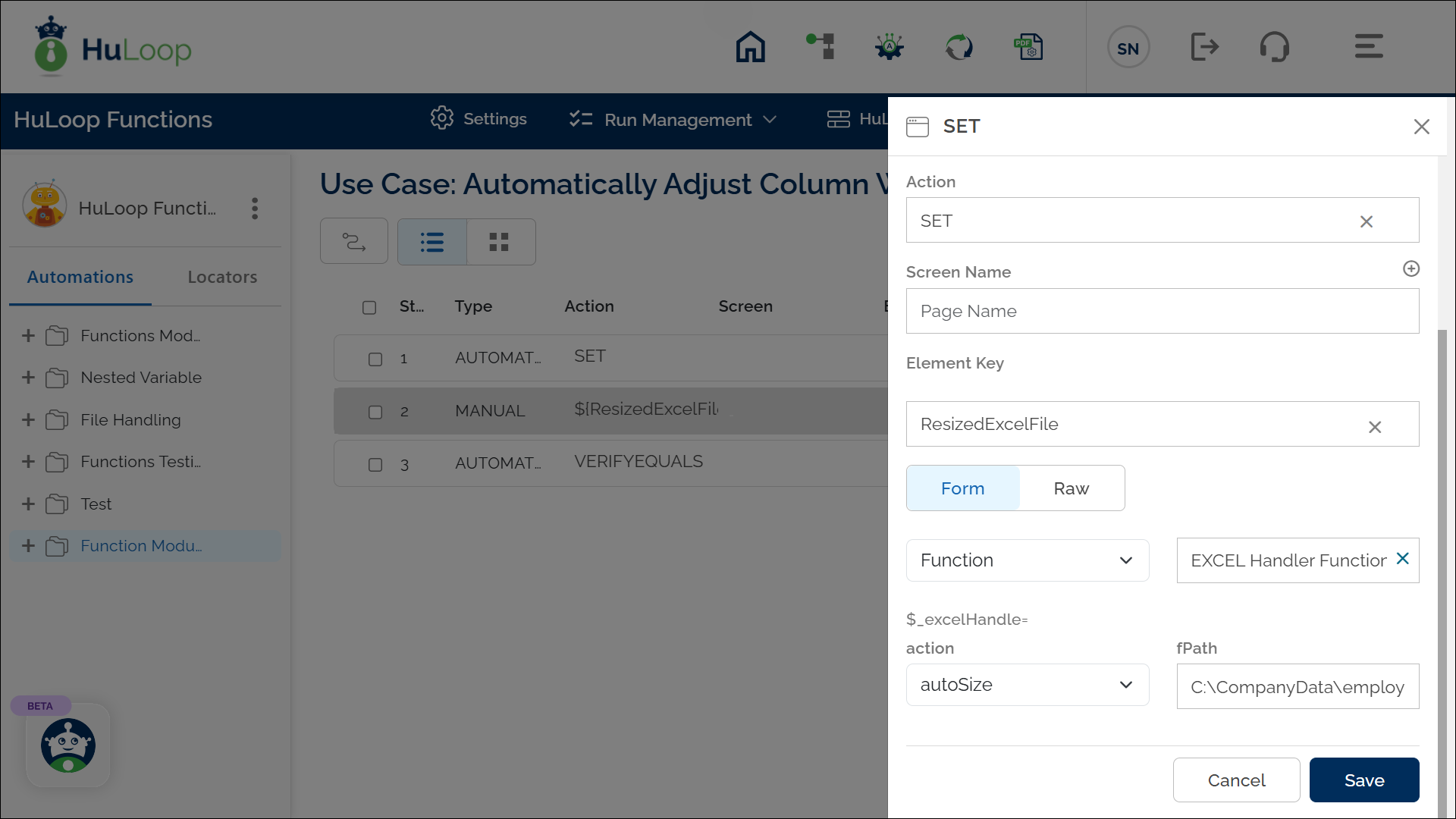
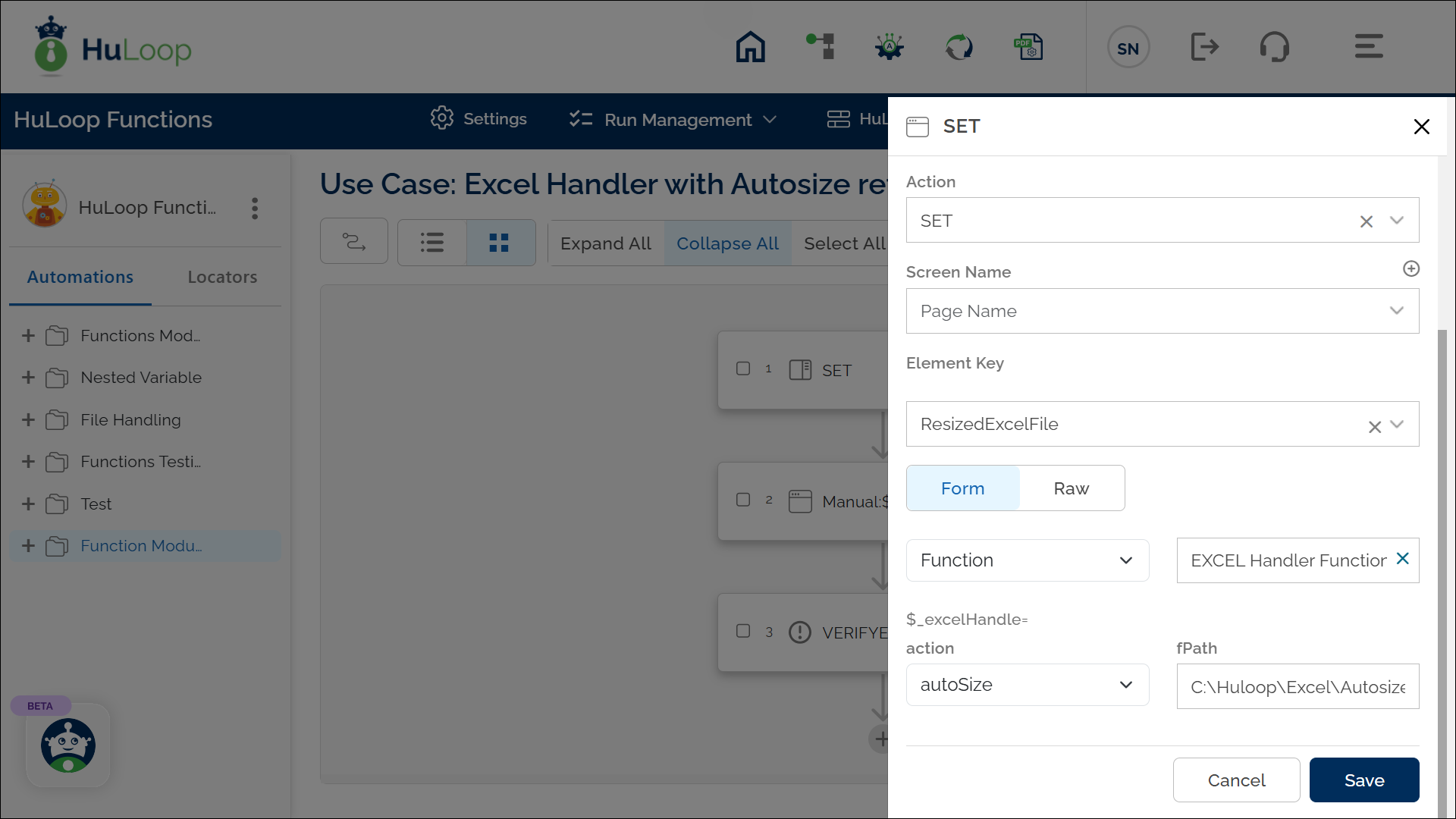
Outcome on execution:
- The command automatically adjusts the widths of all columns in the sheet HR Records.
- If the operation is successful, it returns true, which is stored in the variable defined in the Element Key field (e.g., ResizedExcelFile).
- If the operation fails (e.g., file not found or insufficient permissions), it returns false.
- This variable can be referenced in subsequent steps of the automation process using the syntax ${VariableName} (e.g., ${ResizedExcelFile}).
