Create New EXCEL File: CREATE_EXCEL
The Create New EXCEL File action allows you to create a new Excel file at a location you specify. To set it up, simply provide the file path in the Parameters section and assign an alias (variable name) in the Element Key field. This alias will be used to refer to the file in future actions, making it easy to add or update information.
Example: Let’s create an Excel file named UserRecords in a designated folder.
Steps to configure:
- Select Create New EXCEL File from the Action drop-down menu.
- Leave the Screen Name field blank, as no screen selection is required for this action.
- In the Element Key field, enter an alias (e.g., UserRecordsFile) to use as a reference for the Excel file in future steps.
- In the Parameters section, enter the full file path where you want to save the Excel file (e.g., C:/Documents/UserRecords.xlsx).
- Click Save.
Note: The steps to add this action are the same in both Tabular View and Card View, though the layout may look slightly different.
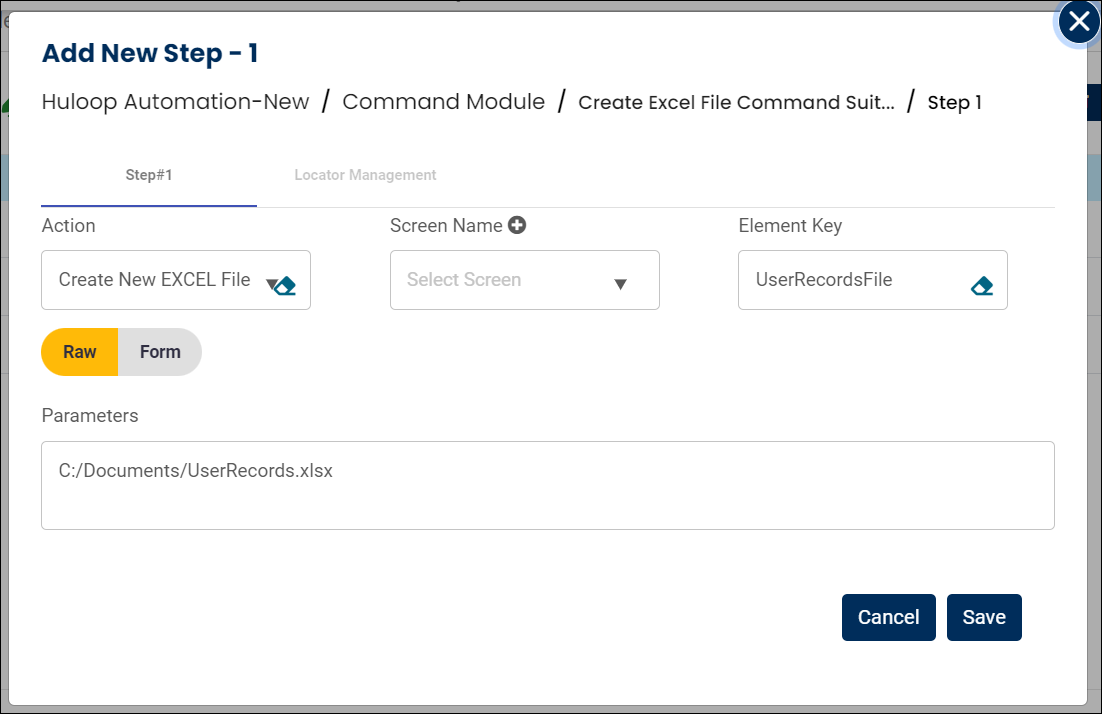
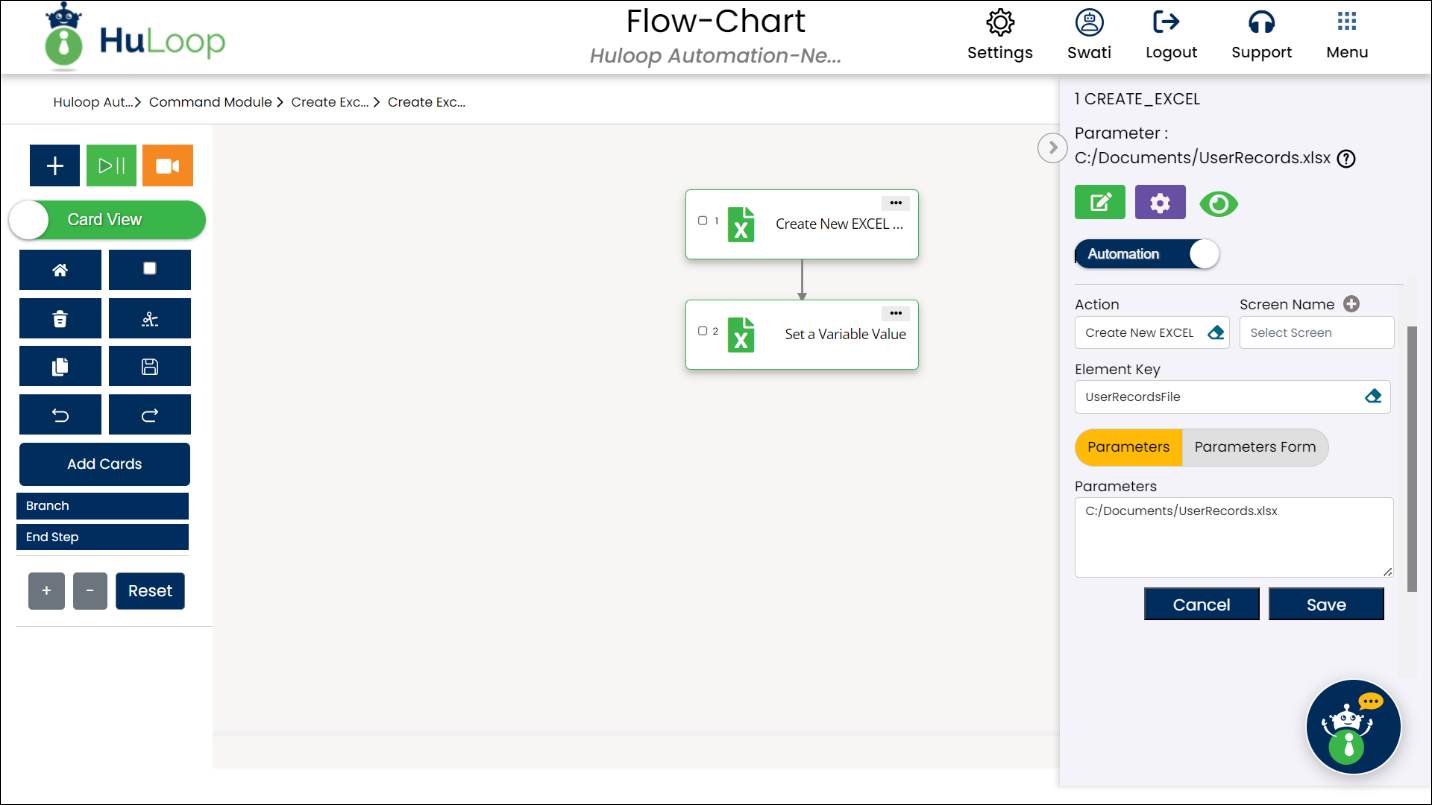
Expected Outcome on Execution:
- The Create New EXCEL File action will create a new Excel file at the specified location (e.g., C:/Documents/UserRecords.xlsx).
- The alias (e.g., UserRecordsFile) can then be used to easily access and modify the file in future steps.
