Excel To Xml Action: exceltoxml
The exceltoxml command converts an Excel file into an XML format, allowing seamless integration with systems that require XML data structures. This function is ideal for exporting structured data for further processing or sharing.
Note: Ensure that the file being used is not open during the Case execution to avoid errors or conflicts.
Example: You have an Excel file named productCatalog.xlsx and need to convert it into an XML file saved at C:\Exports\productCatalog.xml.
Steps to Configure:
- Add a new step.
- Select SET from the Action dropdown.
- Enter a variable name in the Element Key field (e.g., XMLConversionStatus). This variable will store the operation result (e.g., success or failure).
- Click on Form, select Functions, and choose EXCEL Handler Functions from the dropdown.
- In the action field, select exceltoxml and provide the following parameters:
- fPath: Specify the path to the Excel file to be converted (e.g., C:\Data\productCatalog.xlsx).
- xmlpath: Specify the destination path where the XML file will be saved (e.g., C:\Exports\productCatalog.xml).
- Click Save.
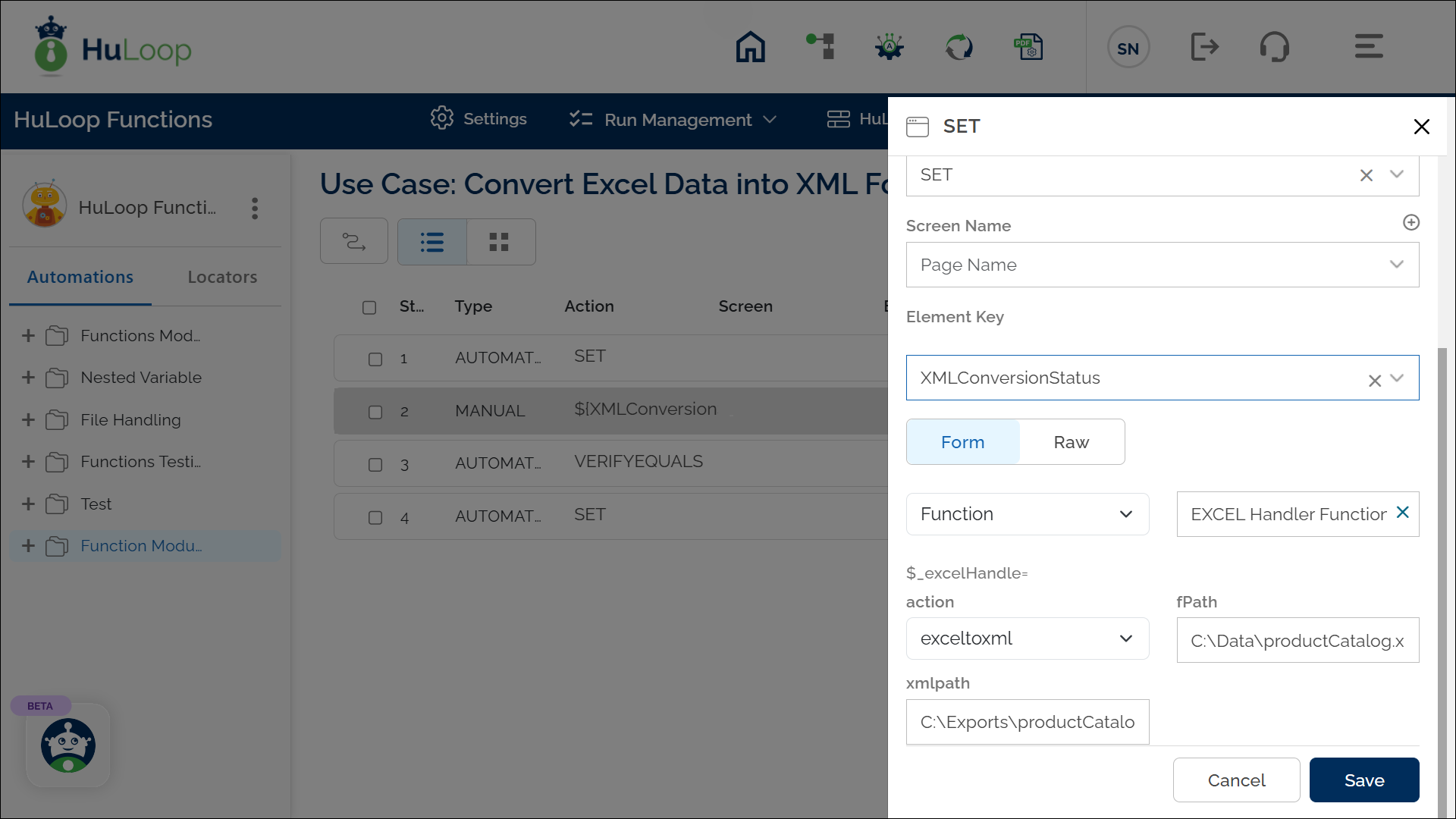
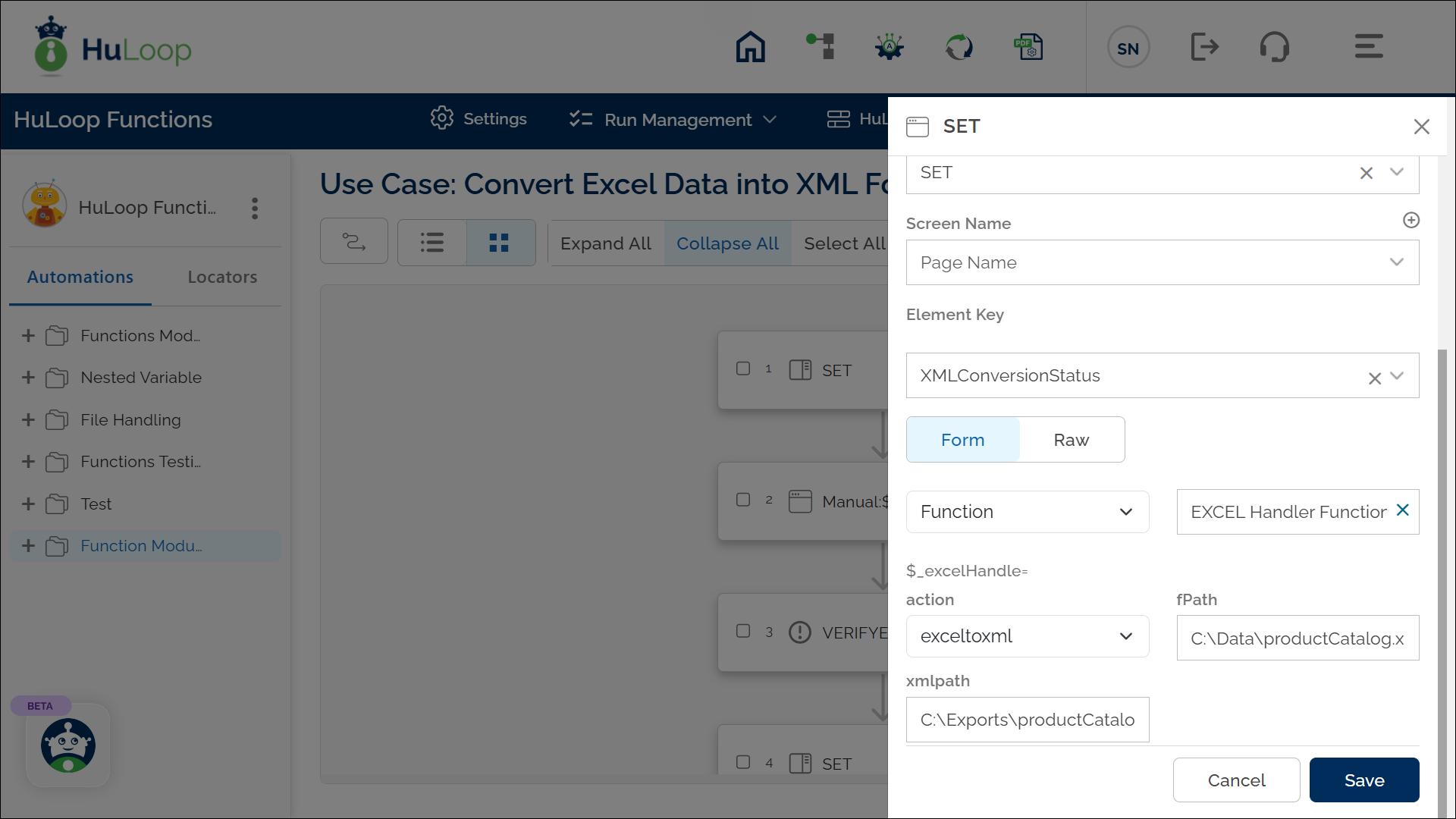
Outcome on Execution:
- The command converts the specified Excel file to an XML file and saves it to the designated path.
- If the operation is successful, the command returns true in the variable defined in the Element Key (e.g., XMLConversionStatus).
- If the operation fails (e.g., invalid file paths or permission issues), it returns false.
- This variable can be referenced in later steps of your automation process using the syntax ${VariableName} (e.g., ${XMLConversionStatus}).
