Get EXCEL Cell Value Using Column Name: getcellvalue
The Get EXCEL Cell Value Using Column Name function retrieves a specific cell value from an Excel sheet by specifying the column name and row index. This function is useful for extracting data dynamically from an Excel file for further processing.
Example: Suppose you have an Excel file containing employee details, including columns like Employee ID, Name, Department, and Salary. You need to fetch the Salary of the second employee in the list.
Notes:
- Ensure that the file is uploaded using the appropriate function in the Case before using this function to fetch data.
- Ensure that the file being used is not open during the execution of the Case to avoid errors or conflicts.
Steps to Configure:
- Add a New Step.
- Select SET from the Action dropdown.
- Leave the Screen Name field blank.
- Enter a variable name in the Element Key field (e.g., EmployeeSalary). This variable will store the retrieved value.
- Click on Form, select Functions, and choose Get EXCEL Cell Value Using Column Name from the dropdown.
- Provide the following parameter using the correct syntax:
- Syntax: alias.key.index
- Example: EmployeeData.Salary.1
- Alias: EmployeeData (assigned when the file was uploaded)
- Key (Column Name): Salary
- Index (Row Number): 1 (for the second row, as indexing starts from 0)
- Click Save.
Note: While the steps for adding an Action are identical in both views, the display of the steps changes:
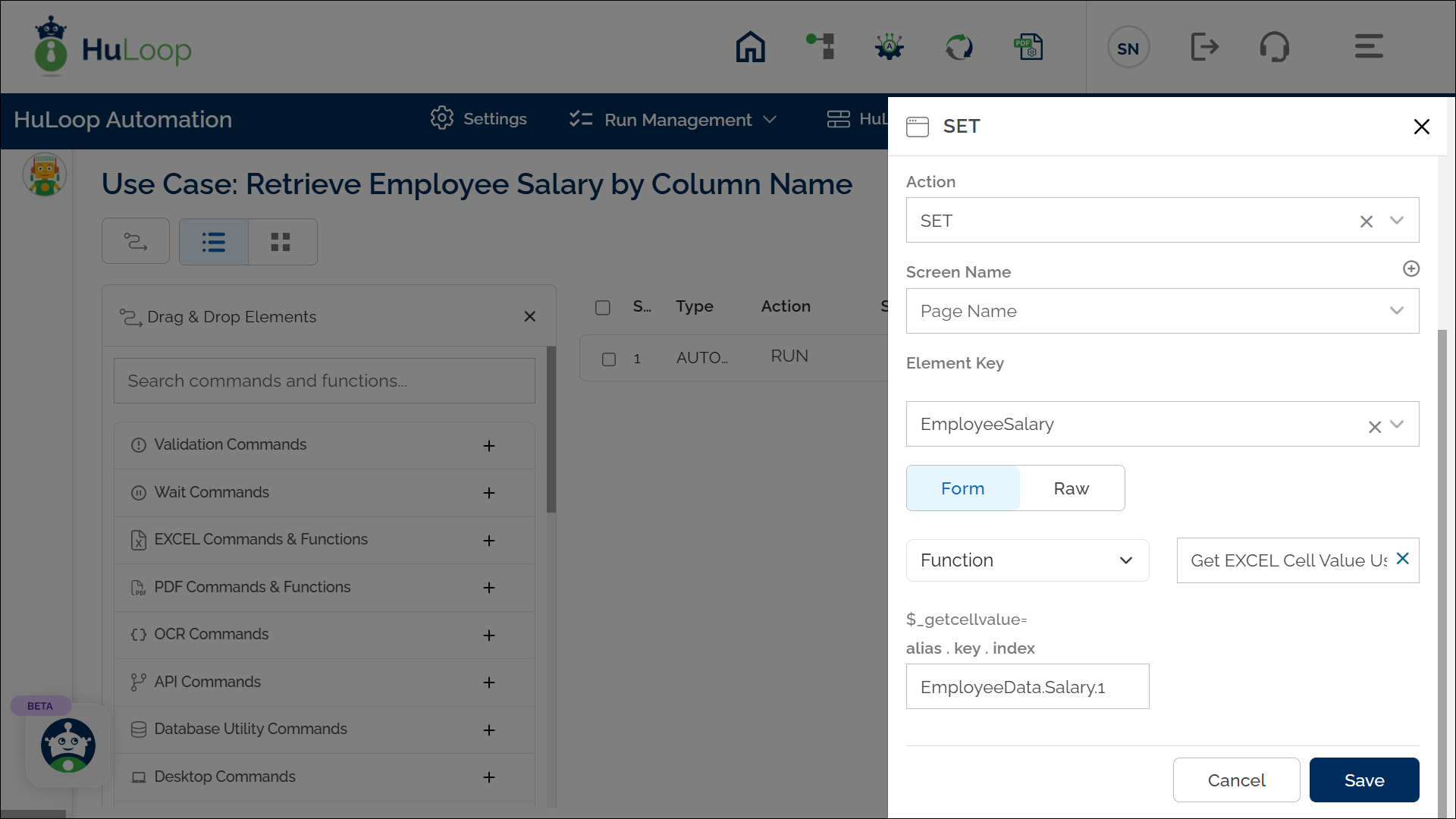
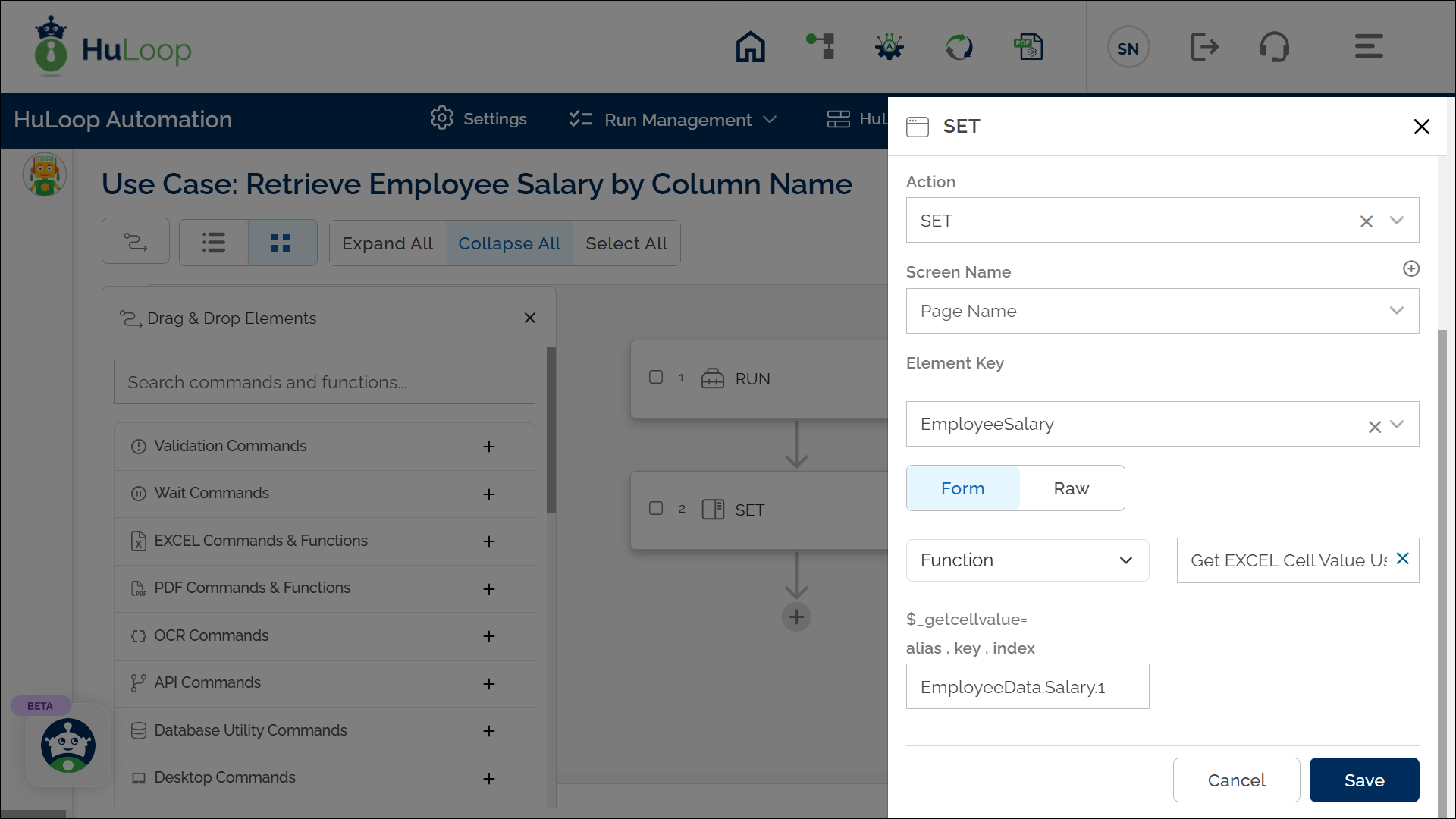
Outcome on Execution:
- Retrieves the cell value from the specified column and row in the uploaded file.
- Stores the extracted value in the variable defined in the Element Key field, which can be referenced in subsequent automation steps using the syntax ${Variable name} (e.g., ${EmployeeSalary}).
