Get Excel Sheet Color Function: getSheetColor
The Get Excel Sheet Color function retrieves the background color of a specified sheet in an Excel file. This function is useful for identifying color-coded sheets in automation workflows.
Note: Ensure that the file being used is not open during the execution of the Case to avoid errors or conflicts.
Example: Suppose you have an Excel file named Report.xlsx located in C:\Data, and you need to extract the background color of the sheet named Summary.

Steps to Configure:
- Add a new step.
- Select SET from the Action dropdown.
- Enter a variable name in Element Key (e.g., SheetColor). This variable will store the extracted sheet color.
- Click Form, select Functions, and choose Get Excel Sheet Color.
- Provide the following parameters:
- fPath: Enter the full path of the Excel file (e.g., C:\Data\Report.xlsx).
- sheetName: The name of the sheet from which to retrieve the color (e.g., Summary).
- colorFormat: Select the format in which you want to retrieve the color:
- RGB
- ARGB
- Hex
- Name
- Click Save.
Note: While the steps for adding an Action are identical in both views, the display of the steps changes:
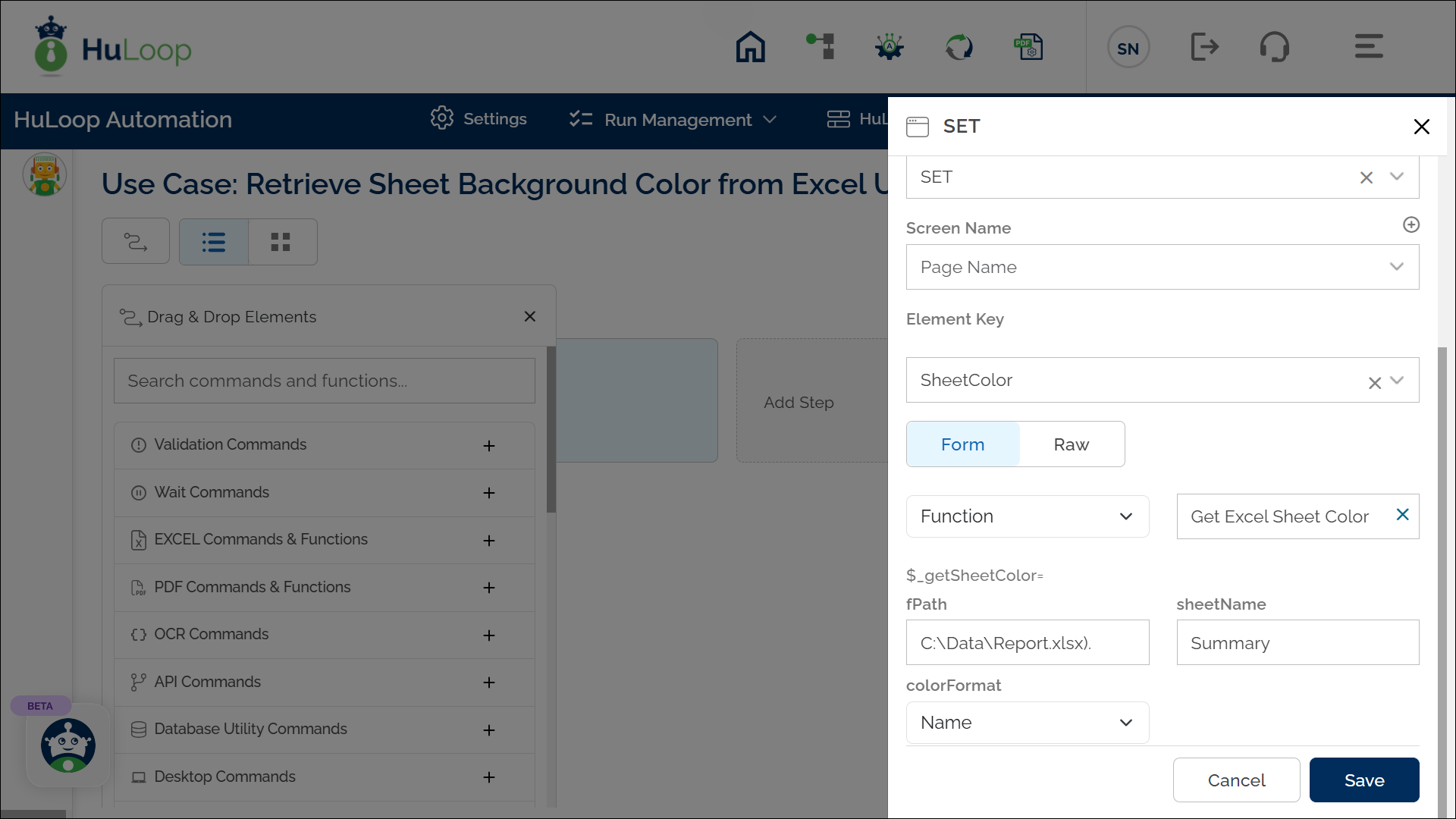
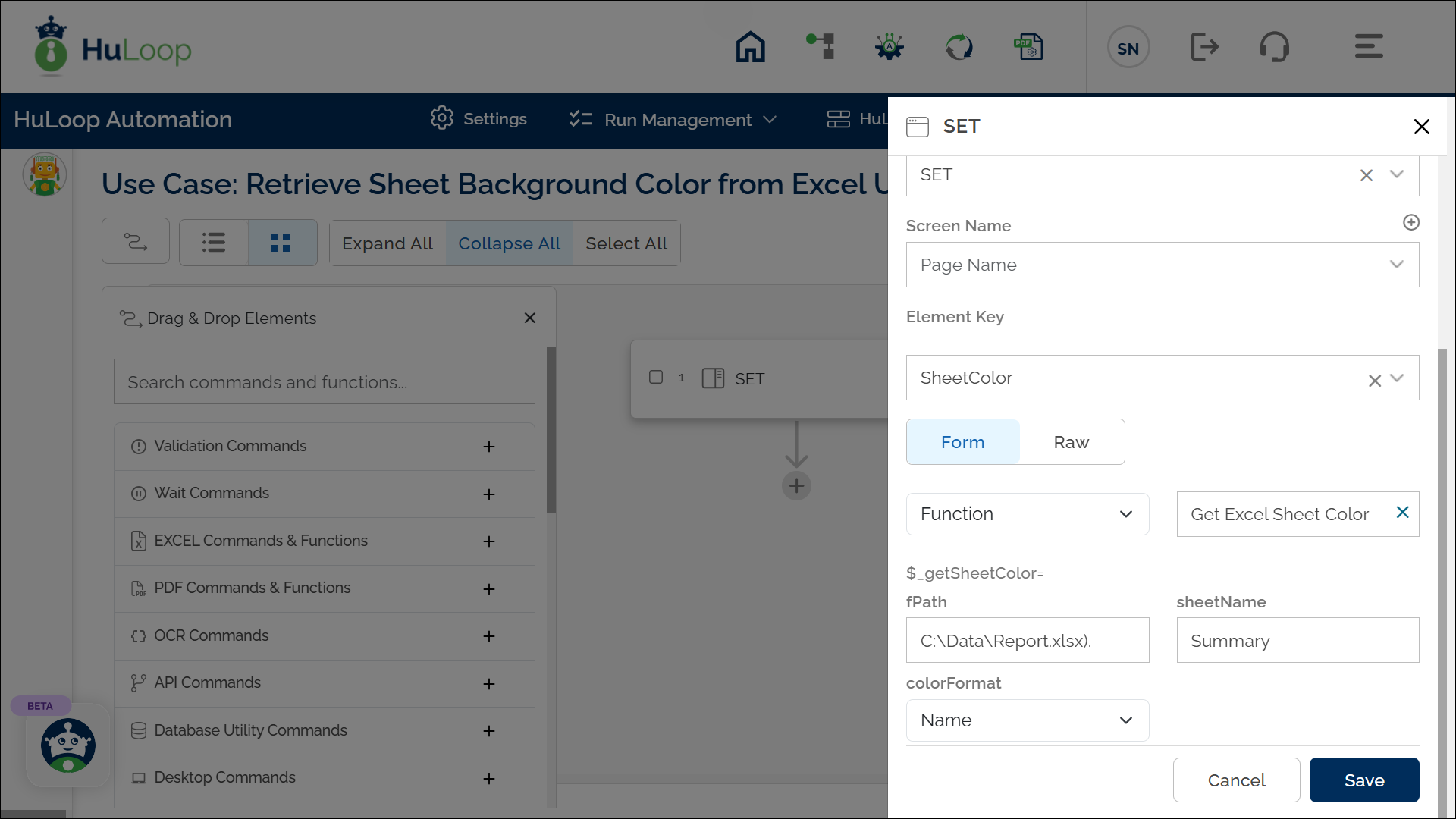
Expected Outcome on Execution:
- The background color of the specified sheet is extracted and stored in the variable SheetColor.
- You can use this variable in automation using the syntax ${SheetColor}.
