Get Row Data Action: getRowData
The getRowData command retrieves the data from a specific row in a given sheet of an Excel file. This function is helpful when you need to extract entire row data for further processing or analysis.
Note: Ensure that the file being used is not open during the Case execution to avoid errors or conflicts.
Example: You have an Excel file salesData.xlsx and need to retrieve all the data from row 3 of the sheet named Quarter1.
Steps to Configure:
- Add a new step.
- Select SET from the Action dropdown.
- Enter a variable name in the Element Key field (e.g., SalesRowData). This variable will store the retrieved row data.
- Click on Form, select Functions, and choose EXCEL Handler Functions from the dropdown.
- In the action field, select getRowData and provide the following parameters:
- sPath: Specify the path to the Excel file (e.g., C:\Reports\salesData.xlsx).
- sheet: Specify the name or number of the sheet from which the row data is to be retrieved (e.g., Quarter1 or 1).
- rowNumber: Enter the number of the row to extract (e.g., 3).
- Click Save.
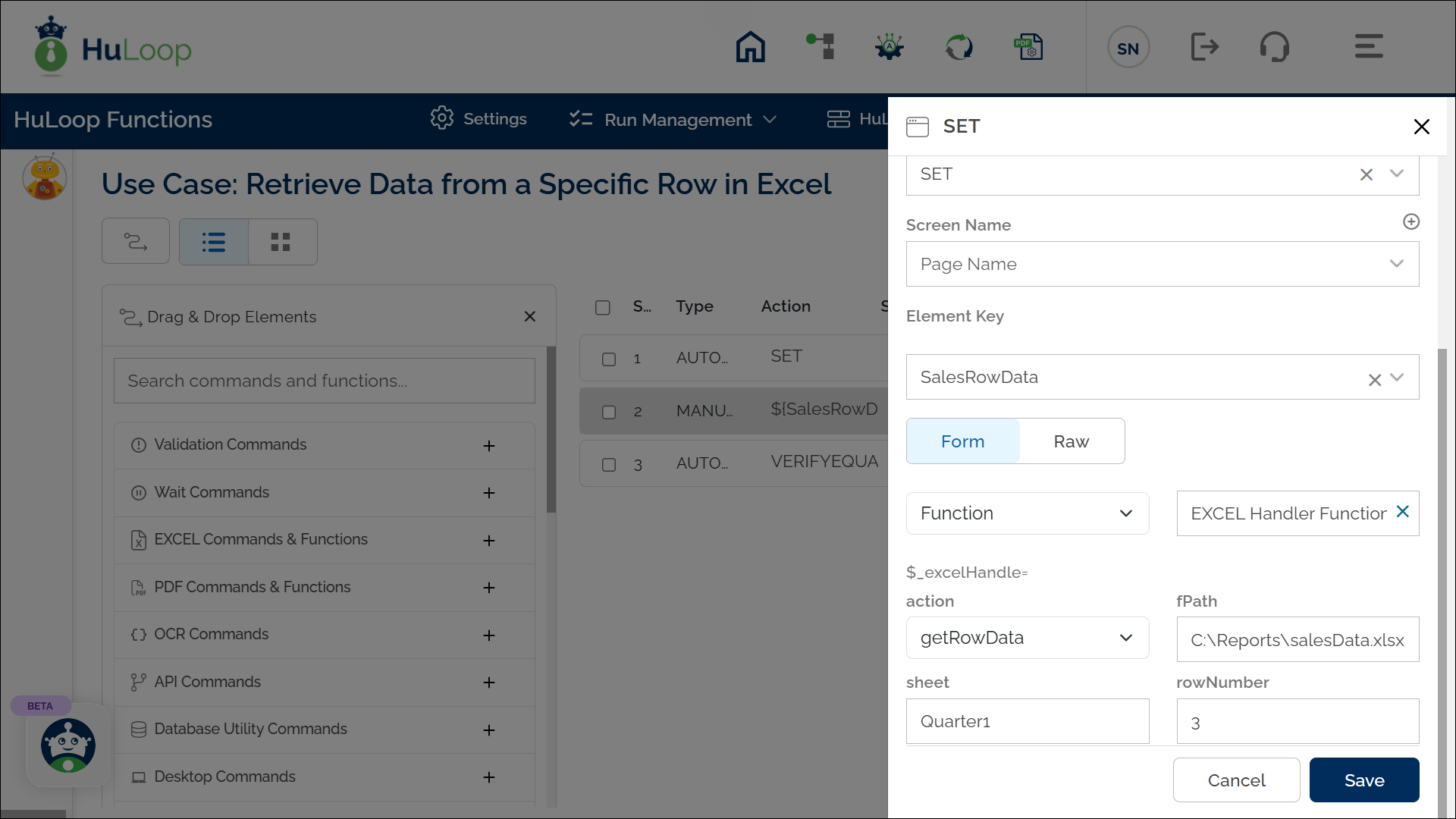
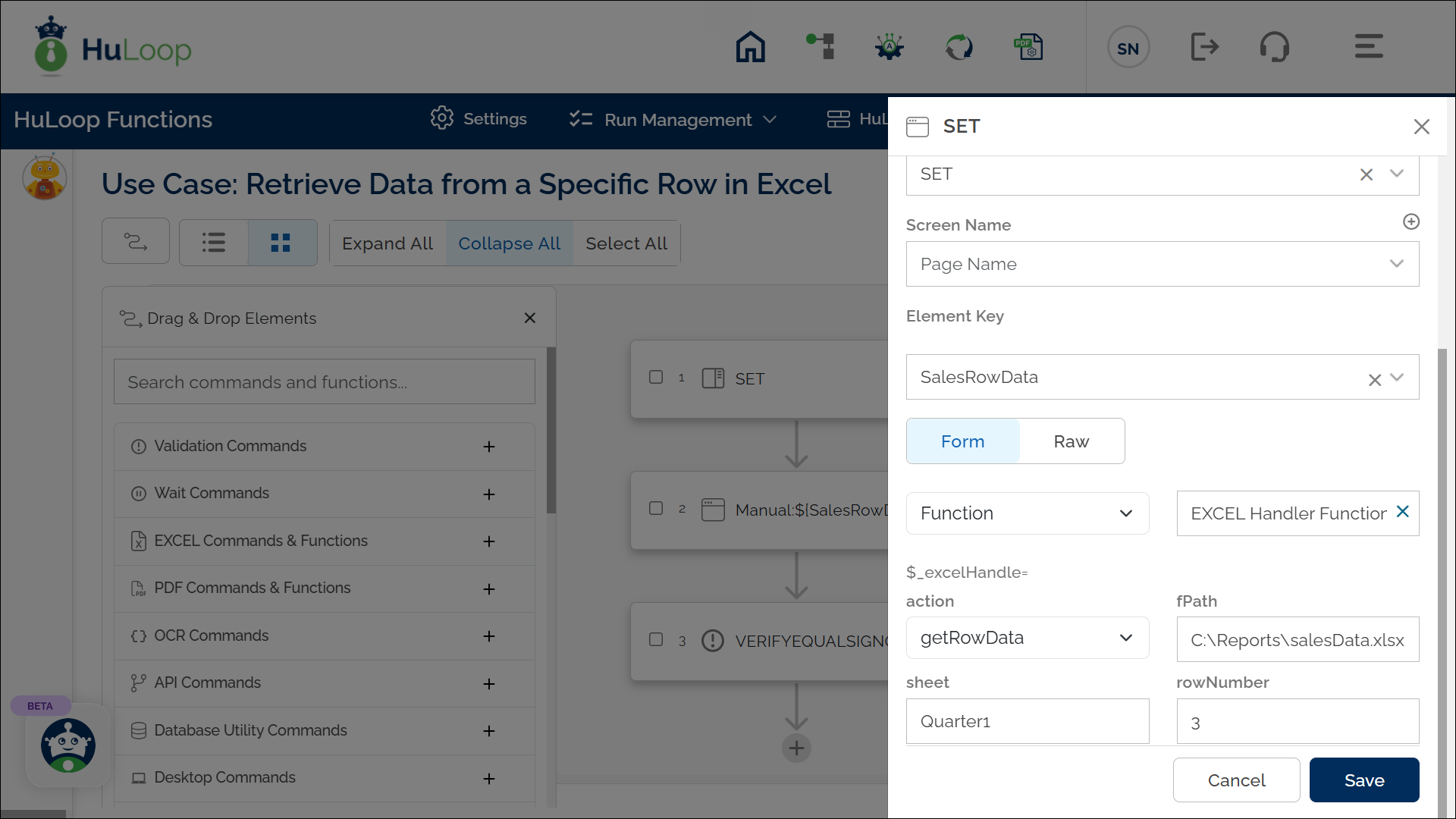
Outcome on execution:
- The command extracts all data from row 3 of the sheet Quarter1 in the specified file.
- The variable defined in the Element Key field stores the data from row 3, which can then be referenced in subsequent steps.
- This variable can be referenced in subsequent steps of the automation process using the syntax ${VariableName} (e.g., ${SalesRowData}).
